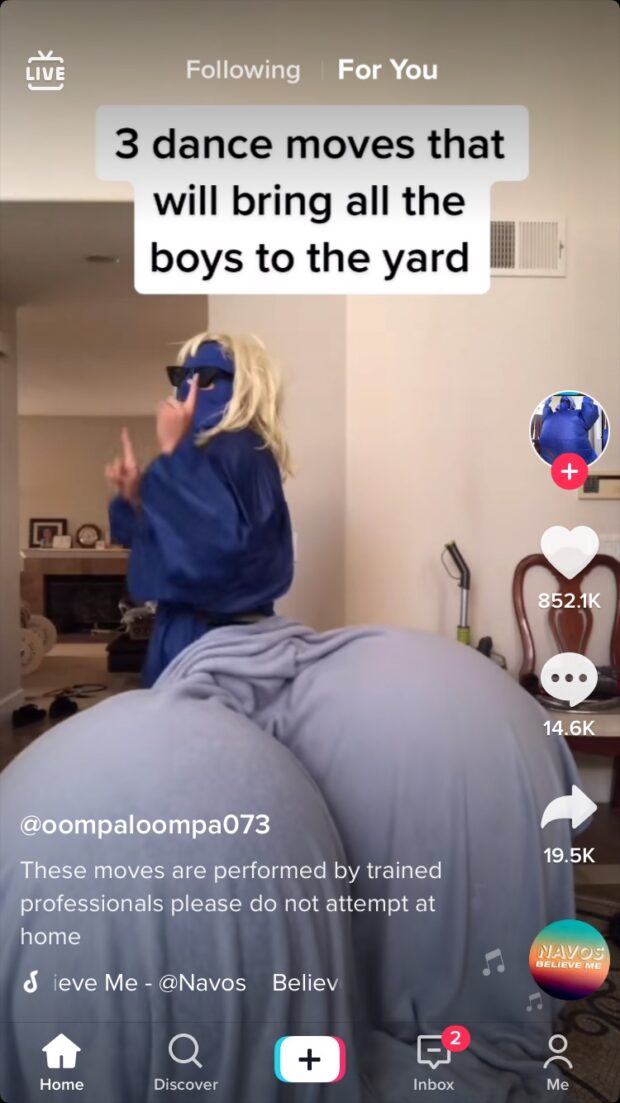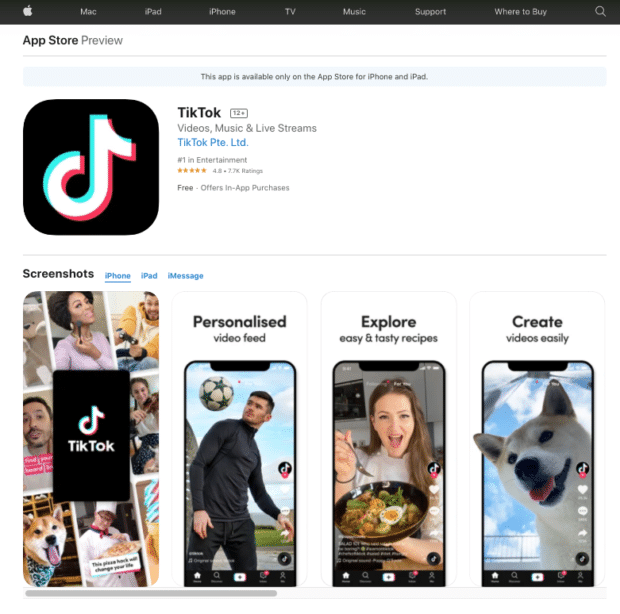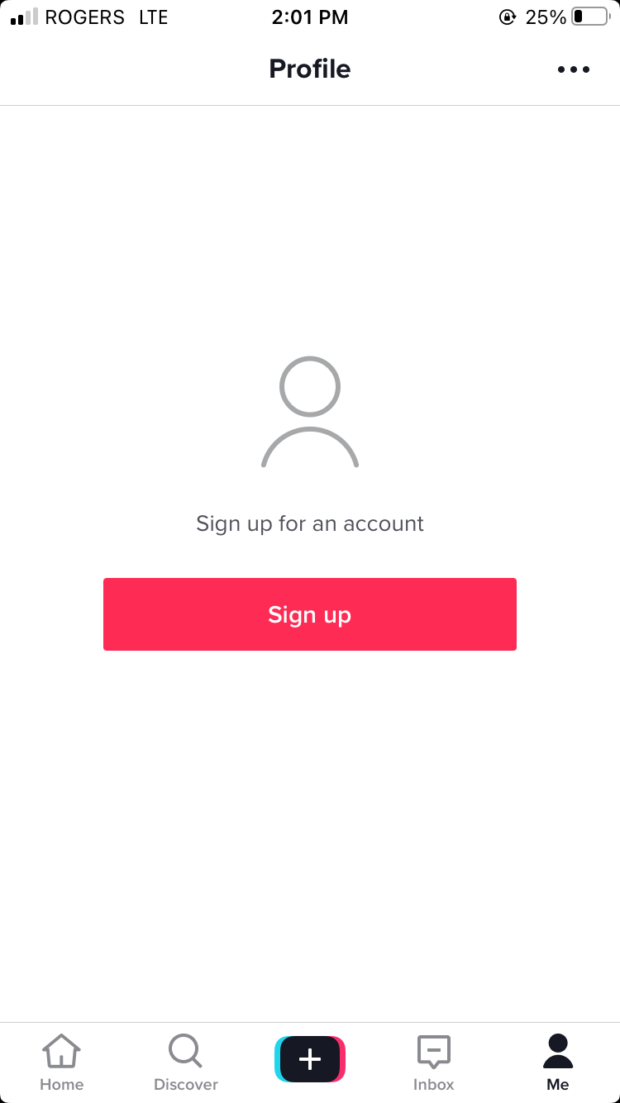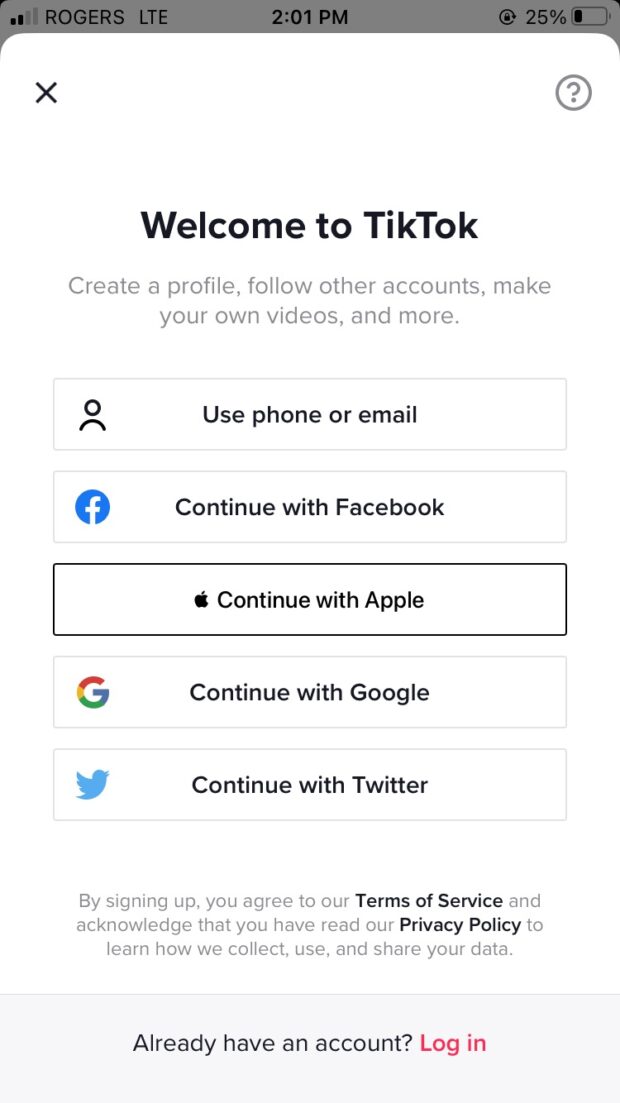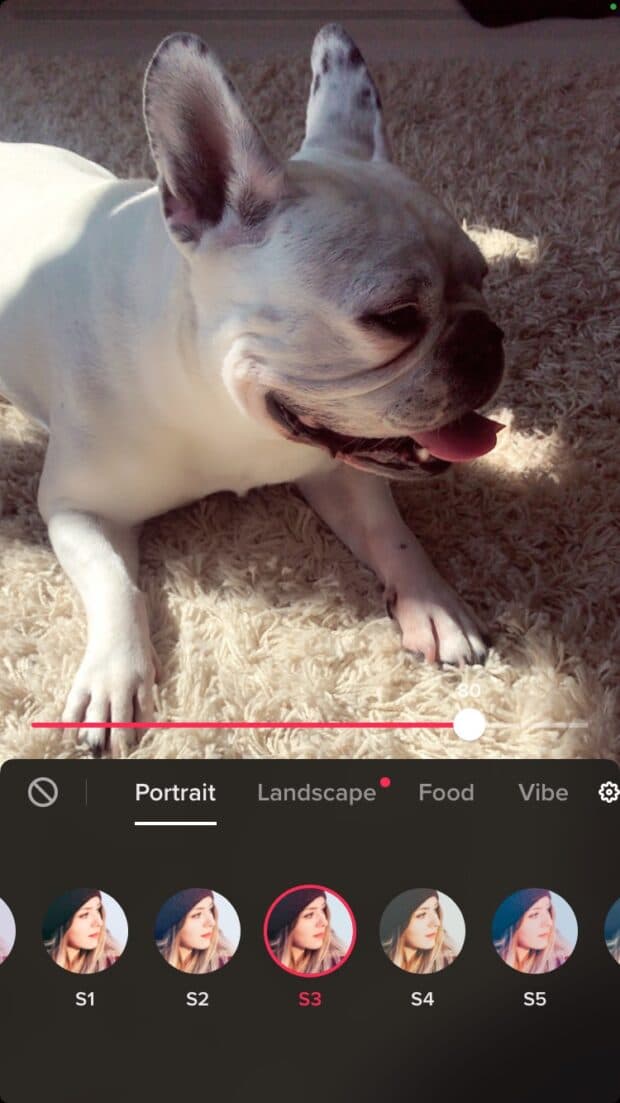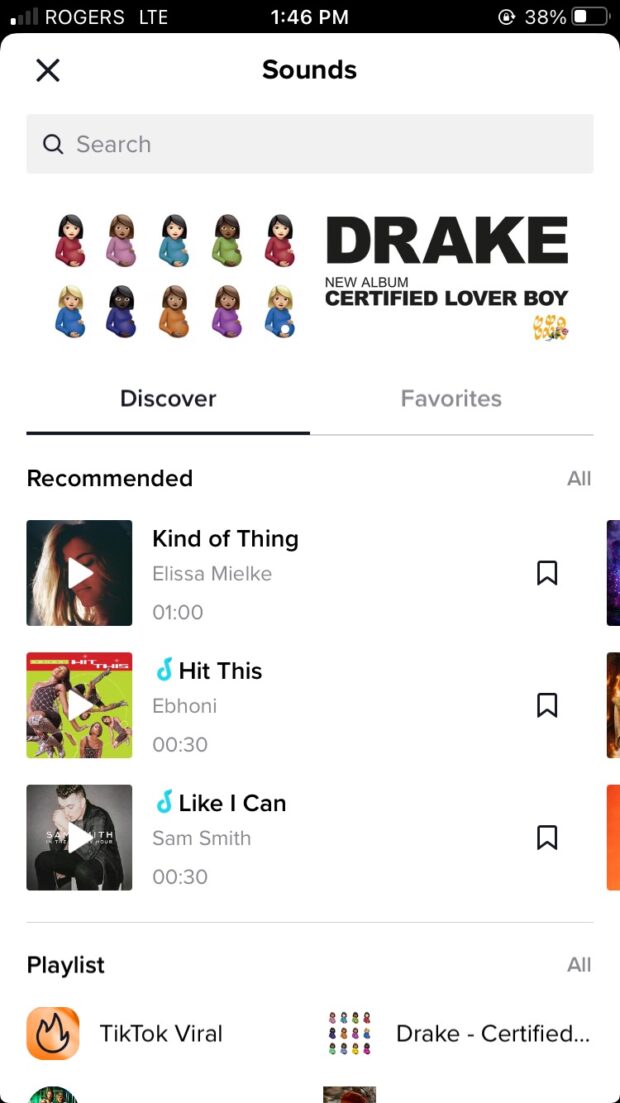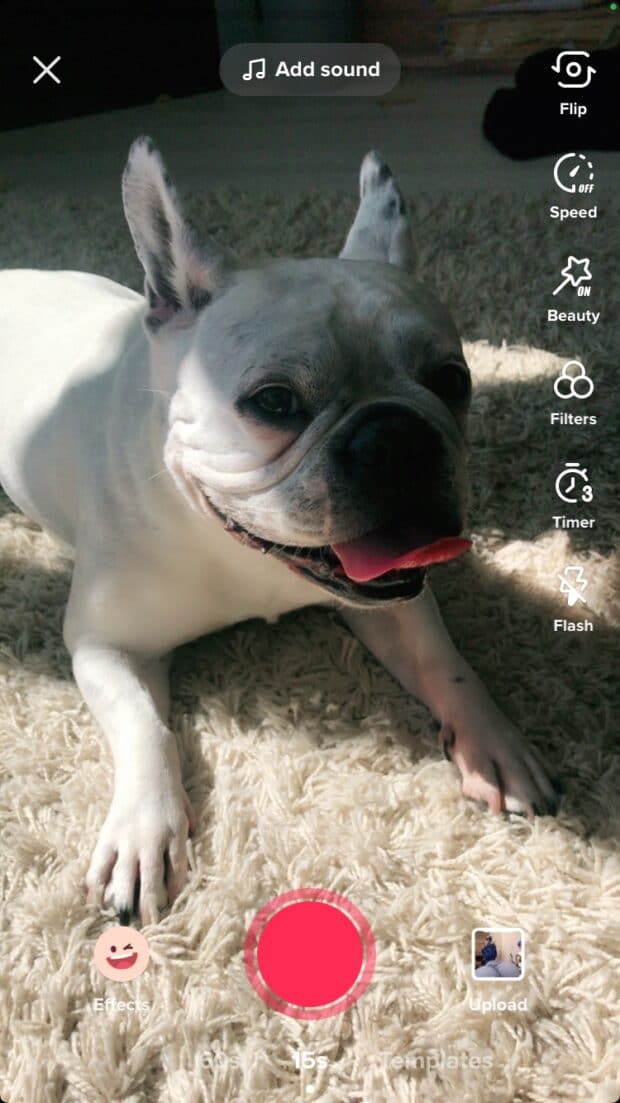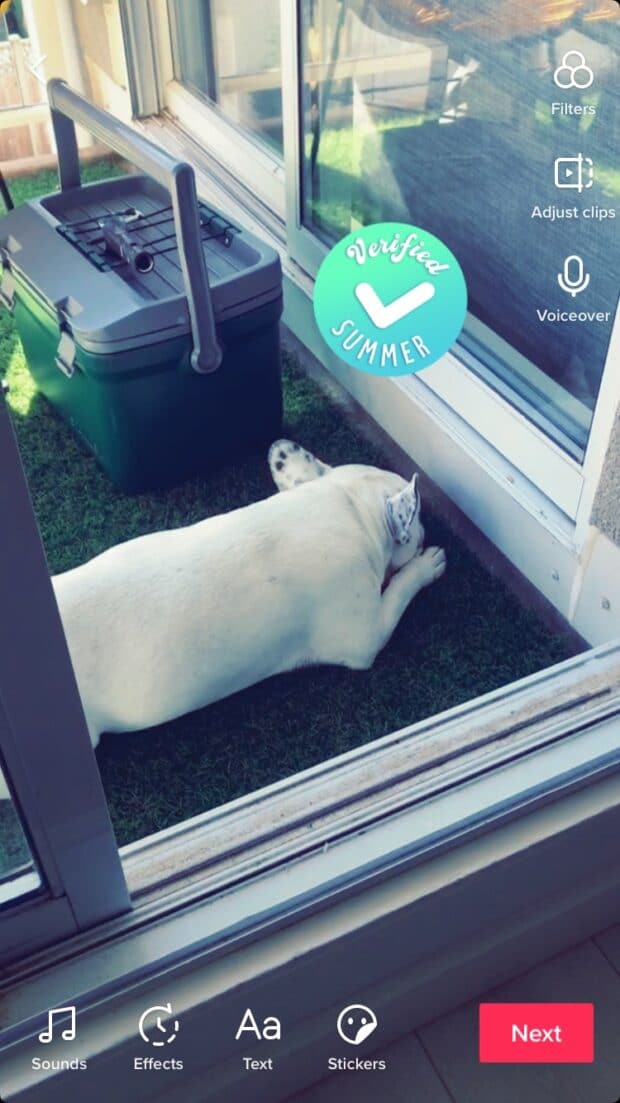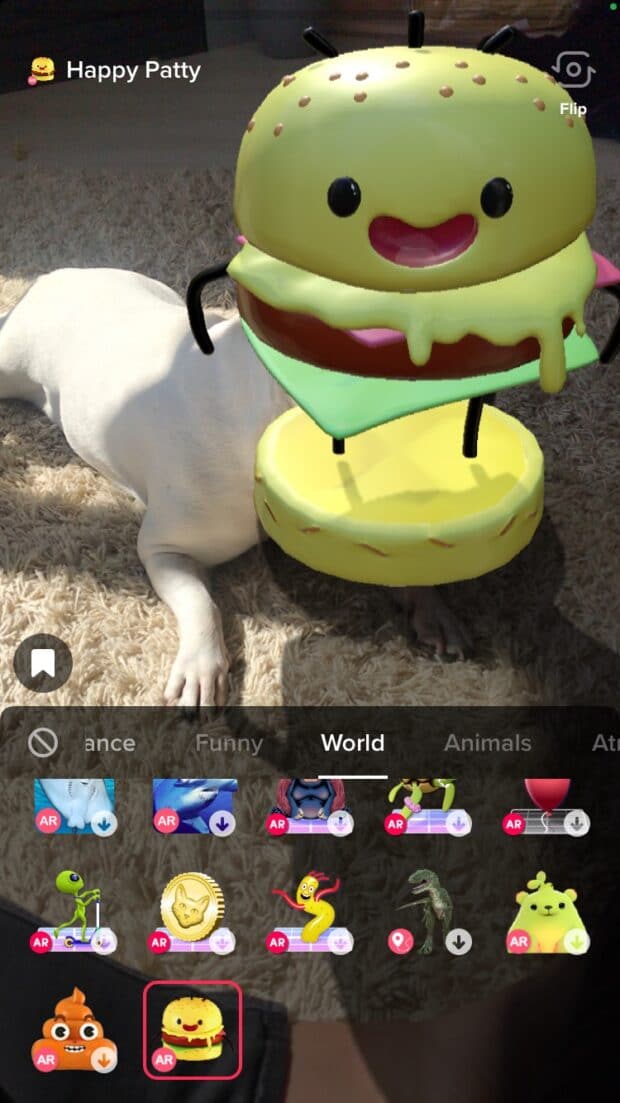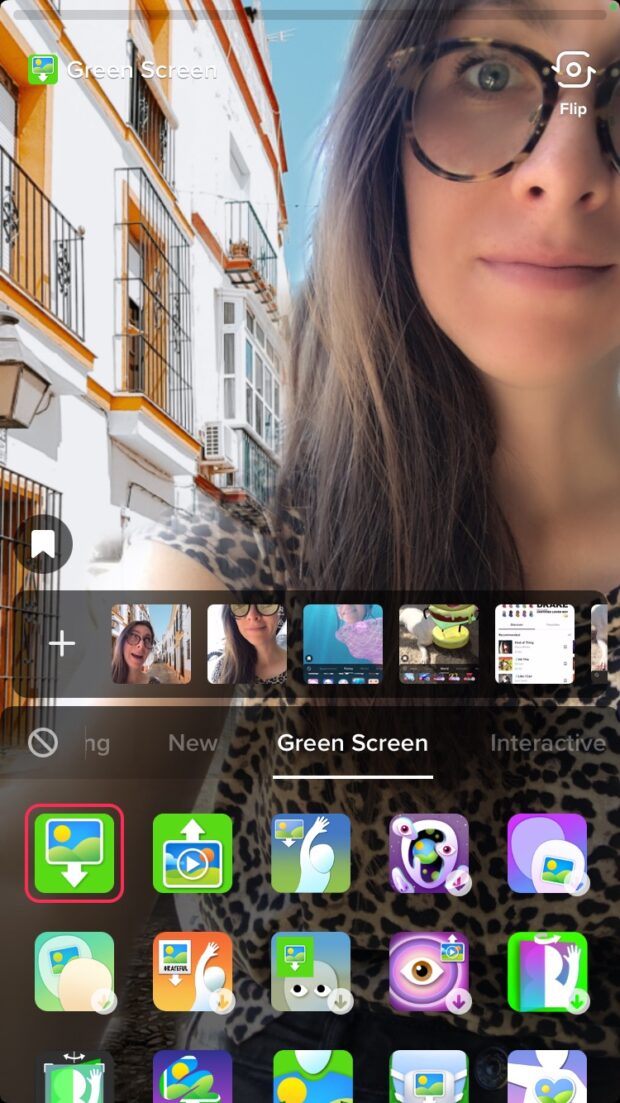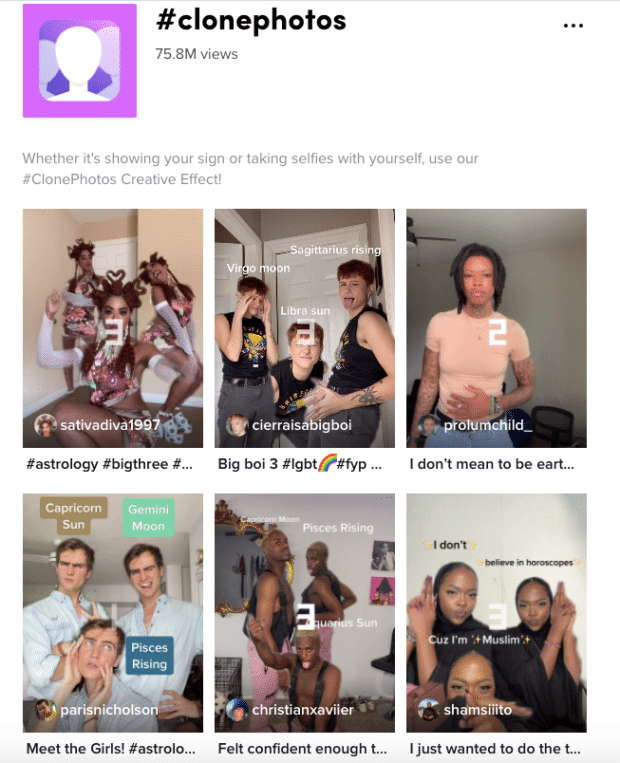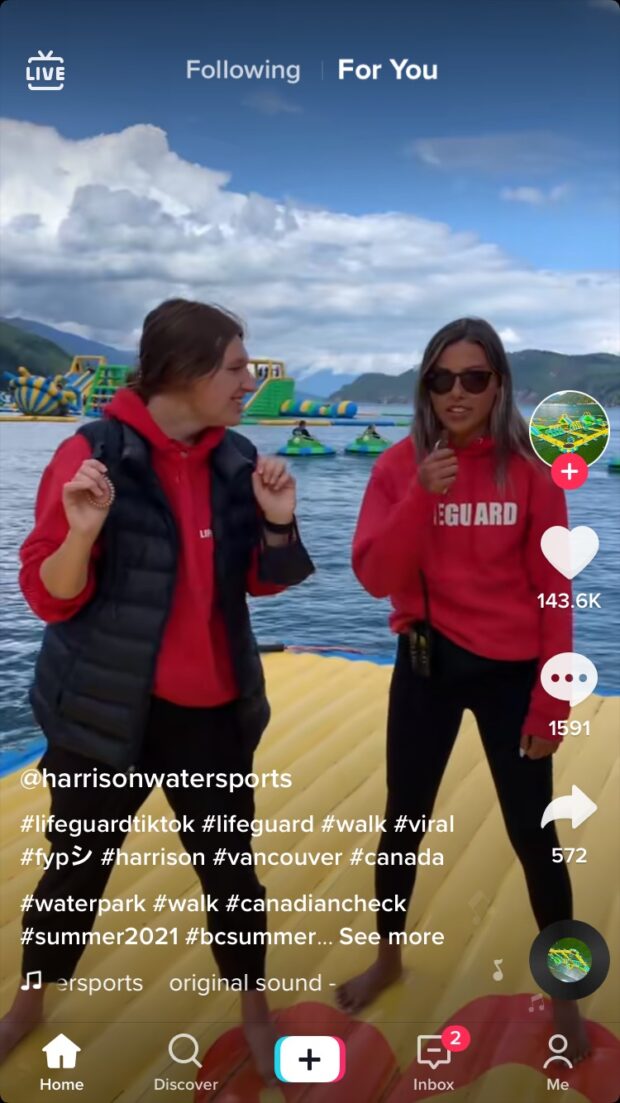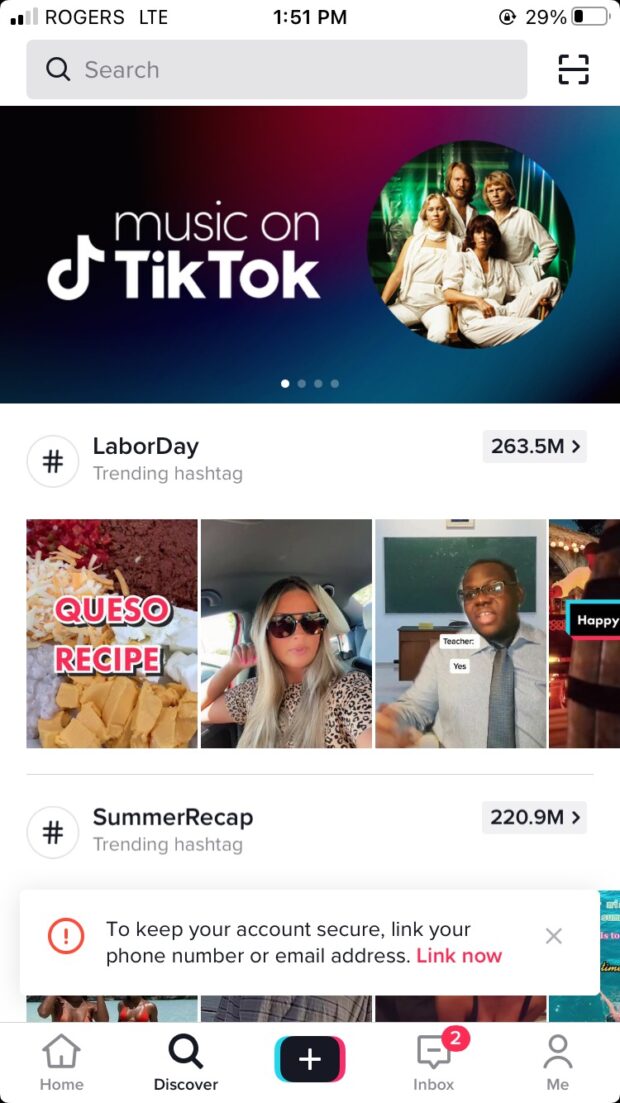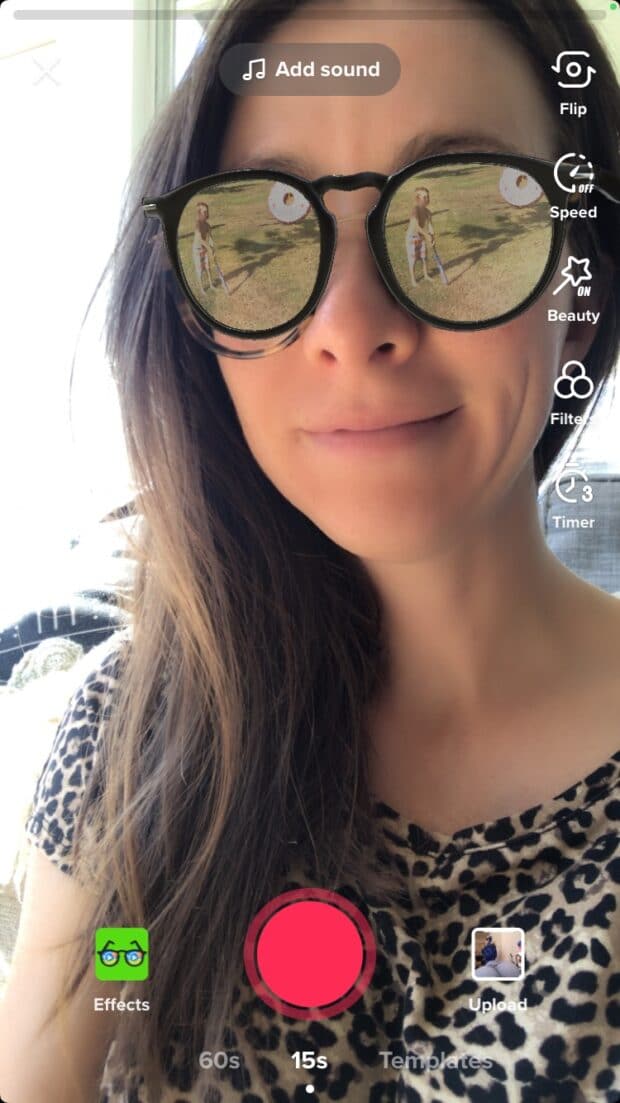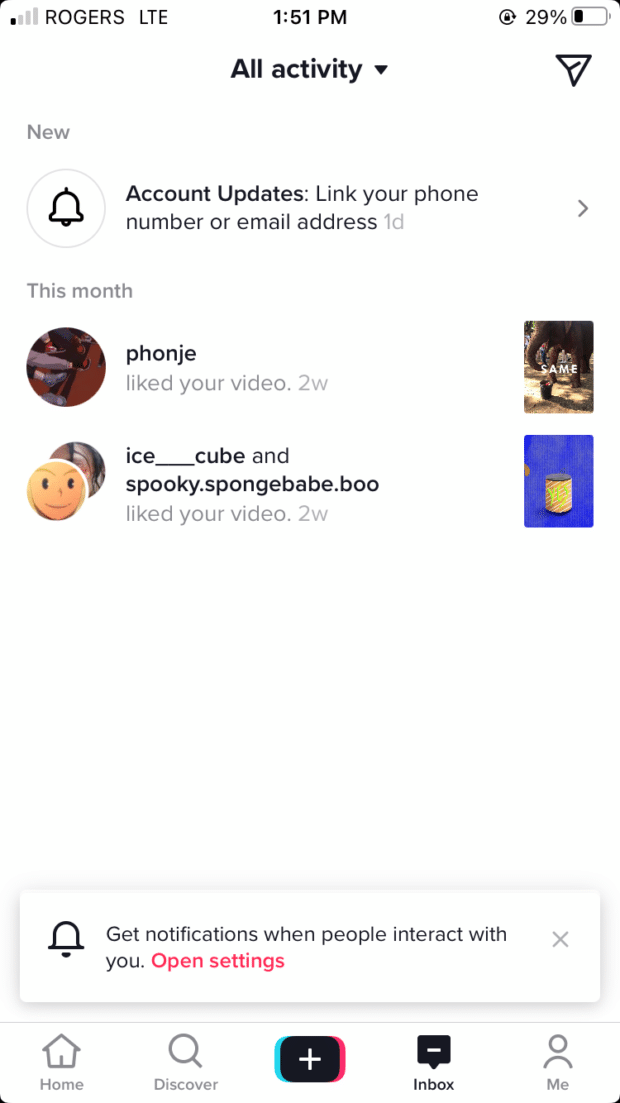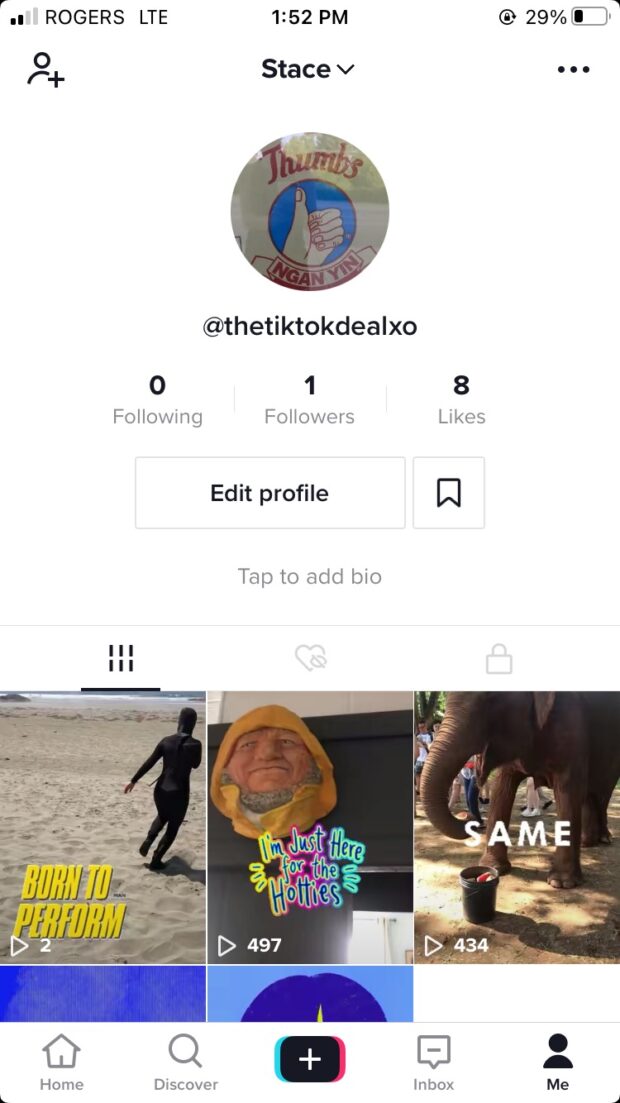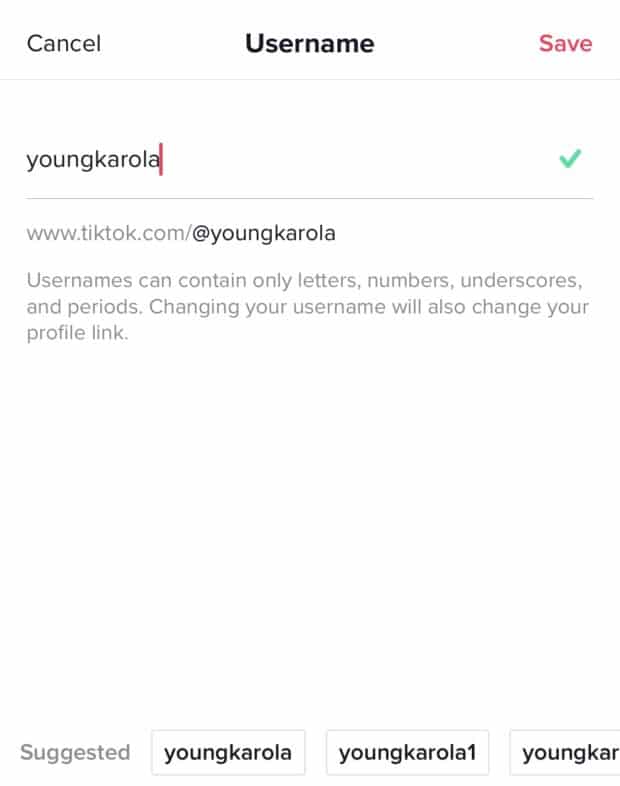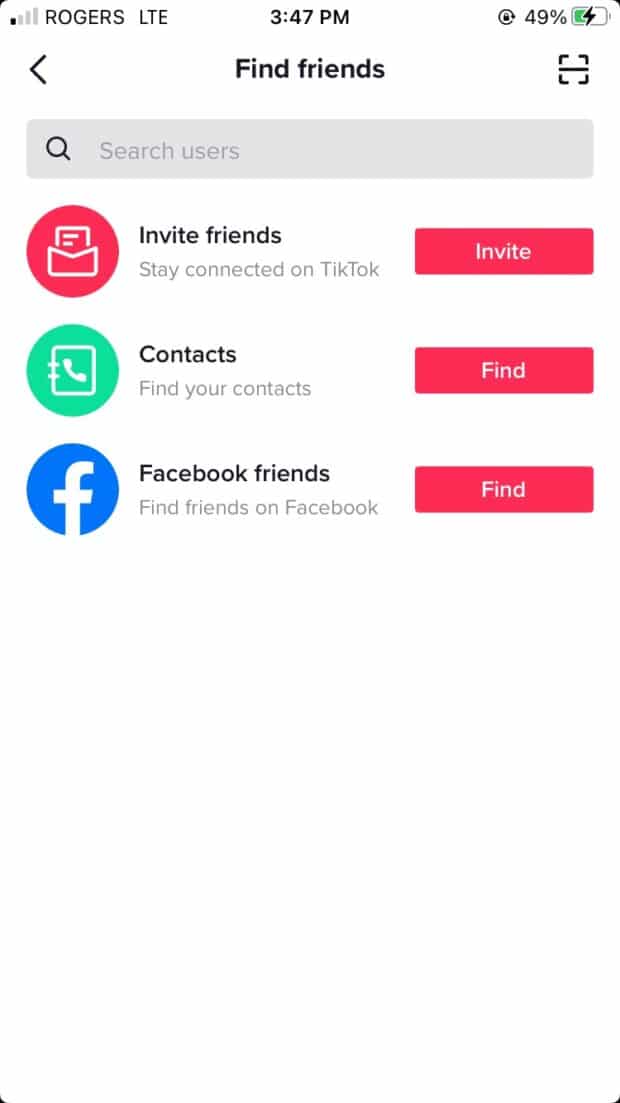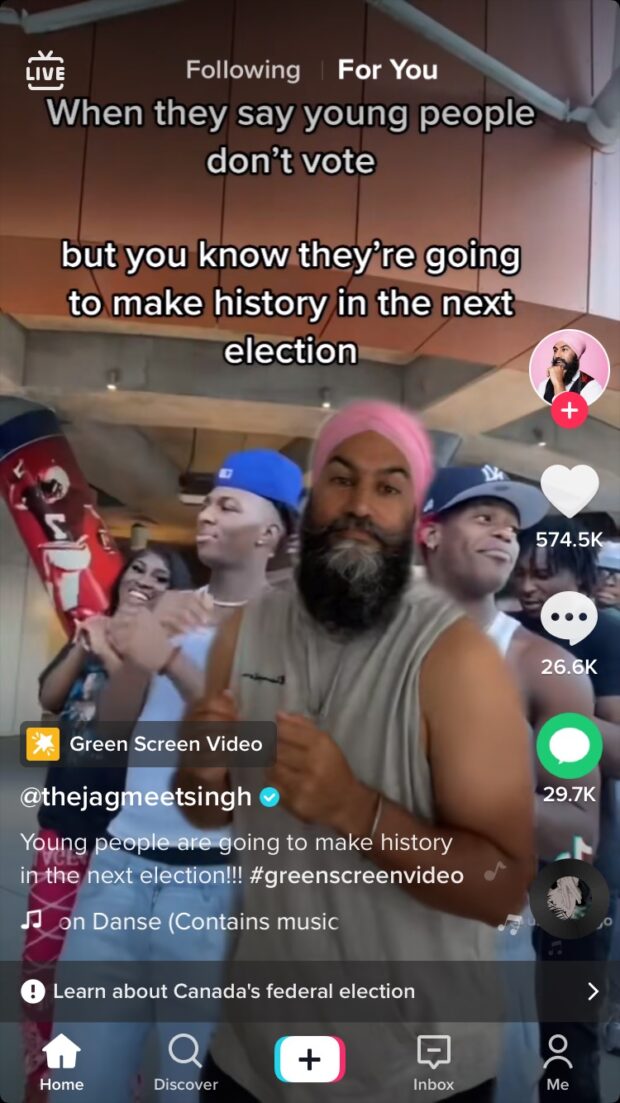How to Use TikTok: Beginners Start Here
Okay, it’s official: you can’t ignore TikTok anymore.
It’s the seventh most-used social media platform in the world, with 689 million global active users, and it’s been downloaded more than 2 billion times. This isn’t a fad — it’s a social media phenomenon. And it’s time to get on board (and finally find out who on earth Charli D’Amelio is).
If you’re new to the video-sharing platform, we’ve got you covered. (Classic us!)
Read on for everything you need to know about getting started with TikTok and honing your video editing chops.
Bonus: Get a free TikTok Growth Checklist from famous TikTok creator Tiffy Chen that shows you how to gain 1.6 million followers with only 3 studio lights and iMovie.
What is TikTok?
TikTok is a platform for short-form mobile videos. Users can make videos that range between 5 seconds and 3 minutes long, and use a massive music library and fun effects to quickly edit together bite-sized digital films.
But beyond the fun of quickly shooting and editing videos from your phone, what makes TikTok downright irresistible for so many people is discovering content via TikTok’s finely tuned algorithm.
TikTok’s For You page (the app’s home screen) delivers an endless stream of videos from other users, and gets smarter and smarter about what you like as time goes on. (Maybe even too smart, as some users fret.) It’s like a personalized TV station that caters to both your interests and our shortening attention spans!
TikTok’s incredible hold on the Gen Z market has turned it into a marketing powerhouse. Songs go viral (hi, Doja Cat!). Stars are born (shout out to Addison Rae, who pivoted a TikTok dance career into a starring role in He’s All That). Trends spread like wildfire (remember when you couldn’t find feta to save your life?).
Long story short: it’s an excellent opportunity for brands to get in there and build some serious buzz.
@grilledcheesesocial Baked feta pasta viral recipe! Inspired by #uunifeta via @liemessa & @tiiupiret #learnontiktok #foodtiktok #foodie
It’s important to note how central music and dancing are to the TikTok ecosystem — the app was born of a merger between ByteDance and Mysical.ly.
@flawlessdancegroup Had to hit this classic to a classic DC : @swooshflawlessuk #tryagainchallenge #rocktheboatchallenge W/ @anthony_a_d
It’s also important to note that the app has faced its share of controversy, thanks to high-profile privacy and security concerns.
But obviously, these issues haven’t stopped millions of users worldwide from embracing the app. Here’s how you can get in on the fun, too.
How to set up a TikTok account
1. Download the TikTok app from the iOS App Store or Google Play.
2. Open the app.
3. Go to Me.
4. Choose a method to sign up.
You did it! You’re a TikTok-er now! No takebacks!
How to make a TikTok
Of course, a TikTok account is just one step in the journey towards total social media domination. You have to, you know, make some content, too. Luckily, it’s easy and fun.
1. Once you’ve got your account set up, tap the + symbol at the bottom of the screen to enter Create mode.
2. Before you start recording, you’ll be able to pre-select a variety of editing elements to apply to your video clip from a menu on the right-hand side of the screen. Flip to your front-facing camera, tweak the speed, apply a softening beauty lens, play with different filters, set up a self-timer or toggle the flash on or off.
3. At the top of the screen, tap Add sound to prepare sound clips and music.
4. Ready to record? Hold down the red button in the bottom center to record video, or tap it once to snap a pic. Alternatively, tap Upload to the right of the record button, and view your camera library to upload a photo or video from there.
5. If you’d like to add more videos or photos to the sequence, follow steps 2 through 4 again.
6. When you’ve created all of your “scenes,” hit the checkmark icon.
7. You’ll then have a chance to edit further, adding text, stickers, additional filters, voiceovers and more.
8. When you’re happy with your video, click Next to add a caption or hashtags, tag friends, add a URL or toggle various privacy options on or off.
9. Post by tapping Post!
Scheduling a TikTok
If you’d rather not post right away, you can use Hootsuite to schedule your TikToks for any time in the future. (TikTok’s native scheduler only allows users to schedule TikToks up to 10 days in advance.)
To create and schedule a TikTok using Hootsuite, follow these steps:
- Record your video and edit it (adding sounds and effects) in the TikTok app.
- When you’re done editing your video, tap Next in the bottom right corner of your screen. Then, select More options and tap Save to device.
- In Hootsuite, tap the Create icon on the very top of the left-hand menu to open the Composer.
- Select the account you want to publish your TikTok to.
- Upload the TikTok you saved to your device.
- Add a caption. You can include emojis and hashtags, and tag other accounts in your caption.
- Adjust additional settings. You can enable or disable comments, Stitches and Duets for each of your individual posts.
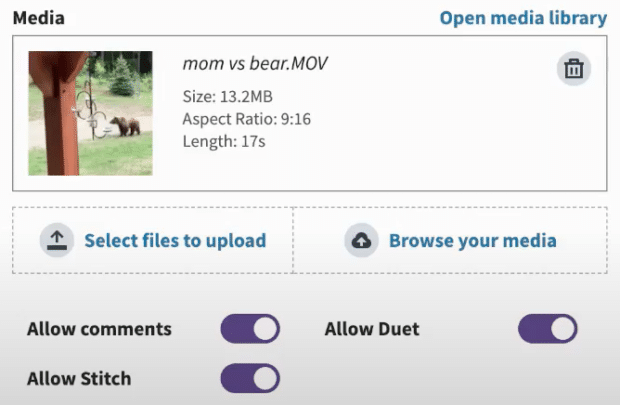 Note: Existing TikTok privacy settings (set up in the TikTok app) will override these ones.
Note: Existing TikTok privacy settings (set up in the TikTok app) will override these ones. - Preview your post and click Post now to publish it immediately, or…
- …click Schedule for later to post your TikTok at a different time. You can manually select a publication date or pick from three recommended custom best times to post for maximum engagement.
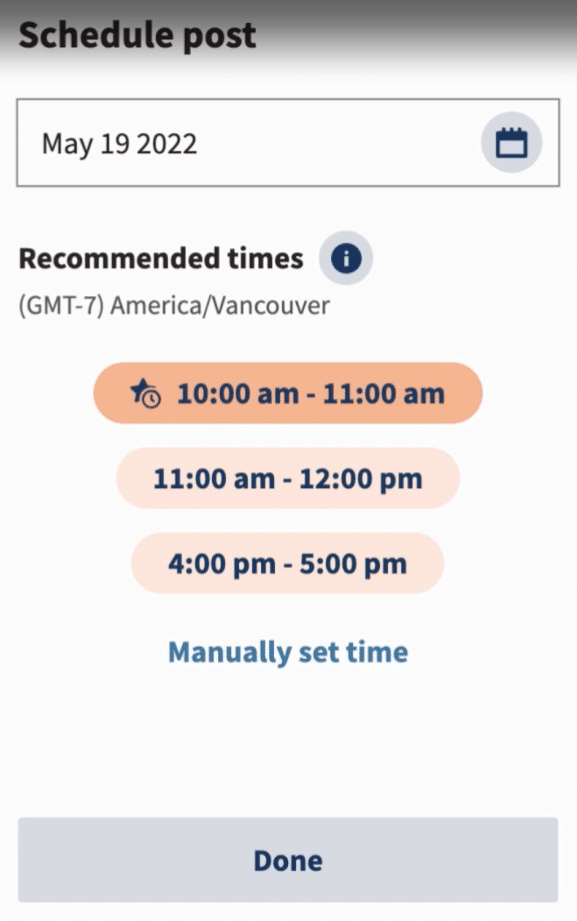
And that’s it! Your TikToks will show up in the Planner, alongside all of your other scheduled social media posts.
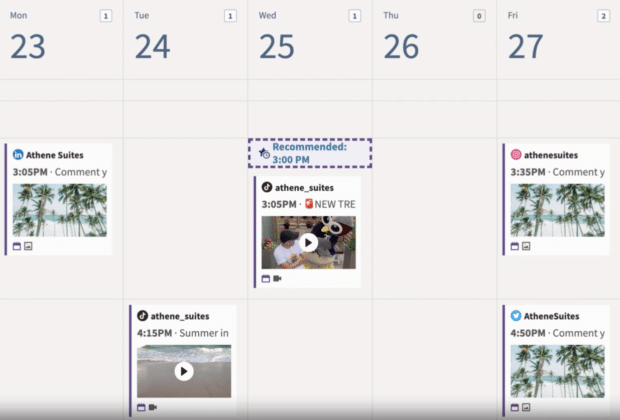
This flow works both on desktop and in the Hootsuite mobile app.
How to use TikTok effects
TikTok’s editing effects are a huge part of the app’s appeal. With built-in filters, effects and graphic elements, it’s simple to compose a masterpiece (specifically: a masterpiece set to a Megan Thee Stallion song in which you have flames shooting out your eyes).
1. Tap the + icon to start making your video.
2. Tap the Effects menu to the left of the record button.
3. Scroll to the right to explore the different subcategories of effects, from “Animals” to “Funny.” Tap any of the effects to preview how they’ll look on camera.
4. Under the “Green Screen” section, you’ll find a variety of different ways to layer your video overtop of a fake background. Get experimental! You’ll see a row of photos and videos from your camera roll on top of the effects here. Tap whichever photo or video you’d like to layer onto the green screen and watch the magic (er, technology) happen.
Bonus: Get a free TikTok Growth Checklist from famous TikTok creator Tiffy Chen that shows you how to gain 1.6 million followers with only 3 studio lights and iMovie.
Download now5. When you’ve found the effect you’d like to try, tap out of the effects menu and use the record button to capture your scene.
Once you’ve gotten the hang of editing, check out our roundup of creative video ideas to get the juices flowing.
Most popular TikTok editing features
Not sure where to start on your editing journey? Start with mastering these popular video editing features.
The green screen tool
Transport yourself to anywhere in the world with the green screen effect.
Just tap the Effect button to the left of the record button and find the “green screen” tab. There are many different styles, but they all layer a fresh video of you in front of a fake background.
Hot tip: record a video of yourself, and then use that as the green screen backdrop so you can interact with your digital clone!
@tiktok Try out the new #greenscreenvideo Update the app to use the new Creative Effect!
TikTok duets
The TikTok duet tool allows you to share a split screen with another user’s content to sing along, dance along… or get a little goofy.
To duet with a video, tap the share button on the right-hand side of a video and tap Duet. Note that users do need to opt-in to this, so you might not be able to duet with every video you find.
@brodywellmaker #duet with @nastitwerk
Adding text
It’s rare to find a TikTok video without text on it. Just add in your words of wisdom or closed captioning in on the final editing screen.
If you want to add in text that appears and disappears to the beat, we’ll walk you through it over here on our guide to the 10 Top TikTok Tricks.
@kluck.it Canadians let them know this is facts
#fypシ #friedchicken #eat #foodtiktok #foodie #trending #xyzbca #xyzbca #america #canada
#yum #Chicken #fy
Appearing, disappearing or transforming
No high-tech editing moves are needed to pull off this popular TikTok magic trick: just record clips that begin where the last one left off… whether that’s poised in a snap, with your palm covering the lens, or with you totally out of the frame of the camera.
@katte_oficial No puede haber más verdad en un video! A quien más le favoreció la pubertad? Miren mi ultima foto de insta
IG: @kattemusic #glowupchallenge
Cloning
TikTok is always introducing new effects, filters and features, so trending editing tricks are changing daily… like this clone photo effect that’s popping up everywhere. Keep your eye on the Discover tab to stay in the know about what’s trending.
How to navigate TikTok
When you first log in to TikTok and are bombarded by pugs in baths and terrible boyfriends from every angle, it can feel overwhelming. But the five icons across the bottom of your screen are there to offer some structure and comfort to the experience — yes, there is a method to the TikTok madness.
From left to right, they are:
Home
Tap on this icon on the bottom-left of your screen, and you’ll find yourself watching a stream of TikTok content from other users.
In the For You tab, you’ll be delivered fresh content from across the app that the TikTok algorithm thinks you might like.
Want to see what your friends are up to? Swipe over to the Following tab (at the top of the screen) to view a stream of content exclusively from people you follow.
Discover
This page will share trending hashtags that you can explore, but it’s also the spot where you can search for specific content, users, songs or hashtags.
Create (the plus button)
Tap this to access the recording screen and create a TikTok! Scroll back up for hot tips on how this section functions, or dig into our 10 TikTok Tricks for beginners.
Inbox
Here, you’ll find notifications about new followers, likes, comments, mentions and more. Tap the All activity menu at the top to filter by specific notification type.
Me
The Me icon leads to your profile. You can tap the Edit profile button to make changes, or tap on the three dots in the top right to access TikTok’s settings and privacy menu.
How to change your TikTok username
Your username should make it easy for TikTok users to find you on the platform. So, a general rule of thumb is: keep it straightforward (e.g. use the name of your brand as your username) and avoid changing your username if you don’t have a very good reason to do so.
But if you ever need to change your username, the process is simple:
- Go to the Profile tab
- Tap Edit profile
- Type in your new username and save the changes.
You can only change your TikTok username once every 30 days, so make sure to check the spelling before you hit Save.
Note that changing your username will also change your profile URL.
How to find friends on TikTok
One way to find your friends on TikTok is to connect your profile to your contact list or Facebook account.
- Go to the Me tab (the bottom right corner).
- Tap the human-and-a-plus-sign icon in the top left corner.
- Choose to invite friends directly, connect with your phone’s contact list or connect with your Facebook friends list.
- To turn off contact sync, you can always go back into your phone’s privacy settings and turn off contact access for TikTok.
Another way to find friends is to search for their usernames. Go to the Discover tab (second icon from the bottom right) and type in their name.
One more option: scan your friend’s TikCode. This is a unique QR code built right into users’ profiles. Scan one with your phone, and you’ll be taken to their profile on your screen… no pesky tapping or typing required.
How to engage with other users on TikTok
Interacting with other users doesn’t just make TikTok a more fun place to be (you know, putting the “social” into social media), but it’s also a critical part of any successful TikTok marketing strategy.
On every video, you’ll find a menu of icons on the right-hand side that allow you to engage and interact with other TikTok-ers. Use ‘em!
- Tap the profile icon to go to the user’s profile. (And if your fingers are dainty enough, tap the tiny plus sign to follow the creator.)
- Tap the heart icon to like a video. (This gives the creator props and lets TikTok know what kind of content you’d like to see more of!)
- Tap the speech bubble icon to leave a comment or read comments.
- Tap the arrow icon to share the video with a friend, save it, use the same effect on your own video, or duet or stitch the video to your own fresh take.
- Tap the spinning record icon to see which song is being used in the video, and explore other TikToks that use the same clip.
Of course, this is just scratching the surface of all that TikTok is capable of.
If you’re ready to take your brand’s TikTok strategy to the next level, we’ve got more in-depth guides that tackle everything from TikTok analytics to strategies for making money on the platform. Dig into our whole library of TikTok resources here… and then warm up your singing voice because we are just hankering for a duet.
Grow your TikTok presence alongside your other social channels using Hootsuite. From a single dashboard, you can schedule and publish posts for the best times, engage your audience, and measure performance. Try it free today.
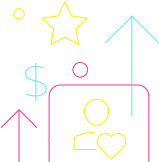
Grow on TikTok faster with Hootsuite
Schedule posts, learn from analytics, and respond to comments all in one place.
Start your 30-day trialThe post How to Use TikTok: Beginners Start Here appeared first on Social Media Marketing & Management Dashboard.
Categories
- 60% of the time… (1)
- A/B Testing (2)
- Ad placements (3)
- adops (4)
- adops vs sales (5)
- AdParlor 101 (43)
- adx (1)
- algorithm (1)
- Analysis (9)
- Apple (1)
- Audience (1)
- Augmented Reality (1)
- authenticity (1)
- Automation (1)
- Back to School (1)
- best practices (2)
- brand voice (1)
- branding (1)
- Build a Blog Community (12)
- Case Study (3)
- celebrate women (1)
- certification (1)
- Collections (1)
- Community (1)
- Conference News (1)
- conferences (1)
- content (1)
- content curation (1)
- content marketing (1)
- contests (1)
- Conversion Lift Test (1)
- Conversion testing (1)
- cost control (2)
- Creative (6)
- crisis (1)
- Curation (1)
- Custom Audience Targeting (4)
- Digital Advertising (2)
- Digital Marketing (6)
- DPA (1)
- Dynamic Ad Creative (1)
- dynamic product ads (1)
- E-Commerce (1)
- eCommerce (2)
- Ecosystem (1)
- email marketing (3)
- employee advocacy program (1)
- employee advocates (1)
- engineers (1)
- event marketing (1)
- event marketing strategy (1)
- events (1)
- Experiments (21)
- F8 (2)
- Facebook (64)
- Facebook Ad Split Testing (1)
- facebook ads (18)
- Facebook Ads How To (1)
- Facebook Advertising (30)
- Facebook Audience Network (1)
- Facebook Creative Platform Partners (1)
- facebook marketing (1)
- Facebook Marketing Partners (2)
- Facebook Optimizations (1)
- Facebook Posts (1)
- facebook stories (1)
- Facebook Updates (2)
- Facebook Video Ads (1)
- Facebook Watch (1)
- fbf (11)
- first impression takeover (5)
- fito (5)
- Fluent (1)
- Get Started With Wix Blog (1)
- Google (9)
- Google Ad Products (5)
- Google Analytics (1)
- Guest Post (1)
- Guides (32)
- Halloween (1)
- holiday marketing (1)
- Holiday Season Advertising (7)
- Holiday Shopping Season (4)
- Holiday Video Ads (1)
- holidays (4)
- Hootsuite How-To (3)
- Hootsuite Life (1)
- how to (5)
- How to get Instagram followers (1)
- How to get more Instagram followers (1)
- i don't understand a single thing he is or has been saying (1)
- if you need any proof that we're all just making it up (2)
- Incrementality (1)
- influencer marketing (1)
- Infographic (1)
- Instagram (39)
- Instagram Ads (11)
- Instagram advertising (8)
- Instagram best practices (1)
- Instagram followers (1)
- Instagram Partner (1)
- Instagram Stories (2)
- Instagram tips (1)
- Instagram Video Ads (2)
- invite (1)
- Landing Page (1)
- link shorteners (1)
- LinkedIn (22)
- LinkedIn Ads (2)
- LinkedIn Advertising (2)
- LinkedIn Stats (1)
- LinkedIn Targeting (5)
- Linkedin Usage (1)
- List (1)
- listening (2)
- Lists (3)
- Livestreaming (1)
- look no further than the new yorker store (2)
- lunch (1)
- Mac (1)
- macOS (1)
- Marketing to Millennials (2)
- mental health (1)
- metaverse (1)
- Mobile App Marketing (3)
- Monetizing Pinterest (2)
- Monetizing Social Media (2)
- Monthly Updates (10)
- Mothers Day (1)
- movies for social media managers (1)
- new releases (11)
- News (72)
- News & Events (13)
- no one knows what they're doing (2)
- OnlineShopping (2)
- or ari paparo (1)
- owly shortener (1)
- Paid Media (2)
- People-Based Marketing (3)
- performance marketing (5)
- Pinterest (34)
- Pinterest Ads (11)
- Pinterest Advertising (8)
- Pinterest how to (1)
- Pinterest Tag helper (5)
- Pinterest Targeting (6)
- platform health (1)
- Platform Updates (8)
- Press Release (2)
- product catalog (1)
- Productivity (10)
- Programmatic (3)
- quick work (1)
- Reddit (3)
- Reporting (1)
- Resources (34)
- ROI (1)
- rules (1)
- Seamless shopping (1)
- share of voice (1)
- Shoppable ads (4)
- Skills (28)
- SMB (1)
- SnapChat (28)
- SnapChat Ads (8)
- SnapChat Advertising (5)
- Social (169)
- social ads (1)
- Social Advertising (14)
- social customer service (1)
- Social Fresh Tips (1)
- Social Media (5)
- social media automation (1)
- social media content calendar (1)
- social media for events (1)
- social media management (2)
- Social Media Marketing (49)
- social media monitoring (1)
- Social Media News (4)
- social media statistics (1)
- social media tracking in google analytics (1)
- social media tutorial (2)
- Social Toolkit Podcast (1)
- Social Video (5)
- stories (1)
- Strategy (608)
- terms (1)
- Testing (2)
- there are times ive found myself talking to ari and even though none of the words he is using are new to me (1)
- they've done studies (1)
- this is also true of anytime i have to talk to developers (1)
- tiktok (8)
- tools (1)
- Topics & Trends (3)
- Trend (12)
- Twitter (15)
- Twitter Ads (5)
- Twitter Advertising (4)
- Uncategorised (9)
- Uncategorized (13)
- url shortener (1)
- url shorteners (1)
- vendor (2)
- video (10)
- Video Ads (7)
- Video Advertising (8)
- virtual conference (1)
- we're all just throwing mountains of shit at the wall and hoping the parts that stick don't smell too bad (2)
- web3 (1)
- where you can buy a baby onesie of a dog asking god for his testicles on it (2)
- yes i understand VAST and VPAID (1)
- yes that's the extent of the things i understand (1)
- YouTube (13)
- YouTube Ads (4)
- YouTube Advertising (9)
- YouTube Video Advertising (5)