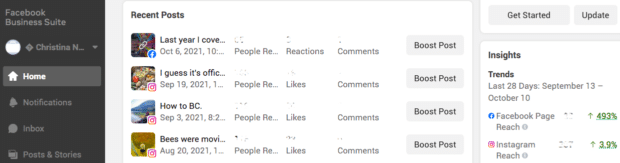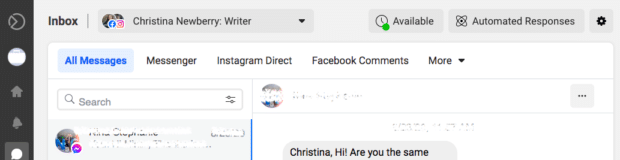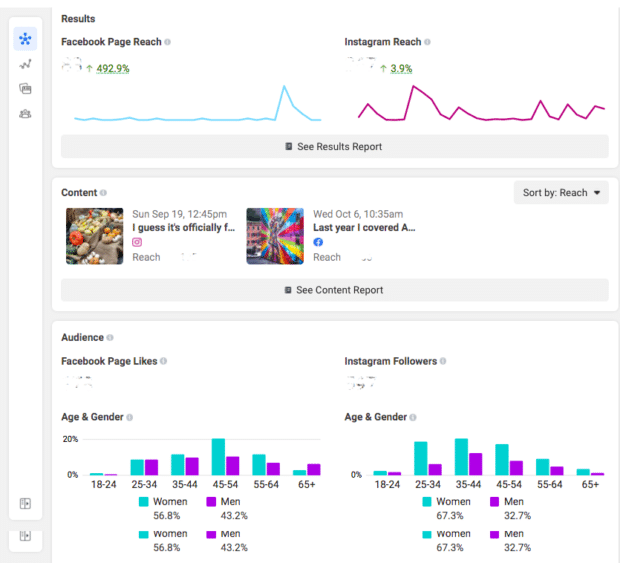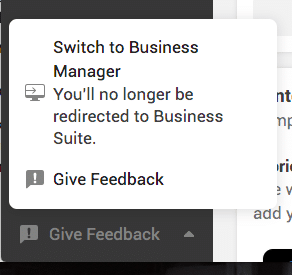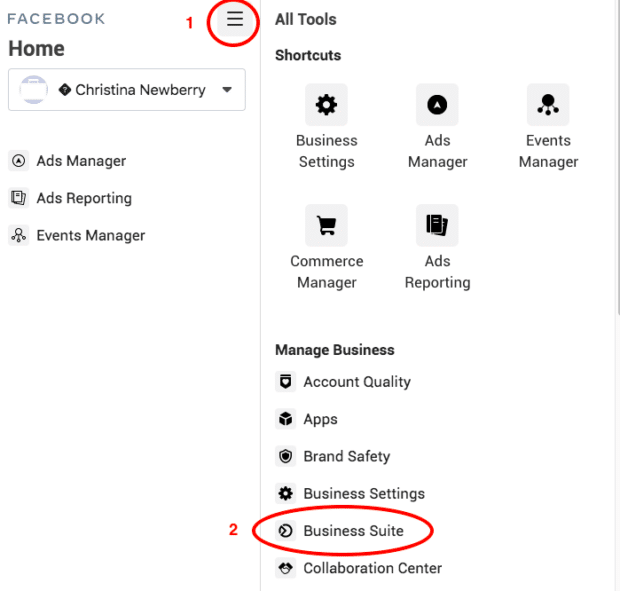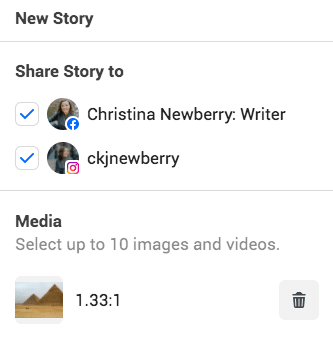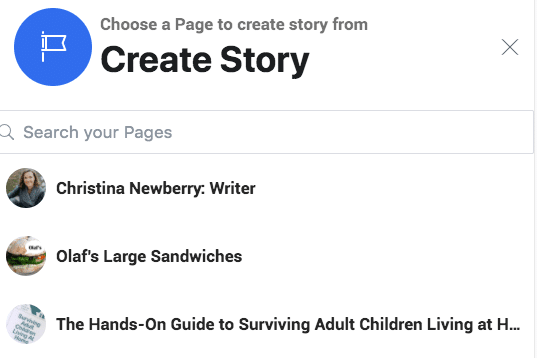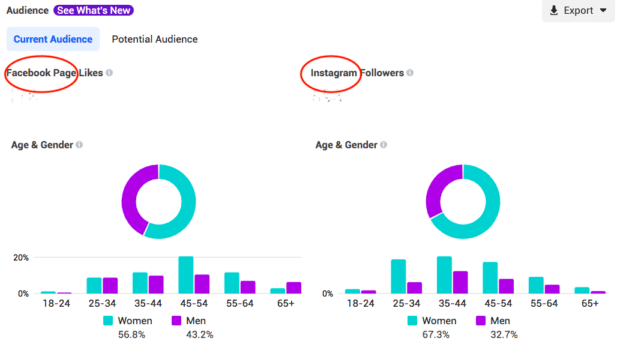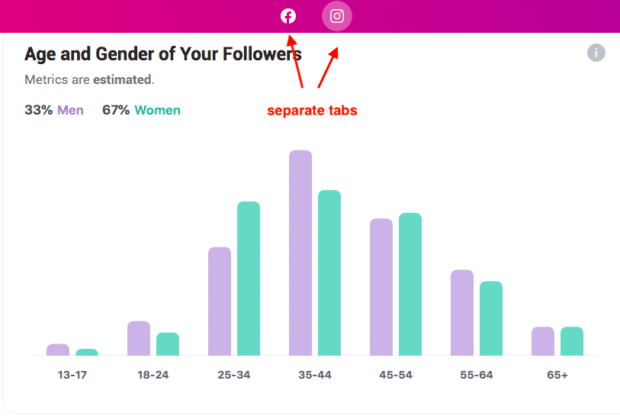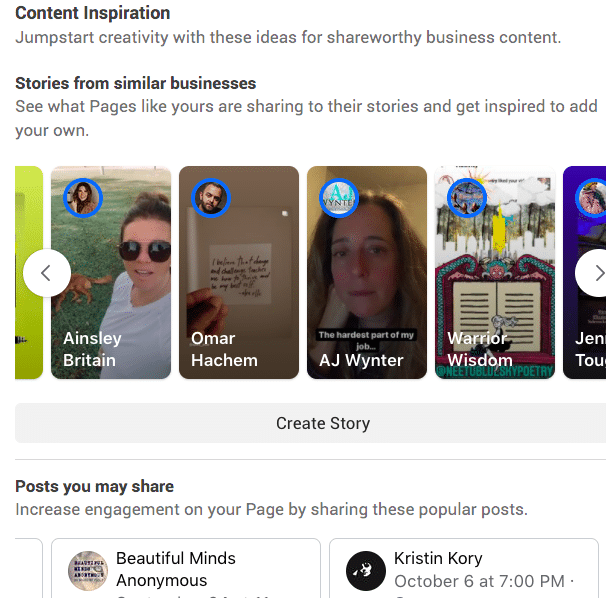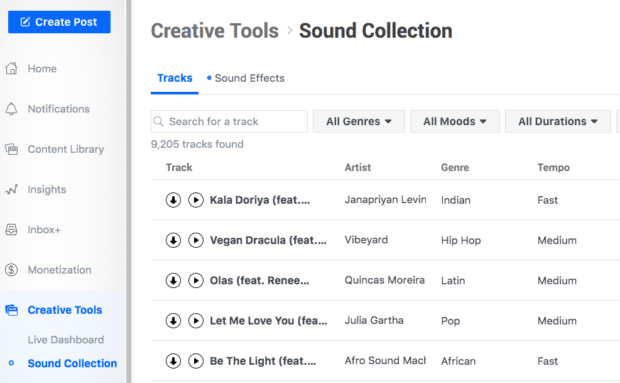Everything Marketers Should Know About Facebook Business Suite
If you’re managing social accounts on Facebook, Instagram, or both, you can likely benefit from the management dashboard that is Facebook Business Suite.
This free tool offers some powerful features for professional users. It can’t tackle all of your daily social media needs, but it can help a lot. Let’s look at how Facebook Business Suite can help your business and when you might need to add other tools into the mix.
Bonus: Get a free social media analytics report template that shows you the most important metrics to track for each network.
What is Facebook Business Suite?
Facebook Business Suite is a Facebook management tool launched in September 2020. On the launch day, Facebook COO Sheryl Sandberg described it as “a new interface to help businesses save time and stay up to date by managing their pages or profiles across [Facebook] apps.”
Facebook Business Suite essentially replaces Facebook Business Manager, although for now, you can choose to keep using Business Manager if you prefer (more on that below).
Facebook Business Suite vs. Facebook Business Manager
As we just said, Facebook Business Suite is intended to replace Facebook Business Manager. In fact, the link that used to take you to Business Manager now points to Business Suite by default.
So what’s changed? In their new interface for business, Facebook has provided a more unified tool designed to handle all business activity for Facebook and Instagram.
Here are some of the key changes:
Home screen
The home screen now features a ton more information. You can see notifications for your Facebook Page and your Instagram account, as well as summaries of your recent posts and ads, and some basic performance insights.
Source: Facebook Business Suite
Inbox
The new unified Inbox includes direct messages from Facebook, Instagram and Facebook Messenger, as well as comments from your Facebook Business Page and Instagram Business account, all on one page.
From the Inbox, you can set up automated messages and add a Facebook chat plugin to your website.
Source: Facebook Business Suite
Insights
The Insights screen in Business Suite provides a more unified view of organic and paid posts on Facebook and Instagram, along with information about your audience on both platforms.
Source: Facebook Business Suite
How to switch back to Business Manager from Facebook Business Suite
If you prefer to keep using Facebook Business Manager instead of Facebook Business Suite, you still have that option, at least for now.
To switch back to Business Manage, follow these steps:
- Open Facebook Business Suite and click Give Feedback at the bottom of the left sidebar.
- Click Switch to Business Manager.
Source: Facebook Business Suite
If you change your mind later and want to start using Facebook Business Suite, click the menu icon at the top of the left menu in Business Manager, then click Business Suite.
Source: Facebook Business Manager
Facebook Business Suite vs. Facebook Creator Studio
While Facebook Business Suite is an all-in-one tool for managing your Facebook and Instagram professional accounts, Creator Studio offers content tools specifically for content creators. In particular, Creator Studio offers monetization features not available in Facebook Business Suite.
We’ve got a complete comparison chart at the end of this post, but here are the key differences you should know about:
Posting and scheduling
Both Business Suite and Creator Studio allow you to create and schedule posts for Instagram and Facebook.
Business Suite also allows you to create and schedule Stories for both Facebook and Instagram. Creator Studio only allows you to create and schedule Stories for Facebook.
There are not as many Story editing options in Business Suite as there are in the Instagram app itself, but text, cropping and a limited selection of stickers are available.
Source: Creating a Story in Facebook Business Suite
Source: Creating a Story in Facebook Creator Studio
Insights
Both Business Suite and Creator Studio offer insights into your Facebook and Instagram accounts. However, Business Suite lets you compare Facebook and Instagram on one screen, whereas on Creator Studio, they appear on two different tabs.
Source: Audience Insights in Facebook Business Suite
Source: Audience Insights in Facebook Creator Studio
Business Suite also offers much more detailed insights, especially if you tend to post photos rather than video — Creator Studio insights are limited to the page and video level.
If you want insights for ads you’re running on Facebook and Instagram, you’ll find them in Business Suite but not Creator Studio.
Monetization and shops
Monetization is only available in Creator Studio, whereas you can only manage your shop from Business Suite.
Content resources
Creator Studio offers a royalty-free music library, as well as resources for gamers to set up tournaments.
Business Suite does not offer content assets, but it does highlight Stories from similar brands that you might want to model, as well as publicly available content suggestions to share as part of your content curation strategy.
Source: Content Inspiration in Facebook Business Suite
Source: Creative Tools in Facebook Creative Studio
So, remember: there’s a lot of overlap between Business Suite and Creator Studio. But follow the names of the tools. If you’re doing serious work on your business, you probably want to use Business Suite. If you’re more focused on creating and monetizing content, Creator Studio is likely the better choice.
You can use both tools, so just choose whichever one works best for your purpose on a given day.
How to get Facebook Business Suite
Facebook Business Suite is available on desktop or mobile.
On desktop
To get access, just log into a Facebook account associated with your business. Then, to access Business Suite on desktop, head to the following link: http://business.facebook.com
Like we said above, this is the same link that used to point to Facebook Business Manager. It now automatically redirects you to Facebook Business Suite unless you specifically choose to revert to Business Manager.
On mobile
You can access Facebook Business Suite on mobile through the Business Suite Facebook app, which replaces the Facebook Page Manager app. The Page Manager app is no longer available to download.
Source: Google Play Store
Who should use Facebook Business Suite?
Facebook Business Suite is a very useful tool for anyone using Facebook and/or Instagram as their primary social media marketing and advertising platforms.
Suppose you’re primarily a content creator, or you’ve monetized your Facebook and Instagram accounts through brand collaborations and advertising. In that case, you will likely find Creator Studio to be a more useful tool. However, the more detailed analytics in Business Suite will help you better understand how your content performs.
Bonus: Get a free social media analytics report template that shows you the most important metrics to track for each network.
Get the free template now!And if you’re also using social channels not owned by Facebook (Twitter, LinkedIn, Pinterest, etc.), you’ll likely benefit from a third-party social media management platform that allows you to manage and analyze all your accounts together.
So, the ideal user for Facebook Business Suite is a small business owner or social media manager focused on professional Facebook and Instagram accounts.
Facebook Business Suite features
We’ve already outlined some of the Business Suite features in our Facebook Business Suite comparisons with Business Manager and Creator Studio. Here, we’ll provide more details on how to access and use those features.
Note: To get the full benefit of Business Suite, you’ll need to link your professional Facebook and Instagram accounts. If you haven’t already done so, check out our detailed instructions on connecting your Instagram account to Facebook.
Home screen
The Facebook Business Manager home screen offers a snapshot of everything happening on your Facebook and Instagram accounts.
You’ll see some basic insights, a list of recent posts with engagement metrics, recent ads, your calendar of scheduled posts, and a to-do list of tasks you need to attend to (like unread messages).
You can create an ad, post or Story directly from the home screen, or boost an existing post.
There’s also a left-hand menu that allows you to access all of Facebook’s business tools.
If you manage multiple Facebook and Instagram accounts, make sure you choose the correct ones at the top of the home screen before using any of the other features.
Create and schedule posts
- From the home screen, click Create Post.
- Select the placements for your post: Facebook, Instagram, or both.
- Enter the content of your post: text, photos or video, and optional location. For Facebook, you can also add a call to action and link preview. The link option is only available for the Facebook placement and won’t work if you are trying to post to Instagram.You can customize the text for Facebook and Instagram rather than using the same text on both platforms. For Facebook, you can also add a feeling or activity.
- To post right away, click Publish. To schedule your post for later, click the down arrow next to the Publish button and select Schedule Post. Then, enter the date and time when you want your post to go live.
Create and schedule Stories
- From the home screen, click Create Story.
- Select the placements for your Story: Facebook, Instagram, or both.
- Add the photos or video for your Story, and make any adjustments using the basic creative tools (crop, text, and stickers)
- Under Additional Features, add a link if desired.
- To post right away, click Share Story. To schedule your Story for later, click the down arrow next to the Share Story button and select Schedule Story. Then, enter the date and time when you want your Story to go live.
View and adjust scheduled content
Once you have scheduled some posts and Stories, you can look at them in a calendar view and adjust your scheduling as needed.
- To access the calendar view, click Planner in the left menu.
- View your calendar by week or by month. By default, you’ll see all scheduled content. Use the drop-down menus in the top right to filter by content type or platform.
- Drag and drop any post to move it to a different date. (It will keep the existing posting time.) Or, click on any post to preview it, then click the three dots icon in the top right of the preview to make changes.
Create ads
- From the home screen, click Promote.
- Select a goal for your ad. If you’re not sure, check out our complete guide to advertising on Facebook.
- Create your ad on the next screen. The information and creatives you need to provide will vary depending on the goal you choose. When you’re happy with your ad, click Promote Now.
Boost a post
- If you’d rather boost an existing post instead of creating an ad from scratch, just click Boost Post next to any existing content from the home screen.
- Choose the appropriate options in the following screen, then click Boost Post Now.
You can review your ads at any time by clicking Ads in the left sidebar. From the Ads screen, you can see a preview of each ad, along with its status, campaign information, and ad results.
Access Insights
The standalone Facebook Analytics tool was retired on July 1, 2021. While you can still access Facebook Page Insights and Instagram Insights individually, using a coordinated tool like Facebook Business Suite is much more productive.
On the Insights page, you can see performance information for your Facebook and Instagram accounts, side-by-side.
On the main Insights screen, you’ll see page reach, your best performing paid and organic content and audience information.
From the left column, click on Results, Content or Audience for more detailed reports that you can also download and export.
Inbox
The Facebook Business Suite Inbox allows you to access and respond to direct messages and comments from both Facebook and Instagram all on one screen. You can also assign conversations to another team member for follow-up.
For each conversation, you’ll see the profile of the person who sent the message. You can add notes and labels, so this functions like a very basic social CRM.
Source: Facebook Blueprint
The Inbox helps keep you organized with filters and flags for follow-up.
One very handy feature of the Inbox is the ability to set up automated messages based on keywords and phrases or common requests. This functions like a very basic chatbot, so people can get immediate help, even when no one from your team is available to reply.
Within Inbox, you can also set up a Messenger chat plugin for your website. Click on More, then Chat Plugin in the top menu to customize your chat details and get the code to insert in your website.
Facebook Business Suite vs. Hootsuite
Since Facebook Business Suite is a Facebook tool, you can only use it to manage Facebook-owned platforms: Facebook and Instagram. With Hootsuite, you can manage Facebook and Instagram plus Twitter, YouTube, LinkedIn and Pinterest.
On the content creation side, Hootsuite offers additional resources like a free image library, GIFs, and more advanced editing tools than you’ll find in Business Suite.
Facebook Business Suite is a particularly useful resource for very small teams or people who manage their social media accounts all on their own, especially if you post mainly to Facebook and Instagram. For larger teams, content approval workflows, like those found in Hootsuite, are an important way to allow multiple people to work on your content without exposing your business to unnecessary risk.
Hootsuite also offers more extensive reporting and analytics features, along with custom suggestions on the best time to post content for your specific audience on various platforms.
Since there’s some overlap and it can all get a little confusing, here’s a side-by-side comparison of Facebook Business Suite vs. Creator Studio vs. Hootsuite.
Use Hootsuite to schedule posts on multiple social networks, monitor what people are saying about your business, and track your engagement—all from the same dashboard. Try it free today.
Easily manage your Facebook page (+ other social media accounts) and save time with Hootsuite. Schedule, engage, analyze, perform.
Try it for FreeThe post Everything Marketers Should Know About Facebook Business Suite appeared first on Social Media Marketing & Management Dashboard.
Categories
- 60% of the time… (1)
- A/B Testing (2)
- Ad placements (3)
- adops (4)
- adops vs sales (5)
- AdParlor 101 (43)
- adx (1)
- algorithm (1)
- Analysis (9)
- Apple (1)
- Audience (1)
- Augmented Reality (1)
- authenticity (1)
- Automation (1)
- Back to School (1)
- best practices (2)
- brand voice (1)
- branding (1)
- Build a Blog Community (12)
- Case Study (3)
- celebrate women (1)
- certification (1)
- Collections (1)
- Community (1)
- Conference News (1)
- conferences (1)
- content (1)
- content curation (1)
- content marketing (1)
- contests (1)
- Conversion Lift Test (1)
- Conversion testing (1)
- cost control (2)
- Creative (6)
- crisis (1)
- Curation (1)
- Custom Audience Targeting (4)
- Digital Advertising (2)
- Digital Marketing (6)
- DPA (1)
- Dynamic Ad Creative (1)
- dynamic product ads (1)
- E-Commerce (1)
- eCommerce (2)
- Ecosystem (1)
- email marketing (3)
- employee advocacy program (1)
- employee advocates (1)
- engineers (1)
- event marketing (1)
- event marketing strategy (1)
- events (1)
- Experiments (21)
- F8 (2)
- Facebook (64)
- Facebook Ad Split Testing (1)
- facebook ads (18)
- Facebook Ads How To (1)
- Facebook Advertising (30)
- Facebook Audience Network (1)
- Facebook Creative Platform Partners (1)
- facebook marketing (1)
- Facebook Marketing Partners (2)
- Facebook Optimizations (1)
- Facebook Posts (1)
- facebook stories (1)
- Facebook Updates (2)
- Facebook Video Ads (1)
- Facebook Watch (1)
- fbf (11)
- first impression takeover (5)
- fito (5)
- Fluent (1)
- Get Started With Wix Blog (1)
- Google (9)
- Google Ad Products (5)
- Google Analytics (1)
- Guest Post (1)
- Guides (32)
- Halloween (1)
- holiday marketing (1)
- Holiday Season Advertising (7)
- Holiday Shopping Season (4)
- Holiday Video Ads (1)
- holidays (4)
- Hootsuite How-To (3)
- Hootsuite Life (1)
- how to (5)
- How to get Instagram followers (1)
- How to get more Instagram followers (1)
- i don't understand a single thing he is or has been saying (1)
- if you need any proof that we're all just making it up (2)
- Incrementality (1)
- influencer marketing (1)
- Infographic (1)
- Instagram (39)
- Instagram Ads (11)
- Instagram advertising (8)
- Instagram best practices (1)
- Instagram followers (1)
- Instagram Partner (1)
- Instagram Stories (2)
- Instagram tips (1)
- Instagram Video Ads (2)
- invite (1)
- Landing Page (1)
- link shorteners (1)
- LinkedIn (22)
- LinkedIn Ads (2)
- LinkedIn Advertising (2)
- LinkedIn Stats (1)
- LinkedIn Targeting (5)
- Linkedin Usage (1)
- List (1)
- listening (2)
- Lists (3)
- Livestreaming (1)
- look no further than the new yorker store (2)
- lunch (1)
- Mac (1)
- macOS (1)
- Marketing to Millennials (2)
- mental health (1)
- metaverse (1)
- Mobile App Marketing (3)
- Monetizing Pinterest (2)
- Monetizing Social Media (2)
- Monthly Updates (10)
- Mothers Day (1)
- movies for social media managers (1)
- new releases (11)
- News (72)
- News & Events (13)
- no one knows what they're doing (2)
- OnlineShopping (2)
- or ari paparo (1)
- owly shortener (1)
- Paid Media (2)
- People-Based Marketing (3)
- performance marketing (5)
- Pinterest (34)
- Pinterest Ads (11)
- Pinterest Advertising (8)
- Pinterest how to (1)
- Pinterest Tag helper (5)
- Pinterest Targeting (6)
- platform health (1)
- Platform Updates (8)
- Press Release (2)
- product catalog (1)
- Productivity (10)
- Programmatic (3)
- quick work (1)
- Reddit (3)
- Reporting (1)
- Resources (34)
- ROI (1)
- rules (1)
- Seamless shopping (1)
- share of voice (1)
- Shoppable ads (4)
- Skills (28)
- SMB (1)
- SnapChat (28)
- SnapChat Ads (8)
- SnapChat Advertising (5)
- Social (169)
- social ads (1)
- Social Advertising (14)
- social customer service (1)
- Social Fresh Tips (1)
- Social Media (5)
- social media automation (1)
- social media content calendar (1)
- social media for events (1)
- social media management (2)
- Social Media Marketing (49)
- social media monitoring (1)
- Social Media News (4)
- social media statistics (1)
- social media tracking in google analytics (1)
- social media tutorial (2)
- Social Toolkit Podcast (1)
- Social Video (5)
- stories (1)
- Strategy (608)
- terms (1)
- Testing (2)
- there are times ive found myself talking to ari and even though none of the words he is using are new to me (1)
- they've done studies (1)
- this is also true of anytime i have to talk to developers (1)
- tiktok (8)
- tools (1)
- Topics & Trends (3)
- Trend (12)
- Twitter (15)
- Twitter Ads (5)
- Twitter Advertising (4)
- Uncategorised (9)
- Uncategorized (13)
- url shortener (1)
- url shorteners (1)
- vendor (2)
- video (10)
- Video Ads (7)
- Video Advertising (8)
- virtual conference (1)
- we're all just throwing mountains of shit at the wall and hoping the parts that stick don't smell too bad (2)
- web3 (1)
- where you can buy a baby onesie of a dog asking god for his testicles on it (2)
- yes i understand VAST and VPAID (1)
- yes that's the extent of the things i understand (1)
- YouTube (13)
- YouTube Ads (4)
- YouTube Advertising (9)
- YouTube Video Advertising (5)