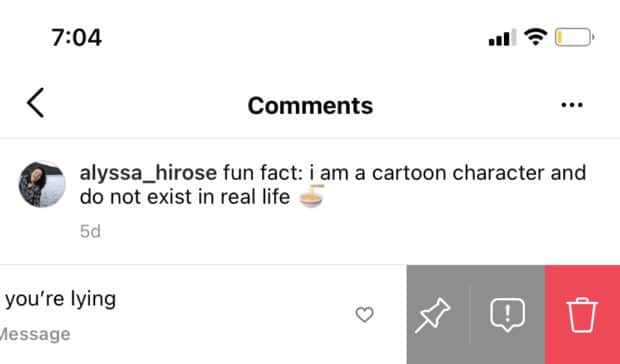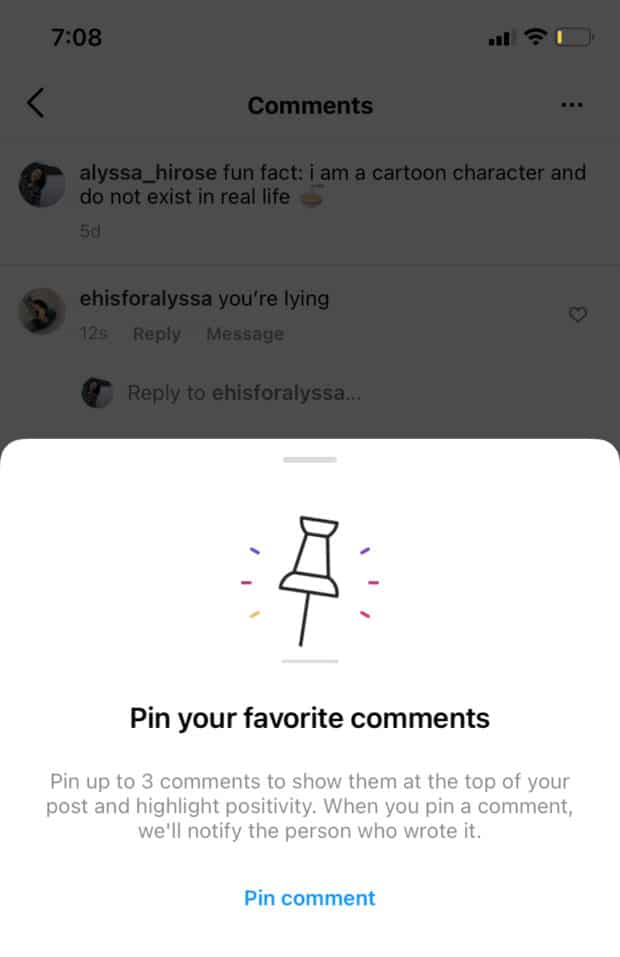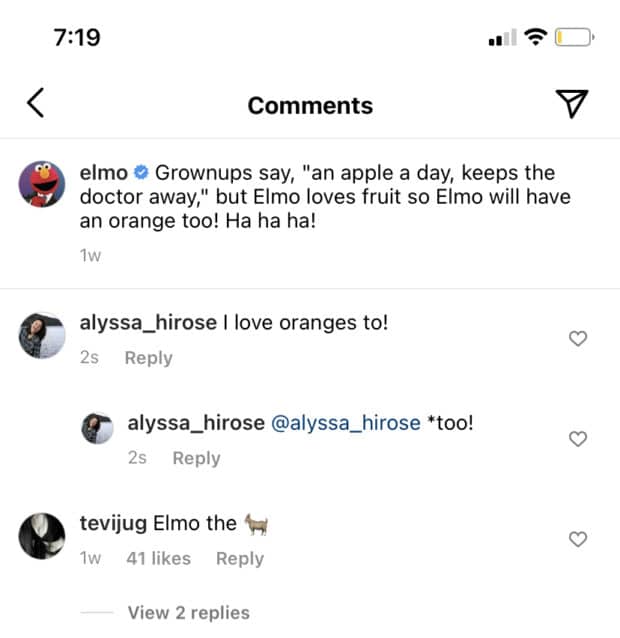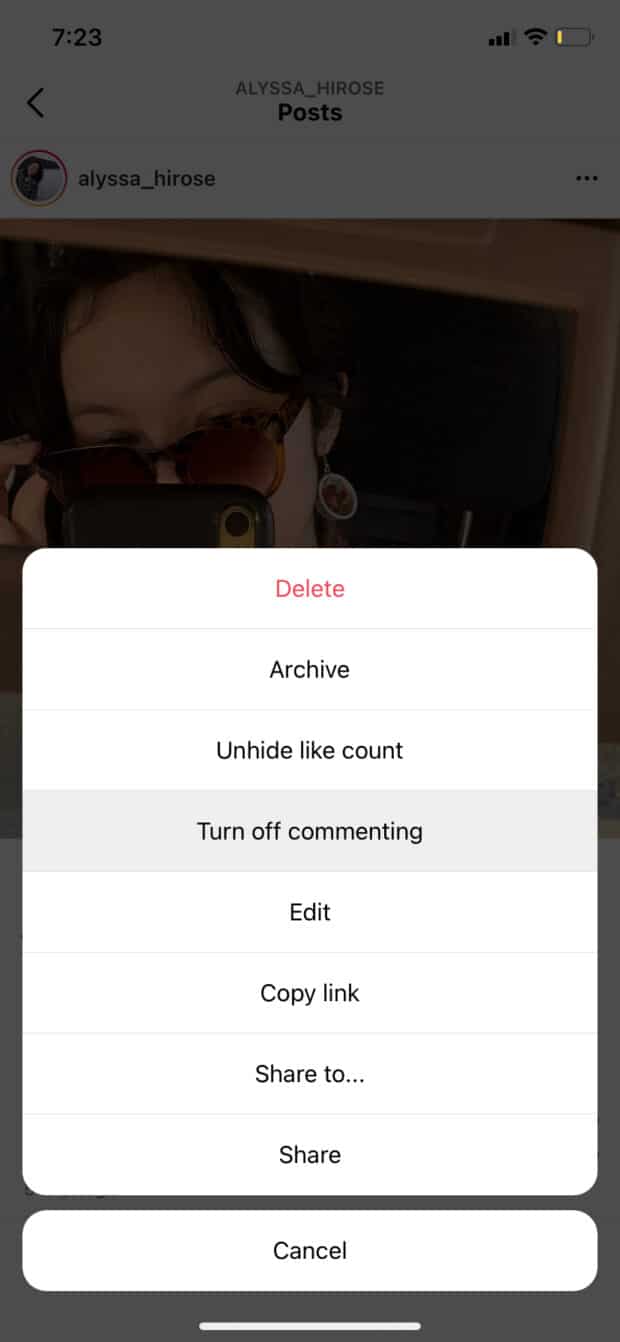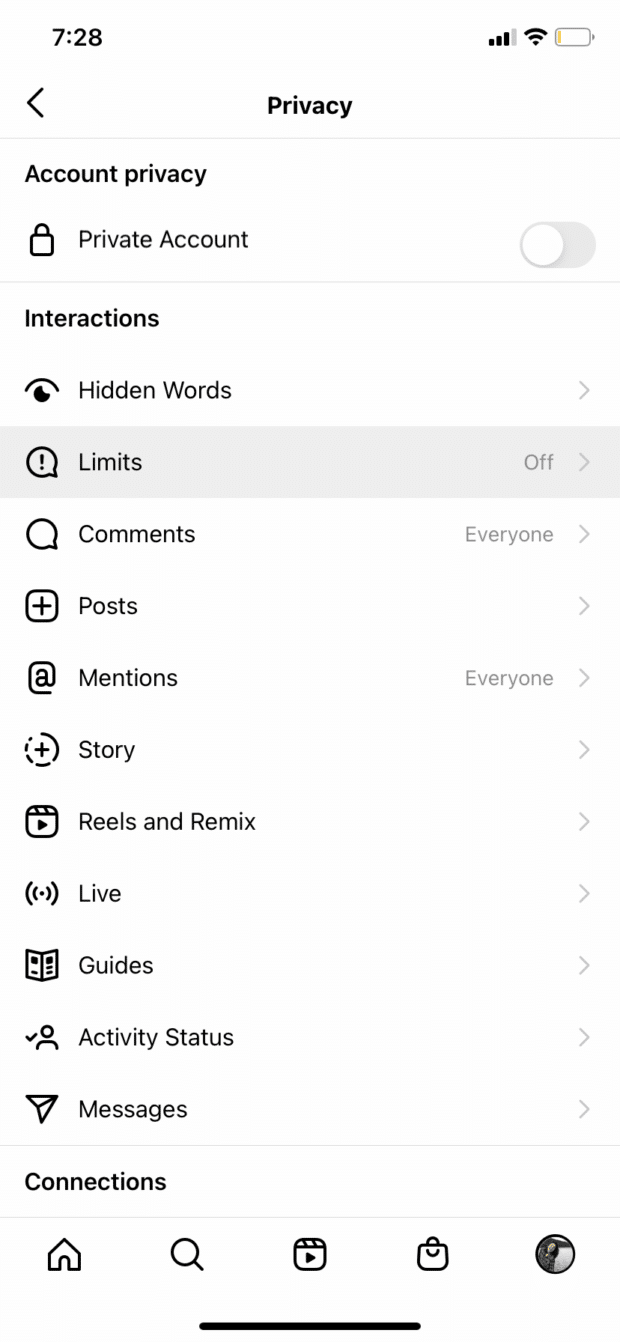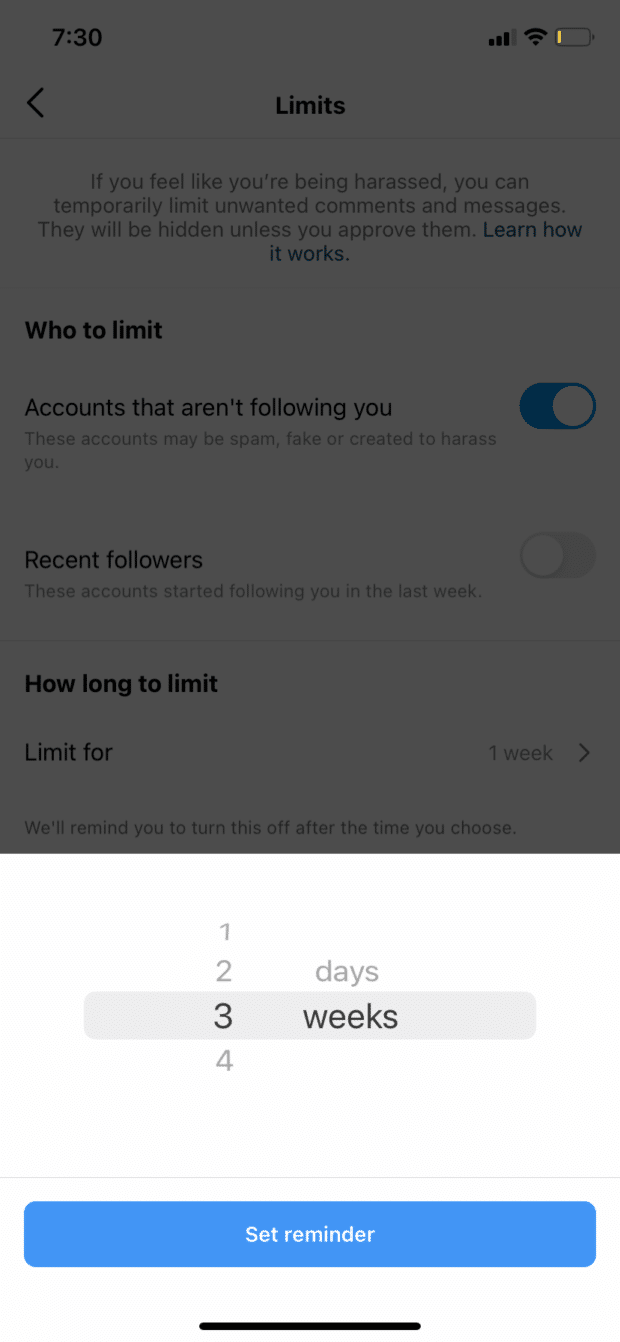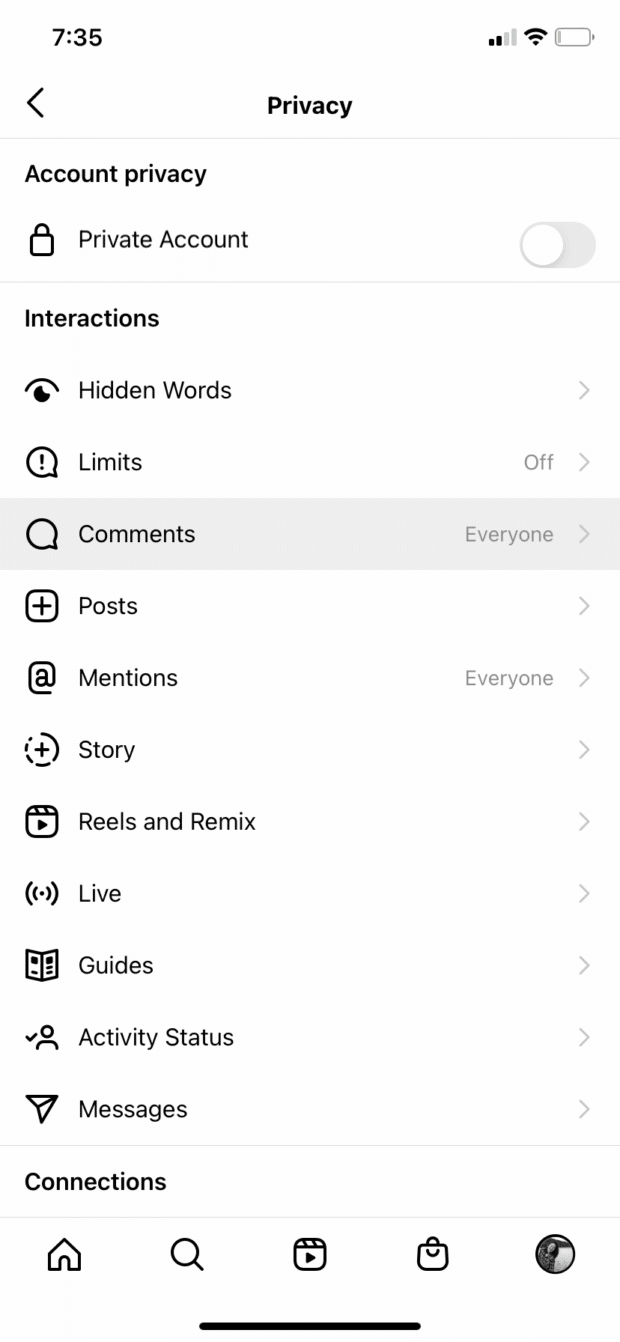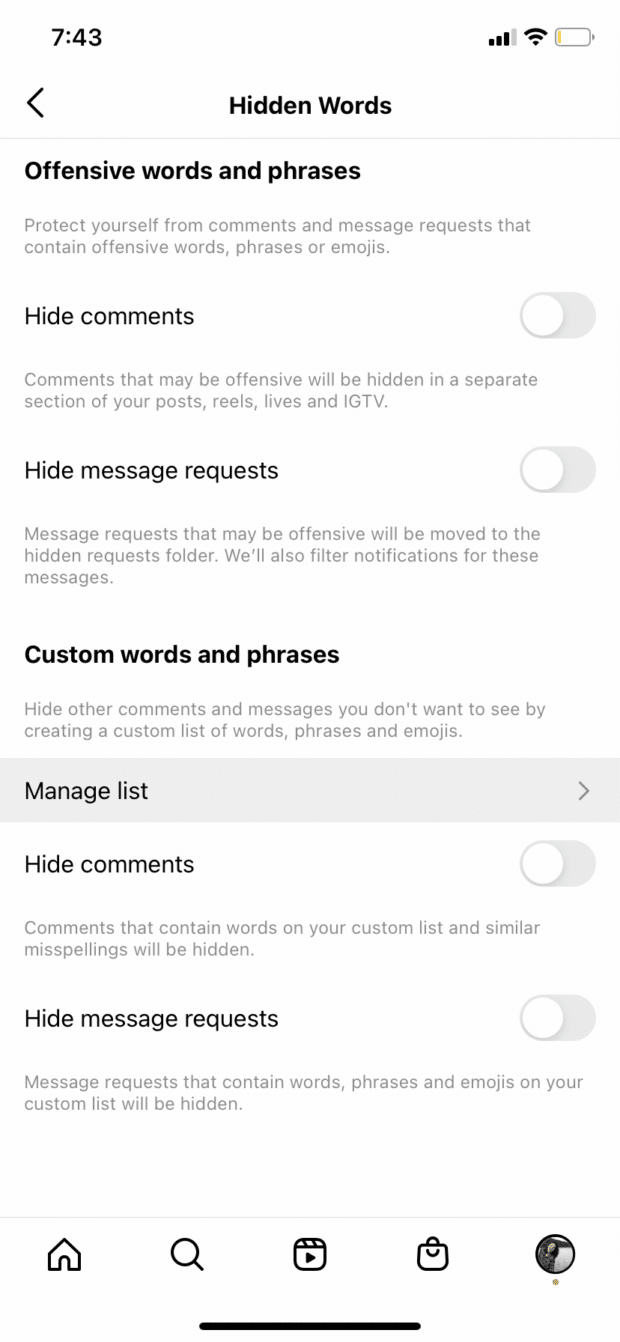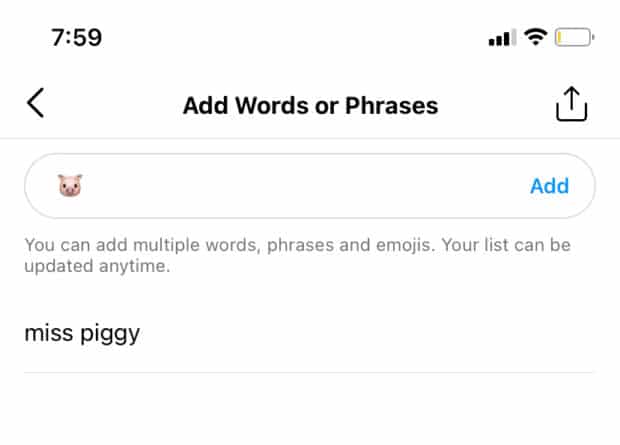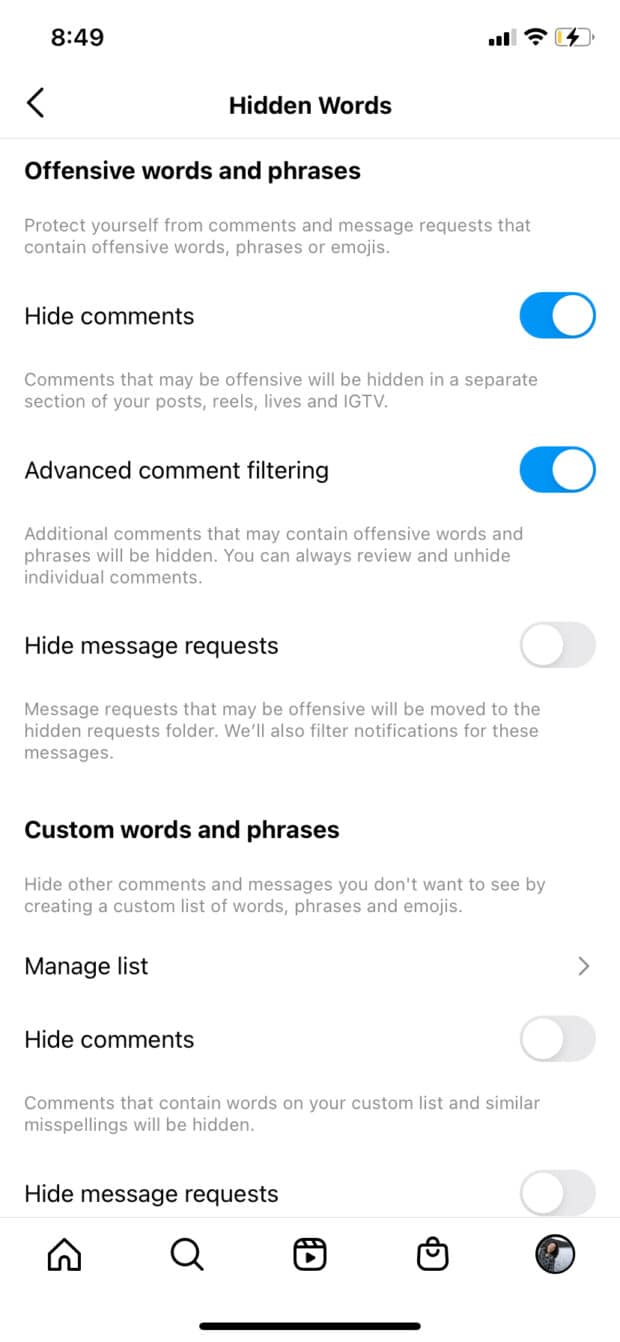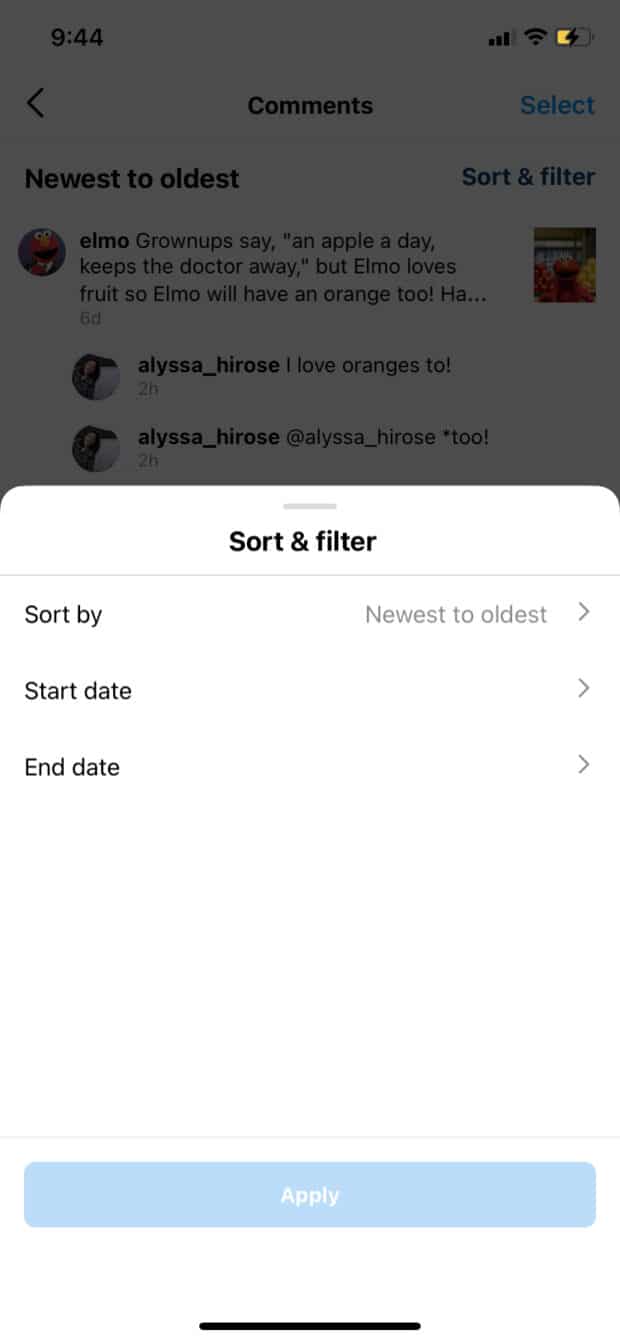How to Manage Instagram Comments (Delete, Pin, and More!)
Since Instagram first stomped on to the social media runway in 2010, the app has gone through a lot of change: from square-only photos to the introduction of Stories and Reels to the hiding and unhiding likes crisis of 2019.
But through it all, comments have remained mostly the same—for over a decade, they’ve stood faithfully (and publicly) below every post. So we’ve had plenty of time to master the art of managing Instagram comments.
Here’s how to do it.
What is an Instagram comment?
An Instagram comment is a response that users can leave on a posted photo, video or Reel. Unlike direct messages (which go to a user’s inbox and can only be viewed by them), Instagram comments are public—so keep that in mind when you’re leaving one.
To leave a comment, tap the speech bubble icon you’ll find on the bottom left of a photo or video, and the lower right side of a Reel.
Why are Instagram comments so important?
We’d like to comment on that. Comments are more than a simple reply: they are an important part of your brand’s perceived authenticity and can affect how often users see your posts.
Comments build community
Comments are the only way that your followers can communicate with you in a public way on Instagram, which can encourage more engagement overall. It’s like the difference between mailing a letter or posting on a bulletin board: the community will see the bulletin board, and that makes them more likely to post something, too. In this post from @house_of_lu, parents connect over the things they sacrificed—and gained—for their children:
Comments are a ranking signal for Instagram’s algorithm
The Instagram algorithm is a complex and somewhat mysterious beast (but we’ve put together a rundown of everything there is to know). In short, the algorithm determines which posts make it to the top of a user’s newsfeed, which posts are featured on the Explore tab and the order that posts, Stories, live videos, and Reels show up across this social media platform.
Comments are one of the many factors that contribute to how often your posts are seen. More comments mean more eyes on your brand, more eyes lead to more followers, and so on.
Comments are a great customer service tool
Here comes that bulletin board analogy again. Comments that ask questions are an excellent tool for customer support: replying to a comment, and other users can see your reply. That way, you won’t get multiple inquiries asking the same thing (but you might get a few, because you know, people).
Check out book subscription box company Raven Reads addressing customer questions in their comments:
Comments show potential followers that you’re legit
Buying Instagram followers may seem like a way to make your brand look more reputable (but trust us, it doesn’t work in the long run). And bot followers can’t comment on your posts the same way real people can.
A user that has 17 thousand followers but only 2 or 3 comments on each of their posts doesn’t seem as authentic as a user who has one thousand followers and 20-25 comments on each post.
In other words, don’t buy comments. Consistently receiving high-quality comments from real Instagram users will do more for your account than any number of comments from bots.
How to delete a comment on Instagram
To delete a comment you have made on someone else’s Instagram post, tap on the comment you want to delete and (without taking your finger off the screen) swipe left across the screen. Two options will appear: a grey arrow and a red trash can. Tap the garbage can to delete the comment.
To delete a comment someone else has made on one of your Instagram posts, do the same as above—swipe left on the comment. A grey pushpin, speech bubble and a red trash can will appear. Tap the trash can.
How to pin a comment on Instagram
On your own Instagram account, you can pin up to three of your comments to the top of the comment feed. That way, they’re the first comment people will see when they view your post.
To pin an Instagram comment, swipe left on it, then tap the gray pushpin icon. When you pin your first comment, this screen will appear.
When you pin comments, the person whose comment you pinned will receive a notification.
How to edit a comment on Instagram
Technically, you can’t edit an Instagram comment once you’ve posted it. The easiest way to “edit” a comment you’ve made in error is to delete it and type a new one (start fresh!).
You also can reply to your own comment to edit the phrasing, which is a bit like having a public conversation with yourself. To do this, tap the word Reply under the comment.
How to turn off comments on Instagram
If you don’t want anyone to be able to comment on one of your posts—or one of your posts is getting a lot of comments that you don’t like, and you want to erase them and prevent any more—you can turn off commenting completely.
First, hit the three horizontal dots in the top right corner of the post. From there, a menu rolls up. Select Turn off commenting to stop comments (and make the original comments invisible).
How to limit comments on Instagram
Instead of turning off commenting altogether, you can “limit comments” for a certain amount of time. This is a useful short-term tool if you feel like you or your business is being harassed by multiple people on the app.
To limit comments on Instagram, first go to your profile and tap the three horizontal lines in the top right corner. From there, hit Settings. Then, tap Privacy. From there, go to Limits.
From the limits page, Instagram allows you to temporarily control unwanted comments and messages. You can limit accounts that aren’t following you (“These accounts may be spam, fake or created to harass you” according to Instagram) as well as ones that only began following you in the last week.
You have the option to set the limit for as little as one day, or for as long as four weeks.
How to block comments on Instagram
If you’re being harassed—or even just generally annoyed—you can block specific users from commenting on your posts. To block comments from certain people, go to your Settings, then Privacy, and tap Comments.
You can type in usernames here, and this will block them from being able to comment on any of your photos, videos or Reels.
How to hide Instagram comments that contain specific words
This is another useful tool for anti-harassment: if you’re getting a lot of comments that contain offensive or hurtful words, you can give Instagram a list of words to not allow on your page. To do this, go into your Settings, then Privacy. From there, tap Hidden Words.
Using the hidden words feature, you can manage a list of words (and even emojis!) that will be automatically be hidden. For example, if Kermit was tiring of public inquiries about his complicated relationship with Miss Piggy, he might want to hide the words “miss piggy” and the pig emoji.
Once you make this list, tap the “back” arrow and turn on Hide Comments. Now, any comments that contain your list of words (or misspellings of those words) will be hidden.
How to hide offensive comments on Instagram
Instagram has its own list of offensive comments (which I’m sure is a delightful read) that you can set to automatically filter out.
To do this, go to Settings > Privacy > Hidden Words, same as the above. Under Offensive Words and Phrases, turn on the Hide Comments toggle and the Advanced Comment Filtering.
Now, comments that Instagram thinks might be offensive will be hidden (which you can go through and unhide, individually).
How to respond to Instagram comments
To respond to an individual Instagram account, just tap Reply under the comment. If you don’t want to reply publicly, you can also respond to a comment by sending the user a private message.
Replying to every message individually can be tricky, though—it’s easy to miss comments if you’re getting a lot of notifications, or to forget about them unless you address them right away.
Using Hootsuite’s Inbox to respond to Instagram comments
Hootsuite’s social media management platform includes a social media inbox that can be used to manage all your comments and DMs on Instagram and beyond. (It works with Instagram comments and replies, direct messages, and story mentions, for Facebook messages and comments, for Twitter direct messages, mentions, and replies and for comments and replies on LinkedIn and Showcase.)
That sounds like a lot. And it is. Which is why the Inbox is so handy: all of your communication with your friends and followers is in one place, so nothing (and no one) gets left behind.
There’s more deets on the Hootsuite Inbox in the Hootsuite Academy.
How to find your comment on Instagram
Because we take in (and react to) so much content every day, it can be easy to forget a comment you made: what you said, who you said it to or what post you said it about. Instead of wracking your brain (or scrolling through the entirety of the app), you can use this trick to locate comments you’ve made recently.
First, go to your profile and tap on those three horizontal lines in the top right corner. From there, hit Your Activity.
Then, go into Interactions. Next, tap Comments.
From there, you’ll be able to see all of the comments you’ve made recently. To filter to a more specific date or time, tap Sort & Filter in the top right corner.
You can also bulk delete comments from this page—just tap Select in the top right corner and you can pick the ones you’d like to delete.
How to get more comments on Instagram
Getting more engagement on any social media app usually comes down to creating authentic, unique content that your audience loves (and some awesome photo editing doesn’t hurt). On the more technical side, you can use Instagram analytics to track your progress and try doing a competitive analysis using a successful account that’s similar to yours.
On the less technical side, here are a few super quick tips for getting comments for your Instagram posts:
Ask a question
It’s simple, and it works. Asking a question in the caption of your photo, video or reel will prompt other users to comment on it. If you’re using your Instagram for business, this could be a question related to your product or just a general ask—for example, “Who else could use a beach day with Barbie?”
Hold a contest or giveaway
Contests or giveaways that take entries by users tagging their friends in the comments work in two ways: you’ll get a lot more comments (people love free stuff!) and each of those comments will actually send a notification to another user who may or may not follow you. In other words, asking followers to tag friends exposes the friends to your brand, as well.
If you collaborate with other brands in your giveaway (like the above post from Lahtt Sauce) you can extend your reach even further: you’ll likely gain new followers from the brands you are partnering with.
Get your followers to tag a friend
Another way to encourage tagging in the comments is to post something that’s relatable and encourage your followers to tag a friend. This post from the TV show Arthur does this simply and beautifully, and generated over 500 comments.
Post helpful advice
Anything that adds value to your followers’ feeds is likely to get some good engagement, so tips, tricks and advice often do well. And even if you’re a business, it’s nice to offer some industry knowledge or insight free of charge every once in a while. For instance, this baker makes money on cake orders but shares some of his baking secrets online:
This post from the Blurt Foundation offers some very useful mental health-related advice for people who live alone, and followers used the comment section both to thank the foundation and to share their own stories of dealing with loneliness.
Share good news
Spread positive vibes and update your followers about successes big and small—they follow you for a reason, and they’ll likely feel compelled to congratulate you (you deserve it).
Manage Instagram alongside your other social channels and save time using Hootsuite. From a single dashboard, you can schedule and publish posts, engage your audience, and measure performance. Try it free today.
The post How to Manage Instagram Comments (Delete, Pin, and More!) appeared first on Social Media Marketing & Management Dashboard.
Categories
- 60% of the time… (1)
- A/B Testing (2)
- Ad placements (3)
- adops (4)
- adops vs sales (5)
- AdParlor 101 (43)
- adx (1)
- algorithm (1)
- Analysis (9)
- Apple (1)
- Audience (1)
- Augmented Reality (1)
- authenticity (1)
- Automation (1)
- Back to School (1)
- best practices (2)
- brand voice (1)
- branding (1)
- Build a Blog Community (12)
- Case Study (3)
- celebrate women (1)
- certification (1)
- Collections (1)
- Community (1)
- Conference News (1)
- conferences (1)
- content (1)
- content curation (1)
- content marketing (1)
- contests (1)
- Conversion Lift Test (1)
- Conversion testing (1)
- cost control (2)
- Creative (6)
- crisis (1)
- Curation (1)
- Custom Audience Targeting (4)
- Digital Advertising (2)
- Digital Marketing (6)
- DPA (1)
- Dynamic Ad Creative (1)
- dynamic product ads (1)
- E-Commerce (1)
- eCommerce (2)
- Ecosystem (1)
- email marketing (3)
- employee advocacy program (1)
- employee advocates (1)
- engineers (1)
- event marketing (1)
- event marketing strategy (1)
- events (1)
- Experiments (21)
- F8 (2)
- Facebook (64)
- Facebook Ad Split Testing (1)
- facebook ads (18)
- Facebook Ads How To (1)
- Facebook Advertising (30)
- Facebook Audience Network (1)
- Facebook Creative Platform Partners (1)
- facebook marketing (1)
- Facebook Marketing Partners (2)
- Facebook Optimizations (1)
- Facebook Posts (1)
- facebook stories (1)
- Facebook Updates (2)
- Facebook Video Ads (1)
- Facebook Watch (1)
- fbf (11)
- first impression takeover (5)
- fito (5)
- Fluent (1)
- Get Started With Wix Blog (1)
- Google (9)
- Google Ad Products (5)
- Google Analytics (1)
- Guest Post (1)
- Guides (32)
- Halloween (1)
- holiday marketing (1)
- Holiday Season Advertising (7)
- Holiday Shopping Season (4)
- Holiday Video Ads (1)
- holidays (4)
- Hootsuite How-To (3)
- Hootsuite Life (1)
- how to (5)
- How to get Instagram followers (1)
- How to get more Instagram followers (1)
- i don't understand a single thing he is or has been saying (1)
- if you need any proof that we're all just making it up (2)
- Incrementality (1)
- influencer marketing (1)
- Infographic (1)
- Instagram (39)
- Instagram Ads (11)
- Instagram advertising (8)
- Instagram best practices (1)
- Instagram followers (1)
- Instagram Partner (1)
- Instagram Stories (2)
- Instagram tips (1)
- Instagram Video Ads (2)
- invite (1)
- Landing Page (1)
- link shorteners (1)
- LinkedIn (22)
- LinkedIn Ads (2)
- LinkedIn Advertising (2)
- LinkedIn Stats (1)
- LinkedIn Targeting (5)
- Linkedin Usage (1)
- List (1)
- listening (2)
- Lists (3)
- Livestreaming (1)
- look no further than the new yorker store (2)
- lunch (1)
- Mac (1)
- macOS (1)
- Marketing to Millennials (2)
- mental health (1)
- metaverse (1)
- Mobile App Marketing (3)
- Monetizing Pinterest (2)
- Monetizing Social Media (2)
- Monthly Updates (10)
- Mothers Day (1)
- movies for social media managers (1)
- new releases (11)
- News (72)
- News & Events (13)
- no one knows what they're doing (2)
- OnlineShopping (2)
- or ari paparo (1)
- owly shortener (1)
- Paid Media (2)
- People-Based Marketing (3)
- performance marketing (5)
- Pinterest (34)
- Pinterest Ads (11)
- Pinterest Advertising (8)
- Pinterest how to (1)
- Pinterest Tag helper (5)
- Pinterest Targeting (6)
- platform health (1)
- Platform Updates (8)
- Press Release (2)
- product catalog (1)
- Productivity (10)
- Programmatic (3)
- quick work (1)
- Reddit (3)
- Reporting (1)
- Resources (34)
- ROI (1)
- rules (1)
- Seamless shopping (1)
- share of voice (1)
- Shoppable ads (4)
- Skills (28)
- SMB (1)
- SnapChat (28)
- SnapChat Ads (8)
- SnapChat Advertising (5)
- Social (169)
- social ads (1)
- Social Advertising (14)
- social customer service (1)
- Social Fresh Tips (1)
- Social Media (5)
- social media automation (1)
- social media content calendar (1)
- social media for events (1)
- social media management (2)
- Social Media Marketing (49)
- social media monitoring (1)
- Social Media News (4)
- social media statistics (1)
- social media tracking in google analytics (1)
- social media tutorial (2)
- Social Toolkit Podcast (1)
- Social Video (5)
- stories (1)
- Strategy (608)
- terms (1)
- Testing (2)
- there are times ive found myself talking to ari and even though none of the words he is using are new to me (1)
- they've done studies (1)
- this is also true of anytime i have to talk to developers (1)
- tiktok (8)
- tools (1)
- Topics & Trends (3)
- Trend (12)
- Twitter (15)
- Twitter Ads (5)
- Twitter Advertising (4)
- Uncategorised (9)
- Uncategorized (13)
- url shortener (1)
- url shorteners (1)
- vendor (2)
- video (10)
- Video Ads (7)
- Video Advertising (8)
- virtual conference (1)
- we're all just throwing mountains of shit at the wall and hoping the parts that stick don't smell too bad (2)
- web3 (1)
- where you can buy a baby onesie of a dog asking god for his testicles on it (2)
- yes i understand VAST and VPAID (1)
- yes that's the extent of the things i understand (1)
- YouTube (13)
- YouTube Ads (4)
- YouTube Advertising (9)
- YouTube Video Advertising (5)

 (@house_of_lu)
(@house_of_lu)