How To Save Time and Avoid Issues With Facebook Auto Reply
Facebook auto reply is the solution every busy social media marketer or swamped customer service agent needs.
Automated responses on Facebook don’t just keep your customers informed and satisfied. They also ensure that nothing slips through the cracks and that your team is in the loop with every social interaction.
Below, we’ll go over what Facebook auto reply is, how and when to automate your Facebook messages, and how to set up instant replies directly on Messenger or through a unified social media tool.
What is Facebook auto reply?
Facebook auto reply is an automated message that you can set up on your brand’s business Facebook page when someone messages you.
Automated responses are triggered to send after certain actions are taken. For instance, if someone asks about your store hours, you can have an auto reply set up with the answer.
Having instant replies set up saves your team the time it takes to manually answer every inquiry. It also ensures you never miss a message and, as a result, can improve response time, customer service, and brand reputation.
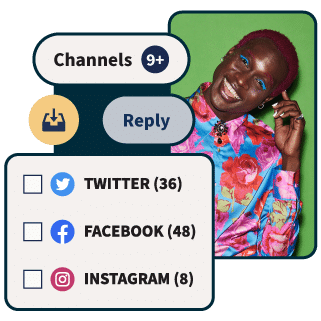
Manage all your messages stress-free with easy routing, saved replies, and friendly chatbots. Try Hootsuite’s Inbox today.
Book a DemoWhat can you use Facebook auto reply for?
There are several scenarios where it makes sense to have instant replies set up on Facebook.
Let’s go over the different ways of using Facebook auto reply and how it can benefit your brand’s social presence and customer service.
Faster response times
It’s no secret that Facebook Messenger has become a go-to channel for customers seeking to communicate with brands. Not only is it an easy and natural platform for people to communicate on, but followers also expect fast responses due to the instant nature of social media DMs.
As a busy marketer or business owner, you probably want to reply to every message as soon as you see it. But you may not always have the time.
This is where automated messages can help. Auto replies ensure that your followers and customers get an immediate response to their queries or feedback. Being responsive also helps boost your average Facebook response time, which is displayed on your page for all visitors to see.
Customer service inquiries
Social media customer service is here to stay. And with it comes the need to sharpen your responses and improve your customer interactions over Facebook Messenger.
A great way to use Facebook auto replies is to help customers navigate common issues or frequently asked questions. Auto replies can be a big help when it comes to customer service issues. Just make sure your team stays on top of each conversation and the appropriate people see it.
However, Meta’s tools can only be used to manage messages on Facebook and Instagram.
If you want to create auto-replies and manage messages (not to mention mentions, engagements, and emoji reactions) across *all* social platforms, all in one place, use a third-party tool like Hootsuite Inbox.
Building brand trust
According to a survey conducted by Facebook, 74% of people say they feel more connected to a business when they can message them directly. On top of that, 66% say they’re more likely to do business with or purchase from a company they can contact via messaging.
Auto replies help to make sure your customers are acknowledged even when you’re away from your computer. Quick, reliable responses can help boost your audience’s trust in you.
Just remember to exercise caution when you’re automating. If your auto-reply isn’t thought-out, it can feel impersonal. There may even be times when a customer wants to speak to a human right away, depending on their situation. In this case, a real person on your team may need to be readily available to prevent the situation from escalating.
This is why it’s helpful to use a social media inbox tool that allows you to easily collaborate and assign messages to other people in your organization. That way, someone on your team is always in the loop and ready to handle any type of customer inquiry that lands in your inbox.
5 sample automated responses for Facebook Messenger
Enough of the hypotheticals! If you’re looking for real-life examples of how and when to use auto replies, here are the different types of responses you can set up in Messenger.
We’ll also share examples of instant replies in action from businesses that have implemented them in their Facebook Messenger strategy.
1. Greetings
If you’re new to automating DMs, a good instant message to start with is a simple greeting. This type of automated message is triggered when a user starts a conversation with you on Messenger. When you acknowledge you’ve received their message, your customer won’t feel like they’re being left on read.
Levi’s has a good example of this type of reply on its Facebook page. One of the first things you see on the brand’s page is the CTA button at the top that prompts users to send them a message and let them know how they can help.
Tapping that button opens a chat window that prompts you to tap “Get started” to start the conversation. Tapping “Get started” triggers Levi’s auto-reply, as shown below.
This is simple yet professional reply ensures customers feel acknowledged, even if your team doesn’t have the time or bandwidth to reply right away. If you don’t have any other automated messages set up, a greeting message is a great place to start.
2. Customer service
It’s no secret that Facebook has become a top channel for customer service. For brands, there are different ways to utilize automated messages as a customer service tool.
For starters, you can set up frequently asked questions that a user can choose from before talking to a real person. You can also use an auto reply to point people in a more helpful direction if you want to conduct customer service inquiries off of social media.
To add a more personal touch, you can create and save common replies. That way, your message isn’t necessarily automated, but it still follows a script that maintains consistency across your org.
Let’s take a look at an example. On Sephora’s Facebook page, the brand sets expectations with page visitors right away by letting them know that they use a virtual assistant.
Source: Sephora on Facebook
After starting a conversation, the brand is quick to respond with an automated message. If the brand is using a third-party platform, these messages may also be saved replies that are slightly customized to address the unique person and situation.
What’s great about this sample message is that it’s personable and helpful. It doesn’t veer too off-script, but it also feels a little more human than a normal chatbot.
3. Frequently asked questions
Facebook auto replies are a great way to answer your customers’ frequently asked questions. Setting up automated messages with the answers to these common queries ensures that customers get the information they need right away. It also alleviates some of the repetitiveness that comes with copying and pasting the answers to the same questions over and over again.
A great example of this is on the KLM Facebook page. The airline has a virtual chat set up to answer common customer service questions and comments. KLM’s auto-reply format is a great example of using a Facebook chatbot to instantly reply to inquiries and keep the conversation engaging.
Source: KLM on Facebook
After tapping on Get started, the airline shares an auto-reply that lets you know you’re talking to a virtual assistant and offers common queries to choose from.
Once you select a topic that your question or comment relates to, you’ll be prompted to walk through more common queries.
You can also just enter your question directly in the box to get the answer you’re looking for.
Using a chatbot to address customers’ frequently asked questions saves your team the time it normally takes to respond to the same questions over and over. The chatbot acts as a filter by offering support before the customer reaches someone on your team.
4. Share information
The grocery store chain Aldi is another great example of how to set up a Facebook auto-reply that helps achieve multiple goals, from customer service to brand marketing.
After clicking on the Message button on Aldi’s page, the chat window opens up and helps you start the conversion with several prompts to choose from.
Source: ALDI USA on Facebook
While these prompts are meant to answer frequently asked questions, they also help promote the brand. For example, tapping on New Stores & Grand Openings triggers an auto reply that shares a link to the brand’s Grand Openings page on its website. This not only provides helpful information the user may be looking for but also helps generate buzz around new store openings.
Most of Aldi’s auto replies include a link to its website. This is a great way to drive traffic to the site and conduct business off of social media.
If your team has a specific customer service process or contact method that you want customers to follow — like filling out a form or emailing the company — then Facebook Messenger can be a great channel for communicating that.
5. Away message
You can also set up an away message to let people know that you’re unavailable. If you have a small business or don’t have a dedicated social team (we see you, solopreneurs!), your business may have set hours, like 9 am to 5 pm.
In this case, you’ll probably want to set up an away message. Having an away message on Facebook not only sets expectations with customers but also gives you a reasonable window of time to respond.
Here’s an example of an away message from a fictional real estate Facebook page I previously set up.
You can set up a custom away message like this in your automations on Facebook. Let’s go over how to do that, below.
How to set up automated responses on Facebook
If you want to create your own Facebook message automation, follow these steps to set up instant replies through the Meta Business Suite.
1. Go to your Meta Business Suite dashboard
To set up your first automated message on Facebook, you’ll need to go to your Meta Business Suite dashboard. From there, click on your Inbox in the left menu.
2. View your Inbox
Once you’re in the Inbox dashboard, you’ll see an overview of messages and comments you’ve received on Meta platforms. This only includes Facebook and Instagram.
3. Set up automations
In your Inbox, tap on the Automations button near the top of the page. This will take you to a separate page where you can view any auto replies you’ve already set up, or set up a new one.
Facebook automatically suggests different types of message templates that you can use as a framework to get started.
The message structure you choose depends on your goal. Do you want to simply let customers know you’ve seen their message? Or perhaps you want to be able to filter your inbox by flagging specific keywords.
Some of the message templates Facebook includes are Instant reply, Away message, and Custom keywords.
4. Write your message
Once you’ve decided which auto reply you want to set up first, it’s time to write your message. After you’ve typed your message, you can see a preview of how your auto reply will look to users in Messenger.
Before you hit Save, be sure to turn your instant reply on by tapping the toggle button at the top.
You can create multiple automated messages for different scenarios. However, they will only show up on Meta’s platforms. If you want to manage all of your messages across all of your brand’s social accounts, you’ll need to set up automations in a third-party tool.
How to auto-respond to messages and comments on Facebook, Twitter, LinkedIn and Instagram
If your brand receives messages on Facebook, there’s a good chance you get messages on your other platforms, too. Instead of hopping around between inboxes and trying to manually respond to customers, you can save time and resources by creating a unified social inbox.
With Hootsuite Inbox, you can stay on top of all of your social media messages and comments in one place. This means not only can you manage your Facebook messages, but you can also monitor every interaction your team has across all platforms. This includes:
- Private messages and DMs
- Public messages and posts on your profiles
- Dark and organic comments
- Mentions
- Emoji reactions
Plus, Inbox comes with handy automations:
- Automated message routing
- Auto-responses and saved replies
- Automatically triggered customer satisfaction surveys
- AI-powered chatbot features
Like Meta Business Suite, Hootsuite Inbox makes it easy to create automated messages by creating and saving replies. When you create a saved reply, anyone on your team can quickly engage a customer no matter the situation.
Want to learn more about how to use Hootsuite Inbox? Watch the video below for a quick run-through of all the Inbox features:
Frequently asked questions about Facebook auto reply
Can you set an auto reply on Facebook Messenger?
Yes, you can set an auto reply on Facebook Messenger for your business page. You can also use a third-party tool to create and manage messages, replies, and saved responses across all social channels.
How do I set up an away message on Facebook Messenger?
To set up an away message on Facebook Messenger, you need a business account on Facebook. Once you have a business page, you can set up your away message by heading to your Meta Business Dashboard, then selecting Inbox. From there, you can edit or set up automations, including an away message.
What is an example of automatic reply on Messenger?
An example of an automatic reply on Messenger is when a brand instantly replies to your question with a saved response. Brands can use chatbots to send an automatic reply, or create saved replies using Meta or a third-party tool like Hootsuite Inbox.
Manage your Facebook messages alongside your other social media channels using Hootsuite. Schedule posts, share video, engage your audience, and measure the impact of your efforts — all from a single dashboard. Try it free today.
Save time on social messaging with automated responses, smarter workflows, and friendly chatbots — all in the Hootsuite Inbox.
Free DemoThe post How To Save Time and Avoid Issues With Facebook Auto Reply appeared first on Social Media Marketing & Management Dashboard.
Categories
- 60% of the time… (1)
- A/B Testing (2)
- Ad placements (3)
- adops (4)
- adops vs sales (5)
- AdParlor 101 (43)
- adx (1)
- AI (3)
- algorithm (1)
- Analysis (14)
- Apple (1)
- Audience (1)
- Augmented Reality (1)
- authenticity (1)
- Automation (1)
- Back to School (1)
- best practices (2)
- brand voice (1)
- branding (1)
- Build a Blog Community (12)
- Calculator (1)
- Case Studies (2)
- Case Study (3)
- celebrate women (1)
- certification (1)
- Collections (1)
- Community (1)
- Conference News (2)
- conferences (1)
- confluence (1)
- content (1)
- content creation (17)
- content curation (1)
- content marketing (3)
- contests (1)
- Conversion Lift Test (1)
- Conversion testing (1)
- cost control (2)
- Creative (6)
- crisis (1)
- Curation (1)
- Custom Audience Targeting (4)
- Customer service (4)
- Digital Advertising (2)
- Digital Marketing (6)
- DPA (1)
- Dynamic Ad Creative (1)
- dynamic product ads (1)
- E-Commerce (1)
- eCommerce (2)
- Ecosystem (1)
- email marketing (3)
- Employee advocacy (2)
- employee advocacy program (1)
- employee advocates (1)
- engineers (1)
- event marketing (1)
- event marketing strategy (1)
- events (1)
- Experiments (32)
- F8 (2)
- Facebook (64)
- Facebook Ad Split Testing (1)
- facebook ads (18)
- Facebook Ads How To (1)
- Facebook Advertising (30)
- Facebook Audience Network (1)
- Facebook Creative Platform Partners (1)
- facebook marketing (1)
- Facebook Marketing Partners (2)
- Facebook Optimizations (1)
- Facebook Posts (1)
- facebook stories (1)
- Facebook Updates (2)
- Facebook Video Ads (1)
- Facebook Watch (1)
- fbf (11)
- first impression takeover (5)
- fito (5)
- Fluent (1)
- Free tool (2)
- Get Started With Wix Blog (1)
- Google (9)
- Google Ad Products (5)
- Google Analytics (1)
- Guest Post (1)
- Guide (1)
- Guides (32)
- Halloween (1)
- Healthcare (1)
- holiday marketing (1)
- Holiday Season Advertising (7)
- Holiday Shopping Season (4)
- Holiday Video Ads (1)
- holidays (4)
- Hootsuite How-To (3)
- Hootsuite HQ (1)
- Hootsuite Life (1)
- how to (6)
- How to get Instagram followers (1)
- How to get more Instagram followers (1)
- i don't understand a single thing he is or has been saying (1)
- if you need any proof that we're all just making it up (2)
- Incrementality (1)
- influencer marketing (1)
- Infographic (1)
- Instagram (39)
- Instagram Ads (11)
- Instagram advertising (8)
- Instagram best practices (1)
- Instagram followers (1)
- Instagram Partner (1)
- Instagram Stories (2)
- Instagram tips (1)
- Instagram Video Ads (2)
- invite (1)
- Landing Page (1)
- Legal (1)
- link shorteners (1)
- LinkedIn (22)
- LinkedIn Ads (2)
- LinkedIn Advertising (2)
- LinkedIn Stats (1)
- LinkedIn Targeting (5)
- Linkedin Usage (1)
- List (1)
- listening (2)
- Lists (3)
- Livestreaming (1)
- look no further than the new yorker store (2)
- lunch (1)
- Mac (1)
- macOS (1)
- Marketing to Millennials (2)
- mental health (1)
- metaverse (2)
- mobile (2)
- Mobile App Marketing (3)
- Monetizing Pinterest (2)
- Monetizing Social Media (2)
- Monthly Updates (10)
- Mothers Day (1)
- movies for social media managers (1)
- new releases (11)
- News (80)
- News & Events (12)
- no one knows what they're doing (2)
- Non-profit (2)
- OnlineShopping (2)
- or ari paparo (1)
- owly shortener (1)
- Paid Media (2)
- People-Based Marketing (3)
- performance marketing (5)
- Pinterest (34)
- Pinterest Ads (11)
- Pinterest Advertising (8)
- Pinterest how to (1)
- Pinterest Tag helper (5)
- Pinterest Targeting (6)
- platform health (1)
- Platform Updates (8)
- Press Release (2)
- product catalog (1)
- Productivity (10)
- Programmatic (3)
- quick work (1)
- Real estate (4)
- Reddit (3)
- reels (1)
- Reporting (1)
- Resources (28)
- ROI (1)
- rules (1)
- Seamless shopping (1)
- share of voice (1)
- Shoppable ads (4)
- short-form video (1)
- shorts (1)
- Skills (25)
- SMB (1)
- SnapChat (28)
- SnapChat Ads (8)
- SnapChat Advertising (5)
- Social (150)
- social ads (1)
- Social Advertising (14)
- Social commerce (3)
- social customer service (1)
- Social Fresh Tips (2)
- Social listening (2)
- Social Media (5)
- Social Media Advertising (1)
- Social media analytics (5)
- social media automation (1)
- social media content calendar (1)
- Social media content creation (2)
- Social media engagement (7)
- social media for events (1)
- social media management (2)
- Social Media Marketing (49)
- social media monitoring (1)
- Social Media News (4)
- Social media scheduling (2)
- social media statistics (1)
- Social media stats (3)
- Social Media Strategy (17)
- social media tools (15)
- social media tracking in google analytics (1)
- social media tutorial (2)
- Social Toolkit Podcast (1)
- Social Video (9)
- stories (1)
- Strategy (835)
- Template (2)
- terms (1)
- Testing (2)
- there are times ive found myself talking to ari and even though none of the words he is using are new to me (1)
- they've done studies (1)
- this is also true of anytime i have to talk to developers (1)
- tiktok (13)
- tools (1)
- Topics & Trends (3)
- Trend (12)
- Twitter (15)
- Twitter Ads (5)
- Twitter Advertising (4)
- Uncategorised (9)
- Uncategorized (13)
- url shortener (1)
- url shorteners (1)
- vendor (2)
- video (13)
- Video Ads (7)
- Video Advertising (8)
- virtual conference (1)
- we're all just throwing mountains of shit at the wall and hoping the parts that stick don't smell too bad (2)
- web3 (2)
- where you can buy a baby onesie of a dog asking god for his testicles on it (2)
- yes i understand VAST and VPAID (1)
- yes that's the extent of the things i understand (1)
- YouTube (13)
- YouTube Ads (4)
- YouTube Advertising (9)
- YouTube Video Advertising (5)

















