How to Use Facebook Audience Insights for Cost-Effective Ads
Facebook remains the world’s largest social media platform. That means it has the largest potential advertising audience. But there’s no way you’re going to reach everyone on Facebook with your ads. And realistically, you wouldn’t want to. There’s no point in advertising your business to people who don’t care about the products and services you offer.
Enter Facebook audience insights. Using these research tools, you can laser-target your audience to maximize the ROI of your Facebook ad campaigns.
Bonus: Get the Facebook advertising cheat sheet for 2022. The free resource includes key audience insights, recommended ad types, and tips for success.
What is Facebook Audience Insights?
Facebook Audience Insights was an analytics tool built into Facebook. The standalone tool was discontinued in 2021.
Facebook audience insights (notice the lowercase ‘a’ and ‘i’ here) is a term used to refer to analytics data about advertising audiences that can be reached on Meta platforms. Confused? Don’t panic. We’ll walk you through everything you need to know about where to find audience insights on Facebook to make the most of your Facebook ads budget.
Did Facebook remove Audience Insights?
Like we said above, the answer is technically yes. They did indeed remove the specific Facebook Audience Insights tool. But they didn’t remove the data that was available through that tool. Instead, they folded that information into Meta Business Suite Insights and Meta Ads Manager, tools that provide data for both Facebook and Instagram.
You can still use the same strategies to build ROI-maximizing audiences. You just have to adapt a little to the new tools. We’ll walk you through the details below.
Why are audience insights so important?
Build an informed advertising strategy
Knowing who already engages with your content is critical to building your audience even more. Audience insights help you learn about what your existing audience responds to. But even more important, they help you research your potential audience to look for new ways to connect.
Optimize your ad spend
Facebook ads can get expensive if you don’t target them appropriately. Using audience insights, Facebook ads can be laser-targeted so you pay only to reach the exact people who are most likely to become your new best customers.
Prioritize social networks for advertising
The average social media user is on seven social networks. That absolutely does not mean you should run your campaigns across seven platforms. You need to know where your audience is spending their time, when they’re there, and what they expect out of each platform.
Facebook audience insights are great in isolation, but it’s even more valuable to track your advertising insights across platforms so you can adjust campaigns and budgets on the fly to maximize ROI.
Get more from your organic content
Audience insights can also help you tailor the content you post on your Facebook Page to make sure you’re providing the right content, in the right voice, and at the right time to best connect with the fans you already have.
How to use Meta Business Suite Insights (f.k.a. Facebook Audience Insights)
Note: If you don’t have your business set up on Facebook yet, you’ll need to create your business page before you dive into these steps.
Step 1. Select the audience you want insights for
Open Meta Business Suite and click on the Insights icon in the left menu. If you have more than one ad account, choose which one you’d like insights for from the drop-down menu at the top of the screen. Then, select Audience in the left menu to get your audience insights.
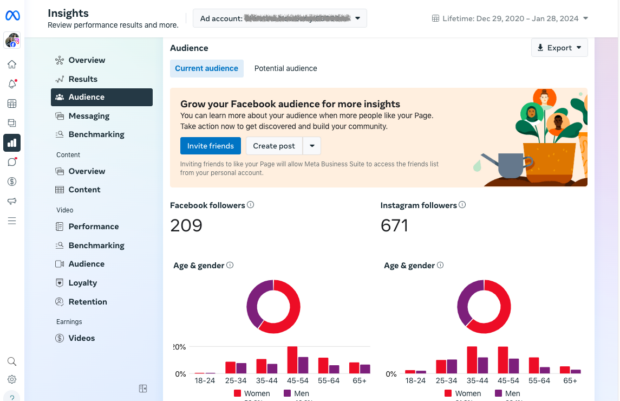
Source: Meta Business Suite
On the overview screen, you’ll see information for both your Facebook and Instagram audiences. We’re going to focus on Facebook in this post.
You’ll notice two options at the top of the screen that allow you to choose between your current audience and your potential audience.
Here’s what each one can tell you:
- Current audience: Choose this option if you want to learn more about your existing audience, so you can better tailor your organic content to speak directly to them.
- Potential audience: Choose this option if you are looking for information about new potential fans and customers you could reach with your Facebook ads.
Since this guide is all about using Facebook audience insights to better target your ads, we’ll focus on the second option—your potential audience. Here’s how you can use the information here to focus your Facebook advertising strategy.
Step 2. Build your target audience demographics (and learn as you go)
Now it’s time to start using the information available here to build a target market for your ads.
Click the Filter button on the top right to select audience characteristics to target.
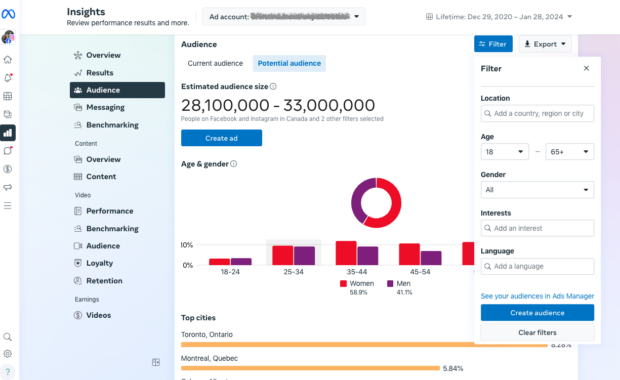
Source: Meta Business Suite
Every time you make a selection to refine your audience, the graphs and percentages showing data for your potential audience update automatically, so you can always see how your choices impact the audience available.
Location
You can choose any country, region, or city.
If you’re managing a local business with a bricks-and-mortar location, you’ll likely want to choose only your city, or your local area. If you’re selling online services, you may want to include countries worldwide. If you sell a physical product, you should stick to the countries for which shipping is available and not cost-prohibitive.
Age and Gender
For audience insights, Facebook only tracks users aged 18+, so you won’t be able to target anyone younger than that. Otherwise, you can use these options to narrow your targeting based on your existing customer research and audience personas.
If you don’t know which ages or genders you want to target, go ahead and leave these as the defaults for now. You’ll get some valuable information about the gender and age makeup of your audience when you start refining your audience by interest.
Interests
This is where it gets interesting. Start typing in the Interests box and suggestions appear. You should get as detailed as you can here based on information you know about your existing customers.
You can learn a lot just by watching what happens with the graphs as you refine your choices.
- For example, the gender split of the potential audience of U.S. Facebook users is 61.8% women to 38.2% men.
- Add “Food and Beverage” as an interest and that changes to 64.22% women and 35.8% men.
- Add “Restaurants” and it jumps to 68.4% women and 31.6% men.
- Change restaurants to “Coffeehouses” and the audience is 71.7% women and 28.3% men.
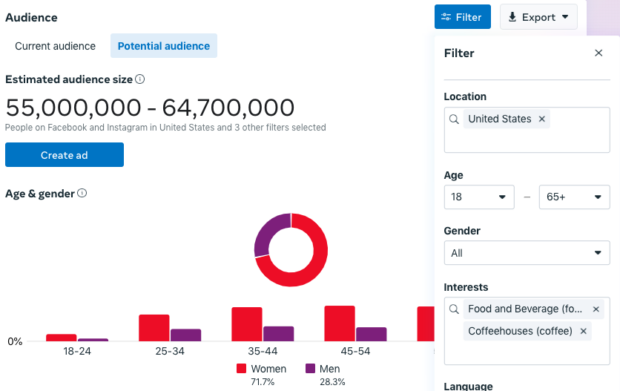
Source: Meta Business Suite
If you’re marketing a local coffee house, rather than a chain, you’ll also want to narrow your audience geographically. For example, let’s say our coffeehouse is in Portland, Oregon, so we select Portland as the location.
The percentage of genders changes again—it’s less skewed towards women. In Portland, women represent 65% of your coffeehouse audience, rather than 71.7% across the whole country.
If you’re marketing a Portland coffeehouse, you’ve just learned some incredibly valuable data about who your ads should be speaking to.
You’re not done yet. But for now, click Create audience, then give your audience a relevant name and click Save audience.
Step 3. Dig deeper in Meta Ads Manager
To get more advanced here click the option to See your audiences in Ads Manager, then select the name of the audience you just saved and click Edit.
In the pop-up window, click Browse in the box to add (or exclude) demographics, interests, or behaviors under Detailed targeting. You can narrow your audience by factors like relationship status, education level, and job title. You can choose to target parents, or even parents of a specific age of child. You can also target using life events like people who have recently moved or started a new job.
Remember that the more detailed you get in your targeting, the smaller your audience will be. Always keep an eye on the estimated audience size.
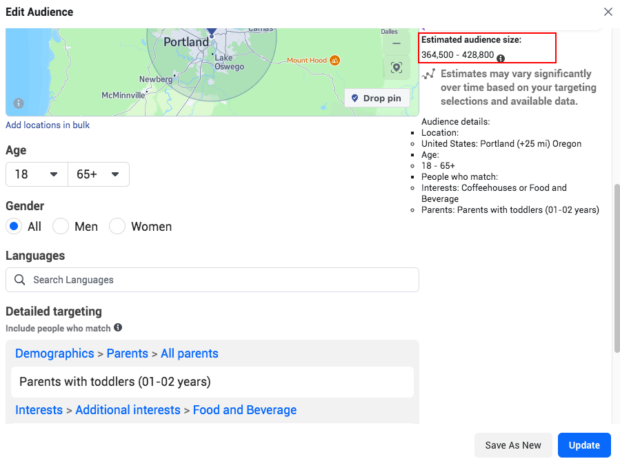
Source: Meta Ads Manager
Once you’ve finished narrowing down your audience, click Update.
Get as detailed as you can, since more detailed targeting tends to make for a more responsive list, increasing your return on investment. But be sure to test your new audience against your existing Facebook campaigns to see how the conversion rates compare and which delivers the best ROI.
Step 4. Competitor research
Now that you’ve selected your demographics and learned some key intel about the makeup of your target audience, head back over to the Audience tab in Business Suite and scroll down to Top Pages.
This is some really juicy information. In this section, you can see which existing Facebook pages are already connecting with people in your audience.
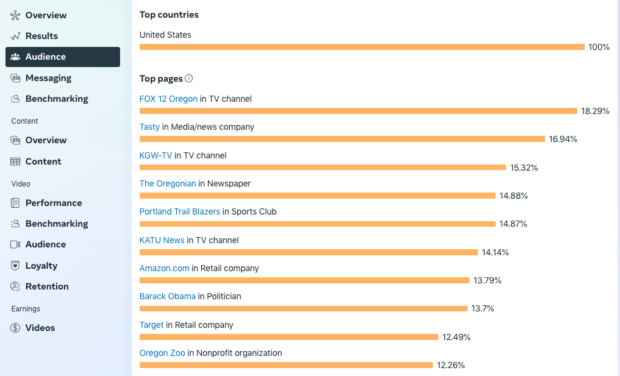
Source: Meta Business Suite
You should click through to all of these pages to do some competitive research about what these businesses are doing, and get ideas about how you can model their success.
Step 5. Target your audience with an ad
You can use the audience you build as the target audience for an ad.
Head back to Ads Manager and select the audience you want to target. Click the Actions drop-down and select Create Ad to place an ad targeted to this specific group.
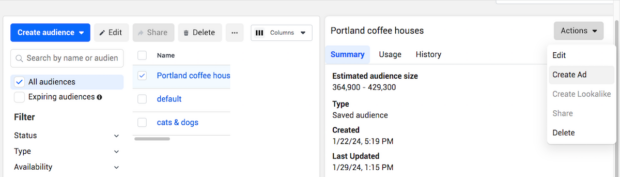
Source: Meta Ads Manager
For a step-by-step walkthrough on how to actually create the ad, check out our post on how to advertise on Facebook.
Ads Manager will automatically populate the targeting fields with the options you have pre-selected for the audience you built.
Be sure to track the performance of each targeted ad campaign you run, and test it against your usual Facebook ROI. As you place increasingly more targeted ads, you may see the overall number of conversions drop off—but keep in mind this is because you’re showing your ad to a smaller audience.
Your ROI may climb even if your conversions decrease. Testing and tracking will allow you to find the sweet spot that maximizes ROI while bringing in the number of conversions you need to meet your social media goals.
Defining your advertising audience with Hootsuite
If you look back at the interests targeting in the last section, you’ll notice that some guesswork was involved. Sure, it’s easy to choose coffeehouses as an interest if you’re running a coffeehouse. But what other interests might help you narrow that audience further? Here are some ways Hootsuite can help you figure that out.
Social listening
Hootsuite Streams is a social listening tool that allows you to understand your Facebook audience and your competitors by tracking social posts relevant to your business.
Facebook limits the amount of content you can gather to specific mentions of your business or posts shared to your timeline. However, if you have an Instagram account for your business, you can also use it for audience research here by adding a stream to track hashtags. Since Meta ads can be placed across both Facebook and Instagram, this is all relevant info.
For our Portland coffee houses example, you could use streams to monitor mentions of your business on Facebook, so you can get a sense of the conversation about your company happening already on the platform
Then add Instagram streams to monitor relevant hashtags. Try to focus on detailed hashtags like #pdxcoffee rather than more general ones like #coffee. See what people have to say and which kinds of accounts are talking about coffee in general. For each hashtag, you can create streams for both the most recent posts and posts that are trending.
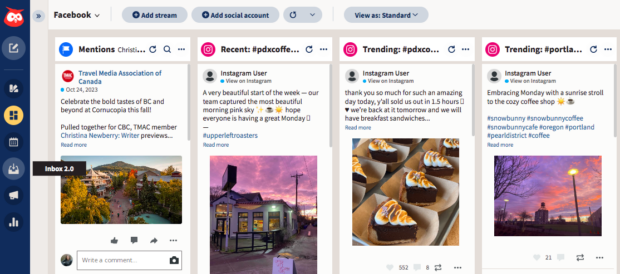
Not sure which hashtags to track? Check out our guide to hashtag research or the OwlyWriter AI hashtag generator tool.
Competitor research
Above, we talked about clicking through to the Facebook Pages of the top Pages your target Facebook audience follows to see what they’re up to. There’s an easier way to do this in Hootsuite Analytics.
First, get an overview comparison of how you’re doing compared to the competition by clicking Industry under Benchmarking in the Analytics tab of the Hootsuite dashboard. Choose your industry, then scroll through the detailed reports of how your efforts stack up. Take particular note of your audience growth rate to see if you’re keeping up.
Then, go back to the left menu and choose Competitive analysis. Add in pages you think are your top competitors. Or, grab that list of top pages you found above and add some of them in here.
You’ll get a graphic report of how your performance and audience growth compare. Take a close look at the graphics showing performance by post type – as well as post length and number of hashtags – to get a sense of what kind of content is working well for your competitors.
You’ll also see top hashtags that could be useful in reaching your desired audience.
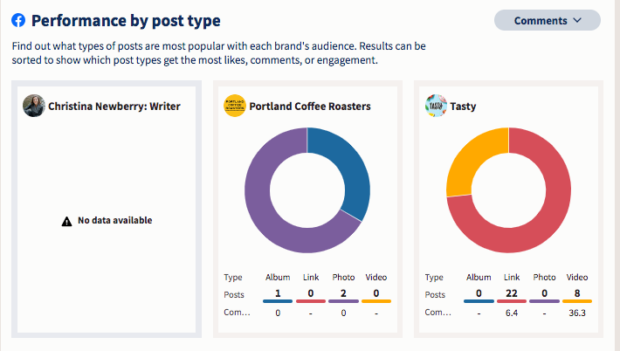
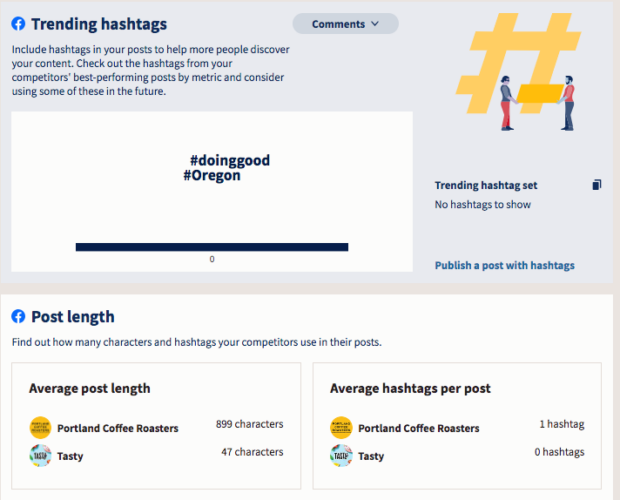
Find the best times to post for your specific audience
Hootsuite can show you when your audience is online and suggest the best times to post for your desired goals. The best time to post information is designed for organic content, but you can also use the data found here to target the times for your Facebook ad campaign display.
Under Organic Reporting in the left column of Hootsuite Analytics, click Best time to publish. You’ll see a heatmap showing when your Facebook audience is most likely to be online, as well as recommended days and times to maximize your impact.
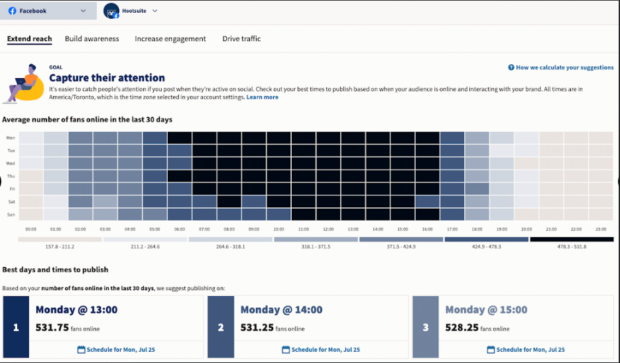
Create advanced ad audiences based on your CRM
Connect your CRM to Hootsuite to use it to build advanced audiences within the Hootsuite Social Advertising tool. You can design campaigns to re-engage customers and leads, or find people similar to them.
Or, you can build audiences using include and exclude functions just like you can in Facebook audience insights.
Once your ad is running, you can see how well it performs alongside your organic content and your ads on other platforms, so you can make budget changes on the fly to maximize the amount of your audience to reach.
Get the most out of your Facebook advertising budget with Hootsuite. Easily create, manage, and optimize all your Facebook ad campaigns in one place. Try it free today.
Easily plan, manage and analyze organic and paid campaigns from one place with Hootsuite Social Advertising. See it in action.
Free DemoThe post How to Use Facebook Audience Insights for Cost-Effective Ads appeared first on Social Media Marketing & Management Dashboard.
Categories
- 60% of the time… (1) 1
- A/B Testing (2) 2
- Ad placements (3) 3
- adops (4) 4
- adops vs sales (5) 5
- AdParlor 101 (43) 43
- adx (1) 1
- AI (6) 6
- algorithm (1) 1
- Analysis (14) 14
- Apple (1) 1
- Audience (1) 1
- Augmented Reality (1) 1
- authenticity (1) 1
- Automation (1) 1
- Back to School (1) 1
- best practices (2) 2
- brand voice (1) 1
- branding (1) 1
- Build a Blog Community (12) 12
- Calculator (1) 1
- Case Studies (2) 2
- Case Study (3) 3
- celebrate women (1) 1
- certification (1) 1
- Collections (1) 1
- Community (1) 1
- Conference News (2) 2
- conferences (1) 1
- confluence (1) 1
- content (1) 1
- content creation (41) 41
- Content creators (3) 3
- content curation (1) 1
- content marketing (3) 3
- contests (1) 1
- Conversion Lift Test (1) 1
- Conversion testing (1) 1
- cost control (2) 2
- Creative (6) 6
- crisis (1) 1
- Curation (1) 1
- Custom Audience Targeting (4) 4
- Customer service (7) 7
- Digital Advertising (2) 2
- Digital Marketing (6) 6
- DPA (1) 1
- Dynamic Ad Creative (1) 1
- dynamic product ads (1) 1
- E-Commerce (1) 1
- eCommerce (2) 2
- email marketing (3) 3
- Employee advocacy (2) 2
- employee advocacy program (1) 1
- employee advocates (1) 1
- engineers (1) 1
- event marketing (1) 1
- event marketing strategy (1) 1
- events (3) 3
- Experiments (38) 38
- F8 (2) 2
- Facebook (64) 64
- Facebook Ad Split Testing (1) 1
- facebook ads (18) 18
- Facebook Ads How To (1) 1
- Facebook Advertising (30) 30
- Facebook Audience Network (1) 1
- Facebook Creative Platform Partners (1) 1
- facebook marketing (1) 1
- Facebook Marketing Partners (2) 2
- Facebook Optimizations (1) 1
- Facebook Posts (1) 1
- facebook stories (1) 1
- Facebook Updates (2) 2
- Facebook Video Ads (1) 1
- Facebook Watch (1) 1
- fbf (11) 11
- first impression takeover (5) 5
- fito (5) 5
- Fluent (1) 1
- Free tool (2) 2
- Get Started With Wix Blog (1) 1
- Google (9) 9
- Google Ad Products (5) 5
- Google Analytics (1) 1
- Government (1) 1
- Guest Post (1) 1
- Guide (4) 4
- Guides (32) 32
- Halloween (1) 1
- Healthcare (2) 2
- holiday marketing (1) 1
- Holiday Season Advertising (7) 7
- Holiday Shopping Season (4) 4
- Holiday Video Ads (1) 1
- holidays (4) 4
- Hootsuite How-To (3) 3
- Hootsuite HQ (1) 1
- Hootsuite Life (1) 1
- how to (6) 6
- How to get Instagram followers (1) 1
- How to get more Instagram followers (1) 1
- i don't understand a single thing he is or has been saying (1) 1
- if you need any proof that we're all just making it up (2) 2
- Incrementality (1) 1
- influencer marketing (2) 2
- Infographic (1) 1
- Instagram (39) 39
- Instagram Ads (11) 11
- Instagram advertising (8) 8
- Instagram best practices (1) 1
- Instagram followers (1) 1
- Instagram Partner (1) 1
- Instagram Stories (2) 2
- Instagram tips (1) 1
- Instagram Video Ads (2) 2
- invite (1) 1
- Landing Page (1) 1
- Legal (1) 1
- link shorteners (1) 1
- LinkedIn (22) 22
- LinkedIn Ads (2) 2
- LinkedIn Advertising (2) 2
- LinkedIn Stats (1) 1
- LinkedIn Targeting (5) 5
- Linkedin Usage (1) 1
- List (1) 1
- listening (2) 2
- Lists (3) 3
- Livestreaming (1) 1
- look no further than the new yorker store (2) 2
- lunch (1) 1
- Mac (1) 1
- macOS (1) 1
- Marketing to Millennials (2) 2
- mental health (1) 1
- metaverse (2) 2
- mobile (2) 2
- Mobile App Marketing (3) 3
- Monetizing Pinterest (2) 2
- Monetizing Social Media (2) 2
- Monthly Updates (10) 10
- Mothers Day (1) 1
- movies for social media managers (1) 1
- new releases (11) 11
- News (80) 80
- News & Events (11) 11
- no one knows what they're doing (2) 2
- Non-profit (2) 2
- OnlineShopping (2) 2
- or ari paparo (1) 1
- owly shortener (1) 1
- Paid Media (2) 2
- People-Based Marketing (3) 3
- performance marketing (5) 5
- Pinterest (34) 34
- Pinterest Ads (11) 11
- Pinterest Advertising (8) 8
- Pinterest how to (1) 1
- Pinterest Tag helper (5) 5
- Pinterest Targeting (6) 6
- platform health (1) 1
- Platform Updates (8) 8
- Press Release (2) 2
- product catalog (1) 1
- Productivity (10) 10
- Programmatic (3) 3
- quick work (1) 1
- Real estate (4) 4
- Reddit (3) 3
- reels (1) 1
- Report (1) 1
- Reporting (1) 1
- Resources (27) 27
- ROI (1) 1
- rules (1) 1
- Seamless shopping (1) 1
- share of voice (1) 1
- Shoppable ads (4) 4
- short-form video (2) 2
- shorts (2) 2
- Skills (25) 25
- SMB (1) 1
- SnapChat (28) 28
- SnapChat Ads (8) 8
- SnapChat Advertising (5) 5
- Social (146) 146
- social ads (1) 1
- Social Advertising (14) 14
- Social commerce (3) 3
- social customer service (1) 1
- Social Fresh Tips (2) 2
- Social listening (4) 4
- Social Media (5) 5
- Social Media Advertising (5) 5
- Social media analytics (19) 19
- social media automation (1) 1
- Social media benchmarks (1) 1
- Social media career (2) 2
- social media content calendar (1) 1
- Social media content creation (3) 3
- Social media engagement (10) 10
- social media for events (1) 1
- social media management (2) 2
- Social Media Marketing (49) 49
- social media monitoring (1) 1
- Social Media News (4) 4
- Social media scheduling (8) 8
- social media statistics (1) 1
- Social media stats (6) 6
- Social Media Strategy (70) 70
- social media tools (35) 35
- social media tracking in google analytics (1) 1
- Social media trends (9) 9
- social media tutorial (2) 2
- Social Toolkit Podcast (1) 1
- Social Video (19) 19
- stories (1) 1
- Strategy (887) 887
- Teamwork (2) 2
- Template (8) 8
- terms (1) 1
- Testing (2) 2
- there are times ive found myself talking to ari and even though none of the words he is using are new to me (1) 1
- they've done studies (1) 1
- this is also true of anytime i have to talk to developers (1) 1
- tiktok (14) 14
- tool (1) 1
- tools (1) 1
- Topics & Trends (3) 3
- Trend (12) 12
- Twitter (15) 15
- Twitter Ads (5) 5
- Twitter Advertising (4) 4
- Uncategorised (9) 9
- Uncategorized (13) 13
- url shortener (1) 1
- url shorteners (1) 1
- vendor (2) 2
- video (14) 14
- Video Ads (7) 7
- Video Advertising (8) 8
- virtual conference (1) 1
- we're all just throwing mountains of shit at the wall and hoping the parts that stick don't smell too bad (2) 2
- web3 (2) 2
- where you can buy a baby onesie of a dog asking god for his testicles on it (2) 2
- yes i understand VAST and VPAID (1) 1
- yes that's the extent of the things i understand (1) 1
- YouTube (13) 13
- YouTube Ads (4) 4
- YouTube Advertising (9) 9
- YouTube Video Advertising (5) 5
