All You Need to Know About Instagram Creator Accounts
Are you curious about how Instagram creator accounts differ from other profiles? Or whether or not an Instagram creator profile is right for you?
You’re not alone.
Instagram’s growth in 2021 made its popularity with creators skyrocket. Those impressive stats don’t lie!
In fact, “50 million independent content creators, curators, and community builders including social media influencers, bloggers, and videographers” make up the creator economy. Instagram created creator accounts with people like these 50 million in mind.
By the end of this article, you’ll understand what Instagram creator profiles are and whether or not they’re right for you. As a bonus, we’ve also included how to sign up for one if you decide it’s your vibe.
What is an Instagram creator account?
An Instagram creator account is a type of Instagram account created especially for content creators. It’s a lot like an Instagram business account but designed with individual creators instead of businesses in mind.
Creator accounts are meant for:
- influencers,
- public figures,
- content producers,
- artists, or
- folks who want to monetize their personal brand.
When you upgrade to an Instagram creator account, you get access to features that allow you to:
- better control your online presence,
- understand your growth metrics, and
- easily manage messages.
Instagram introduced creator accounts in 2018 to encourage influencers on the platform.
(Looking for the other Instagram feature for creators, Creator Studio? Creator Studio is more like a desktop dashboard for your creator account — check out our blog for more info)
What special features do Instagram creator accounts include?
Detailed follower growth insights
Understanding your follower growth and activity is a priority for influencers and creators. Creator accounts give you access to an in-depth insights dashboard. Here, you can access data on your followers and how they engage with your account.
For example, influencers and creators can now map new content with net follower changes. This will help you see what’s resonating, so you can keep producing the right type of posts and grow your following.
One thing to note: You can only access the Instagram insights dashboard on mobile. If you’re looking for insights on your desktop, you’ll have to head to Creator Studio.
Streamlined messaging
Creator accounts mean access to DM-filtering options! That’s right — say goodbye to the swamp of DMs in your inbox.
Creators can filter by three new tabs:
- Primary (comes with notifications),
- General (no notifications), and
- Requests (messages from people you don’t follow, no notifications).
These filters allow you to split friends from fans (and trolls from, well, everyone). You can also flag important conversations, ensuring you never forget to reply.
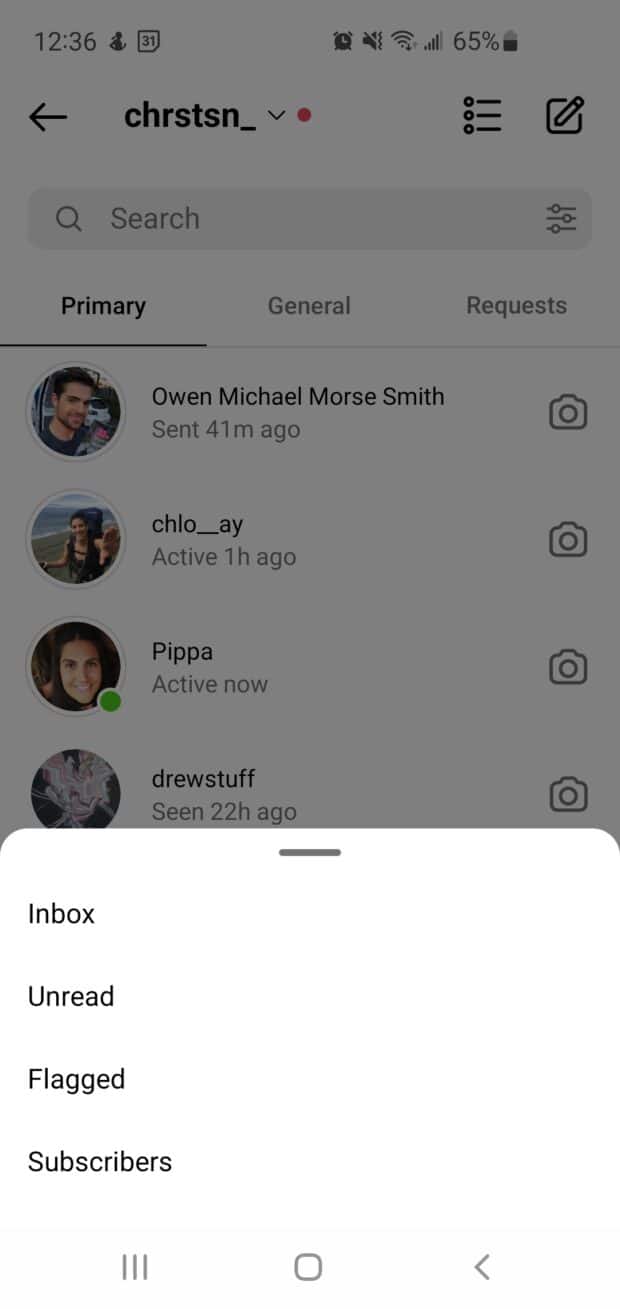
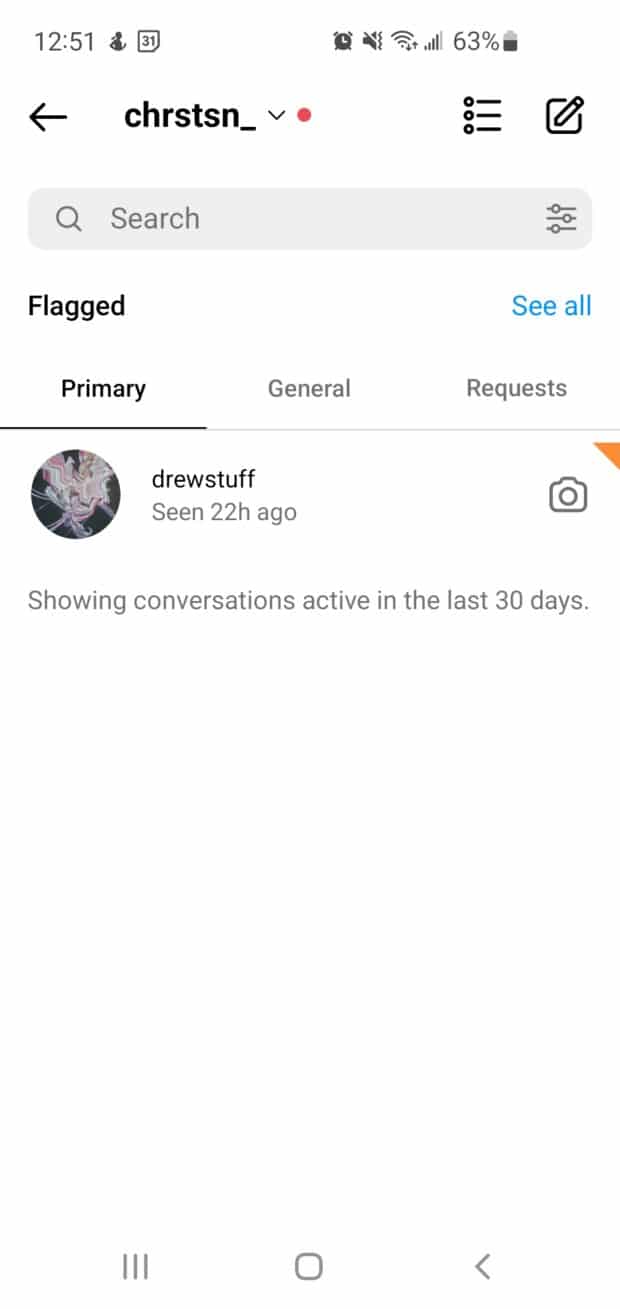
Looking for message-related time-savers? Creators can generate saved replies so you can personalize keyboard shortcuts for standard messaging. These are a life-saver when you’re constantly answering the same questions via DM.
Here’s how to make your own:
- Click the hamburger icon (top right corner) on your profile page.
- Hit Settings, scroll down to Creator and navigate to Saved Replies.
- Create custom keyboard shortcuts.
- Save your shortcuts and start saving time in your DMs.
Scheduling options
Unfortunately, creator account users can’t connect to any third-party scheduling apps. If you’ve got one of these accounts, you’ll have to schedule your feed and IGTV posts using the Creator Studio dashboard.
In your Creator Studio dashboard, hit the green Create Post button in the top left corner. Then, upload your content, write your caption, and any other information you would like to include. Then, hit the drop-down arrow next to Publish in the bottom right corner.
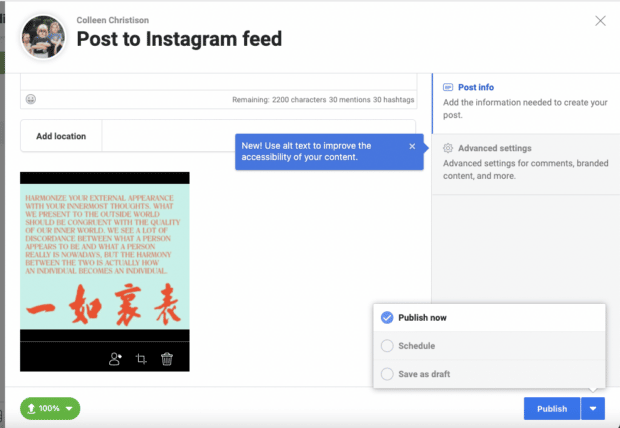
Click the Schedule option and choose your date and time, and voila! You’re set.
Profile control & flexibility
You decide what people see on your creator account. You can display or hide your contact information, CTA, and creator label.
And you can choose your preferred contact choice on your profile (including call, text, and email). This way, you can list a specific business contact and keep your private life private.
Shoppable posts
If you sell products or give recommendations, a creator account allows you to create shoppable posts and tag products. When someone clicks on your tag, they’re taken to a product description page where they can get more information or make a purchase.
This feature is great for influencers who work with or recommend multiple brands. If this sounds like you, a creator account may be right.
Note: You need the brand you’re featuring to give you approved access to their products to be able to tag them.
Try these 31 little-known Instagram features and hacks (for any type of account).
Instagram creator profile vs. business profile
Still not sure whether you should have an Instagram creator profile or a business profile? Here are five notable differences between the two accounts.
Labels
Notably, creator accounts have more specific options to say what you do or who you are. These label options tend to be related to the individual — writer, chef, artist, etc.
On the other hand, business accounts offer professional industry-related labels for your account, like advertising agency, sports team, or business center. They’re great for company accounts or anyone who’s speaking for a larger group, not just themselves.
In short:
- Business accounts = great for corporations, organizations and companies
- Creator accounts = great for individuals
For creators, being specific with your category can allow you to niche down and find your community. For business accounts, understanding your industry category shows your audience what you can do for them.
But wait! A business profile might still make better sense even if you’re an individual creator. Keep reading for more differences.
Contact
Both business and creator accounts allow you to share your email address and phone number. This makes for an easy contact method for interested collaborators or customers.
Only business accounts, though, can add in a location. This can be useful for organizations with a head office, cafe location, or any official brick and mortar location.
You can hide your contact information on either account if you prefer DMs.
Call-to-actions (CTAs)
Instagram CTAs sit under your bio on your profile. If you’ve enabled contact information on your account, your CTA will be next to that.
Business accounts use the Order food, Book now, or Reserve CTAs.
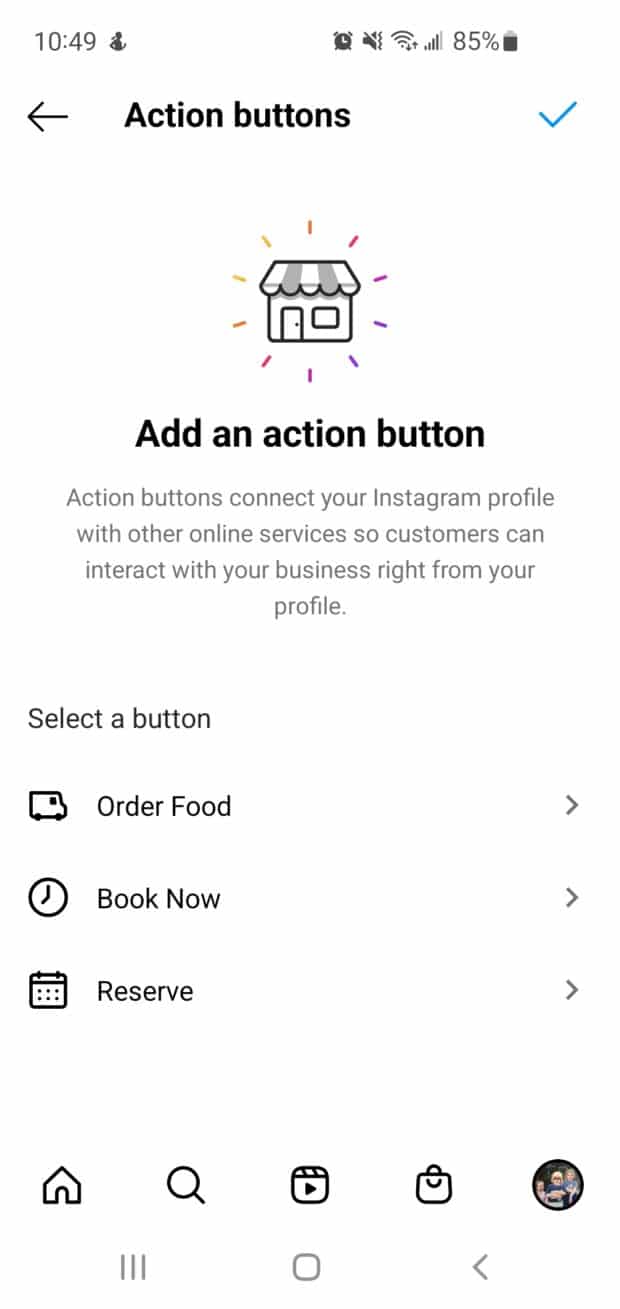
On the other hand, a creator account can only use the Book Now or Reserve CTAs.
If you’re in the food and beverage services, then a business account may be right for you.
Shoppable options
Business and creator accounts on Instagram do have one main ecommerce difference: shoppable options.
As we mentioned above, you can tag shoppable products from brands that have approved access. Business accounts, however, can add a Shop to their profile, tag shoppable products in posts and Stories, and access Shop insights.
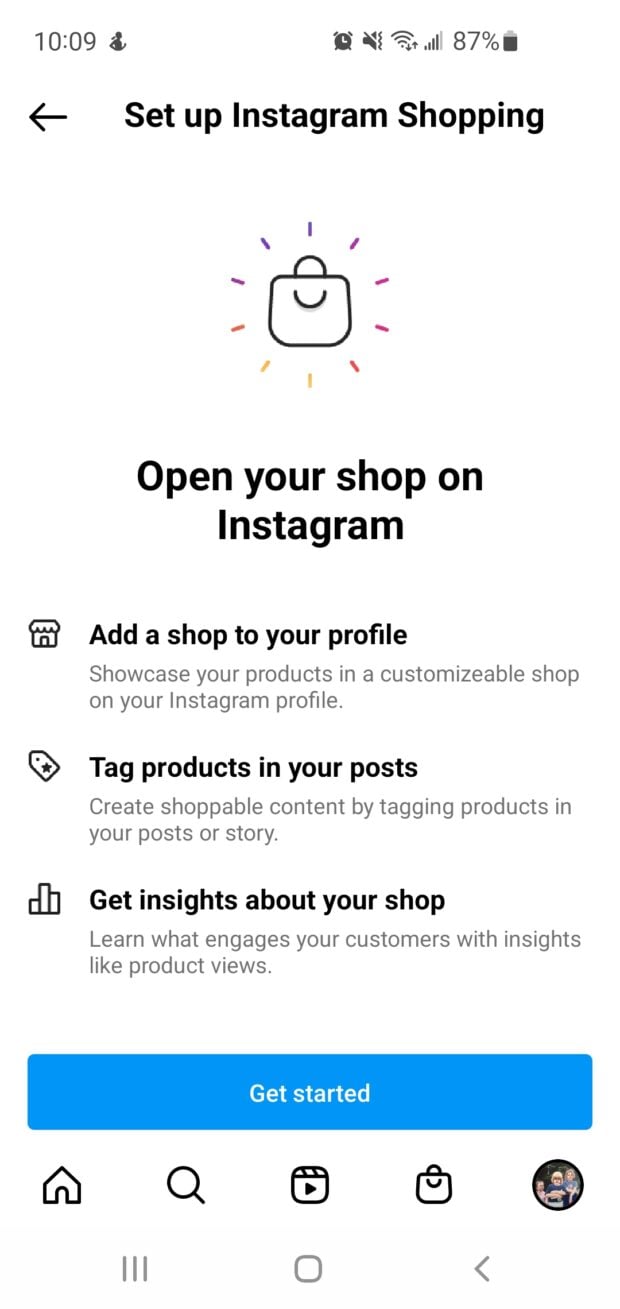
A business account may be right for you if you’re predominantly trying to sell products on Instagram. And, good news for you, Instagram Shopping is one of 12 Instagram trends for 2022 our experts have predicted.
Bonus: Download a free checklist that reveals the exact steps a fitness influencer used to grow from 0 to 600,000+ followers on Instagram with no budget and no expensive gear.
Get the free guide right now!Third-party app access
Third-party apps — like Hootsuite, our favorite — can help you:
- Schedule posts,
- Stay organized with your community management and engagement,
- and provide you with in-depth analytics.
Unfortunately, the Instagram API doesn’t allow third-party app integration for creator accounts. But if you use a business account, you can.
If you manage multiple accounts, a business account may be right for you.
How to switch to an Instagram creator account
Step 1: Go into your settings
Go to your profile and click on the hamburger menu in the top right corner.
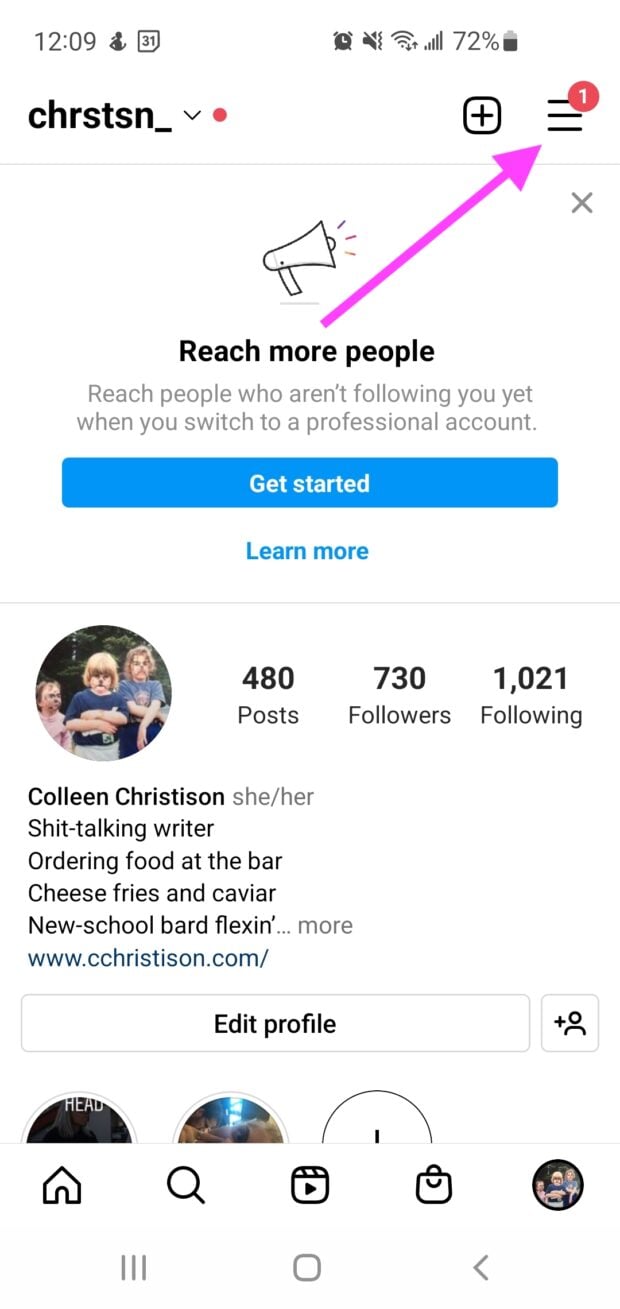
Then click on Settings, sitting at the top of the list. Then, select Account.
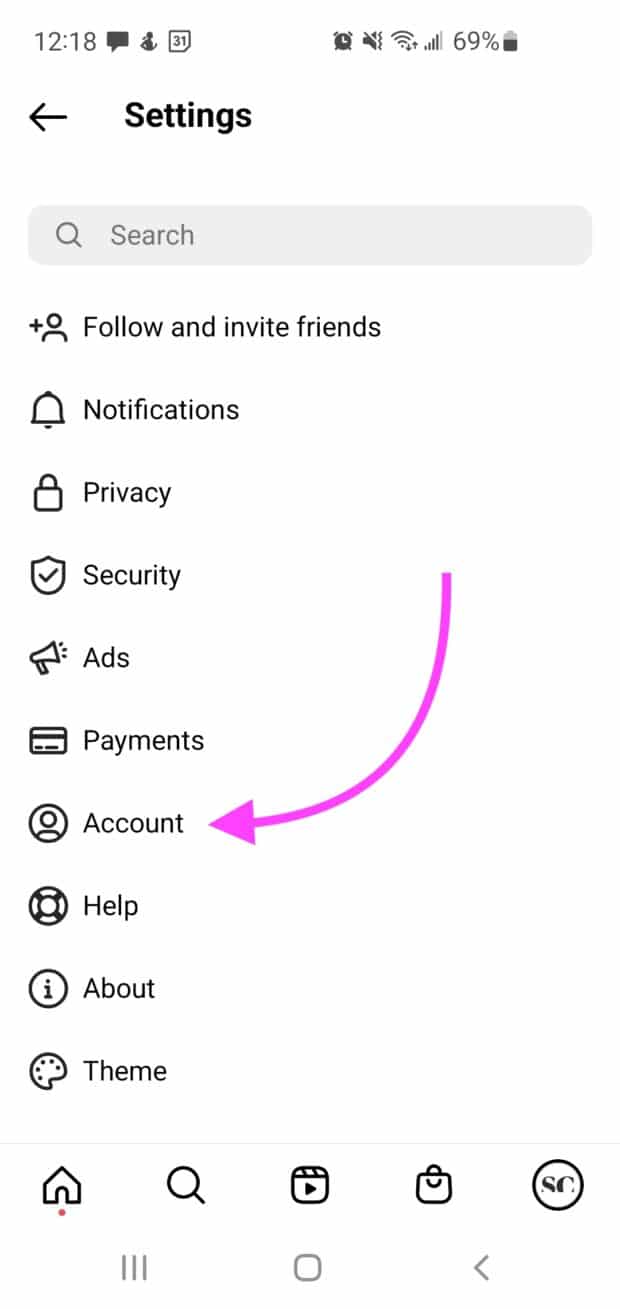
If you have a personal account, select Switch to Professional Account.
If you have a business account, select Switch to Creator Account.
Note: You may also be prompted on your profile page by Instagram to switch to a professional account. This does the same as above.
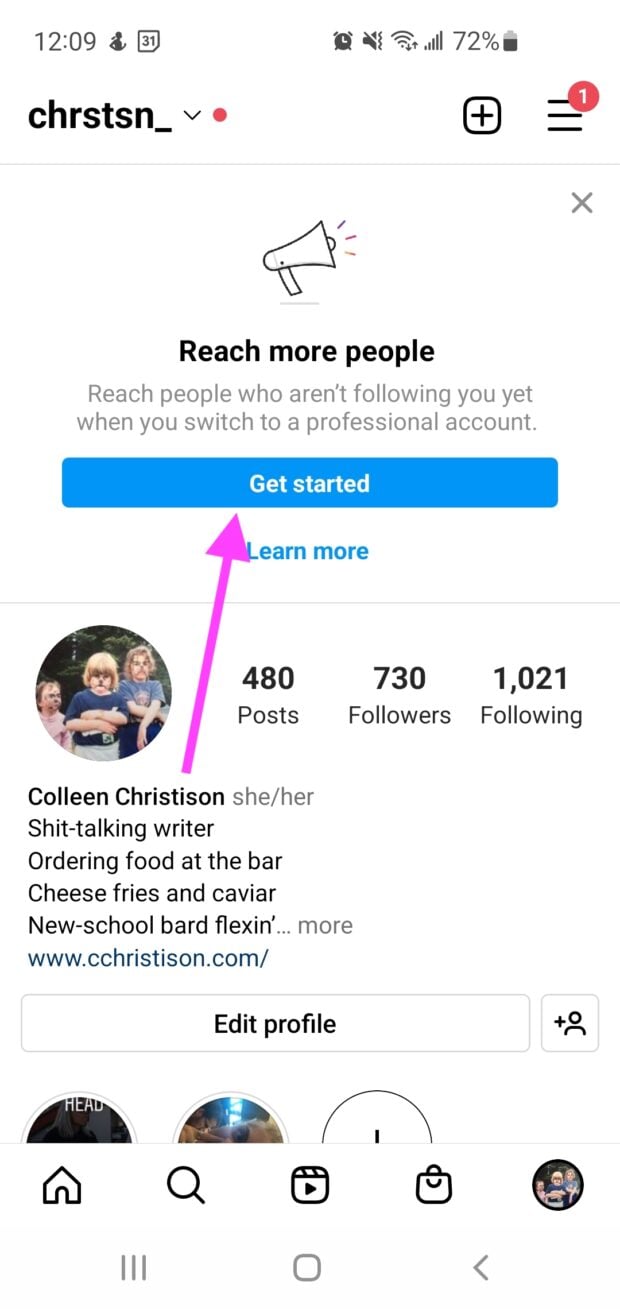
Step 2. Create your account
Choose the label that best describes who you are or what you do from the list provided. Then, you can decide whether or not you want this displayed on your profile.
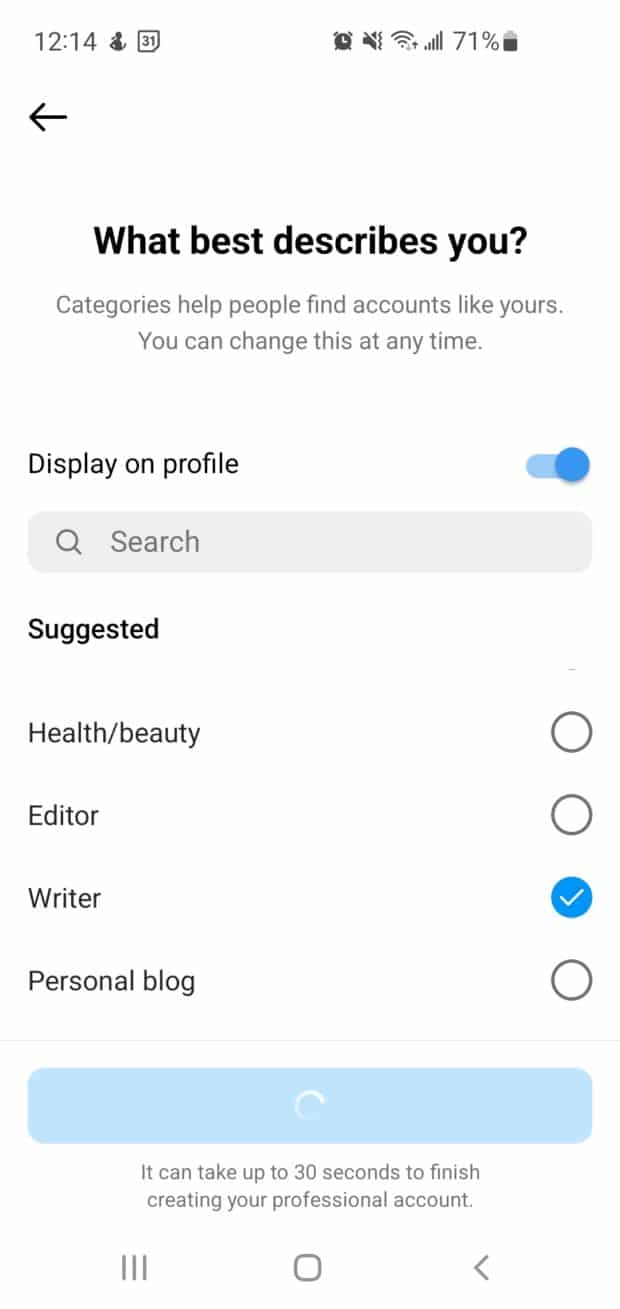
At this point, Instagram may ask whether you’re a creator or a business. Click Creator, then next. You’ll be prompted to set up your professional account.
Here, you can choose from the following list of steps to help you get acquainted with your creator profile:
- Get Inspired
- Grow Your Audience
- Share Content to View Insights
- Explore Professional Tools
- Complete Your Profile
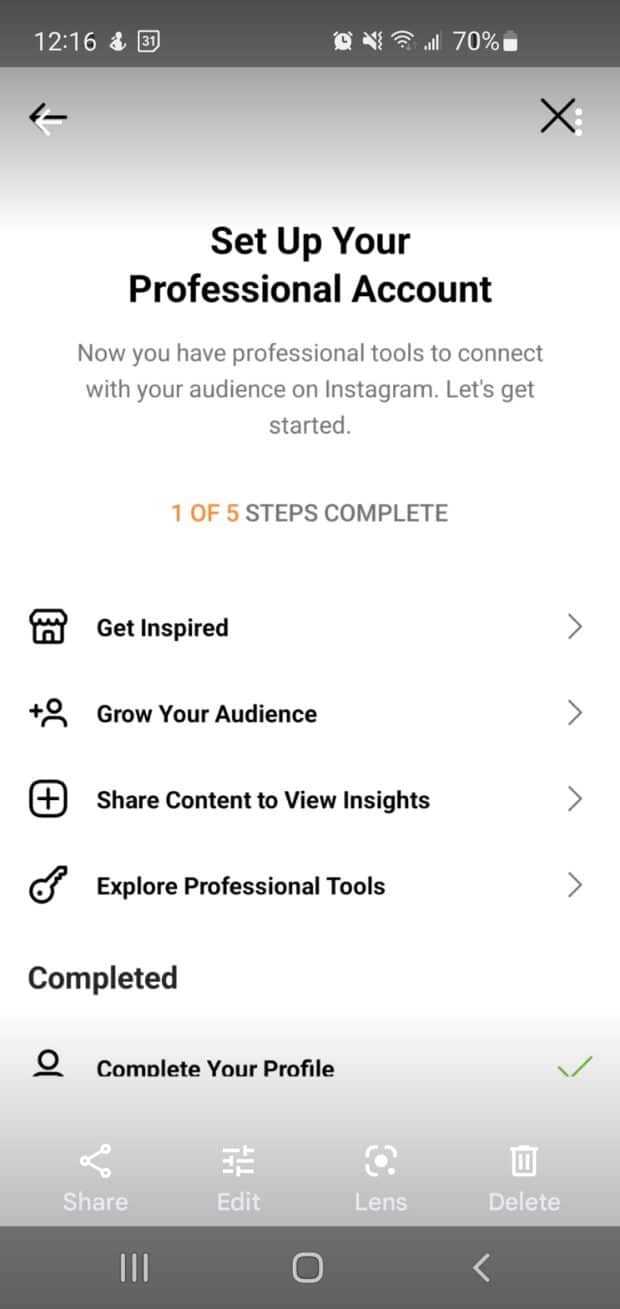
You’ll be asked whether or not you’d like to share logins using the Accounts Center. If you skip this step by clicking Not now, you can always set it up later.
You’ll be brought to the Set Up Your Professional Account page. Here, you can browse your new features and tools.
Step 3: Check out your new features and tools
If you’ve clicked off the Set Up Your Professional Account page, you can still access it by clicking on the “# of 5 STEPS COMPLETE” bar at the top of your profile.
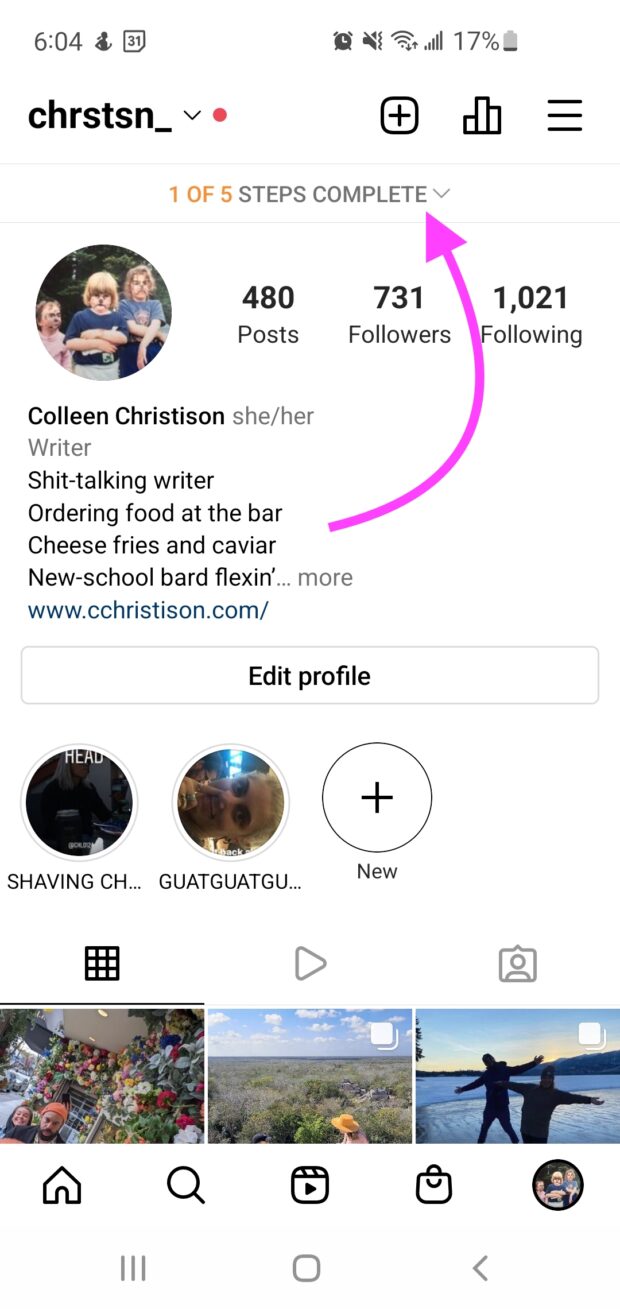
You’ll have a bar graph icon in the top right corner of your profile page. Click this to access your Professional Dashboard.
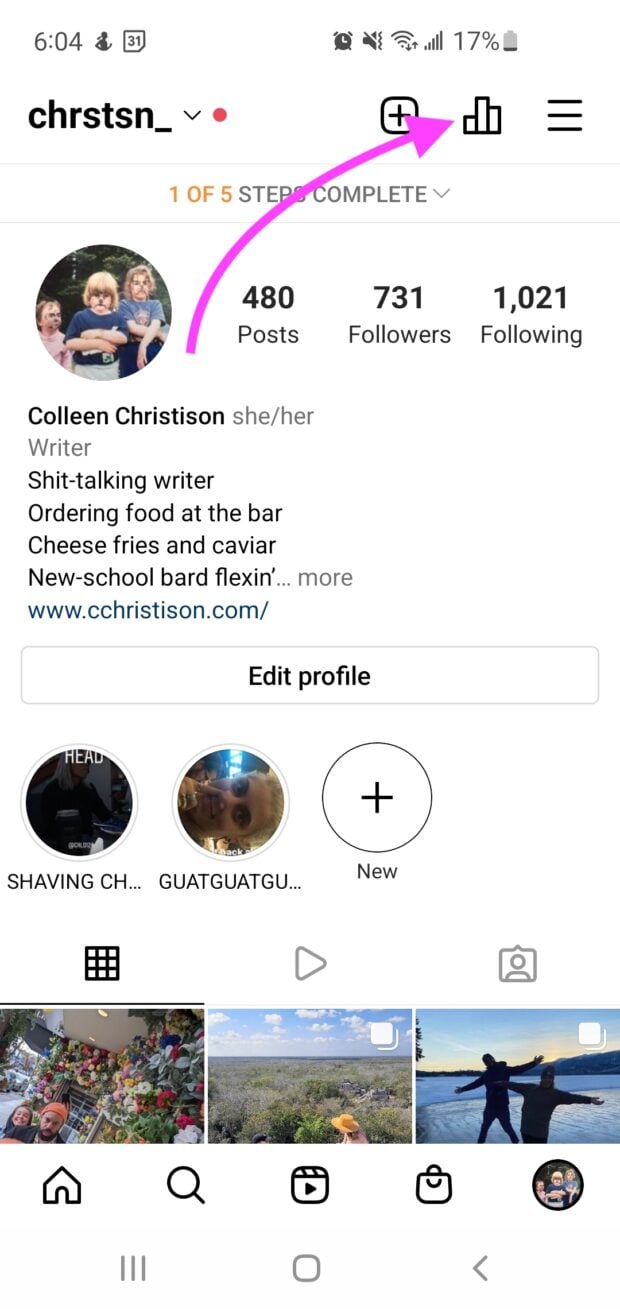
Your Professional Dashboard is where you can find your account insights, access your tools and discover tips and resources.
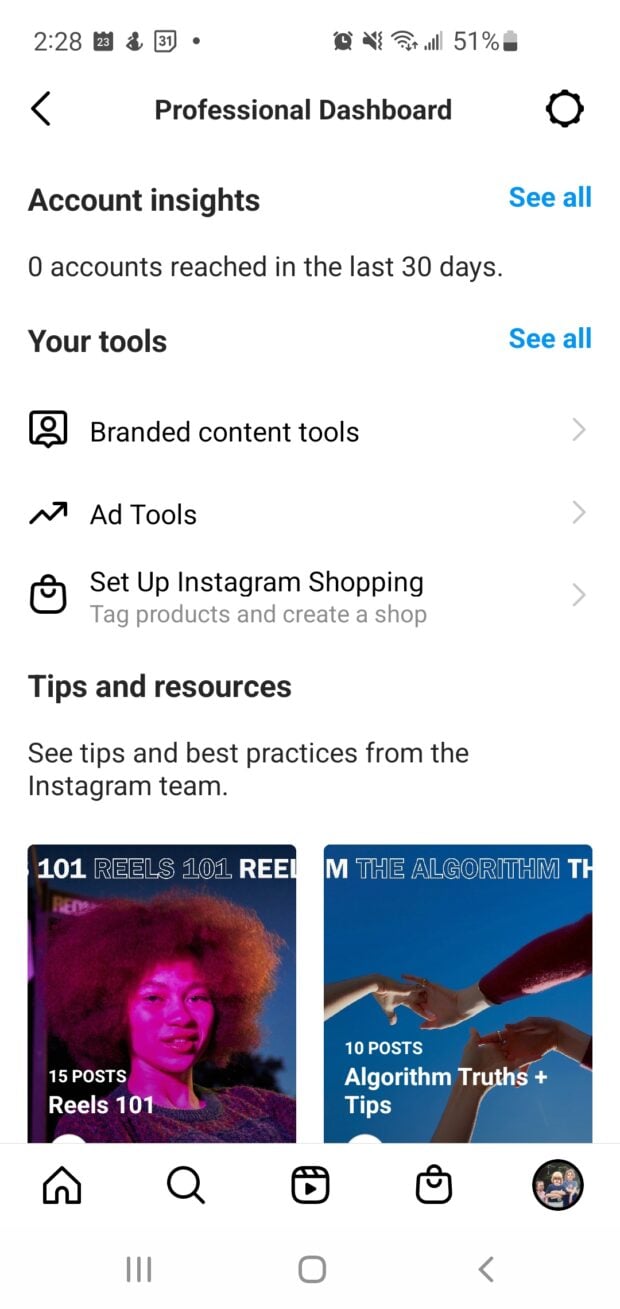
Head here for more on Instagram analytics.
Head back to your profile page. From here, hit the hamburger menu in the top right corner. Hit Settings, then navigate to Creator. Under this tab, you can manage more features like:
- Ad payments
- Branded content
- Branded content ads
- Saved replies
- Frequently asked questions
- Connect or create
- Minimum age
- Monetization status
- Set up Instagram Shopping
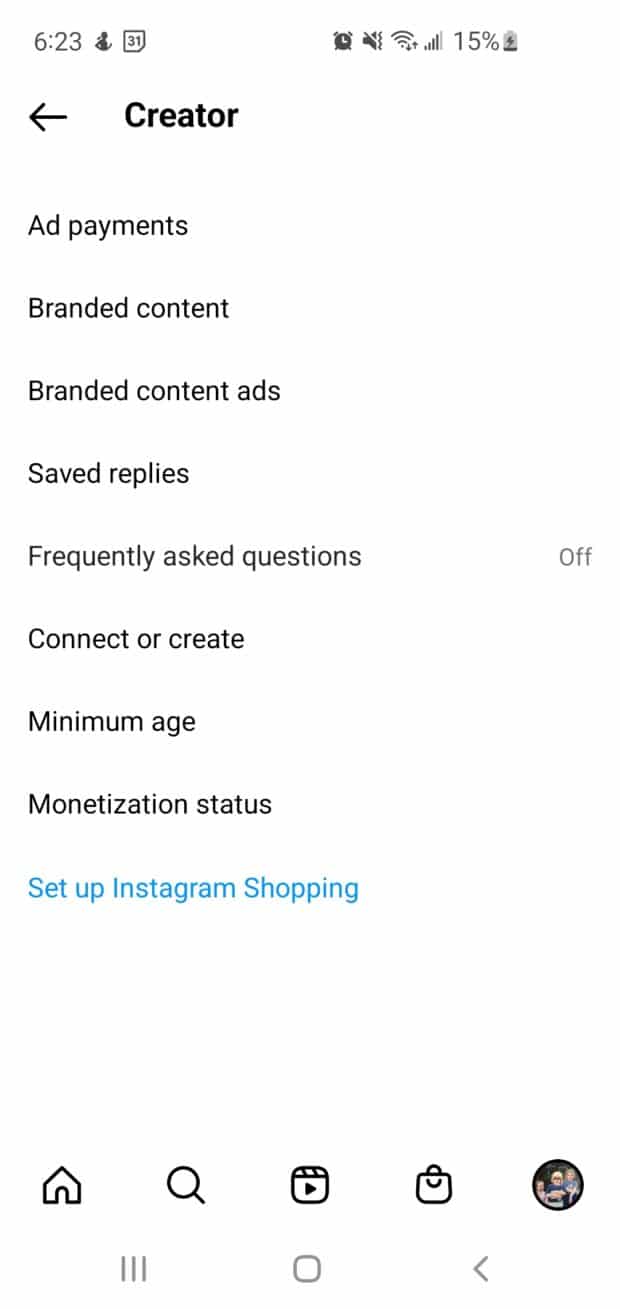
How to turn off a creator account on Instagram
Decided that creator life isn’t for you? Going back to a personal Instagram account is easy. But, you will lose the analytic data that you’ve collected so far. And, if you choose to go back to a creator account, you’ll need to re-sign up.
Simply head back to your Settings (in the hamburger menu on your profile). Navigate to Account. Scroll down to Switch account type at the bottom and click Switch to personal account.
Note: You can also switch to a business account here.
Can you have a private creator account on Instagram?
You cannot have a private creator or business account on Instagram. You’ll first have to switch back to a personal account to go private.
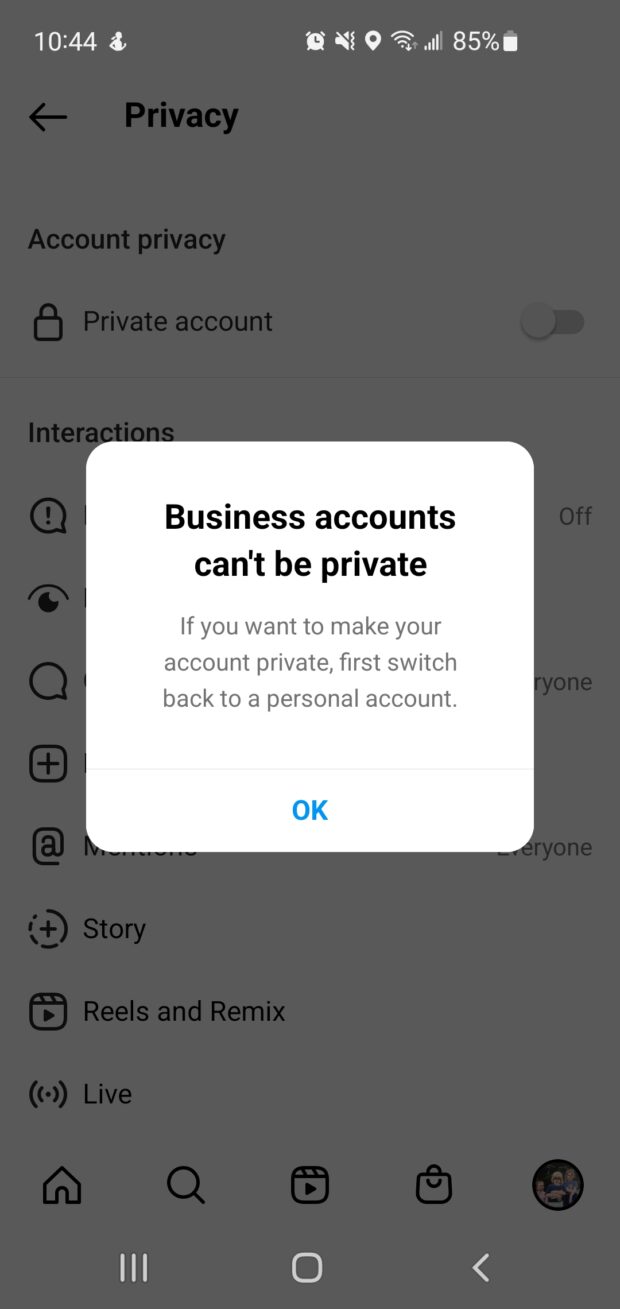
Sorry! We don’t make the rules.
Save time managing your Instagram presence using Hootsuite. Schedule and publish posts directly to Instagram, engage the audience, measure performance, and run all your other social media profiles — all from one simple dashboard. Try it free today.
The post All You Need to Know About Instagram Creator Accounts appeared first on Social Media Marketing & Management Dashboard.
Categories
- 60% of the time… (1)
- A/B Testing (2)
- Ad placements (3)
- adops (4)
- adops vs sales (5)
- AdParlor 101 (43)
- adx (1)
- algorithm (1)
- Analysis (9)
- Apple (1)
- Audience (1)
- Augmented Reality (1)
- authenticity (1)
- Automation (1)
- Back to School (1)
- best practices (2)
- brand voice (1)
- branding (1)
- Build a Blog Community (12)
- Case Study (3)
- celebrate women (1)
- certification (1)
- Collections (1)
- Community (1)
- Conference News (1)
- conferences (1)
- content (1)
- content curation (1)
- content marketing (1)
- contests (1)
- Conversion Lift Test (1)
- Conversion testing (1)
- cost control (2)
- Creative (6)
- crisis (1)
- Curation (1)
- Custom Audience Targeting (4)
- Digital Advertising (2)
- Digital Marketing (6)
- DPA (1)
- Dynamic Ad Creative (1)
- dynamic product ads (1)
- E-Commerce (1)
- eCommerce (2)
- Ecosystem (1)
- email marketing (3)
- employee advocacy program (1)
- employee advocates (1)
- engineers (1)
- event marketing (1)
- event marketing strategy (1)
- events (1)
- Experiments (21)
- F8 (2)
- Facebook (64)
- Facebook Ad Split Testing (1)
- facebook ads (18)
- Facebook Ads How To (1)
- Facebook Advertising (30)
- Facebook Audience Network (1)
- Facebook Creative Platform Partners (1)
- facebook marketing (1)
- Facebook Marketing Partners (2)
- Facebook Optimizations (1)
- Facebook Posts (1)
- facebook stories (1)
- Facebook Updates (2)
- Facebook Video Ads (1)
- Facebook Watch (1)
- fbf (11)
- first impression takeover (5)
- fito (5)
- Fluent (1)
- Get Started With Wix Blog (1)
- Google (9)
- Google Ad Products (5)
- Google Analytics (1)
- Guest Post (1)
- Guides (32)
- Halloween (1)
- holiday marketing (1)
- Holiday Season Advertising (7)
- Holiday Shopping Season (4)
- Holiday Video Ads (1)
- holidays (4)
- Hootsuite How-To (3)
- Hootsuite Life (1)
- how to (5)
- How to get Instagram followers (1)
- How to get more Instagram followers (1)
- i don't understand a single thing he is or has been saying (1)
- if you need any proof that we're all just making it up (2)
- Incrementality (1)
- influencer marketing (1)
- Infographic (1)
- Instagram (39)
- Instagram Ads (11)
- Instagram advertising (8)
- Instagram best practices (1)
- Instagram followers (1)
- Instagram Partner (1)
- Instagram Stories (2)
- Instagram tips (1)
- Instagram Video Ads (2)
- invite (1)
- Landing Page (1)
- link shorteners (1)
- LinkedIn (22)
- LinkedIn Ads (2)
- LinkedIn Advertising (2)
- LinkedIn Stats (1)
- LinkedIn Targeting (5)
- Linkedin Usage (1)
- List (1)
- listening (2)
- Lists (3)
- Livestreaming (1)
- look no further than the new yorker store (2)
- lunch (1)
- Mac (1)
- macOS (1)
- Marketing to Millennials (2)
- mental health (1)
- metaverse (1)
- Mobile App Marketing (3)
- Monetizing Pinterest (2)
- Monetizing Social Media (2)
- Monthly Updates (10)
- Mothers Day (1)
- movies for social media managers (1)
- new releases (11)
- News (72)
- News & Events (13)
- no one knows what they're doing (2)
- OnlineShopping (2)
- or ari paparo (1)
- owly shortener (1)
- Paid Media (2)
- People-Based Marketing (3)
- performance marketing (5)
- Pinterest (34)
- Pinterest Ads (11)
- Pinterest Advertising (8)
- Pinterest how to (1)
- Pinterest Tag helper (5)
- Pinterest Targeting (6)
- platform health (1)
- Platform Updates (8)
- Press Release (2)
- product catalog (1)
- Productivity (10)
- Programmatic (3)
- quick work (1)
- Reddit (3)
- Reporting (1)
- Resources (34)
- ROI (1)
- rules (1)
- Seamless shopping (1)
- share of voice (1)
- Shoppable ads (4)
- Skills (28)
- SMB (1)
- SnapChat (28)
- SnapChat Ads (8)
- SnapChat Advertising (5)
- Social (169)
- social ads (1)
- Social Advertising (14)
- social customer service (1)
- Social Fresh Tips (1)
- Social Media (5)
- social media automation (1)
- social media content calendar (1)
- social media for events (1)
- social media management (2)
- Social Media Marketing (49)
- social media monitoring (1)
- Social Media News (4)
- social media statistics (1)
- social media tracking in google analytics (1)
- social media tutorial (2)
- Social Toolkit Podcast (1)
- Social Video (5)
- stories (1)
- Strategy (608)
- terms (1)
- Testing (2)
- there are times ive found myself talking to ari and even though none of the words he is using are new to me (1)
- they've done studies (1)
- this is also true of anytime i have to talk to developers (1)
- tiktok (8)
- tools (1)
- Topics & Trends (3)
- Trend (12)
- Twitter (15)
- Twitter Ads (5)
- Twitter Advertising (4)
- Uncategorised (9)
- Uncategorized (13)
- url shortener (1)
- url shorteners (1)
- vendor (2)
- video (10)
- Video Ads (7)
- Video Advertising (8)
- virtual conference (1)
- we're all just throwing mountains of shit at the wall and hoping the parts that stick don't smell too bad (2)
- web3 (1)
- where you can buy a baby onesie of a dog asking god for his testicles on it (2)
- yes i understand VAST and VPAID (1)
- yes that's the extent of the things i understand (1)
- YouTube (13)
- YouTube Ads (4)
- YouTube Advertising (9)
- YouTube Video Advertising (5)
