How to Bulk Schedule Social Media Posts (Up to 350!) and Save Time
Scheduling social media messages in bulk saves you time to focus on important things like customer research, building engagement, and creating new memes to share on your office Slack channel.
A good bulk schedule tool makes daily posting more efficient and takes the worry out of keeping up with your content calendar. Each day, you know exactly how many posts will go out and when. And the very best ones allow you to schedule across different types of social platforms—saving you even more time.
Luckily, lots of great social media bulk schedule tools exist to help you get the most bang for your buck. But if you want one that will making bulk scheduling across multiple social platforms effortless and that comes with its own analytics dashboard, look no further than Hootsuite. Our bulk composer tool allows you to schedule up to 350 posts in advance across different social media platforms.
Let’s walk through exactly how you can bulk schedule social media posts on Hootsuite.
Bonus: Get the step-by-step social media strategy guide with pro tips on how to grow your social media presence.
How to bulk schedule social media posts in 5 easy steps
Before we do anything, sign up for Hootsuite. If you have an account already, you can skip this part and jump into the steps.
Alternately, watch our video to learn how:
Step 1: Download bulk composer file
Reminder: Hootsuite’s bulk composer tool lets you schedule 350 posts at a time. You can post all 350 on one social media platform, or even have 50 posts across seven different platforms!
You can also schedule posts beyond the 350 in your bulk composer file—but you’ll need to manually schedule them one-at-a-time.
To bulk compose posts, prepare a bulk post file. This means putting all of the social media posts on a CVS file, which you then upload into Hootsuite.
Start by going to your launch dashboard on Hootsuite. On the left side, click on Publisher. 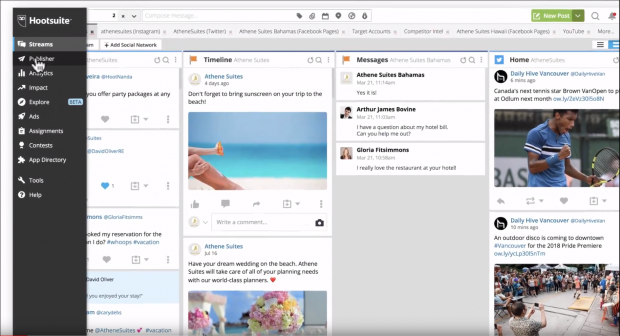
From the Publisher menu, select Bulk Composer on the left side.
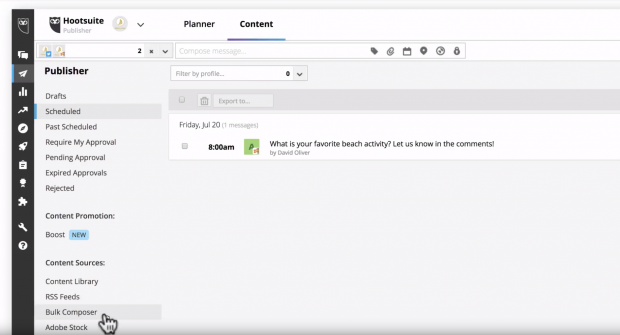
In the Bulk Composer menu, click on Download example under “How to prepare your messages.” This downloads a sample CVS file showing you exactly how to set up your file to bulk schedule.
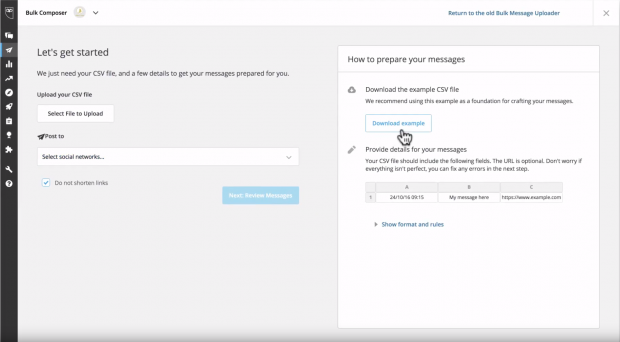
Open the file in a program that uses .cvs (Google Sheets, Excel, etc.).
Pro tip: We recommend you use Google Sheets. Programs like Excel tend to mess up the date and time format required to correctly upload a bulk post (more on this format soon).
Once you open the file, move onto the next step.
Step 2: Fill out the file using the correct format
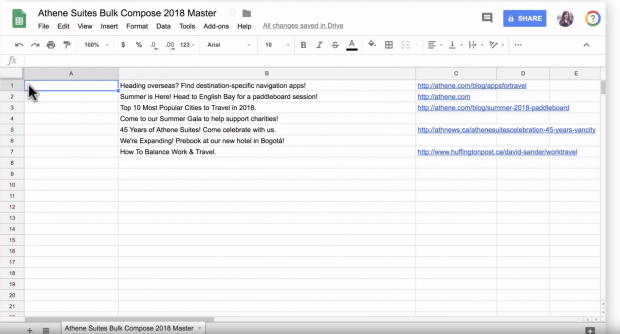
Fill out the file or create a new file of your own by using the format of the sheet. If you need help with formatting, check out the rules below.
Column A: Date and time you want the post to be published. 24 clock only, and times must be set in the future at least 10 minutes from upload time. The time must end in either a 5 or a 0. Only one time per slot.
Use one of the date formats exclusively below:
- day/month/year hour:minute
- month/day/year hour:minute
- year/month/day hour:minute
- year/day/month hour:minute
Column B: The text for your post.
Column C: The link you want to include. You can choose to shorten them to Ow.ly links later.
Check out the image below for an example of date and time format.
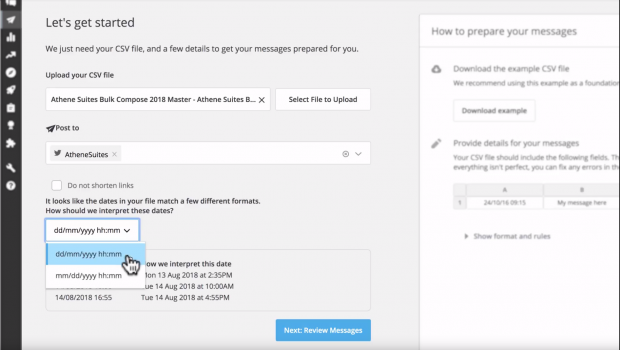 Remember that your date format needs to be consistent throughout the bulk schedule file.
Remember that your date format needs to be consistent throughout the bulk schedule file.
Pro tip: Take the hassle out of this step by having your social media content calendar ready. This gives you the tools to prepare winning social content well in advance.
Bonus: Get the step-by-step social media strategy guide with pro tips on how to grow your social media presence.
Get the free guide right now!Fill out the file with the messages you want to post, along with their publishing time. Save the file. Once you do that, move onto the next step.
Step 3: Upload the CVS file with the bulk posts
Go back to the launch menu and click on Publisher. Then click on Bulk Composer on the left hand side.
Then click on Select File to Upload in the middle of the page.
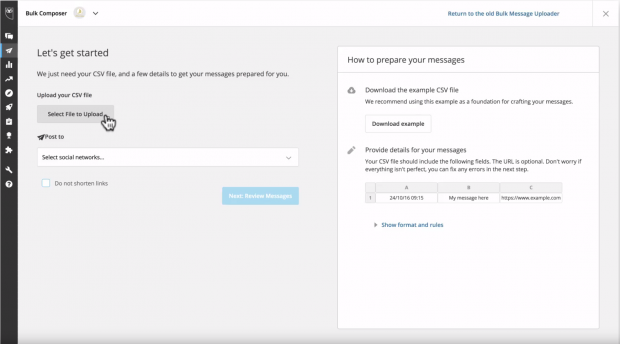
Select your CVS file and click open. Then select which social media platforms you wish to bulk schedule for.
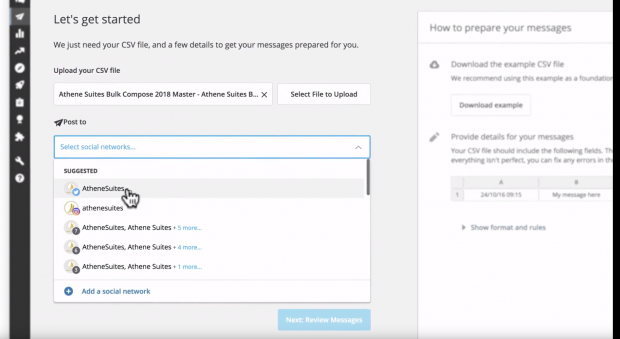
Then select the date format that you used.
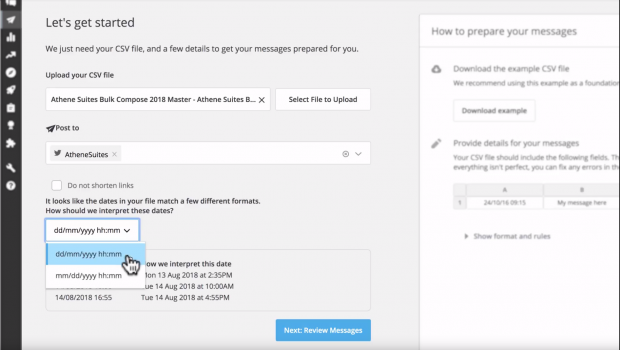 Remember that your date format needs to be consistent throughout the bulk schedule file.
Remember that your date format needs to be consistent throughout the bulk schedule file.
At this point, the tool provides the option to shorten links. If you want to keep your URL, click on the box labeled Do not shorten links.
Now click on Next: Review Messages and move onto the next step.
Step 4: Review your bulk post
The Bulk Composer now gives you an opportunity to review your messages on the next page.
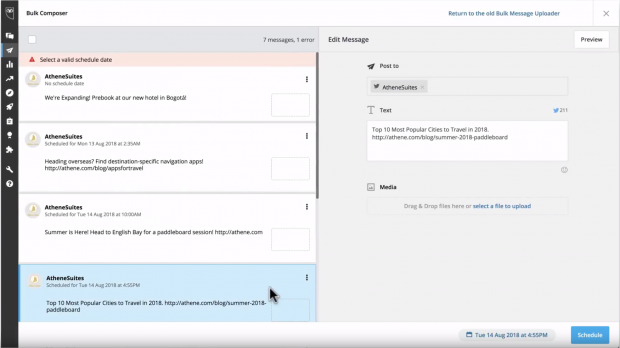
The tool also analyzes your messages for any errors. If it detects any, it gives you the opportunity to fix the issues or delete the message entirely. You won’t be able to schedule the posts until you resolve the mistakes.
If a post contains an error, a red banner appears at the top of the post on the left. You have the ability to edit any of the posts on the right.
Fix the errors and the red banner goes away. You will then be able to schedule the posts.
So go through your posts and make any edits as necessary. Then move onto the next step.
Step 5: Schedule the messages
Once you finish your edits and review, click Schedule All Messages in the bottom right hand corner.
Alternatively, schedule a post individually by selecting a post in your list and clicking Schedule.
It might take a few moments for your posts to be bulk scheduled. In the meantime, pour yourself a drink for a job well done—you’ve earned it! (Note: Drinking during the workday might be frowned upon in your office…unless you share.)
Once Bulk Composer schedules your posts, you may click View Scheduled Messages to make any additional edits to your posts.
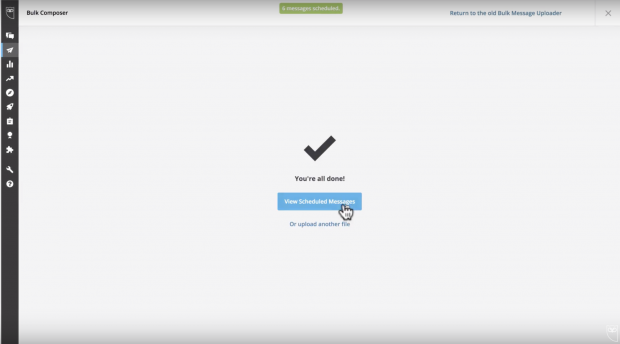
Hootsuite then takes you to the content page where you can see all your scheduled posts. Click on the Planner section at the top in order to make edits.
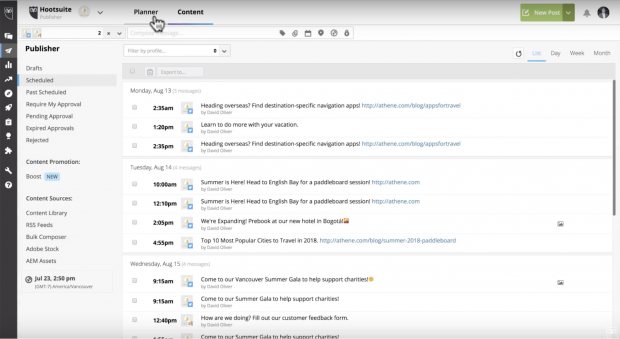
Here, you see all of your posts laid out in a calendar view. Click on the one you want to change and edit it in the window that appears on the right.
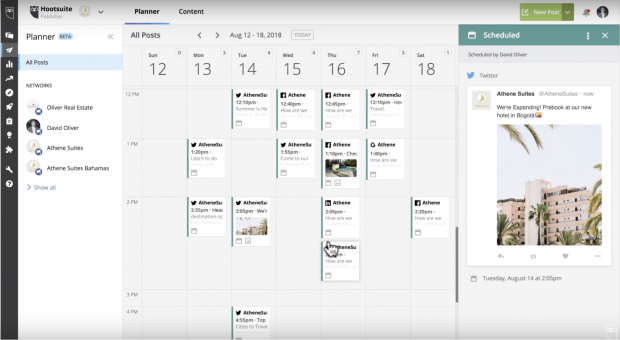
Once you finish, exit the Bulk Composer by clicking the X at the top right hand corner.
There you have it! That’s how you can bulk schedule your posts for social media.
Interested in some more tools for social media? Be sure to check out our article on the best social media management tools.
4 best practices for bulk scheduling on social media
Keep these best practices in mind when bulk scheduling.
Keep your post times consistent
This helps your audience know exactly when to expect a post from you and makes your job easier since you know when and where posts will come out. If you need help, check out our article on the best times to post on Facebook, Instagram, Twitter, and LinkedIn.
Don’t post duplicate messages
Be sure to change up the copy each time you make a post—even if you share the same link. The algorithm for each platform takes a look at the frequency of your posts to determine how many people see it, and it might ding you if you spam the same message each time. Plus, you do your readers a favor by keeping your messages fresh—which brings us to…
Craft compelling messages
All your social media messaging must be relevant and helpful for your reader. If not, why share it? If you need help, check out our article on writing for social media.
Remember character count
Total word count differs according to social platform—so be sure that your bulk messages contain the correct amount of words. As of 2019, Twitter has a 280 character limit, Instagram has a 2,200 character limit, and Facebook has a whopping 63,206 character limit. Don’t worry, though. If you use Hootsuite’s Bulk Composer, you receive a notification if your post exceeds a character limit. For more, read our article on the ideal social media post length.
Save time managing your social presence by using Hootsuite to create and schedule content in bulk—with only a few clicks. Try it free today.
The post How to Bulk Schedule Social Media Posts (Up to 350!) and Save Time appeared first on Hootsuite Social Media Management.
Categories
- 60% of the time… (1)
- A/B Testing (2)
- Ad placements (3)
- adops (4)
- adops vs sales (5)
- AdParlor 101 (43)
- adx (1)
- algorithm (1)
- Analysis (9)
- Apple (1)
- Audience (1)
- Augmented Reality (1)
- authenticity (1)
- Automation (1)
- Back to School (1)
- best practices (2)
- brand voice (1)
- branding (1)
- Build a Blog Community (12)
- Case Study (3)
- celebrate women (1)
- certification (1)
- Collections (1)
- Community (1)
- Conference News (1)
- conferences (1)
- content (1)
- content curation (1)
- content marketing (1)
- contests (1)
- Conversion Lift Test (1)
- Conversion testing (1)
- cost control (2)
- Creative (6)
- crisis (1)
- Curation (1)
- Custom Audience Targeting (4)
- Digital Advertising (2)
- Digital Marketing (6)
- DPA (1)
- Dynamic Ad Creative (1)
- dynamic product ads (1)
- E-Commerce (1)
- eCommerce (2)
- Ecosystem (1)
- email marketing (3)
- employee advocacy program (1)
- employee advocates (1)
- engineers (1)
- event marketing (1)
- event marketing strategy (1)
- events (1)
- Experiments (21)
- F8 (2)
- Facebook (64)
- Facebook Ad Split Testing (1)
- facebook ads (18)
- Facebook Ads How To (1)
- Facebook Advertising (30)
- Facebook Audience Network (1)
- Facebook Creative Platform Partners (1)
- facebook marketing (1)
- Facebook Marketing Partners (2)
- Facebook Optimizations (1)
- Facebook Posts (1)
- facebook stories (1)
- Facebook Updates (2)
- Facebook Video Ads (1)
- Facebook Watch (1)
- fbf (11)
- first impression takeover (5)
- fito (5)
- Fluent (1)
- Get Started With Wix Blog (1)
- Google (9)
- Google Ad Products (5)
- Google Analytics (1)
- Guest Post (1)
- Guides (32)
- Halloween (1)
- holiday marketing (1)
- Holiday Season Advertising (7)
- Holiday Shopping Season (4)
- Holiday Video Ads (1)
- holidays (4)
- Hootsuite How-To (3)
- Hootsuite Life (1)
- how to (5)
- How to get Instagram followers (1)
- How to get more Instagram followers (1)
- i don't understand a single thing he is or has been saying (1)
- if you need any proof that we're all just making it up (2)
- Incrementality (1)
- influencer marketing (1)
- Infographic (1)
- Instagram (39)
- Instagram Ads (11)
- Instagram advertising (8)
- Instagram best practices (1)
- Instagram followers (1)
- Instagram Partner (1)
- Instagram Stories (2)
- Instagram tips (1)
- Instagram Video Ads (2)
- invite (1)
- Landing Page (1)
- link shorteners (1)
- LinkedIn (22)
- LinkedIn Ads (2)
- LinkedIn Advertising (2)
- LinkedIn Stats (1)
- LinkedIn Targeting (5)
- Linkedin Usage (1)
- List (1)
- listening (2)
- Lists (3)
- Livestreaming (1)
- look no further than the new yorker store (2)
- lunch (1)
- Mac (1)
- macOS (1)
- Marketing to Millennials (2)
- mental health (1)
- metaverse (1)
- Mobile App Marketing (3)
- Monetizing Pinterest (2)
- Monetizing Social Media (2)
- Monthly Updates (10)
- Mothers Day (1)
- movies for social media managers (1)
- new releases (11)
- News (72)
- News & Events (13)
- no one knows what they're doing (2)
- OnlineShopping (2)
- or ari paparo (1)
- owly shortener (1)
- Paid Media (2)
- People-Based Marketing (3)
- performance marketing (5)
- Pinterest (34)
- Pinterest Ads (11)
- Pinterest Advertising (8)
- Pinterest how to (1)
- Pinterest Tag helper (5)
- Pinterest Targeting (6)
- platform health (1)
- Platform Updates (8)
- Press Release (2)
- product catalog (1)
- Productivity (10)
- Programmatic (3)
- quick work (1)
- Reddit (3)
- Reporting (1)
- Resources (34)
- ROI (1)
- rules (1)
- Seamless shopping (1)
- share of voice (1)
- Shoppable ads (4)
- Skills (28)
- SMB (1)
- SnapChat (28)
- SnapChat Ads (8)
- SnapChat Advertising (5)
- Social (169)
- social ads (1)
- Social Advertising (14)
- social customer service (1)
- Social Fresh Tips (1)
- Social Media (5)
- social media automation (1)
- social media content calendar (1)
- social media for events (1)
- social media management (2)
- Social Media Marketing (49)
- social media monitoring (1)
- Social Media News (4)
- social media statistics (1)
- social media tracking in google analytics (1)
- social media tutorial (2)
- Social Toolkit Podcast (1)
- Social Video (5)
- stories (1)
- Strategy (601)
- terms (1)
- Testing (2)
- there are times ive found myself talking to ari and even though none of the words he is using are new to me (1)
- they've done studies (1)
- this is also true of anytime i have to talk to developers (1)
- tiktok (8)
- tools (1)
- Topics & Trends (3)
- Trend (12)
- Twitter (15)
- Twitter Ads (5)
- Twitter Advertising (4)
- Uncategorised (9)
- Uncategorized (13)
- url shortener (1)
- url shorteners (1)
- vendor (2)
- video (10)
- Video Ads (7)
- Video Advertising (8)
- virtual conference (1)
- we're all just throwing mountains of shit at the wall and hoping the parts that stick don't smell too bad (2)
- web3 (1)
- where you can buy a baby onesie of a dog asking god for his testicles on it (2)
- yes i understand VAST and VPAID (1)
- yes that's the extent of the things i understand (1)
- YouTube (13)
- YouTube Ads (4)
- YouTube Advertising (9)
- YouTube Video Advertising (5)
