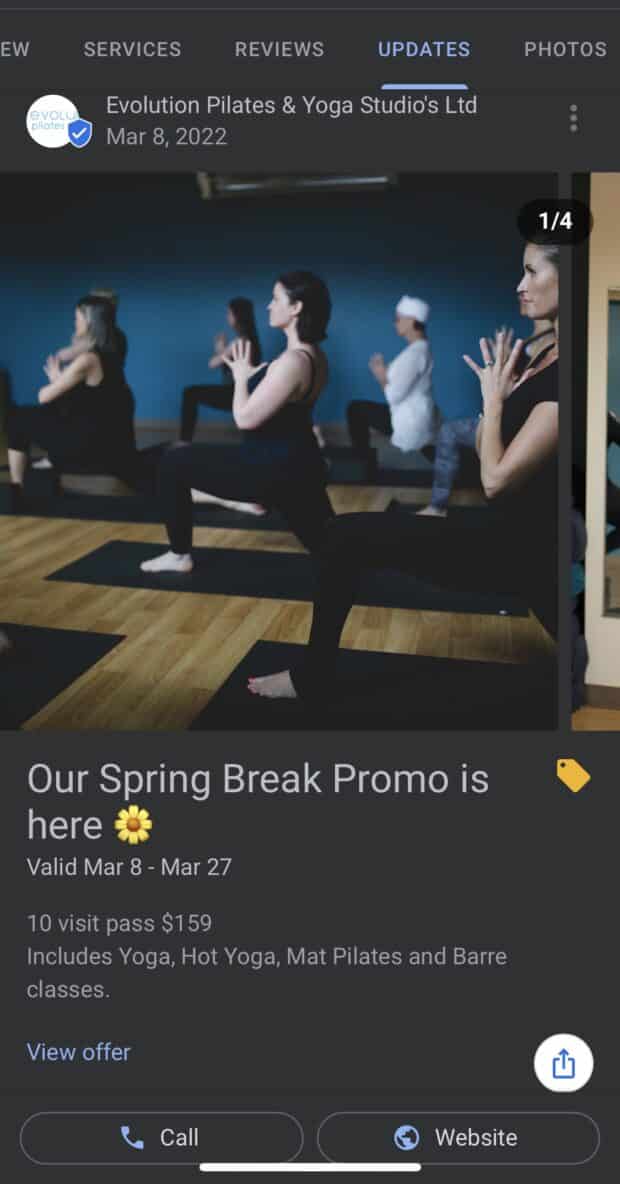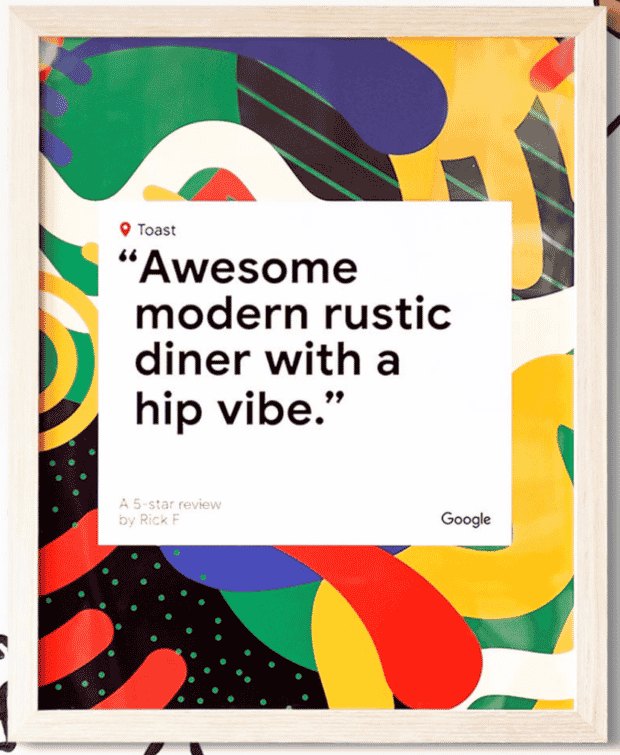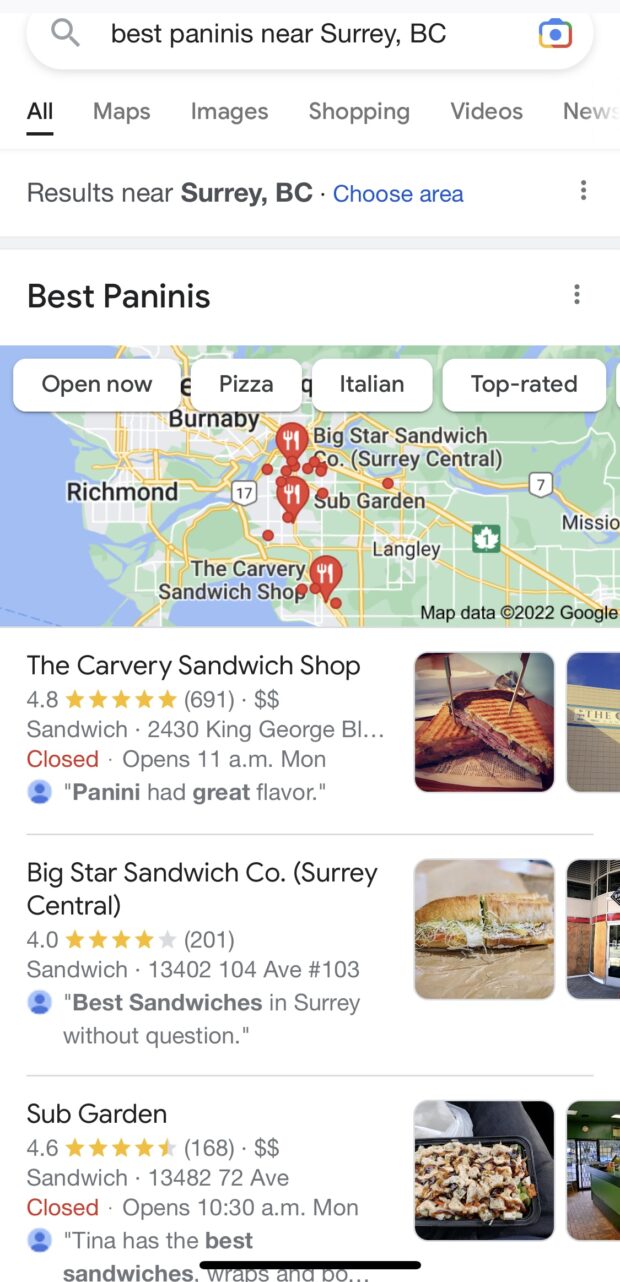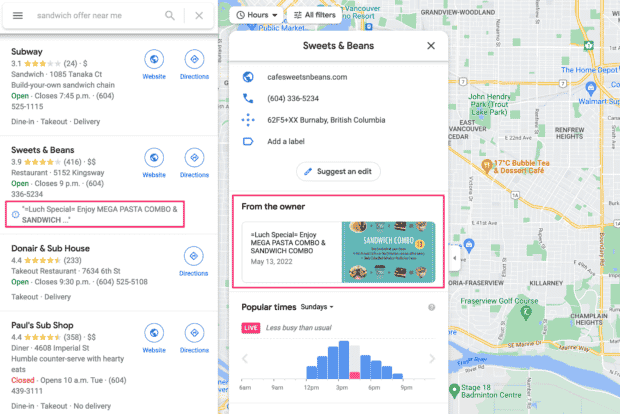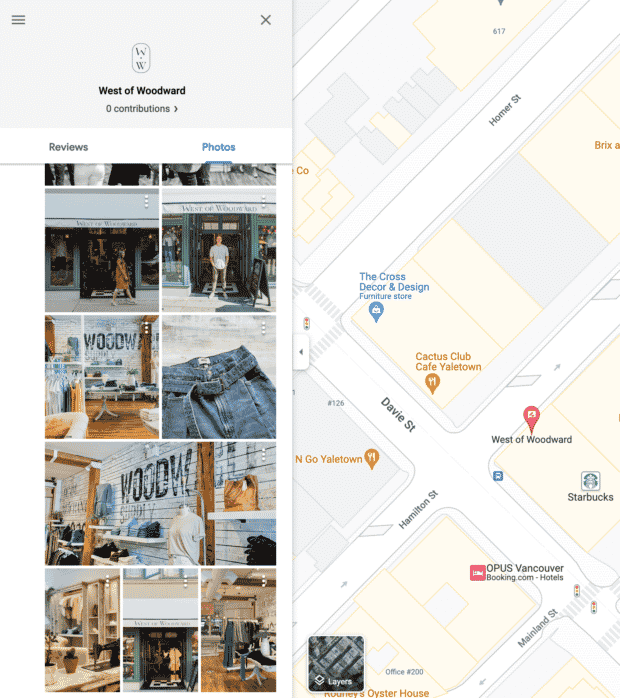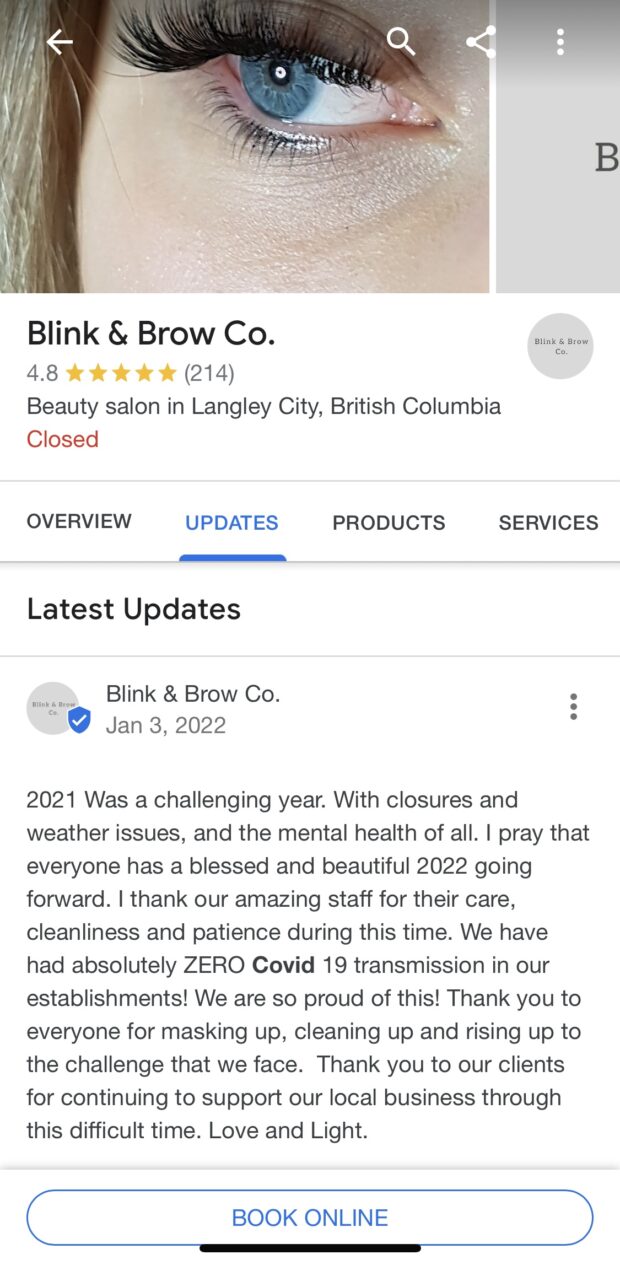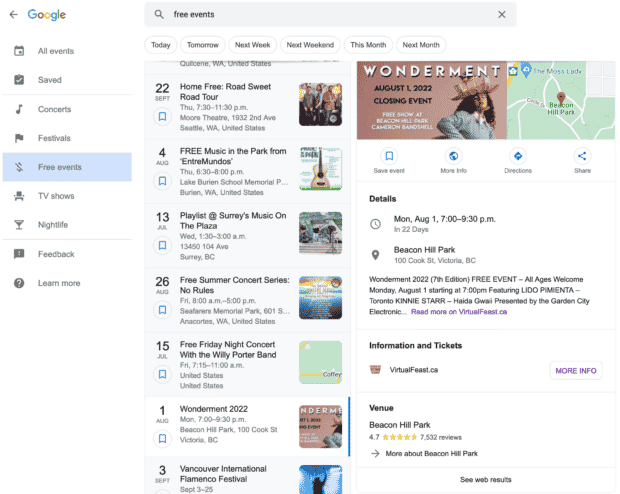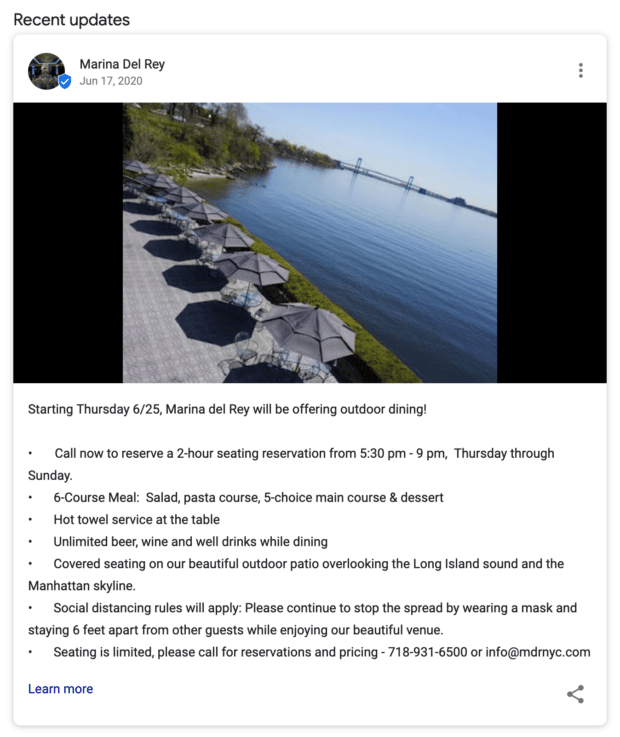How to Write Great Google My Business Posts [Tips + Examples]
What’s the first thing you do when looking for a new restaurant, dog groomer, or anything else? Google it, of course. But how do those businesses show up there? Answer: By creating a free Google Business Profile (formerly known as Google My Business).
Why is Google Business Profile so powerful? It’s simple:
- Customers see your profile when they’re actively searching for a business like yours.
- Customers can quickly get a feel for your brand from your photos, reviews, and updates.
- Keeping your profile updated is a low time investment with a big payoff: More customers.
While everyone else is out fighting for views on Instagram or Facebook, potential customers see your profile when they’re looking for a business right now, which probably means they want to shop or book with you right now. Your GMB profile gives them the extra information they need to choose you right now.
Keep reading to find out everything you need to know to craft customer-winning Google My Business posts easily, including what to post, when to post, and pitfalls to avoid.
Bonus: Get a free social media strategy template to quickly and easily plan your own strategy. Also use it to track results and present the plan to your boss, teammates, and clients.
What is a Google My Business post?
A Google My Business post is an update that can be added to a business’s Google Business Profile. It can include text (up to 1,500 characters), photos, videos, offers, ecommerce listings, and more. Google My Business posts show up alongside all the other profile information and reviews in search results on Google search and maps.
Here’s an example of a text and photo post published by a yoga studio:
There are 6 types of posts available to all businesses:
- Updates
- Photos
- Reviews
- Offers
- Events
- FAQ
Three additional post types are available for specific types of businesses:
- Menu, for restaurants
- Services
- Products, for ecommerce
Are Google My Business posts free?
Yep. Everything from filling out your profile, and adding your business to Google Maps, to creating posts is 100% free.
Are Google My Business posts right for my company?
Also yep.
Especially for businesses with brick-and-mortar locations, a Google Business Profile is non-negotiable. There’s no question that Google is one of the top ways for customers to find you, so focusing on local SEO and optimizing your presence there is common sense.
Plus, did I mention it’s free? A free way to get more free traffic from a place where 88% of people who search for a local business will visit a store within a week? Mmkay, sounds pretty sweet.
TL;DR: You should post on your Google Business Profile. It works. Customers like it, SEO robots like it, everyone likes it. Do it.
Google My Business post image sizes
Using the correct image sizes for each social platform and marketing channel shows you care about your brand and keeping it consistent.
While Google will fit any size or aspect ratio you upload, it’s best to upload photos or videos with a 4:3 aspect ratio. Or, at the very least, keep your main subject centered. This will keep any cropping to a minimum.
Uploading photos larger than 1200px wide is also not recommended as Google seems to compress them, resulting in fuzzy images. This may change with future algorithm updates.
Image format: JPG or PNG
Aspect ratio: 4:3
Photo size: 1200px x 900px recommended (480px x 270px minimum), up to 5mb each
Video specs: 720p resolution minimum, up to 30 seconds long and 75mb per video
How to create a Google My Business post
Step 1: Decide your post type
Will you share an update, a video, change your menu, add a service, or launch an offer? To see available options, log in to your Google My Business dashboard and click Posts in the navigation.
Some post types, such as menus, are limited to specific categories of businesses.
Decide the objective and purpose of your post and where it fits in your social content strategy before you start writing. Answer these questions:
- Is this post promoting a new product or service?
- Are you trying to bring back old or current customers, or find new ones?
- How will you capture your ideal customer’s attention?
Still not sure what to post? Use Google’s marketing kit to create a graphic from a review and share it. You can get creative with these, too: Print out a bunch and make a review wall in your shop, or display them in your window.
Step 2: Write your post
Simple enough, right? It’s true that creating social media content isn’t as tough as neurosurgery, but there are ways to make it even easier.
These tips are specifically for Google My Business posts and not other social media platforms:
Do:
- Keep your post short. You have a 1,500 character limit but there’s no need to max it out. Customers are looking for quick answers or info on Google, not an in-depth piece.
- Include a visual. Stick to photos or videos of your location or products. Leave the infographics for your other social platforms.
- Use Google’s free marketing kit assets if you don’t have any great photos yet. While the best visual to use is a real photo, this can be a great resource if you don’t have one, and to go along with an event or offer post.
- Customize your CTA button. You can include a link you a landing page, coupon code, your website, or product page in every Google My Business post. By default, the CTA button will say “Learn more,” but you can choose from many different options, including “Sign up,” “Order now,” “Book,” and more.
- Track your offers with UTM links. Adding UTM parameters to your offer links tracks campaign performance to optimize future offers.
Don’t:
- Use hashtags. They don’t help you rank higher. They just clutter up your post.
- Run afoul of Google’s strict content policies. While taking a stand on social issues or featuring your customers’ faces may work well on other social platforms, Google wants to keep their profiles 100% business activity focused. Google will remove any content they determine to be “off topic.” Be sure to review Google Business Profile content policies.
Step 3: Publish it
Alright, hit Publish and your post is live! GMB posts stay visible for 7 days. After that, they are automatically removed from your profile.
Step 4: Engage and respond to your customers
A post on your profile might prompt a customer or prospect to leave you a review or ask a question. It’s crucial to respond to these interactions.
Bonus: Get a free social media strategy template to quickly and easily plan your own strategy. Also use it to track results and present the plan to your boss, teammates, and clients.
Get the template now!This is true for all platforms, but especially Google My Business, since your reviews show up front and center in local searches and can drastically influence someone’s decision to visit your business.
Make it a weekly habit to:
- Respond to new reviews (ideally daily!)
- Repurpose your reviews into other content: Social media posts, on your website, add them to in-store signage, etc.
- Ensure all questions are answered
- Reply to post comments
- Check your Business Profile and keep information up to date, like hours, contact info, and services
It’s easy to manage your Google Business Profile in the same place you manage all your other social media: Hootsuite.
With Hootsuite’s free Google My Business integration, you can monitor and respond to reviews and questions, and publish your Google My Business posts from one easy-to-use dashboard. It even works for multiple business profiles (including other locations or separate companies).
See how easy it is to add Google My Business posts and profile updates to your existing social workflow in Hootsuite:
Start your free trial. (You can cancel anytime.)
5 examples of smart Google My Business posts
1. Offers are always a good idea
Having an active offer on your Business Profile increases the chance someone will choose you over the competition. For example: I’m hungry and searching for a sandwich shop near me in Google Maps. Sweets & Beans (great name) caught my eye because they have a special offer, and it shows up right in the listing.
Once I click on it, I can view the offer without leaving Google Maps. If it looks good, the button to get directions is right there, making it super easy for me to pick this shop.
2. Show off your space
Clothing boutique West of Woodward has lots of professional photos showing what they sell and giving searchers a taste of their industrial-chic vibe. Potential customers can easily tell if the store matches their style.
3. Deliver important updates with gratitude
Blink & Brow does a great job here of communicating their main point—that no one has gotten sick from their salon—with a spirit of gratitude. This post also follows another key rule of Google My Business posts: Keep it short.
Instead of making it about them, the post thanks their staff and customers for their hard work. Showing appreciation for your employees and customers is always in style.
4. Feature an upcoming event
Hosting a special event, conference, or seminar? Create an event in your Google Business Profile dashboard with the Event post type. Events show up on your profile and in Google event listings.
If you use an external service to manage events, like Eventbrite, you can integrate it with Google My Business to automatically list new events for you. This is great for recurring events.
5. Promote new products or services, paired with a great photo
We’ve covered how important good photos are, but when you combine that with a succinct, easy-to-skim service description, and call to action? *Chef’s kiss*
Marina Del Rey’s post captures attention right away with a photo of their (gorgeous!) outdoor dining space, then sums up what to expect from a reservation and the process to book a table in a clean, point-form format:
In this case, they list contact information, although you can set up online reservations directly from your Google Business Profile for an effortless, automated booking process.
Hootsuite makes it easy to attract new customers and communicate with current ones with Google Business. Monitor and respond to Google My Business reviews and questions right inside Hootsuite. Plus: create and publish Google My Business updates alongside your other social media posts.
Do it better with Hootsuite, the all-in-one social media toolkit. Stay on top of things, grow, and beat the competition.
Free 30-Day Trial (risk-free!)The post How to Write Great Google My Business Posts [Tips + Examples] appeared first on Social Media Marketing & Management Dashboard.
Categories
- 60% of the time… (1)
- A/B Testing (2)
- Ad placements (3)
- adops (4)
- adops vs sales (5)
- AdParlor 101 (43)
- adx (1)
- algorithm (1)
- Analysis (9)
- Apple (1)
- Audience (1)
- Augmented Reality (1)
- authenticity (1)
- Automation (1)
- Back to School (1)
- best practices (2)
- brand voice (1)
- branding (1)
- Build a Blog Community (12)
- Case Study (3)
- celebrate women (1)
- certification (1)
- Collections (1)
- Community (1)
- Conference News (1)
- conferences (1)
- content (1)
- content curation (1)
- content marketing (1)
- contests (1)
- Conversion Lift Test (1)
- Conversion testing (1)
- cost control (2)
- Creative (6)
- crisis (1)
- Curation (1)
- Custom Audience Targeting (4)
- Digital Advertising (2)
- Digital Marketing (6)
- DPA (1)
- Dynamic Ad Creative (1)
- dynamic product ads (1)
- E-Commerce (1)
- eCommerce (2)
- Ecosystem (1)
- email marketing (3)
- employee advocacy program (1)
- employee advocates (1)
- engineers (1)
- event marketing (1)
- event marketing strategy (1)
- events (1)
- Experiments (21)
- F8 (2)
- Facebook (64)
- Facebook Ad Split Testing (1)
- facebook ads (18)
- Facebook Ads How To (1)
- Facebook Advertising (30)
- Facebook Audience Network (1)
- Facebook Creative Platform Partners (1)
- facebook marketing (1)
- Facebook Marketing Partners (2)
- Facebook Optimizations (1)
- Facebook Posts (1)
- facebook stories (1)
- Facebook Updates (2)
- Facebook Video Ads (1)
- Facebook Watch (1)
- fbf (11)
- first impression takeover (5)
- fito (5)
- Fluent (1)
- Get Started With Wix Blog (1)
- Google (9)
- Google Ad Products (5)
- Google Analytics (1)
- Guest Post (1)
- Guides (32)
- Halloween (1)
- holiday marketing (1)
- Holiday Season Advertising (7)
- Holiday Shopping Season (4)
- Holiday Video Ads (1)
- holidays (4)
- Hootsuite How-To (3)
- Hootsuite Life (1)
- how to (5)
- How to get Instagram followers (1)
- How to get more Instagram followers (1)
- i don't understand a single thing he is or has been saying (1)
- if you need any proof that we're all just making it up (2)
- Incrementality (1)
- influencer marketing (1)
- Infographic (1)
- Instagram (39)
- Instagram Ads (11)
- Instagram advertising (8)
- Instagram best practices (1)
- Instagram followers (1)
- Instagram Partner (1)
- Instagram Stories (2)
- Instagram tips (1)
- Instagram Video Ads (2)
- invite (1)
- Landing Page (1)
- link shorteners (1)
- LinkedIn (22)
- LinkedIn Ads (2)
- LinkedIn Advertising (2)
- LinkedIn Stats (1)
- LinkedIn Targeting (5)
- Linkedin Usage (1)
- List (1)
- listening (2)
- Lists (3)
- Livestreaming (1)
- look no further than the new yorker store (2)
- lunch (1)
- Mac (1)
- macOS (1)
- Marketing to Millennials (2)
- mental health (1)
- metaverse (1)
- Mobile App Marketing (3)
- Monetizing Pinterest (2)
- Monetizing Social Media (2)
- Monthly Updates (10)
- Mothers Day (1)
- movies for social media managers (1)
- new releases (11)
- News (72)
- News & Events (13)
- no one knows what they're doing (2)
- OnlineShopping (2)
- or ari paparo (1)
- owly shortener (1)
- Paid Media (2)
- People-Based Marketing (3)
- performance marketing (5)
- Pinterest (34)
- Pinterest Ads (11)
- Pinterest Advertising (8)
- Pinterest how to (1)
- Pinterest Tag helper (5)
- Pinterest Targeting (6)
- platform health (1)
- Platform Updates (8)
- Press Release (2)
- product catalog (1)
- Productivity (10)
- Programmatic (3)
- quick work (1)
- Reddit (3)
- Reporting (1)
- Resources (34)
- ROI (1)
- rules (1)
- Seamless shopping (1)
- share of voice (1)
- Shoppable ads (4)
- Skills (28)
- SMB (1)
- SnapChat (28)
- SnapChat Ads (8)
- SnapChat Advertising (5)
- Social (169)
- social ads (1)
- Social Advertising (14)
- social customer service (1)
- Social Fresh Tips (1)
- Social Media (5)
- social media automation (1)
- social media content calendar (1)
- social media for events (1)
- social media management (2)
- Social Media Marketing (49)
- social media monitoring (1)
- Social Media News (4)
- social media statistics (1)
- social media tracking in google analytics (1)
- social media tutorial (2)
- Social Toolkit Podcast (1)
- Social Video (5)
- stories (1)
- Strategy (608)
- terms (1)
- Testing (2)
- there are times ive found myself talking to ari and even though none of the words he is using are new to me (1)
- they've done studies (1)
- this is also true of anytime i have to talk to developers (1)
- tiktok (8)
- tools (1)
- Topics & Trends (3)
- Trend (12)
- Twitter (15)
- Twitter Ads (5)
- Twitter Advertising (4)
- Uncategorised (9)
- Uncategorized (13)
- url shortener (1)
- url shorteners (1)
- vendor (2)
- video (10)
- Video Ads (7)
- Video Advertising (8)
- virtual conference (1)
- we're all just throwing mountains of shit at the wall and hoping the parts that stick don't smell too bad (2)
- web3 (1)
- where you can buy a baby onesie of a dog asking god for his testicles on it (2)
- yes i understand VAST and VPAID (1)
- yes that's the extent of the things i understand (1)
- YouTube (13)
- YouTube Ads (4)
- YouTube Advertising (9)
- YouTube Video Advertising (5)