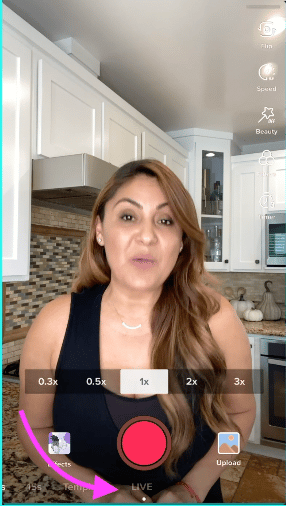How to Go Live on TikTok (With or Without 1,000 Followers)
Ready to stream on the fastest-growing social media platform? This is your guide to how to go live on TikTok, why you’d want to, and how you can try to do it without the 1,000 follower minimum!
Going live on TikTok has the same benefits as going live on any social media channel: it’s your chance to connect with your audience in real-time.
When you’re live on TikTok, viewers can ask questions and engage with you right in the moment. There’s a spontaneity and authenticity that comes with broadcasting live. After all, you’re uncut, unedited, and uncensored! Anything could happen, and the chaos is thrilling (not to mention live streams are a great way to drive social commerce, too).
Whether you’re hosting a series, having a conversation, sharing a tutorial, or putting on a performance, live streams create opportunities to flex your skills and build your brand.
One unique benefit of going live on TikTok: if you’re over 18 years old, viewers can send you virtual gifts, which you can then exchange for cash. You can use this feature to raise money for charity, too—though the “exchange rate” isn’t great.
Schedule posts, analyze them, and respond to comments from one easy-to-use dashboard.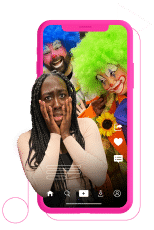
Post TikTok videos at the best times FREE for 30 days
What are TikTok Lives?
TikTok Lives are real-time broadcasts that people watch on the TikTok app. They’re usually short and tend to be informal. Brands, however, often create more structured Lives, like in the case of a cooking show, workout tutorial, or product tutorials.
Much like Facebook Live and Instagram Live videos, TikTok live has quickly become a popular way of communicating. Brands can build trust, educate their audience, and increase engagement.
How many followers do you need to go live on TikTok?
You need 1,000 followers to go live on TikTok. And, you need to be at least 16 years of age. There is a rumored workaround for the 1,000 follower minimum — something we tried ourselves, but it didn’t work. Maybe you’ll have better luck? More on that below!
How to go live on TikTok
Here’s how to go live on TikTok if you have access to the platform’s live streaming capabilities.
1. Tap the Create icon on the home screen (that’s the plus sign on the bottom of the screen).
2. Swipe left all the way to LIVE in the bottom navigation, pick an image, and write a title for your stream. Remember: The title and cover image need to entice folks to click on your video, so make sure they grab your viewer’s attention!
Source: TikTok
3. Once you’re ready, press Go LIVE to start your stream. It will count you down from 3 and then boom! You’re live!
Source: TikTok
4. Once you’re live, you can tap the three dots to access settings and features. Here, you can flip your camera, add effects, filter comments, and add up to 20 moderators.
5. When you’re ready to wrap up, tap the X in the top-left corner to end your TikTok live stream.
How to go live on TikTok on a tablet
How to go live on TikTok on a tablet is exactly the same as going live on mobile. Follow the same steps listed above and you’ll have no problem.
How to join someone’s Live on TikTok
You can easily request to join someone else’s Live on TikTok.
- First, find the live you want to join, click on it, then head to the comments section.
- In the comments section, there is a button here that looks like two smiling faces. Tap this to send a request to join the broadcast.
- Once your request is approved, your screen will split into two. And voila, you have joined the live broadcast!
Schedule posts, analyze them, and respond to comments from one easy-to-use dashboard.
How to go live on TikTok without 1,000 fans
We’d been hearing some rumors that there was a workaround to go live, even without 1,000 fans. Though we definitely don’t endorse non-TikTok-approved hacks, we did have to try it.
Basically, the alleged workaround involved filing a support ticket (a.k.a., a lie) claiming that you used to have LIVE access and asking the customer service rep to “reinstate” this privilege.
But, long story short, we tried this hack, and it didn’t work.
You might have better luck than us. Here’s the suggested protocol:
1. To file this report, go to your profile and select the hamburger menu in the top right corner.
2. Go to Settings and Privacy
3. Scroll down to Report a problem
4. Under Popular, hit “I can’t start a LIVE”
5. From here, hit “No”
6. Then, fill out a report that says you could previously start a live broadcast but no longer can. Submit your report and wait for a representative to get back to you!
Apparently, this hack has worked for many before. But not for us. If it doesn’t work for you either, you’d better get to work building engagement to drive up your fan count organically.
7 tips for going live on TikTok
Live streaming is a big draw for content creators, marketers, and brands on the app. But if you’re new to TikTok, the idea of going live can be a bit daunting.
Going live without an audience, messing up on screen, or just generally flopping can be easily avoided. Don’t worry — we got you.
Here are seven tips to help you make the most of your TikTok Live experience.
Don’t wing it
Live streaming can be nerve-wracking, and if you’re not prepared, things can quickly go off the rails. Before you go live, take some time to plan out your content and rehearse what you’re going to say.
You’ll be less likely to get tongue-tied or cover up an awkward silence with an even more awkward dance move. Trust me, your TikTok followers will thank you for it.
Collaborate with friends
Collaborating with like-minded accounts will help you reach a wider audience and get more exposure for your brand. Or, consider teaming up with influencers. Their larger followings will help amplify your reach and help you connect with potential new fans.
@harrystylesrings_ I’m dying laughing at this LMAO #fyp #interview #liampayne #loganpaul ♬ original sound – harrystylesrings
Don’t be afraid to find someone to interview. Interviews are a great way to provide valuable content and connect with your audience on a personal level.
Give people a reason to attend
Whether it’s offering exclusive content or hosting a giveaway, make sure your viewers have an incentive to tune in. TikTok is all about entertainment, so find a hook that will make your live stream interesting and worth watching.
Ask yourself, what makes your live stream unique? Consider what will make people want to stick around for the entire broadcast. Finally, make sure it’s interesting. Live streaming is all about engaging with your audience in real-time. Keep the conversation flowing and make sure there’s never a dull moment.
Promote in advance
By promoting your stream in advance, you’ll have a better chance of attracting an audience.
You can promote in a number of ways, the most popular of which is posting about it on social media. You’ll want to cross-promote your posts on all of your social channels to reach the maximum number of people possible. And, of course, you can use Hootsuite to schedule this promotional, multi-channel campaign.
You might even end up creating other content that promotes your stream. Maybe you’re conducting an interview and want to link off to a landing page that has more information about the event. Be sure to shorten your URL before you post it.
The key is to start promoting your stream a few days in advance so that people have time to clear their schedules and tune in.
If you’re a Creator, you can promote your stream with a TikTok LIVE Event. LIVE Events are a TikTok feature where creators can let their audience know when they’ll be going LIVE in advance. People can register for your event and get notifications prior. And now, you can even do paid promotions through TikTok.
@gingermarketer You can now promote your TikTok lives #newfeaturetiktok #tiktoknewbies #tiktoknewfeatures #learnontiktok #tiktoklive ♬ original sound – Josh – TikTok for Realtors
Find the right time
Before you go live, it’s important to find the right time. That’s where Hootsuite’s best time to publish feature comes in. It’ll help you figure out when your audience is most likely to be online and engaging with you. So take a look and plan your TikTok live stream accordingly. Trust me, it’ll make all the difference.
Keep it short
Roughly 30 minutes is a good length for a TikTok live video — depending on your content. You want to engage your audience for long enough that they won’t leave before you’re ready to end.
Planning for 30 minutes gives you enough time to
- accomplish your goals
- engage your audience (don’t forget about the chat!)
- leave you with a buffer for anything that might derail the stream
Set the scene
Set up your space in a clean area with an atmosphere you can control. Make sure you have a stable filming surface with good lighting. A ring light, for example, will make your live stream look more professional.
Be aware of your surroundings and make sure you won’t be interrupted while you’re filming. The last thing you want while you’re filming a professional product review video is to have your husband burst in asking whether or not you remembered to buy toilet paper.
You can’t edit your live videos, so try to mitigate any potential problems beforehand.
Grow your TikTok presence alongside your other social channels using Hootsuite. Schedule and publish posts for the best times, engage your audience, and measure performance — all from one easy-to-use dashboard. Try it free today.
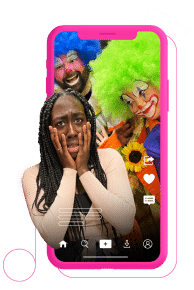
Get better at TikTok — with Hootsuite.
Access exclusive, weekly social media bootcamps hosted by TikTok experts as soon as you sign up, with insider tips on how to:
- Grow your followers
- Get more engagement
- Get on the For You Page
- And more!
Try it for free
The post How to Go Live on TikTok (With or Without 1,000 Followers) appeared first on Social Media Marketing & Management Dashboard.
Categories
- 60% of the time… (1)
- A/B Testing (2)
- Ad placements (3)
- adops (4)
- adops vs sales (5)
- AdParlor 101 (43)
- adx (1)
- algorithm (1)
- Analysis (9)
- Apple (1)
- Audience (1)
- Augmented Reality (1)
- authenticity (1)
- Automation (1)
- Back to School (1)
- best practices (2)
- brand voice (1)
- branding (1)
- Build a Blog Community (12)
- Case Study (3)
- celebrate women (1)
- certification (1)
- Collections (1)
- Community (1)
- Conference News (1)
- conferences (1)
- content (1)
- content curation (1)
- content marketing (1)
- contests (1)
- Conversion Lift Test (1)
- Conversion testing (1)
- cost control (2)
- Creative (6)
- crisis (1)
- Curation (1)
- Custom Audience Targeting (4)
- Digital Advertising (2)
- Digital Marketing (6)
- DPA (1)
- Dynamic Ad Creative (1)
- dynamic product ads (1)
- E-Commerce (1)
- eCommerce (2)
- Ecosystem (1)
- email marketing (3)
- employee advocacy program (1)
- employee advocates (1)
- engineers (1)
- event marketing (1)
- event marketing strategy (1)
- events (1)
- Experiments (21)
- F8 (2)
- Facebook (64)
- Facebook Ad Split Testing (1)
- facebook ads (18)
- Facebook Ads How To (1)
- Facebook Advertising (30)
- Facebook Audience Network (1)
- Facebook Creative Platform Partners (1)
- facebook marketing (1)
- Facebook Marketing Partners (2)
- Facebook Optimizations (1)
- Facebook Posts (1)
- facebook stories (1)
- Facebook Updates (2)
- Facebook Video Ads (1)
- Facebook Watch (1)
- fbf (11)
- first impression takeover (5)
- fito (5)
- Fluent (1)
- Get Started With Wix Blog (1)
- Google (9)
- Google Ad Products (5)
- Google Analytics (1)
- Guest Post (1)
- Guides (32)
- Halloween (1)
- holiday marketing (1)
- Holiday Season Advertising (7)
- Holiday Shopping Season (4)
- Holiday Video Ads (1)
- holidays (4)
- Hootsuite How-To (3)
- Hootsuite Life (1)
- how to (5)
- How to get Instagram followers (1)
- How to get more Instagram followers (1)
- i don't understand a single thing he is or has been saying (1)
- if you need any proof that we're all just making it up (2)
- Incrementality (1)
- influencer marketing (1)
- Infographic (1)
- Instagram (39)
- Instagram Ads (11)
- Instagram advertising (8)
- Instagram best practices (1)
- Instagram followers (1)
- Instagram Partner (1)
- Instagram Stories (2)
- Instagram tips (1)
- Instagram Video Ads (2)
- invite (1)
- Landing Page (1)
- link shorteners (1)
- LinkedIn (22)
- LinkedIn Ads (2)
- LinkedIn Advertising (2)
- LinkedIn Stats (1)
- LinkedIn Targeting (5)
- Linkedin Usage (1)
- List (1)
- listening (2)
- Lists (3)
- Livestreaming (1)
- look no further than the new yorker store (2)
- lunch (1)
- Mac (1)
- macOS (1)
- Marketing to Millennials (2)
- mental health (1)
- metaverse (1)
- Mobile App Marketing (3)
- Monetizing Pinterest (2)
- Monetizing Social Media (2)
- Monthly Updates (10)
- Mothers Day (1)
- movies for social media managers (1)
- new releases (11)
- News (72)
- News & Events (13)
- no one knows what they're doing (2)
- OnlineShopping (2)
- or ari paparo (1)
- owly shortener (1)
- Paid Media (2)
- People-Based Marketing (3)
- performance marketing (5)
- Pinterest (34)
- Pinterest Ads (11)
- Pinterest Advertising (8)
- Pinterest how to (1)
- Pinterest Tag helper (5)
- Pinterest Targeting (6)
- platform health (1)
- Platform Updates (8)
- Press Release (2)
- product catalog (1)
- Productivity (10)
- Programmatic (3)
- quick work (1)
- Reddit (3)
- Reporting (1)
- Resources (34)
- ROI (1)
- rules (1)
- Seamless shopping (1)
- share of voice (1)
- Shoppable ads (4)
- Skills (28)
- SMB (1)
- SnapChat (28)
- SnapChat Ads (8)
- SnapChat Advertising (5)
- Social (169)
- social ads (1)
- Social Advertising (14)
- social customer service (1)
- Social Fresh Tips (1)
- Social Media (5)
- social media automation (1)
- social media content calendar (1)
- social media for events (1)
- social media management (2)
- Social Media Marketing (49)
- social media monitoring (1)
- Social Media News (4)
- social media statistics (1)
- social media tracking in google analytics (1)
- social media tutorial (2)
- Social Toolkit Podcast (1)
- Social Video (5)
- stories (1)
- Strategy (603)
- terms (1)
- Testing (2)
- there are times ive found myself talking to ari and even though none of the words he is using are new to me (1)
- they've done studies (1)
- this is also true of anytime i have to talk to developers (1)
- tiktok (8)
- tools (1)
- Topics & Trends (3)
- Trend (12)
- Twitter (15)
- Twitter Ads (5)
- Twitter Advertising (4)
- Uncategorised (9)
- Uncategorized (13)
- url shortener (1)
- url shorteners (1)
- vendor (2)
- video (10)
- Video Ads (7)
- Video Advertising (8)
- virtual conference (1)
- we're all just throwing mountains of shit at the wall and hoping the parts that stick don't smell too bad (2)
- web3 (1)
- where you can buy a baby onesie of a dog asking god for his testicles on it (2)
- yes i understand VAST and VPAID (1)
- yes that's the extent of the things i understand (1)
- YouTube (13)
- YouTube Ads (4)
- YouTube Advertising (9)
- YouTube Video Advertising (5)