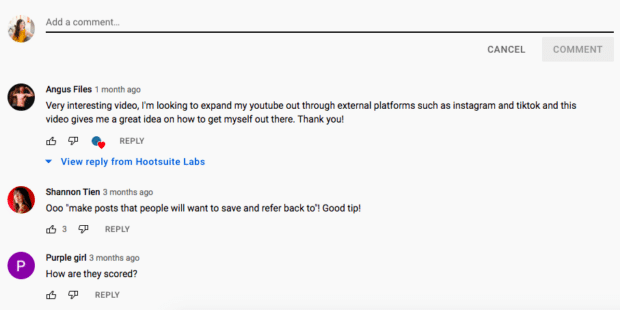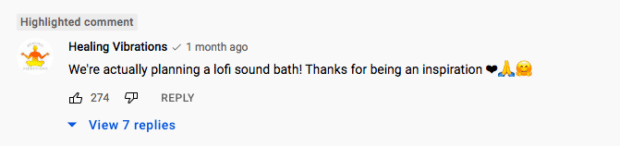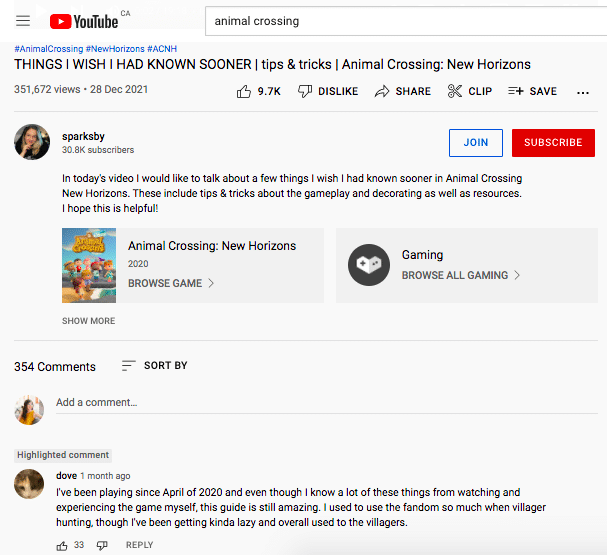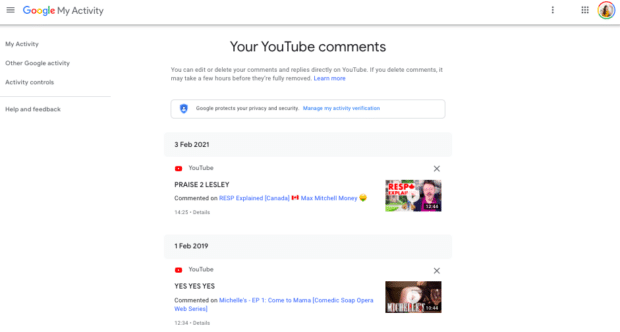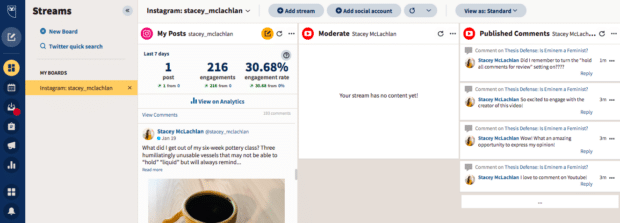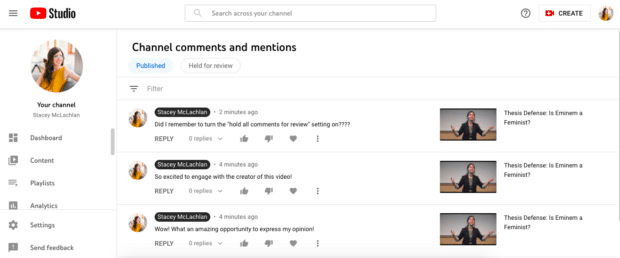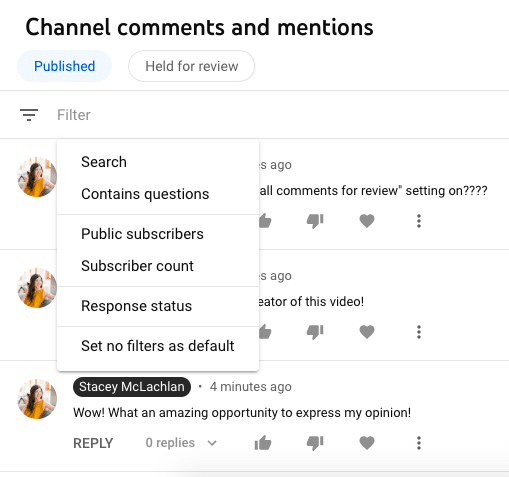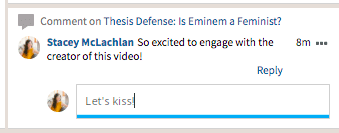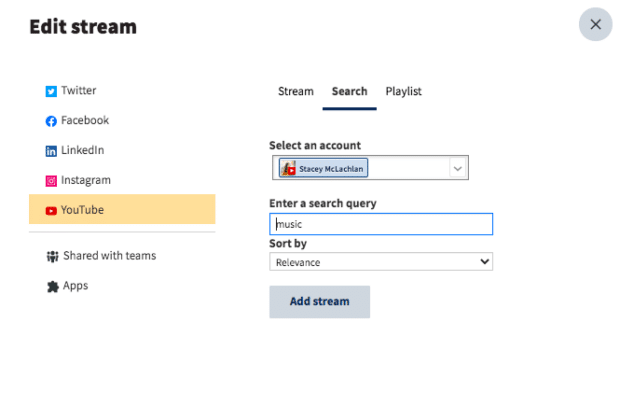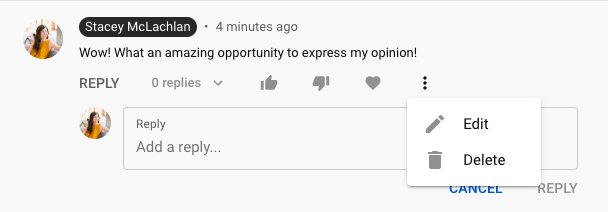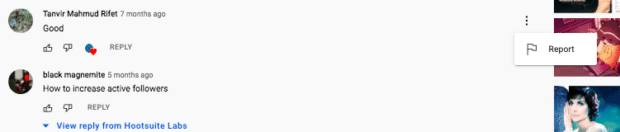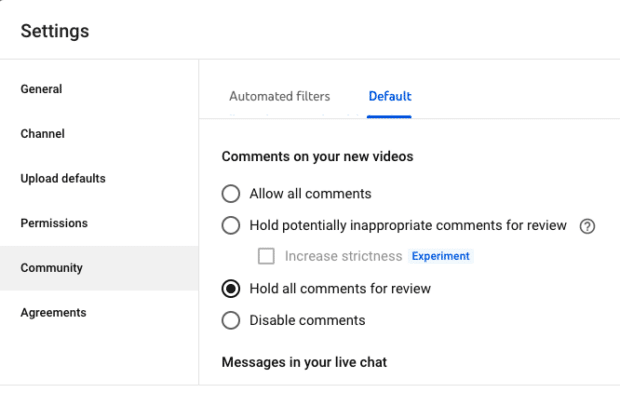Guide to YouTube Comments: View, Reply, Delete, and More
Whether the comments section of your YouTube video is a lovefest or Snark City, the fact is, it’s a place where conversations about your brand are going to be happening — good, bad or ugly.
YouTube comments are an opportunity for the site’s 1.7 billion unique monthly visitors to share what they love, hate or simply must troll. It’s like the internet’s own personal Thunderdome, but while it can be a place for negativity, YouTube comments can also be a powerful opportunity for positive community building and engagement.
So! If YouTube is part of your social media strategy and you want to make the most of your presence there, managing your comments effectively (with moderation, replies and analysis) is critical.
Not only does it show your fans and followers that you care about what they have to say, engaging with comments has the added benefit of boosting you in the YouTube algorithm. Videos with lots of likes, replies and moderation tend to show up higher in search results.
Want to become the master of moderation? Read on for everything you need to know about comments on YouTube, and get that conversation going.
Bonus: Download the free 30-day plan to grow your YouTube following fast, a daily workbook of challenges that will help you kickstart your Youtube channel growth and track your success. Get real results after one month.
How to comment on a YouTube video
Moderating comments that appear on your video is important (and we’ll get to the details of that in a minute) but as a brand, you’ll want to pipe up with your own commentary, too.
Why? YouTube comments are an opportunity to show off your dazzling wit… or sophistication if you’re one of those serious brands who prefers making tear-jerking ads over extreme bike trick videos. And comments from a brand account specifically are a chance to infuse your brand with a sense of authenticity and humanity.
After all, each comment you leave is another reference and exposure to your brand (and a chance to make a great impression on the YouTube algorithm). Get chatty! Start a conversation (on your own video or in another user’s comment section) or chime in with your (on-brand) two cents elsewhere.
To make a comment:
- Underneath the video itself, find the comment section.
- Type your message in the Add a comment field. (If you’re writing on your phone, you can tap the comment section to expand it.)
- Click Comment to post.
Keep in mind that a) you can only comment on public videos (or unlisted ones). And b) once you post your comment, it will be public, too, and associated with your YouTube account. So if you’re representing your brand, make sure your message is the right tone, like this one from a meditation studio on a chillhop playlist.
Because knowing how to make a comment is just one part of the equation; how to make a good comment is another. A successful YouTube comment from a brand should offer some value, and go beyond trying to make a sale.
Try sharing an interesting observation, cracking a joke, revealing helpful information or showing compassion or care for a fan. And if you can’t turn on the charm (we all have off-days, it’s OK!), a humble thumbs up or heart can still go a long way to show that you’re listening.
What is a highlighted comment?
A highlighted comment in YouTube is an automated feature, one intended to flag the content creator’s attention.
If you receive a notification about a reply to one of your comments, or a notification about a new comment on one of your videos, you’ll click through to the comments section and find that specific comment highlighted for easy reference.
In other words: YouTube highlights noteworthy comments for you to help make sure new messages or important responses don’t get lost in the crowd. The highlight will disappear once you’ve seen the comment or engaged with it.
Video makers can also manually highlight comments, to flag them for ease of replying later. Just click on the timestamp (located next to the commenter’s username) of a comment to do so. Ta-da!
This comment from an Animal Crossing fan, for instance, was made a month ago, but clicking on the timestamp highlighted it right at the top of the comments section, making it easier to review and respond to.
How to view your YouTube comment history
If you’re craving a trip down YouTube memory lane (oh, you were so young!), looking back on comments you’ve left on YouTube is easy.
- Go to Comment History.
- Click or tap the content to go to the original place you posted your comment.
Note that if you’ve commented on a deleted video, or your comment has been removed for violating YouTube’s code of conduct, you won’t see it logged here. Your trolling is lost in the sand of time. Sorry!
How to moderate comments on YouTube
Not to brag, but comment moderation is what Hootsuite’s YouTube integration really excels at.
Hootsuite helps social marketers efficiently manage their YouTube community by making it simple to engage with comments.
Via the Hootsuite dashboard, you can:
- Delete comments on your own videos.
- Block specific users from commenting on videos on your channel.
- Delete your own comments from any video at any time.
- Publish your own comments on your moderated videos without going through the moderation process.
- Reply to comments on your videos.
- Approve comments on your videos.
Here’s how:
- Go to Streams, and then go to a YouTube Moderate or Likely Spam stream.
- Select Approve, Delete, or Reply below the comment.
How to reply to comments
If someone has asked you a question or left a passionate note, don’t leave ‘em hanging. Respond to comments and keep the conversation (and engagement) flowing.
On YouTube, head to your YouTube Studio page and choose Comments from the left-hand menu. If you’ve set up comments to auto-publish with no moderation, you can review them via the Published tab.
If comments need approval, they’ll be lingering in the Held for Review tab. (Make sure you approve or delete them within 60 days or they’ll be deleted automatically!)
The filter bar at the top of either tab allows you to filter by specific text, by comments with questions, by unanswered comments, and more — an extremely helpful tool if you’re dealing with a chatty audience.
In YouTube Studio, you can reply with the smart reply feature (in which YouTube auto-generates responses), or hit Reply to type a unique message in response. While you’re here, you can also give comments a thumbs up, thumbs down or a heart icon. Here, you can also pin a comment to the top of your video’s watch page.
How to reply to YouTube comments in Hootsuite
If you’d rather use Hootsuite Streams for your YouTube comment moderation (we love to see it), you have a couple of options for replying:
- Enter a reply in the text box below the comment, and then press Enter.
- Alternatively, you may select More Actions next to the comment, select Reply, enter your reply, and then press Enter.
How to search for a YouTube comment
- In YouTube Studio, tap Comments on the left-hand of the page.
- Select Search from the menu on the Published tab and type the text you’re hunting for.
Using Hootsuite? It’s easy to just add a search stream to your dashboard. This can help you pull up comments you want to either revisit or respond to in moments.
You can search for content using keywords and sort the information by date uploaded, relevance, view count and rating. If you want to revisit a most liked YouTube comment on one of your videos, this is the feature to use. Get your hunt on!
How to delete comments
Want to get rid of a comment that you’ve written (sometimes emotions run high when you’re watching weiner dog races, we get it!), or an unsavory comment someone has left on your video?
- Hover over the top right of the comment.
- Select Delete (the trash can icon) to remove the comment.
That being said: your audience will notice when comments are deleted, and some brands can get a bad reputation for shutting down audience complaints or dialogue. Censorship is rarely a good look, so use this ability with discretion. With great power comes great responsibility.
How to report comments
If a comment is in violation of YouTube’s community guidelines — think threats, spam or harassment, phishing, or inappropriate comments — you can report it to the head honchos for removal and disciplinary action (a.k.a… JUSTICE!)
Log into your YouTube Studio account and click the three dots right next to the like, dislike and heart options. From there, you’ll have the option to click the red flag and report a comment.
If you do so, make sure that the post is in clear violation of YouTube’s guidelines, otherwise, the platform is unlikely to take action.
How to turn on comments on YouTube
- Head to YouTube Studio and click on the gear icon (Settings) on the left-hand side.
- Select Community.
- Pick your preferred comment option.
The default setting is for potentially inappropriate comments to be held for review before publication, but you can switch settings to allow all comments, hold all comments for review, or disable comments altogether.
If you choose the “hold all comments for review” setting on your channel, you’ll be able to approve YouTube comments right from Hootsuite.
Or, if you choose to leave the automated filter on, you can customize the filter to your liking by adding moderators, approving or hiding specific users or setting it to block certain words.
How to turn off comments on YouTube
See above! In YouTube Studio’s Community settings, change the comments setting to “disable comments” to prevent the public from posting comments at all.
How to edit comments
If you’ve got a typo to fix or a clarification to make, it’s simple to edit a comment you’ve left.
- Hover over the top right of the comment.
- Select Edit (the pencil icon) to make changes to your comment.
- Revise history!
Now that you’re a comment whiz, you’d better give your audience something to talk about. Check out our complete guide to YouTube marketing, and then explore great tips for getting more views and building your YouTube subscriber base.
Let Hootsuite make growing your YouTube channel easier. Schedule your videos, moderate comments, and promote your work on other social channels—all in one place! Sign up free today.
Grow your YouTube channel fast with Hootsuite. Easily moderate comments, schedule video, and publish to Facebook, Instagram, and Twitter.
Try it for FreeThe post Guide to YouTube Comments: View, Reply, Delete, and More appeared first on Social Media Marketing & Management Dashboard.
Categories
- 60% of the time… (1)
- A/B Testing (2)
- Ad placements (3)
- adops (4)
- adops vs sales (5)
- AdParlor 101 (43)
- adx (1)
- algorithm (1)
- Analysis (9)
- Apple (1)
- Audience (1)
- Augmented Reality (1)
- authenticity (1)
- Automation (1)
- Back to School (1)
- best practices (2)
- brand voice (1)
- branding (1)
- Build a Blog Community (12)
- Case Study (3)
- celebrate women (1)
- certification (1)
- Collections (1)
- Community (1)
- Conference News (1)
- conferences (1)
- content (1)
- content curation (1)
- content marketing (1)
- contests (1)
- Conversion Lift Test (1)
- Conversion testing (1)
- cost control (2)
- Creative (6)
- crisis (1)
- Curation (1)
- Custom Audience Targeting (4)
- Digital Advertising (2)
- Digital Marketing (6)
- DPA (1)
- Dynamic Ad Creative (1)
- dynamic product ads (1)
- E-Commerce (1)
- eCommerce (2)
- Ecosystem (1)
- email marketing (3)
- employee advocacy program (1)
- employee advocates (1)
- engineers (1)
- event marketing (1)
- event marketing strategy (1)
- events (1)
- Experiments (21)
- F8 (2)
- Facebook (64)
- Facebook Ad Split Testing (1)
- facebook ads (18)
- Facebook Ads How To (1)
- Facebook Advertising (30)
- Facebook Audience Network (1)
- Facebook Creative Platform Partners (1)
- facebook marketing (1)
- Facebook Marketing Partners (2)
- Facebook Optimizations (1)
- Facebook Posts (1)
- facebook stories (1)
- Facebook Updates (2)
- Facebook Video Ads (1)
- Facebook Watch (1)
- fbf (11)
- first impression takeover (5)
- fito (5)
- Fluent (1)
- Get Started With Wix Blog (1)
- Google (9)
- Google Ad Products (5)
- Google Analytics (1)
- Guest Post (1)
- Guides (32)
- Halloween (1)
- holiday marketing (1)
- Holiday Season Advertising (7)
- Holiday Shopping Season (4)
- Holiday Video Ads (1)
- holidays (4)
- Hootsuite How-To (3)
- Hootsuite Life (1)
- how to (5)
- How to get Instagram followers (1)
- How to get more Instagram followers (1)
- i don't understand a single thing he is or has been saying (1)
- if you need any proof that we're all just making it up (2)
- Incrementality (1)
- influencer marketing (1)
- Infographic (1)
- Instagram (39)
- Instagram Ads (11)
- Instagram advertising (8)
- Instagram best practices (1)
- Instagram followers (1)
- Instagram Partner (1)
- Instagram Stories (2)
- Instagram tips (1)
- Instagram Video Ads (2)
- invite (1)
- Landing Page (1)
- link shorteners (1)
- LinkedIn (22)
- LinkedIn Ads (2)
- LinkedIn Advertising (2)
- LinkedIn Stats (1)
- LinkedIn Targeting (5)
- Linkedin Usage (1)
- List (1)
- listening (2)
- Lists (3)
- Livestreaming (1)
- look no further than the new yorker store (2)
- lunch (1)
- Mac (1)
- macOS (1)
- Marketing to Millennials (2)
- mental health (1)
- metaverse (1)
- Mobile App Marketing (3)
- Monetizing Pinterest (2)
- Monetizing Social Media (2)
- Monthly Updates (10)
- Mothers Day (1)
- movies for social media managers (1)
- new releases (11)
- News (72)
- News & Events (13)
- no one knows what they're doing (2)
- OnlineShopping (2)
- or ari paparo (1)
- owly shortener (1)
- Paid Media (2)
- People-Based Marketing (3)
- performance marketing (5)
- Pinterest (34)
- Pinterest Ads (11)
- Pinterest Advertising (8)
- Pinterest how to (1)
- Pinterest Tag helper (5)
- Pinterest Targeting (6)
- platform health (1)
- Platform Updates (8)
- Press Release (2)
- product catalog (1)
- Productivity (10)
- Programmatic (3)
- quick work (1)
- Reddit (3)
- Reporting (1)
- Resources (34)
- ROI (1)
- rules (1)
- Seamless shopping (1)
- share of voice (1)
- Shoppable ads (4)
- Skills (28)
- SMB (1)
- SnapChat (28)
- SnapChat Ads (8)
- SnapChat Advertising (5)
- Social (169)
- social ads (1)
- Social Advertising (14)
- social customer service (1)
- Social Fresh Tips (1)
- Social Media (5)
- social media automation (1)
- social media content calendar (1)
- social media for events (1)
- social media management (2)
- Social Media Marketing (49)
- social media monitoring (1)
- Social Media News (4)
- social media statistics (1)
- social media tracking in google analytics (1)
- social media tutorial (2)
- Social Toolkit Podcast (1)
- Social Video (5)
- stories (1)
- Strategy (603)
- terms (1)
- Testing (2)
- there are times ive found myself talking to ari and even though none of the words he is using are new to me (1)
- they've done studies (1)
- this is also true of anytime i have to talk to developers (1)
- tiktok (8)
- tools (1)
- Topics & Trends (3)
- Trend (12)
- Twitter (15)
- Twitter Ads (5)
- Twitter Advertising (4)
- Uncategorised (9)
- Uncategorized (13)
- url shortener (1)
- url shorteners (1)
- vendor (2)
- video (10)
- Video Ads (7)
- Video Advertising (8)
- virtual conference (1)
- we're all just throwing mountains of shit at the wall and hoping the parts that stick don't smell too bad (2)
- web3 (1)
- where you can buy a baby onesie of a dog asking god for his testicles on it (2)
- yes i understand VAST and VPAID (1)
- yes that's the extent of the things i understand (1)
- YouTube (13)
- YouTube Ads (4)
- YouTube Advertising (9)
- YouTube Video Advertising (5)