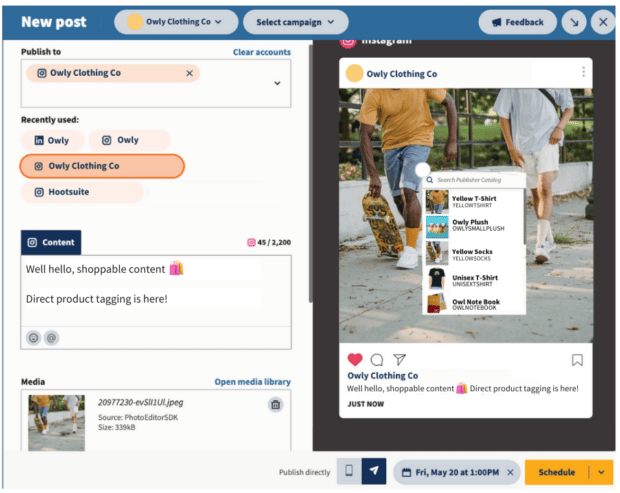Instagram Shopping 101: A Step-by-Step Guide for Marketers
Forget the mall: these days, Instagram is the place to shop til you drop.
Sure, there’s no Orange Julius for a mid-spree snack sesh, but Instagram Shopping brings the retail experience to social media to reach an audience of more than 1 billion monthly users.
Rather than directing customers from your Instagram account to your website, Instagram Shopping allows them to select and purchase products easily from the app.
More than 130 million users tap on an Instagram Shopping post each month — foot traffic a brick-and-mortar shop owner could only dream of. So if you have products to sell, it’s time to set up your virtual storefront. Let’s get started.
First, watch this video to find out how to set up your Instagram Shop:
Bonus: Download a free checklist that reveals the exact steps a fitness influencer used to grow from 0 to 600,000+ followers on Instagram with no budget and no expensive gear.
What is Instagram shopping?
Instagram Shopping is a feature that allows eCommerce brands to create a digital, shareable catalog of their products right on Instagram.
Users can learn more about products right in the app, and either purchase directly on Instagram (with Checkout) or click through to finish the transaction on the brand’s eCommerce site.
Sharing products or promoting sales on Instagram is nothing new. According to Instagram, 87% of users say influencers have inspired them to make a purchase, and 70% of avid shoppers turn to the platform to discover new products.
In the past, the only option for e-tail brands to directly drive sales traffic from a ‘gram was either through their bio link, or via clickable Instagram Stories.
With these new Instagram Shopping features, the whole process is streamlined. See it, like it, buy it, in a few clicks: the full Ariana Grande cycle.
Here are a few key details and terms that every Instagram retailer should know before they get started:
An Instagram Shop is a brand’s customizable digital storefront, which allows customers to shop right from your Instagram profile. Think of it as a landing page where users can discover or browse all your products.
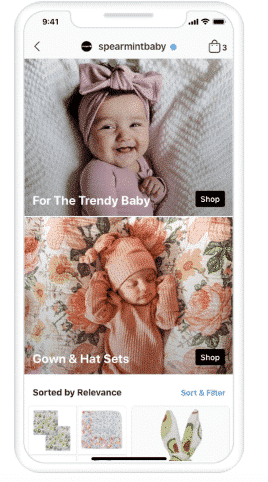
Source: Instagram
Product Detail Pages display all of the key product information, from the item description to the price to photography. The product detail page will also pull in any product-tagged images on Instagram.
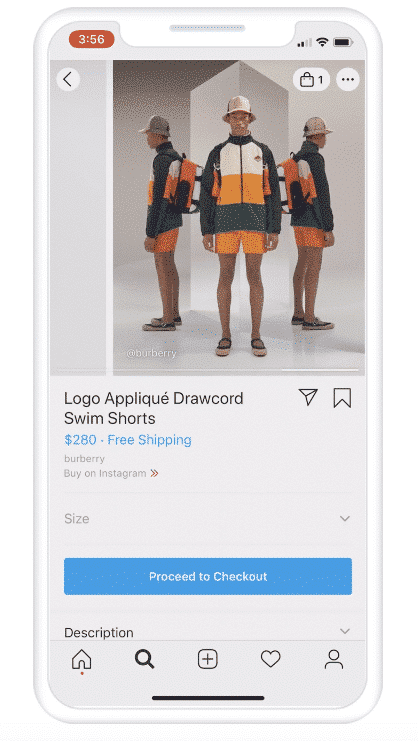
Source: Instagram
Collections are a way that Shops can present products in a curated group — basically, it’s like merchandising your digital front window. Think: “Cute Spring Outfits,” “Handmade Pottery,” or “Nike x Elmo Collab.”
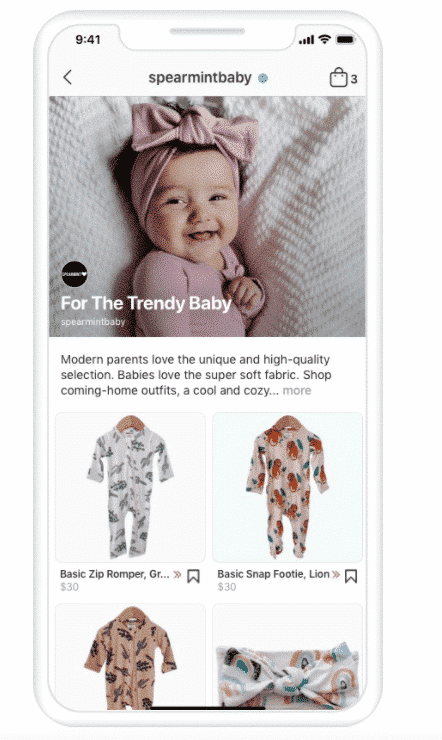
Source: Instagram
Use a Shopping Tag to tag products from your catalog in your Stories, Reels, or Instagram posts, so your audience can click through to learn more or buy. U.S. businesses who use Instagram’s limited Checkout feature can also tag products in post captions and bios. (You can also use Shopping Tags in ads! Yowza!)
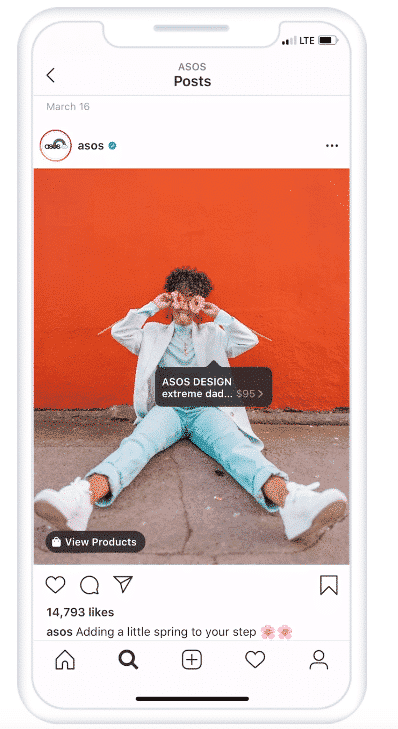
Source: Instagram
With Checkout (currently only available in select regions), customers can purchase products directly in Instagram, without leaving the app. (For brands without Checkout functionality, customers will be directed to a checkout page on the brand’s own ecommerce site.)
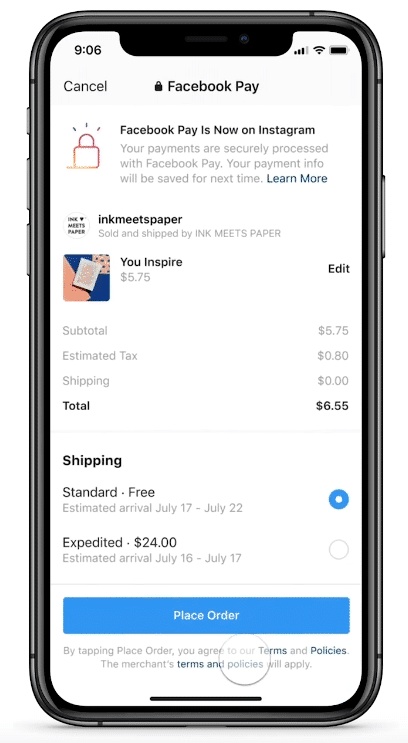
Source: Instagram
The new Shop discovery tab on the Instagram app provides a discovery tool for non-followers, too. Scroll through goods from brands big and small, all around the world: it’s window-shopping 2.0.
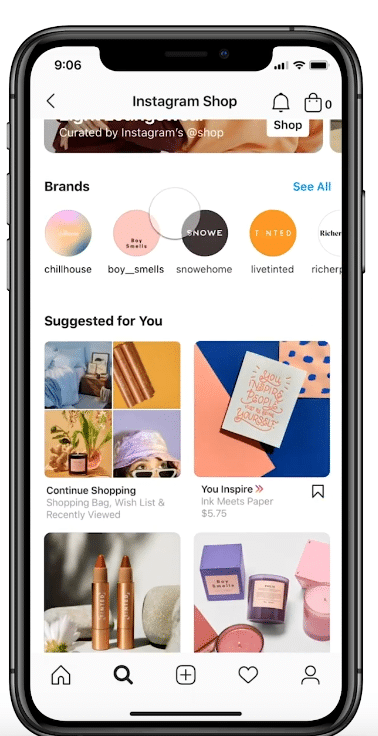
Source: Instagram
How to get approved for Instagram shopping
Before you can set up Instagram Shopping, you need to ensure your business checks a few boxes for eligibility.
- Your business is located in a supported market where Instagram Shopping is available. Check the list to confirm.
- You sell a physical, eligible product.
- Your business complies with Instagram’s merchant agreement and commerce policies.
- Your business owns your eCommerce website.
- You have a business profile on Instagram. If your account is set up as a personal profile, don’t worry — it’s easy to change your settings to business.
How to set up Instagram shopping
Step 1: Convert to a Business or Creator Account
If you don’t already have a Business (or Creator) account on Instagram, it’s time to take the plunge.
Besides qualifying you for Instagram Shopping features, Business accounts also have access to all sorts of exciting analytics… and can use Hootsuite’s scheduling dashboard for posts, too.
Plus, it’s free. Get on it! Here’s our step-by-step guide to switching your personal account over (and 10 reasons why you should!).
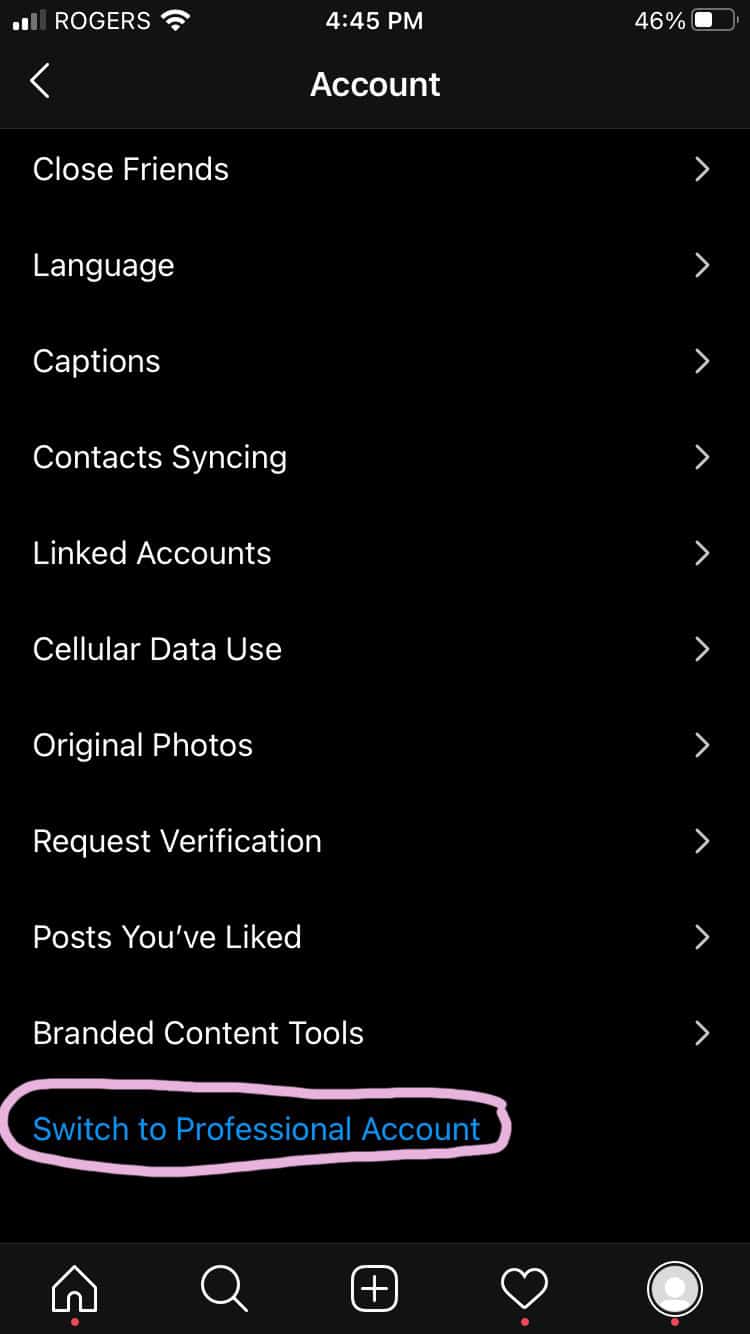
Step 2: Use Commerce Manager to set up a shop
1. Use Commerce Manager or a supported platform to set up a shop.
2. To choose a checkout method, select where you want customers to complete their purchases.
Hot tip: Checkout on Instagram is recommended for businesses based in the US because it enables people to buy your products directly on Instagram. Get more information on setting up your Checkout functionality here!
3. To choose sales channels, select the Instagram business account you want to be associated with your shop.
4. If you have a Facebook Page, check the box next to your account to have a shop on both Facebook and Instagram.
Step 3: Connect To a Facebook Page
If you have a Facebook Page, you’ll want to connect it to your Instagram Shop to make things flow smoothly. You’re no longer required to have a Facebook Page to set up an Instagram Shop, but if you want to, here’s how to set one up in seven easy steps. I’ll wait.
Now, time to link the two!
1. On Instagram, go to Edit Profile.
2. Under Public Business Information, select Page.
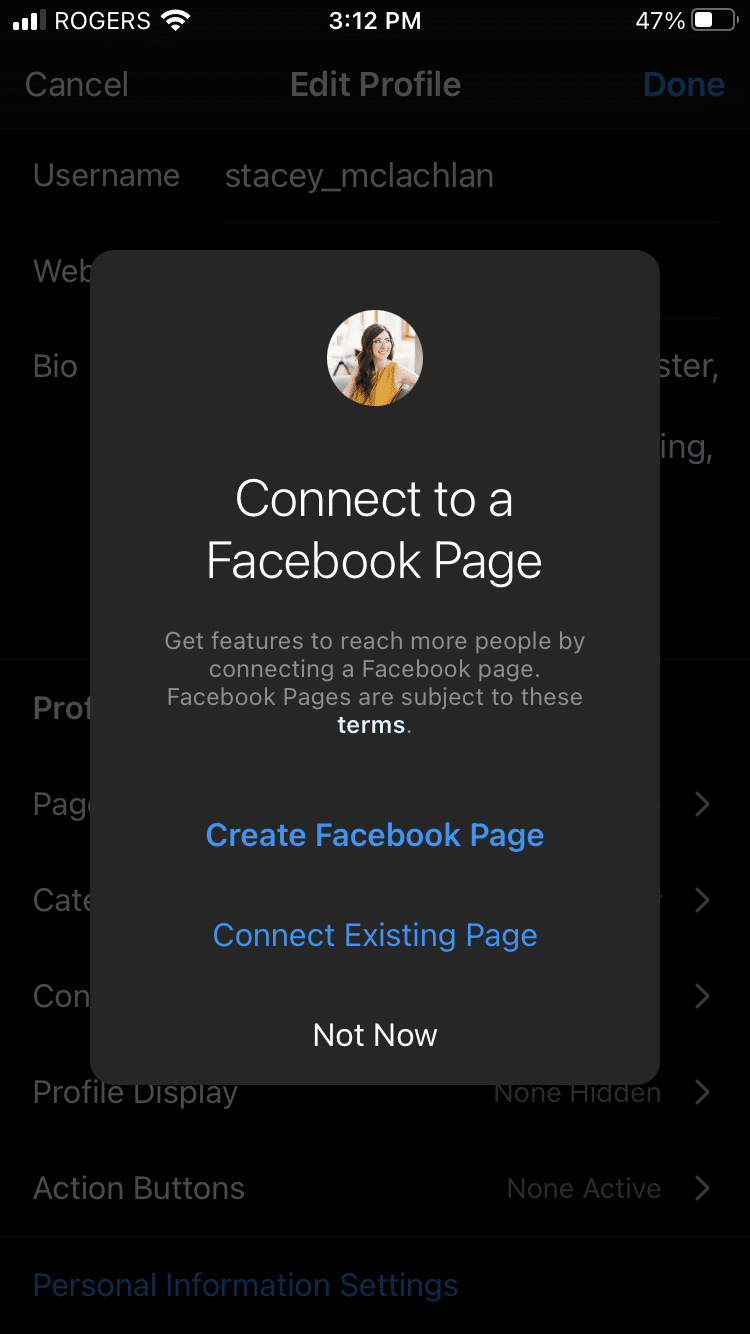
3. Choose your Facebook Business Page to connect.
4. Ta-da!
Step 4: Upload your product catalog
Okay, this is the part where you actually upload all of your products. You’ve got a couple of different options here. You can either input every product manually into Commerce Manager, or integrate a pre-existing product database from a certified eCommerce platform (like Shopify or BigCommerce.)
Hot tip: Hootsuite has a Shopify integration now, so it’s super simple to manage your catalog right from your dashboard!
Let’s walk through each catalog creation option step-by-step.
Option A: Commerce Manager
1. Log into Commerce Manager.
2. Click on Catalog.
3. Click on Add Products.
4. Select Add Manually.
5. Add a product image, name, and description.
6. If you have an SKU or unique identifier for your product, add it within the Content ID section.
7. Add a link to the website where people can buy your product.
8. Add the price of your product that is shown on your website.
9. Select the availability of your product.
10. Add categorization details about the product, like its condition, brand, and tax category.
11. Add shipping options and return policy information.
12. Add options for any variants, like colors or sizes.
13. Once you’re done, click Add Product.
Option B: Integrate an Ecommerce Database
1. Go to Commerce Manager.
2. Open the Catalog tab and go to Data Sources.
3. Select Add Items, then Use a Partner Platform, then hit next.
4. Select your platform of choice: Shopify, BigCommerce, ChannelAdvisor, CommerceHub, Feedonomics, CedCommerce, adMixt, DataCaciques, Quipt or Zentail.
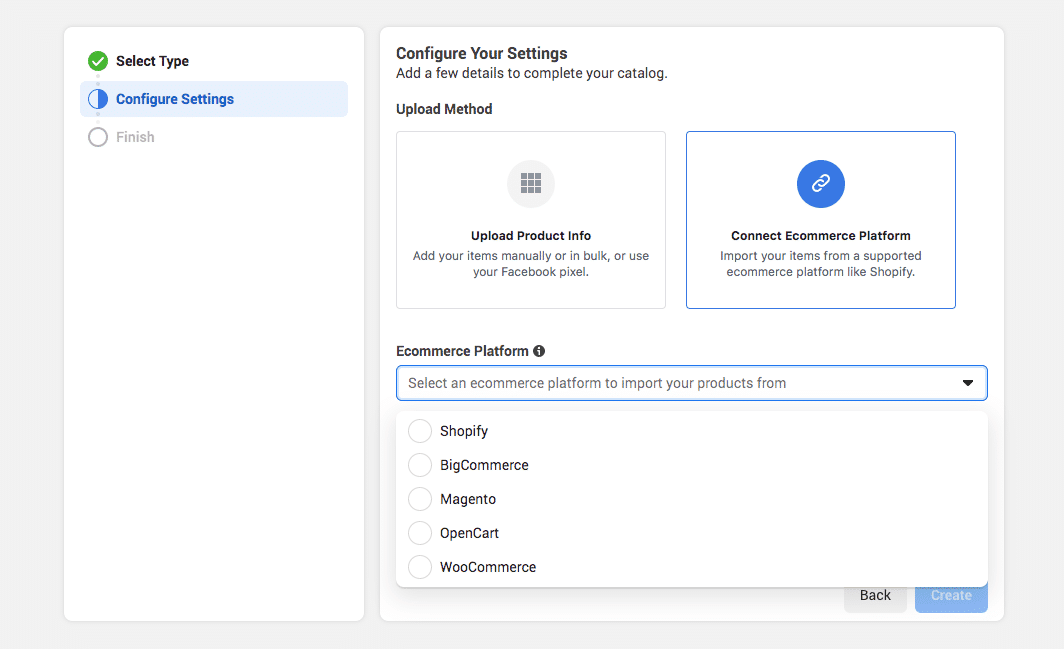
5. Follow the link to the partner platform website and follow the steps there to connect your account with Facebook.
Hot tip: Remember to keep catalog maintenance top of mind. Once your catalog is set up, it’s important to maintain it. Always keep product photos updated and hide unavailable items.
Step 5: Submit your account for review
At this point, you’ll need to submit your account for review. These reviews usually take a couple of days, but sometimes it might run longer.
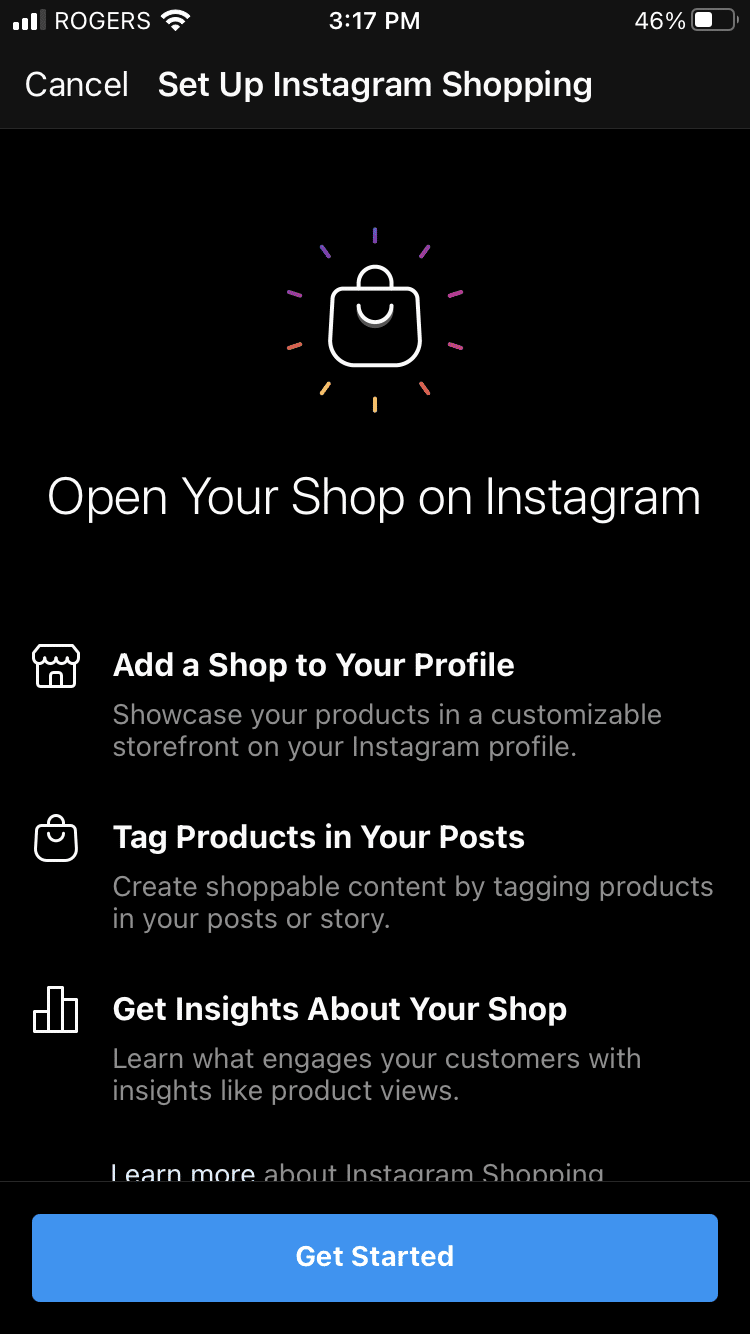
1. Go to your Instagram profile settings.
2. Tap Sign Up for Instagram Shopping.
3. Follow the steps to submit your account for review.
4. Check the status of your application by visiting Shopping in your Settings.
Step 6: Turn on Instagram Shopping
Once you’ve passed the account review process, it’s time to connect your product catalog with your Instagram Shop.
1. Go to your Instagram profile settings.
2. Tap Business, then Shopping.
3. Select the product catalog you’d like to connect with.
4. Tap Done.
How to create Instagram shopping posts
Your digital shop is shined up and gleaming. Your product inventory is bursting at the seams. You’re ready to start making that money — all you need is a customer or two.
Watch this video to find out how to tag your products in your Instagram posts, Reels, and Stories directly on Instagram:
You can also create and schedule or auto-publish shoppable Instagram photos, videos, and carousel posts alongside all your other social media content using Hootsuite.
To tag a product in an Instagram post in Hootsuite, follow these steps:
1. Open your Hootsuite dashboard and go to Composer.
2. Under Publish to, select an Instagram Business profile.
3. Upload your media (up to 10 images or videos) and type out your caption.
4. In the preview on the right, select Tag products. The tagging process is slightly different for videos and images:
- Images: Select a spot in the image, and then search for and select an item in your product catalog. Repeat for up to 5 tags in the same image. Select Done when you’re finished tagging.
- Videos: A catalog search appears right away. Search for and select all the products you want to tag in the video.
5. Select Post now or Schedule for later. If you decide to schedule your post, you will see suggestions for the best times to publish your content for maximum engagement.
And that’s it! Your shoppable post will show up in the Hootsuite Planner, alongside all of your other scheduled content.
You can also boost your existing shoppable posts directly from Hootsuite to help more people discover your products.
Note: You’ll need an Instagram Business account and an Instagram shop to take advantage of product tagging in Hootsuite.
Shoppable Instagram posts will feature a shopping bag icon in the bottom left corner. All the products your account has tagged will appear on your profile under the Shopping tab.
How to create Instagram Shopping Stories
Use the Stickers function to tag a product in your Instagram Story.
Upload or create your content for your story as usual, then hit the sticker icon in the top-right corner. Find the Product sticker, and from there, choose the applicable product from your catalog.
(Hot tip: You can customize your product sticker to match the colors of your Story.)
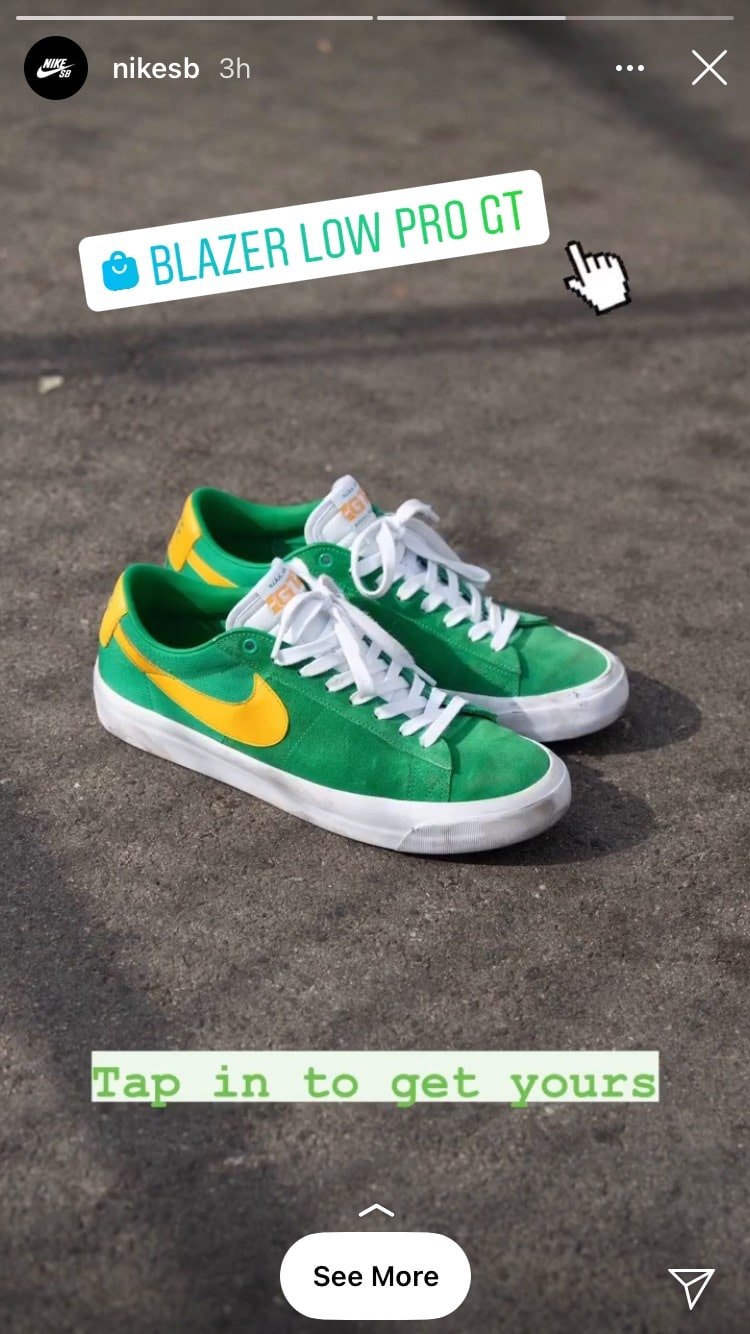
How to create Instagram Shopping ads
Either boost a Shoppable post that you’ve already created, or build an ad from scratch in Ads Manager using the Instagram Product tags. Easy!
Ads with product tags can either drive to your eCommerce site or open up Instagram Checkout if you have that functionality.
Check out our guide to Instagram advertising here for more information on Ads Manager.
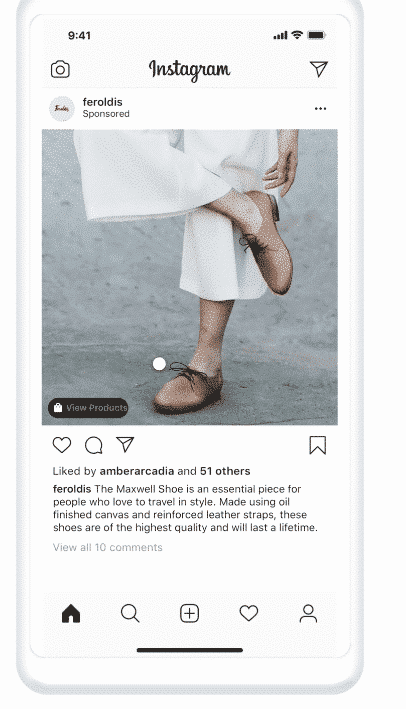
Source: Instagram
How to create an Instagram live shopping stream
In many parts of the world, live stream shopping is a regular part of eCommerce culture. With the introduction of Instagram Live Shopping, businesses in the US can now use checkout on Instagram during Live broadcasts.
Basically, Instagram Live Shopping allows creators and brands to connect with shoppers live, host product demos and encourage purchases in real-time.
It’s a powerful tool, so it deserves its own in-depth blog post. Luckily, we wrote one. Get the 4-1-1- on Live Shopping on Instagram here.
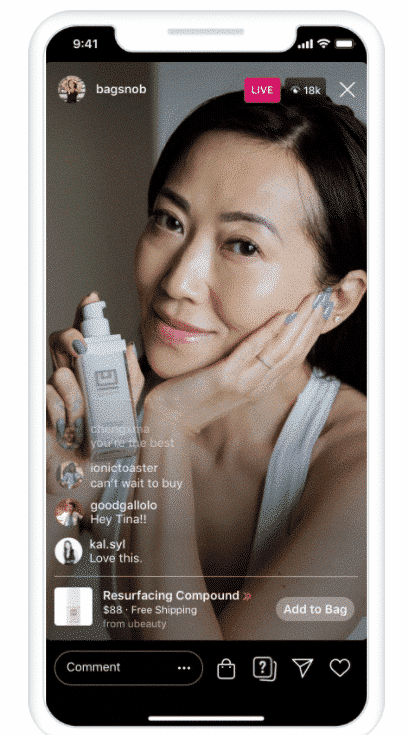
Source: Instagram
How to create Instagram Shopping Guides
One of the latest features on the app, Instagram Guides are like mini blogs that live right on the platform.
For users with an Instagram Shop, this can be a great way to promote products with a bit of an editorial angle: think gift guides or trend reports.
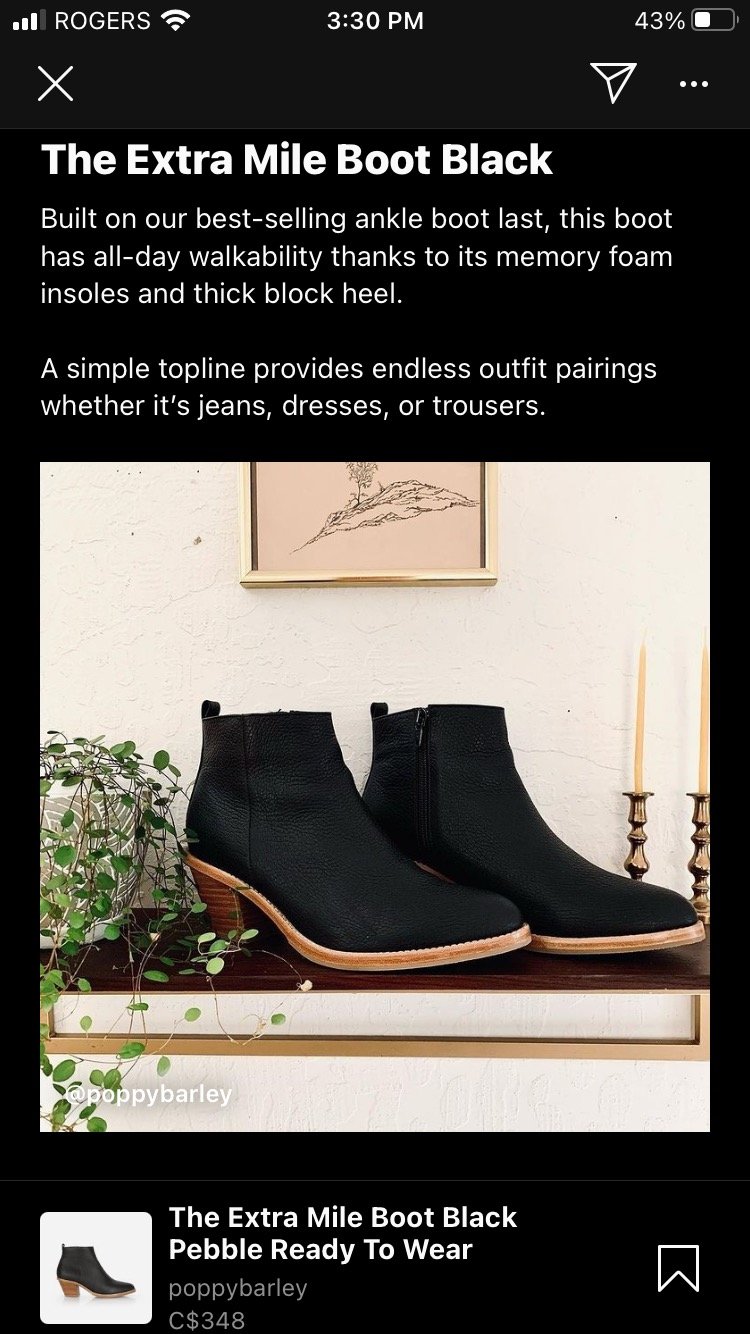
1. From your profile, click the plus symbol in the upper right corner.
2. Select Guide.
3. Tap Products.
4. Search by account for the product listing you’d like to include. If you’ve saved the product to your wishlist, you can find it there also.
5. Select the product you’d like to add and tap Next. You can choose to include multiple posts for a single entry if available. They will be displayed like a carousel.
6. Add your guide title and description. If you would like to use a different cover photo, tap Change Cover Photo.
7. Double check the pre-populated place name, and edit as needed. If you wish, add a description.
8. Tap Add Products and repeat steps 4–8 until your guide is complete.
9. Tap Next in the upper right corner.
10. Tap Share.
12 tips for selling more products with Instagram shopping
Now that your virtual shelves are stocked, it’s time to catch a potential buyer’s eye.
Bonus: Download a free checklist that reveals the exact steps a fitness influencer used to grow from 0 to 600,000+ followers on Instagram with no budget and no expensive gear.
Get the free guide right now!Here are some best practices for encouraging users to shop ‘til they drop. (Or should that be “‘Gram til they… blam?” Hmmm, still workshopping that one.)
1. Use striking visuals
Instagram is a visual medium, so your products better be looking good out there in the grid! Prioritize high-quality photos and videos to keep your wares looking professional and appealing.
Just take a look at the playful way fashion brand Lisa Says Gah displays its tote bags: dangling from an arm that’s holding a bottle of wine.
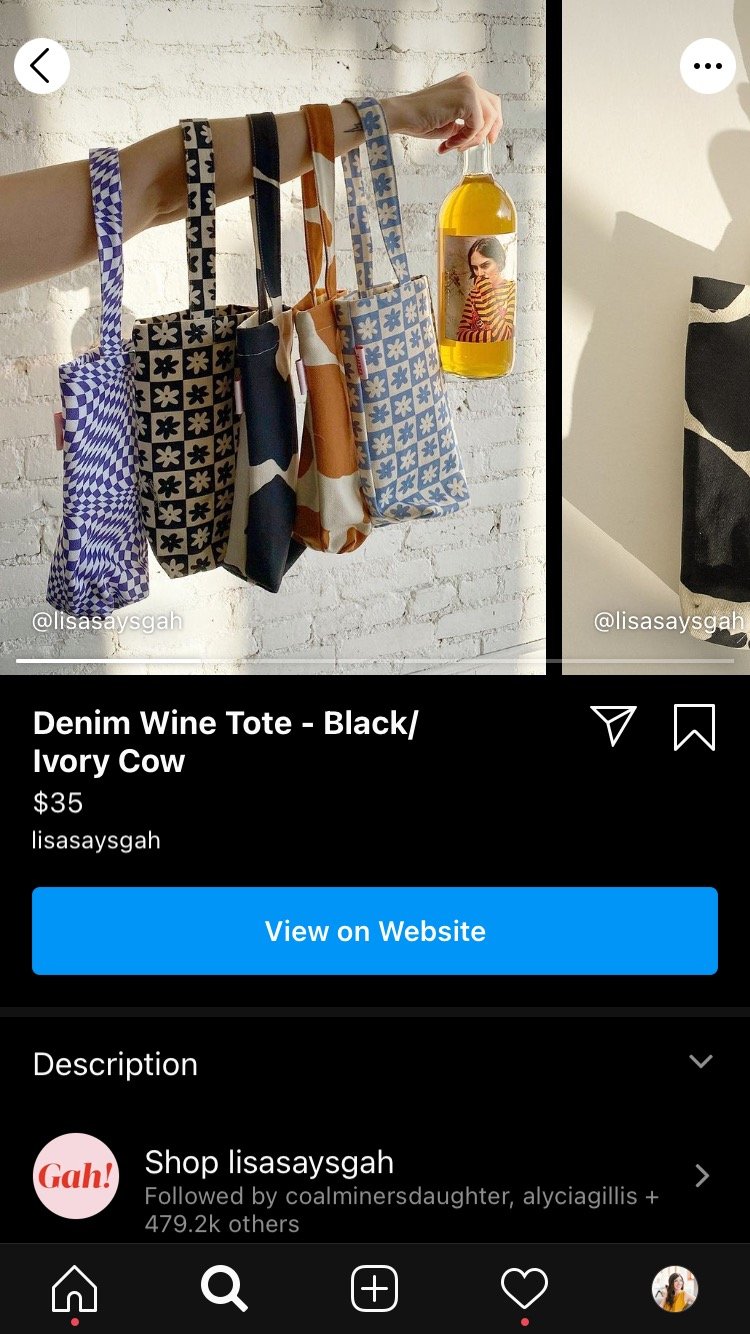
Make sure you’re up-to-date with the most recent image and video specs (Instagram sometimes changes things up), and that photos and videos are high-resolution whenever possible.
If you can, give your product shots an exciting, editorial vibe, showcasing your goods in action or in a real-world setting. Sharing beautiful details shots can be an eye-catching option too. For more Instagram post inspiration, watch this episode of Fridge-worthy, where our two social media experts break down why, exactly, this one furniture store is SO GOOD at selling us rugs:
Pro Tip: Get experimental with these photo editing tools to really stand out from the crowd.
2. Add hashtags
Using relevant Instagram hashtags is a smart strategy for all posts, including shopping content.
They’ll increase the likelihood that you’ll be discovered by someone new, opening up a whole new opportunity for potential engagement.
Searching the #shoplocal tag, for instance, brings up a plethora of small businesses — like epoxy artist Dar Rossetti — that I can buy from right on the spot.

Using the right hashtags can also help you land on the Explore page, which has a special “Shop” tab and is visited by more than 50% of Instagram users each month (that’s more than half a billion people).
3. Share a sale or promotional code
Everyone loves a good deal, and running a promotional campaign is a surefire way to drive sales.
Leisurewear brand Paper Label is promoting a sale on its essentials in the caption. Interested users can just click through to take advantage of the deal, and be decked out in spandex in no time.
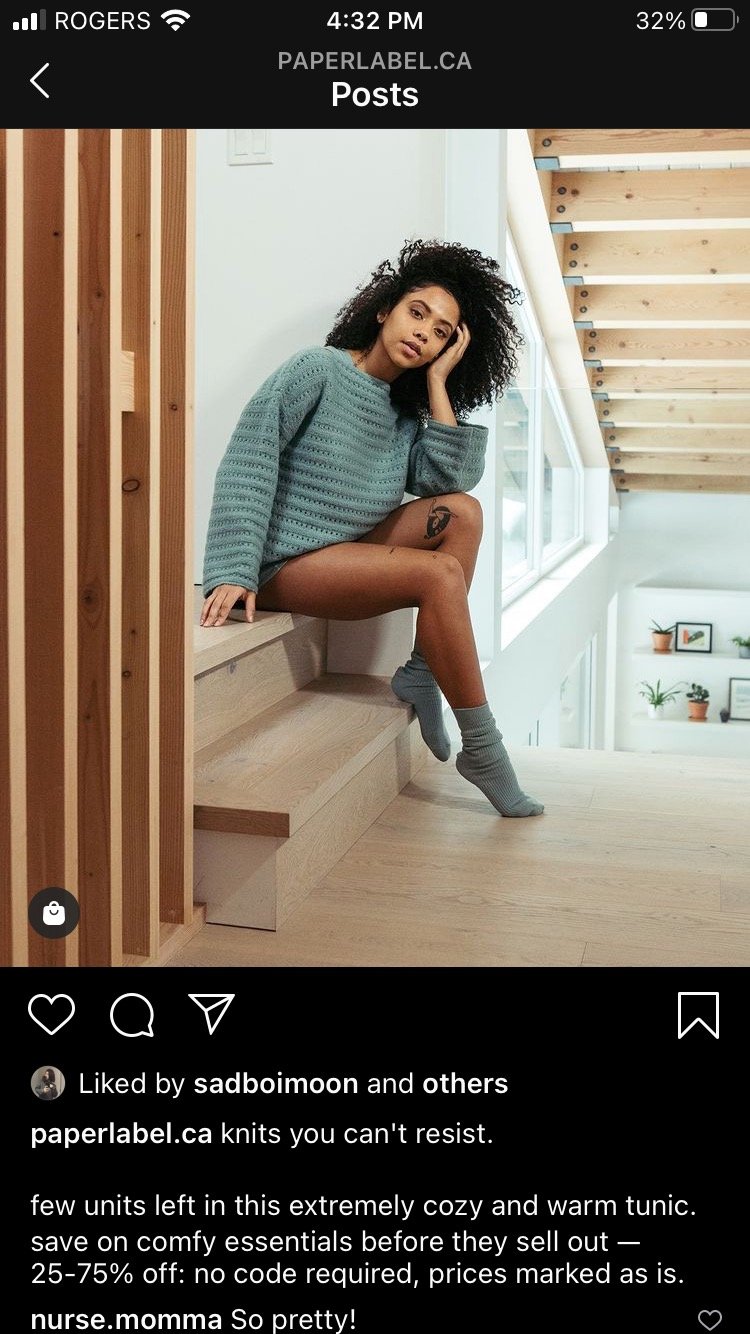
When you promote the code directly in your shoppable Instagram posts, it’s even easier for customers to act.
4. Show your product in action
The most popular type of video content on Instagram is the tutorial or how-to video. And this format is ideal for shopping posts because it offers viewers product education and proof-of-concept.
Here, Woodlot shows one of its essential oil-based soaps in action, lathered right up to transport you right to bathtime.

5. Be authentic
The principles of social media engagement all apply to product posts, too… and that includes the golden rule of authenticity.
There’s no need to stick to product copy. Your personality and voice should shine through here! Don’t miss the opportunity to connect with your audience with a thoughtful caption that offers surprising insight or an emotional connection. What inspired the piece? How was it made? Storytelling is a sales tool as old as time.
Postpartum care company One Tough Mother backs up all of its product posts with empathetic, often funny insights about new motherhood.
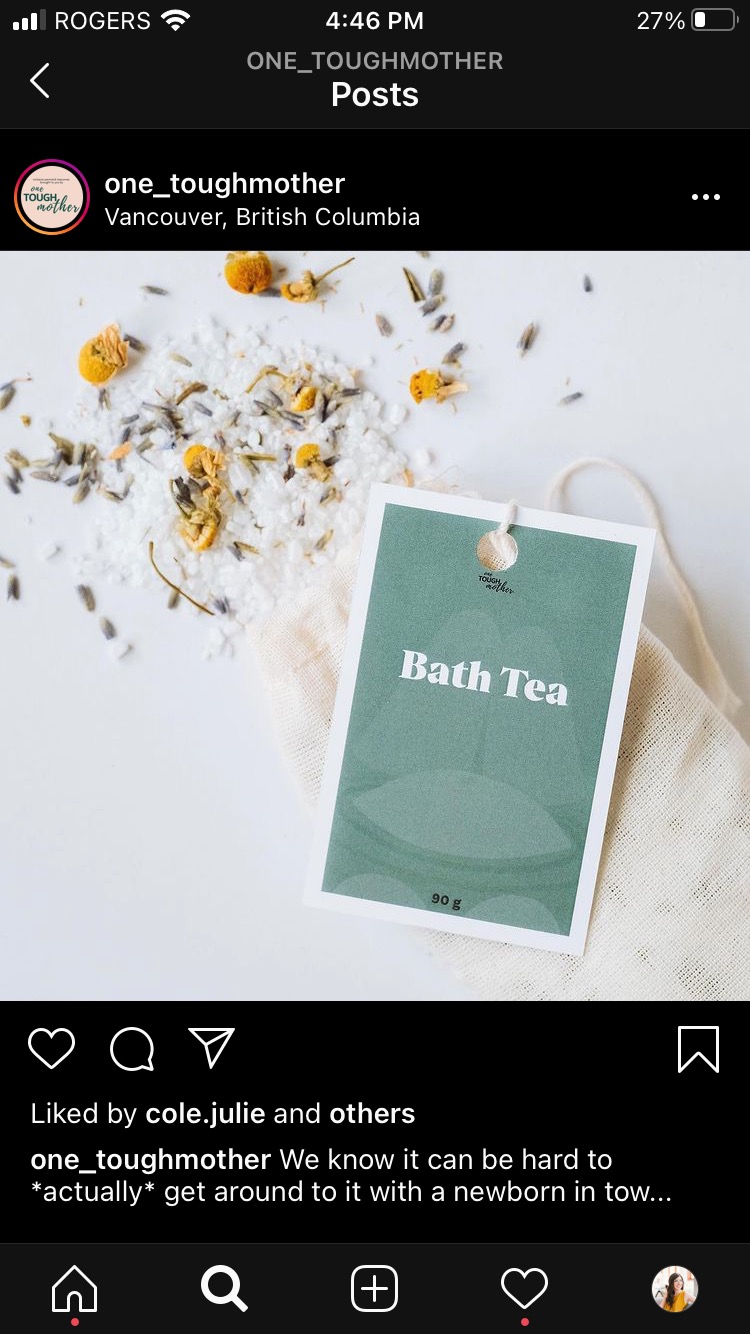
6. Play with color
Color is always eye-catching, so don’t be afraid to embrace a vibrant hue as a background for your product shot.
Artist Jackie Lee shares her graphic prints on a neon-colored background for maximum impact.
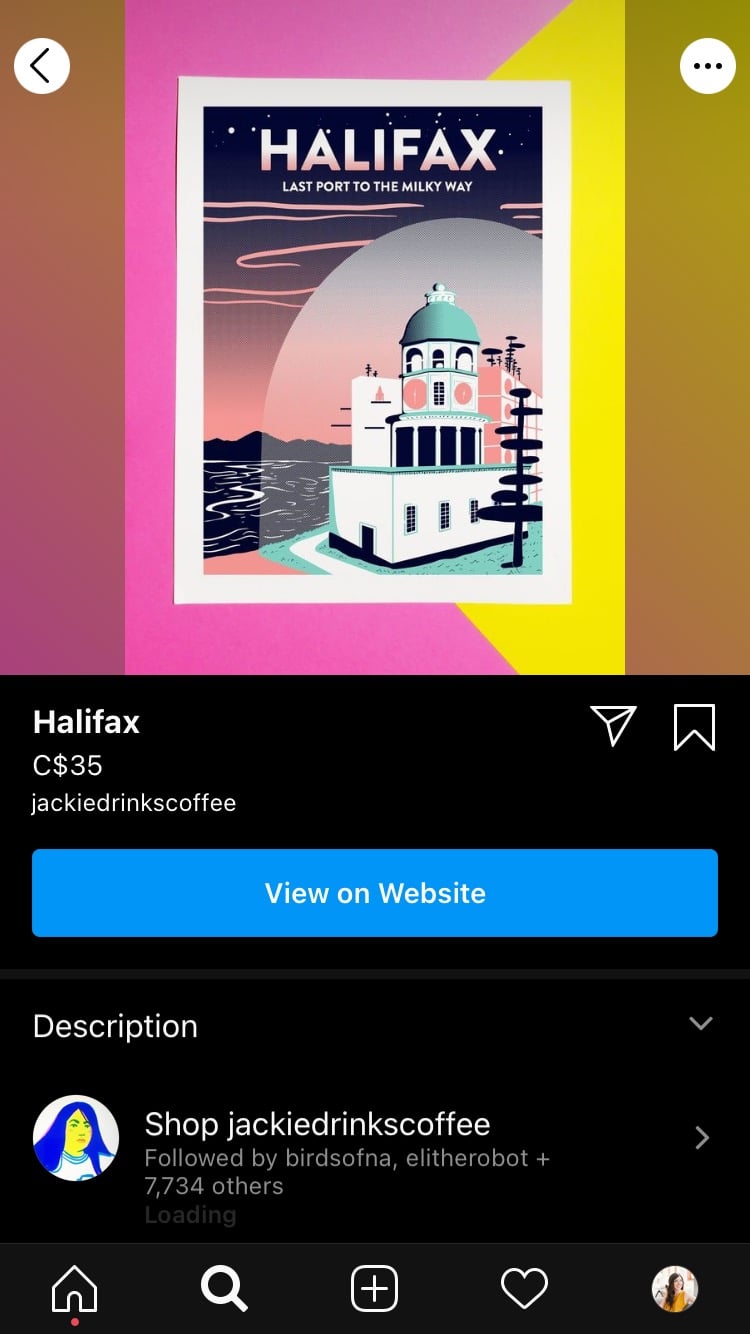
If you’re noticing a particular color palette trending among influencers, swerve to something that contrasts to stop scrollers in their tracks.
7. Establish a signature style
Having a consistent aesthetic on Instagram will help you improve your brand recognition and establish your identity.
It also helps customers scrolling through their feed or browsing the Explore tab to recognize your posts at a glance.
Did you know? There are a striking 37% more sales on average made by businesses who tag products in their feed posts.
Sebastian Sochan makes hand-tufted rugs in London, and shoots all of his pieces in displayed in unique ways throughout his studio. The color palette and lighting remain the same in every scene.
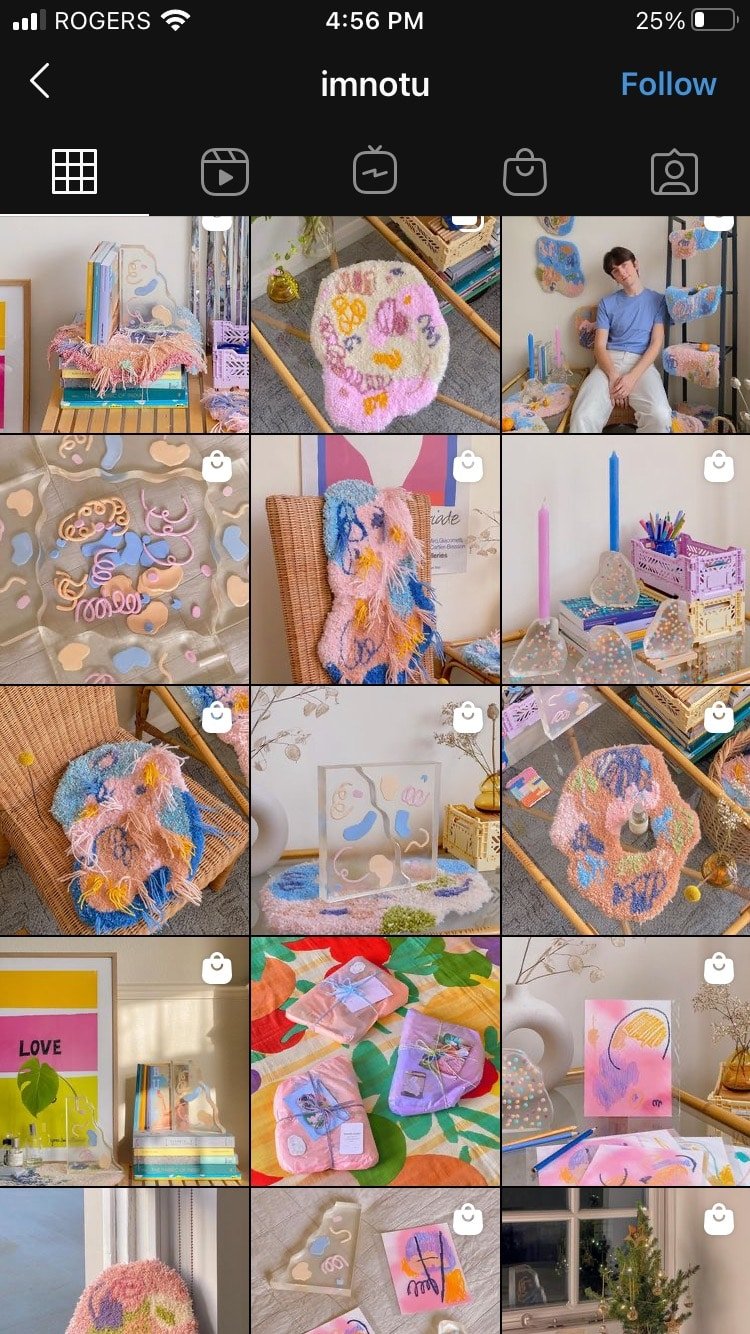
Your signature style on Instagram should be consistent with your brand visuals elsewhere. Your website, ads, and product packaging should all fit together, with complementary images.
8. Be inclusive
If you want your brand to reach a wide audience, you need to ensure your images are meaningfully representative.
With over a billion users, it’s safe to say that Instagram users are a diverse group.
But too often, the people in Instagram promotions and images look the same: white, able-bodied, slim. Embrace all your potential customers with models who showcase all the different body types that are out there.
Period-product brand Aisle uses models of all genders, sizes, and races in the promotion of its products.
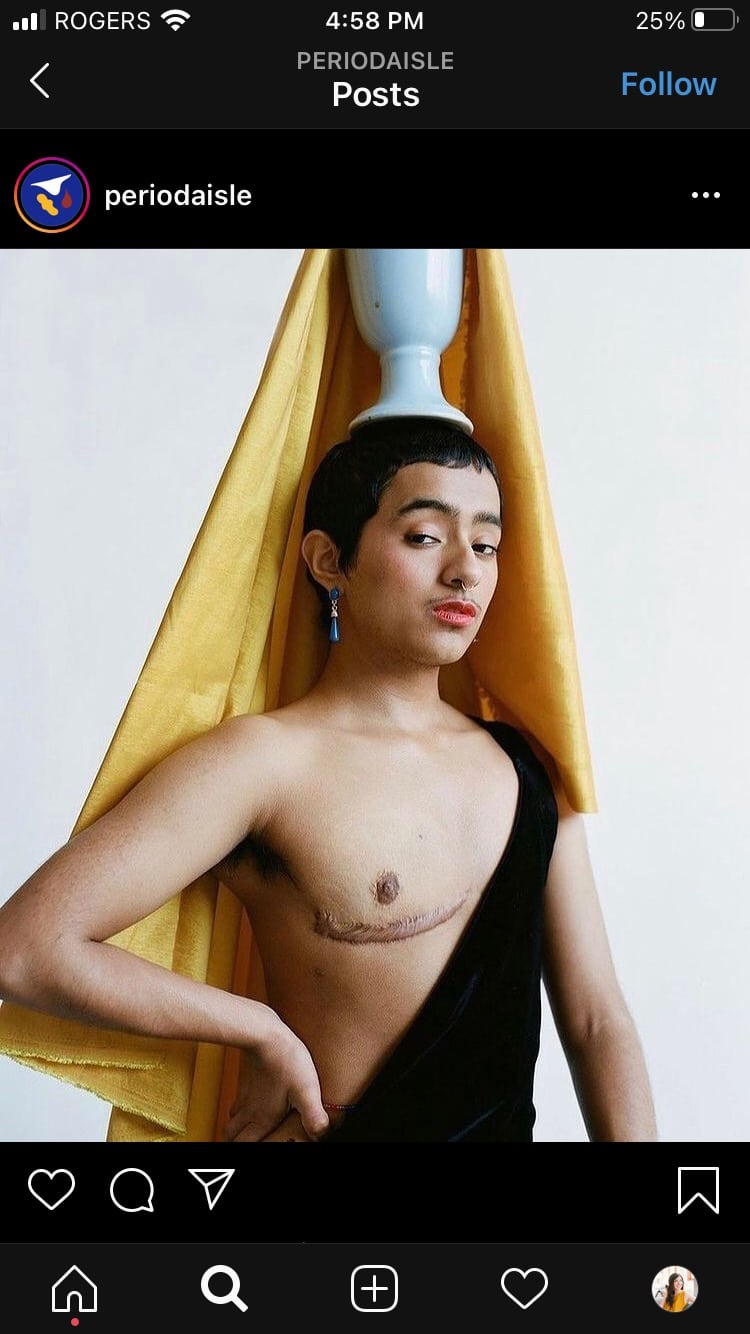
Another inclusivity tip: Caption your images descriptively so that visually impaired users can still learn all about your amazing product.
9. Share user-generated content
User-generated content (UGM) refers to any posts or Stories from Instagram users that feature your products.
Not only do these posts provide new, real images of your photos in action, but they also boost your credibility. That’s because posts from real users are considered more authentic, and that authenticity translates to higher trust. They’re like visual testimonials.
Mother Funk boutique in Toronto regularly re-posts photos of locals wearing their clothing.

10. Create a captivating carousel
Show off your range with a carousel that showcases a variety of products. It’s a quick way for users to get a broader look at your latest collection, without having to tap allll the wayyyy to your Instagram Shop.
11. Collaborate with tastemakers
Team up with a tastemaker to help spread your product posts further. Invite an influencer or person you admire to curate a special Collection of their favorite goods from your catalog.
One example: Linens brand Droplet teamed up with Canadian influencer Jillian Harris to create a special line of products. The cross-promotion helped expose its products to a whole new set of eyes.
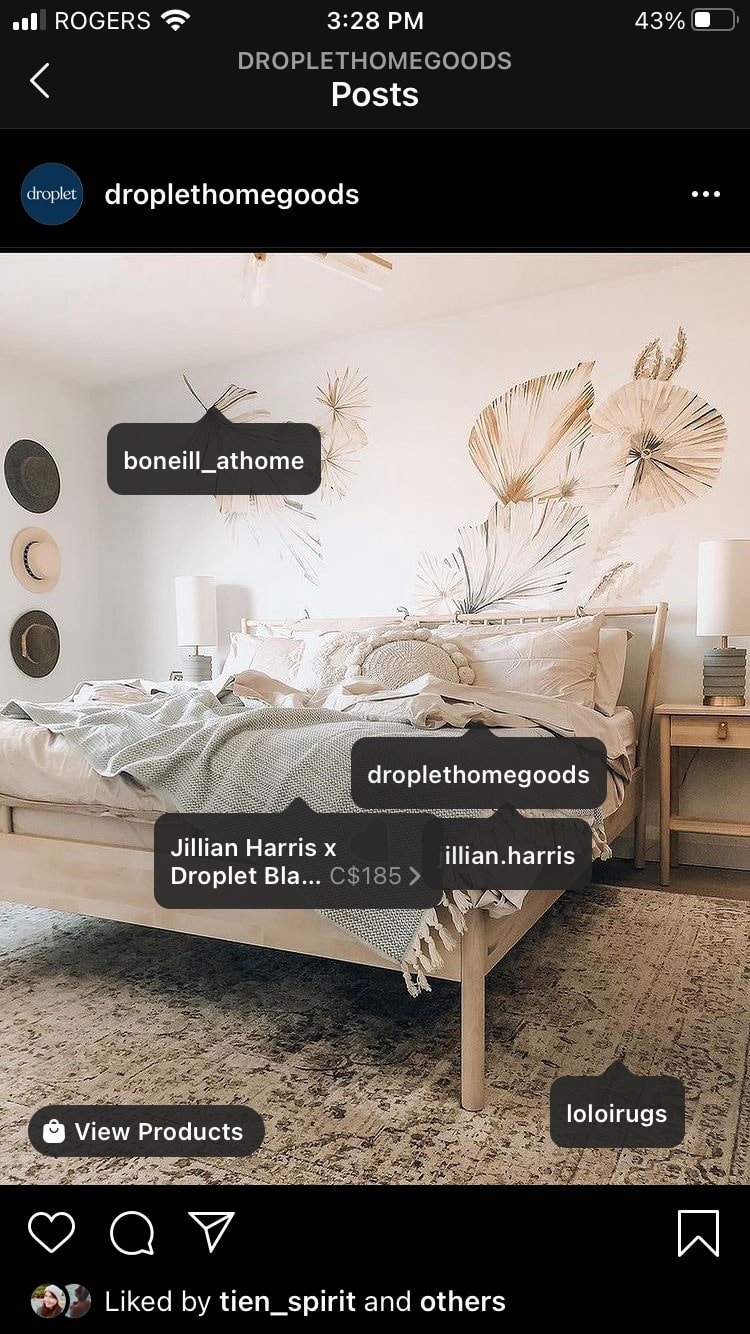
You’ll tag them in all of your posts; they’ll share with their own audience (and get a warm fuzzy feeling that you admire their sense of style). Win-win!
12. Craft compelling CTAs
Nothing pairs better with a beautiful photo than a compelling call to action. A call to action is an instructive phrase that pushes the reader to take action — whether that’s “Buy now!” or “Share with a friend!” or “Get it before it’s gone!”
Eyewear brand Warby Parker, for example, gives followers the exact instruction they need to shop right away: “Tap the [shopping bag icon] to get yours!”
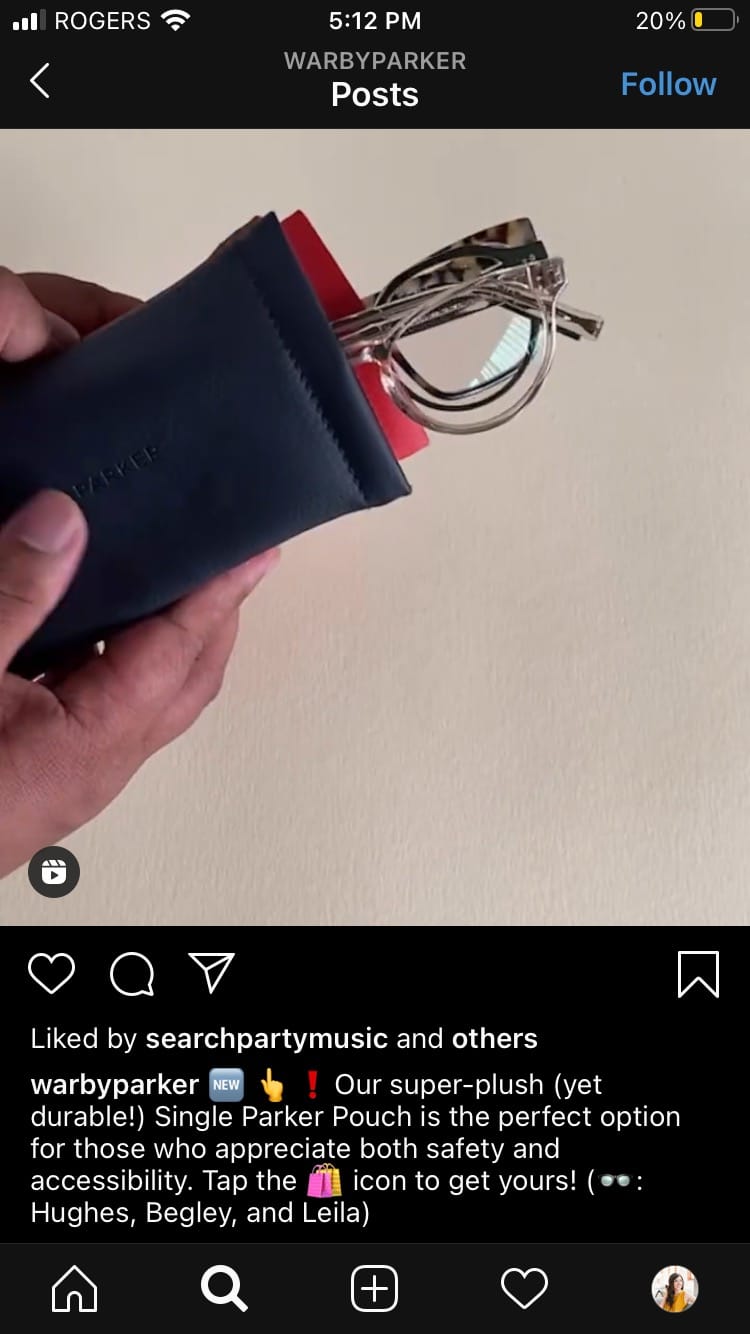
Brush up on your CTAs over here on the blog, and wield your new power responsibly.
Shopping on Instagram is only going to grow in popularity, and it’s just a matter of time until features like Instagram Checkout is global. So there’s no time like the present to dive in and find out how much it can benefit your business, as part of your overall social media strategy. Let the digital shopping sprees begin!
Save time managing your Instagram presence using Hootsuite. From a single dashboard you can integrate your social networks with your Shopify store, add products to any social media post, respond to comments with product suggestions. Try it free today.
With files from Michelle Cyca.
Easily create, analyze, and schedule Instagram posts, Stories, and Reels with Hootsuite. Save time and get results.
Free 30-Day TrialThe post Instagram Shopping 101: A Step-by-Step Guide for Marketers appeared first on Social Media Marketing & Management Dashboard.
Categories
- 60% of the time… (1)
- A/B Testing (2)
- Ad placements (3)
- adops (4)
- adops vs sales (5)
- AdParlor 101 (43)
- adx (1)
- algorithm (1)
- Analysis (9)
- Apple (1)
- Audience (1)
- Augmented Reality (1)
- authenticity (1)
- Automation (1)
- Back to School (1)
- best practices (2)
- brand voice (1)
- branding (1)
- Build a Blog Community (12)
- Case Study (3)
- celebrate women (1)
- certification (1)
- Collections (1)
- Community (1)
- Conference News (1)
- conferences (1)
- content (1)
- content curation (1)
- content marketing (1)
- contests (1)
- Conversion Lift Test (1)
- Conversion testing (1)
- cost control (2)
- Creative (6)
- crisis (1)
- Curation (1)
- Custom Audience Targeting (4)
- Digital Advertising (2)
- Digital Marketing (6)
- DPA (1)
- Dynamic Ad Creative (1)
- dynamic product ads (1)
- E-Commerce (1)
- eCommerce (2)
- Ecosystem (1)
- email marketing (3)
- employee advocacy program (1)
- employee advocates (1)
- engineers (1)
- event marketing (1)
- event marketing strategy (1)
- events (1)
- Experiments (21)
- F8 (2)
- Facebook (64)
- Facebook Ad Split Testing (1)
- facebook ads (18)
- Facebook Ads How To (1)
- Facebook Advertising (30)
- Facebook Audience Network (1)
- Facebook Creative Platform Partners (1)
- facebook marketing (1)
- Facebook Marketing Partners (2)
- Facebook Optimizations (1)
- Facebook Posts (1)
- facebook stories (1)
- Facebook Updates (2)
- Facebook Video Ads (1)
- Facebook Watch (1)
- fbf (11)
- first impression takeover (5)
- fito (5)
- Fluent (1)
- Get Started With Wix Blog (1)
- Google (9)
- Google Ad Products (5)
- Google Analytics (1)
- Guest Post (1)
- Guides (32)
- Halloween (1)
- holiday marketing (1)
- Holiday Season Advertising (7)
- Holiday Shopping Season (4)
- Holiday Video Ads (1)
- holidays (4)
- Hootsuite How-To (3)
- Hootsuite Life (1)
- how to (5)
- How to get Instagram followers (1)
- How to get more Instagram followers (1)
- i don't understand a single thing he is or has been saying (1)
- if you need any proof that we're all just making it up (2)
- Incrementality (1)
- influencer marketing (1)
- Infographic (1)
- Instagram (39)
- Instagram Ads (11)
- Instagram advertising (8)
- Instagram best practices (1)
- Instagram followers (1)
- Instagram Partner (1)
- Instagram Stories (2)
- Instagram tips (1)
- Instagram Video Ads (2)
- invite (1)
- Landing Page (1)
- link shorteners (1)
- LinkedIn (22)
- LinkedIn Ads (2)
- LinkedIn Advertising (2)
- LinkedIn Stats (1)
- LinkedIn Targeting (5)
- Linkedin Usage (1)
- List (1)
- listening (2)
- Lists (3)
- Livestreaming (1)
- look no further than the new yorker store (2)
- lunch (1)
- Mac (1)
- macOS (1)
- Marketing to Millennials (2)
- mental health (1)
- metaverse (1)
- Mobile App Marketing (3)
- Monetizing Pinterest (2)
- Monetizing Social Media (2)
- Monthly Updates (10)
- Mothers Day (1)
- movies for social media managers (1)
- new releases (11)
- News (72)
- News & Events (13)
- no one knows what they're doing (2)
- OnlineShopping (2)
- or ari paparo (1)
- owly shortener (1)
- Paid Media (2)
- People-Based Marketing (3)
- performance marketing (5)
- Pinterest (34)
- Pinterest Ads (11)
- Pinterest Advertising (8)
- Pinterest how to (1)
- Pinterest Tag helper (5)
- Pinterest Targeting (6)
- platform health (1)
- Platform Updates (8)
- Press Release (2)
- product catalog (1)
- Productivity (10)
- Programmatic (3)
- quick work (1)
- Reddit (3)
- Reporting (1)
- Resources (34)
- ROI (1)
- rules (1)
- Seamless shopping (1)
- share of voice (1)
- Shoppable ads (4)
- Skills (28)
- SMB (1)
- SnapChat (28)
- SnapChat Ads (8)
- SnapChat Advertising (5)
- Social (169)
- social ads (1)
- Social Advertising (14)
- social customer service (1)
- Social Fresh Tips (1)
- Social Media (5)
- social media automation (1)
- social media content calendar (1)
- social media for events (1)
- social media management (2)
- Social Media Marketing (49)
- social media monitoring (1)
- Social Media News (4)
- social media statistics (1)
- social media tracking in google analytics (1)
- social media tutorial (2)
- Social Toolkit Podcast (1)
- Social Video (5)
- stories (1)
- Strategy (601)
- terms (1)
- Testing (2)
- there are times ive found myself talking to ari and even though none of the words he is using are new to me (1)
- they've done studies (1)
- this is also true of anytime i have to talk to developers (1)
- tiktok (8)
- tools (1)
- Topics & Trends (3)
- Trend (12)
- Twitter (15)
- Twitter Ads (5)
- Twitter Advertising (4)
- Uncategorised (9)
- Uncategorized (13)
- url shortener (1)
- url shorteners (1)
- vendor (2)
- video (10)
- Video Ads (7)
- Video Advertising (8)
- virtual conference (1)
- we're all just throwing mountains of shit at the wall and hoping the parts that stick don't smell too bad (2)
- web3 (1)
- where you can buy a baby onesie of a dog asking god for his testicles on it (2)
- yes i understand VAST and VPAID (1)
- yes that's the extent of the things i understand (1)
- YouTube (13)
- YouTube Ads (4)
- YouTube Advertising (9)
- YouTube Video Advertising (5)