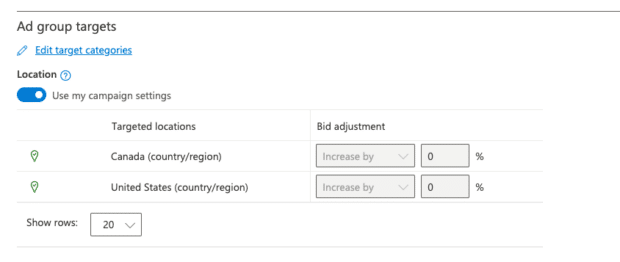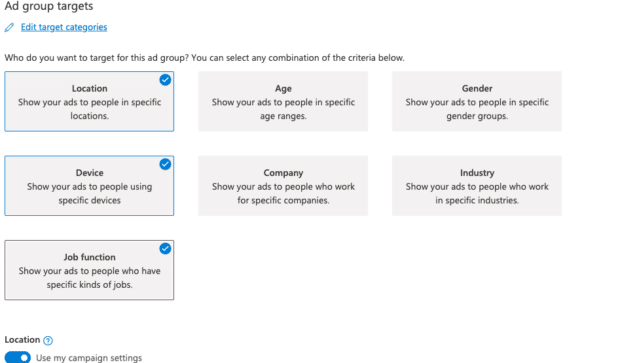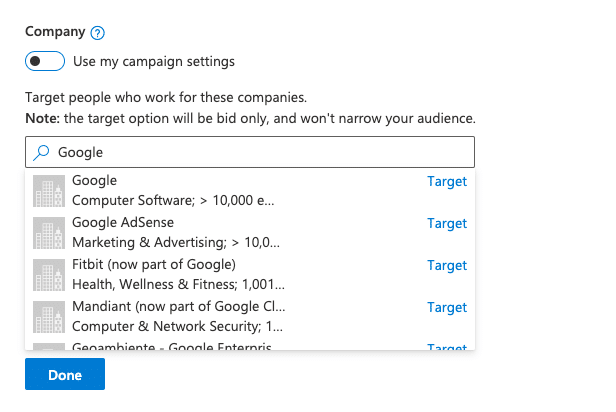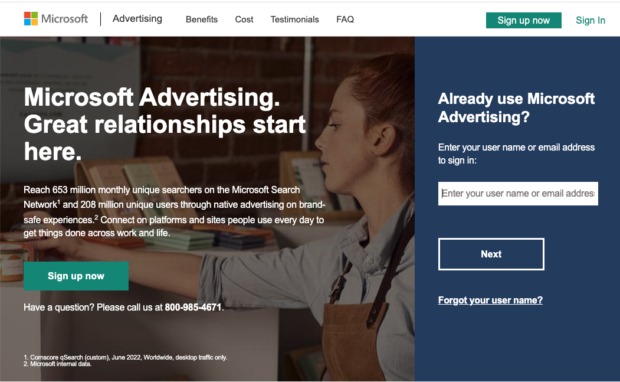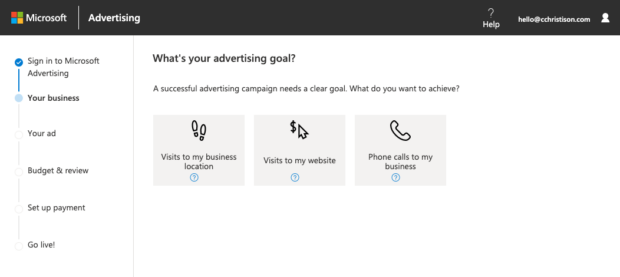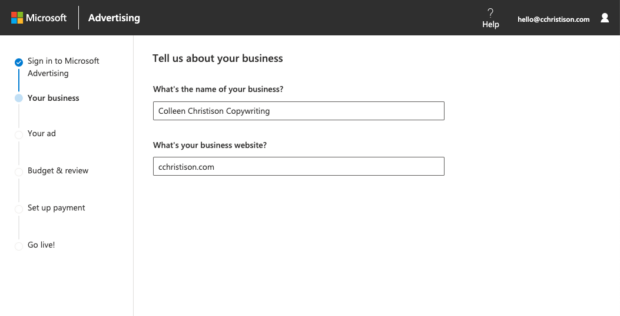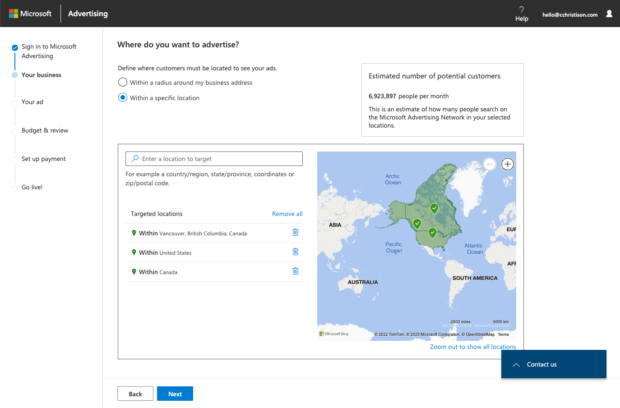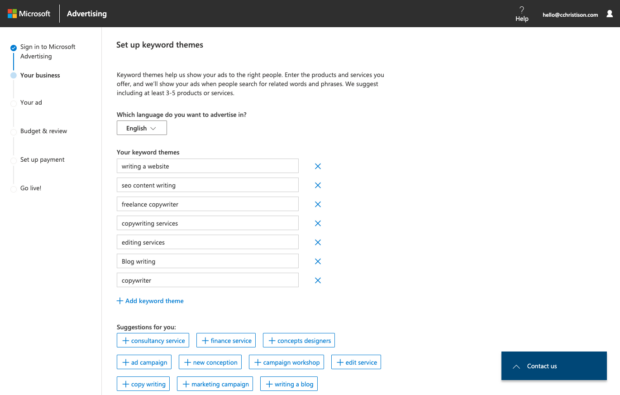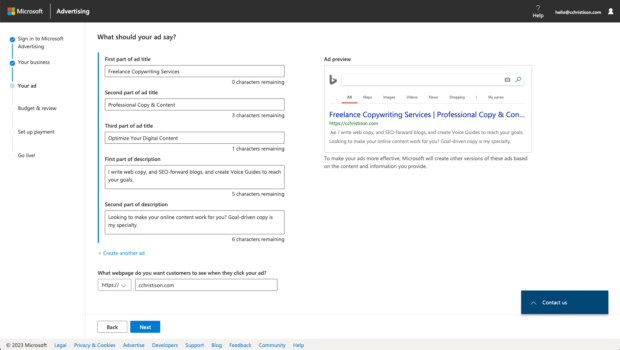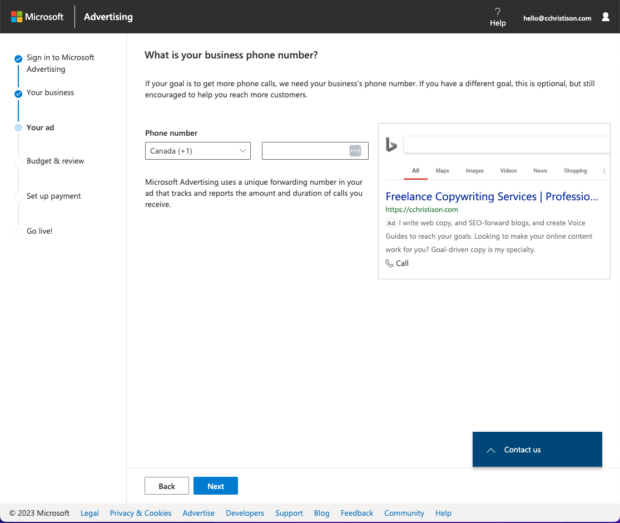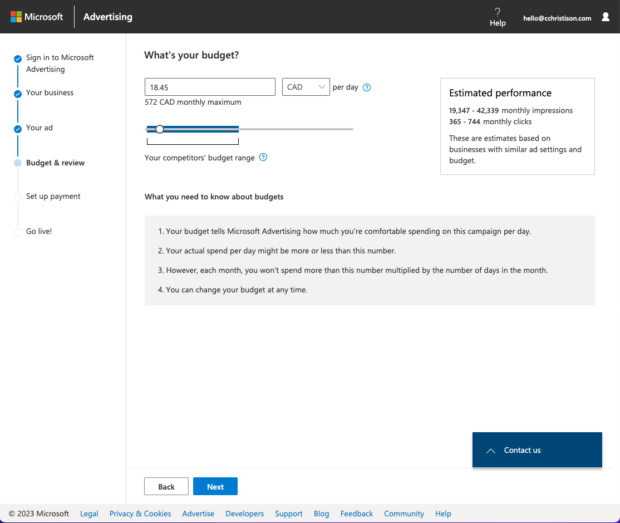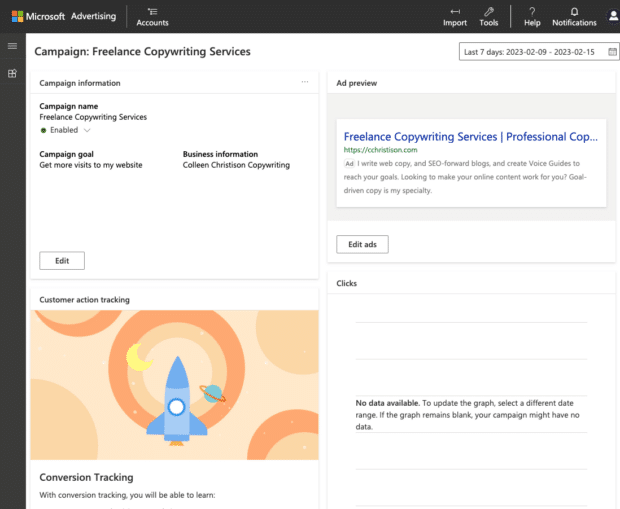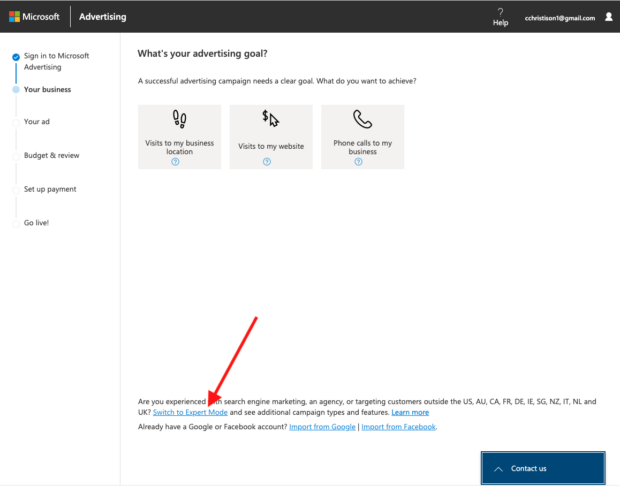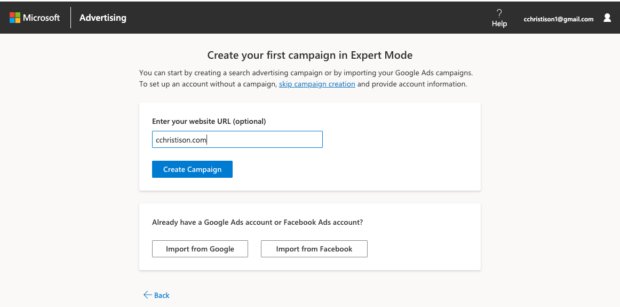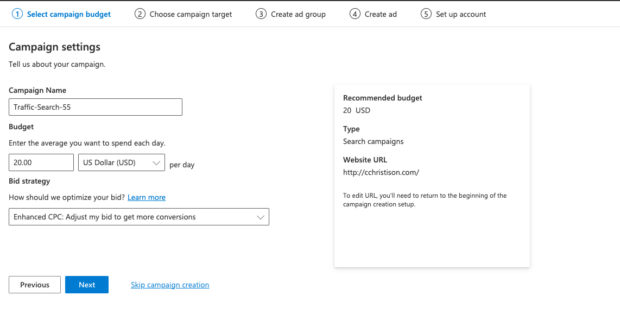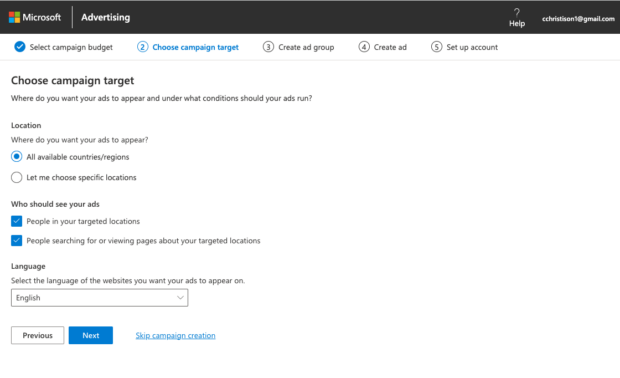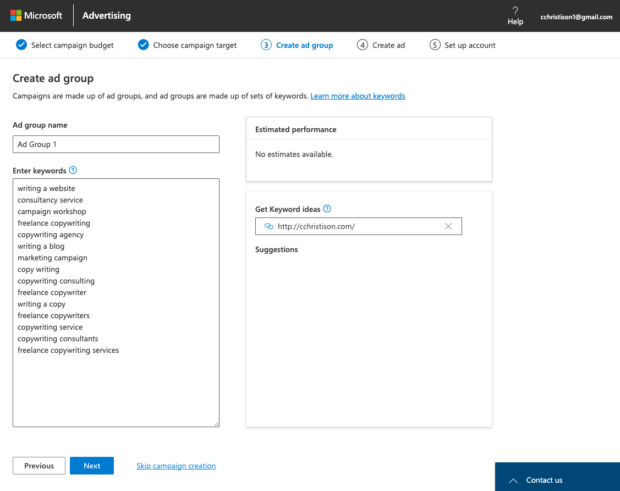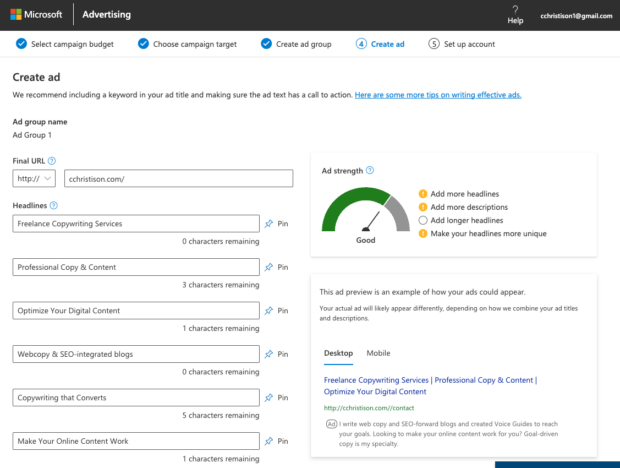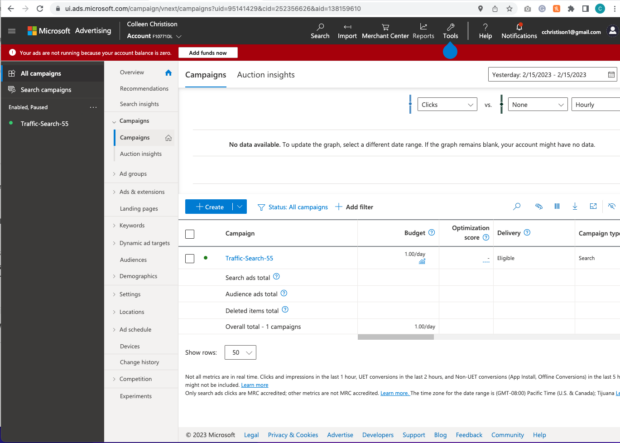A Beginner’s Guide to Microsoft (Bing) Ads in 2023
Remember Bing Ads? Well, they go by Microsoft Ads now and they definitely shouldn’t be an afterthought. While Google remains king of search with the vast majority of the market share (it’s become a verb, after all), Microsoft Ads are in second place.
Savvy digital marketers can (and should) learn how to leverage the power of Microsoft Ads and understand exactly how to advertise on Bing. Bing business ads might just help you reach a new audience and tap into a big ol’ pile of cash just waiting for you to reach out and grab it.
In this guide, we’ll look at what makes Bing Ads great, and show you how to set up your first campaign.
Why use Microsoft Advertising (formerly Bing Ads)?
Microsoft Advertising is a powerfully underrated pay-per-click (PPC) advertising tool for businesses.
Yes, Google owns 84% of the global search market, but Microsoft’s search engine comes in second with 9%. That gap may seem significant, but with more than 1 billion unique visitors each month, trust us, plenty of people are using Bing.
And if you’re targeting PC users in particular, Bing may be perfect for you. According to Microsoft Search Network data, the platforms boast 14.7 billion monthly PC searches and 653 million unique PC users.
Still, you’ll need to consider many factors beyond audience size.
For example, what’s the difference between the cost-per-click (CPC) or click-through rate (CTR) on each platform? Can Bing Ads do things Google Ads can’t (hint: The answer is yes, and surprisingly has to do with LinkedIn)? What other benefits does Microsoft Advertising have to offer? We’ll give you some answers below.
Bing Ads vs Google Ads
Most small- to mid-sized companies know the importance of advertising on Google Ads. But many marketers are sleeping on Microsoft Ads (aka Bing Ads). And, setting up a marketing campaign on Microsoft Ads is just as easy (if not easier) as setting up a Google Ads campaign.
There are tons of attractive benefits for businesses to set up Bing Ads. We’ll cover a few here.
Be advertised in more places
When you use Microsoft Ads, your ads won’t just appear on one site. You’ll actually be displayed across multiple sites, as they own Bing, MSN, Yahoo, and AOL. Microsoft and Yahoo also have several smaller partner sites that are owned and operated by syndicated search partners.
You also get to decide where your ads are being displayed. You can narrow your ad distribution depending on where you want your ads to run.
Granted, Google also has search partners and broader reach. But if your customers are more likely to use Outlook than Gmail, Microsoft Ads might be for you.
Less competition
Google’s massive audience is great in some ways; your potential reach is much larger. But, as we mentioned before, bigger doesn’t necessarily mean better.
The search engines associated with Microsoft Advertising have a smaller audience segment. These lower search volumes mean less competition for ideal placement and fewer other advertisers increasing the cost of your ads.
Clicks have the potential to be cheaper, prime spots will be easier to snag, and you, as the advertiser, may get more for your dollar.
Granular targeting
Both Google and Bing allow you to get pretty specific when it comes to ad targeting at the campaign level. But Bing’s ad tools allow you to make targeting changes at the ad group level as well, which makes for much more flexible campaigns.
Plus, Microsoft Ads allows you to assign ads to run at a specific time in your ad viewer’s time zone, no matter where they’re located. Google’s time zone menu won’t change when your ads run—if you wanted the same ad to target people in New York and Los Angeles at 6PM their time, you’d have to make two different campaigns.
And if you want to get really specific about device targeting, Bing’s the better choice. With Microsoft Ads, you can target audiences based on their specific devices and operating systems. Google Ads will only let you do that with Display and Video campaigns.
Microsoft’s default search engine
Any Microsoft machine sold comes set up with Bing as the default search engine. Microsoft 365, a subscription for using the Microsoft software suite (Excel, PowerPoint, Word, etc) comes with Cortana, a virtual assistant that also uses Bing as a search engine.
That means anyone who grabs Microsoft 365 or a Microsoft machine automatically uses Bing as their default search engine. This makes for some pretty easy traffic and potential eyes on your ad campaign!
A potentially lower CPC rate
A while back, a digital marketing company did a compare and contrast study between Bing Ads and Google Ads. They reported spending 35% less on Bing than Google.
The thing is, you still have to be wary of numbers like this. It sounds promising, and the study has taken into account the quality of clicks they’re getting. But those savings may not translate exactly for your brand.
There are other factors that can affect success. Perhaps this marketing agency is in a different industry to yours, targeting different demographics, and different keywords. And different demographics may frequent Google instead of Bing, and vice versa.
If CPC is your number-one concern, it’s a good idea to run your own Bing ads vs Google ads study to see which is best for your brand. If you find one to be more cost-effective than the other, you can always shift the rest of your budget for better ROI.
LinkedIn profile targeting capabilities
Bing Ads manager lets you target highly relevant audiences by using profile information from LinkedIn. (Say whaaat! Google wishes.)
That’s right: Microsoft Ads allows you to target an audience and apply bid modifiers based on the information pulled from LinkedIn.
You can target Bing ad campaigns based on:
- Company, such as Google (lol), Hootsuite, or the Government of Canada
- Industry, such as Healthcare, Manufacturing, Corporate Services, or Consumer Goods
- Job function, such as education, sales, or arts and design
This feature is a game changer for B2B services. Looking to attract people to your niche, highly-technical white paper writing company? Well, things just got easier, my friend. Find your top ten wish-list clients, search for their company, input the right industry, and aim for marketing managers.
Besides LinkedIn, Microsoft-Bing ads are the only platform that has this capability.
Here’s how to do it:
Step 1: Navigate to Create ad group. Scroll down the page to the Ad group targets section.
Step 2: Click Edit target categories. Here you can select Company, Industry, and Job function.
Step 3: You can either use the target types you have set or untoggle the Use my campaign settings switch and click Edit target to choose your own.
Step 4: Browse for the companies, industries, and jobs you want to target and select the ones you want.
Step 5: Click Done and select your bid adjustments for your targets.
You can also retarget your ads after the fact using Bing ads editor. To do that, simply head to your campaign or ad group’s Settings. Then, look for the Campaign targets or Ad group targets section and click Edit target categories. This will bring you to the same place as above, where you can edit and adjust based on company, industry, and job function.
How to launch a Microsoft Ads campaign
Curious about trying Microsoft Ads for yourself? Microsoft Ads Smart campaigns are by far the easiest way to get started with advertising. Below, you’ll find a step-by-step on how to run Bing Ads with Smart campaigns.
Smart campaigns use Microsoft’s AI to create ads and manage your advertising campaign for you. They’re pretty effective and incredibly easy to create, but if you’re looking for more control over the granular aspects of your campaign, you should consider Expert mode.
We’ll discuss Expert mode at the end of the Smart campaign step-by-step.
Step 1: Sign up or sign in to Microsoft Ads
Head to the Microsoft Advertising website and select either Sign up or Sign in. Follow the prompts to create your own Microsoft Advertising account.
Source: Microsoft Ads
Step 2: Set your advertising goal
Microsoft will prompt you to choose a goal for your campaign. Then, hit Next.
Step 3: Tell Microsoft who you are
Fill in your information and hit Next.
Step 4: Set your target radius
If you want to target multiple locations worldwide, you can do so in Expert mode.
Step 5: Fill in your keywords
Microsoft will suggest keywords similar to your services below. You can also use Microsoft’s keyword planner to better your SEO strategy.
Step 6: Fill in the text boxes
You can see a preview of what your ad will look like on the right-hand side of your window. Microsoft notifies you when you’ve gone over the recommended character count too, to avoid truncating.
Step 7: Add your phone number
This step is optional, so if you’re an online-only booking kind of business, skip this step.
Step 8: Fill in your budget
Microsoft gives you a handy Estimated performance box on the right-hand side of your screen so you can see your potential monthly impressions and clicks. You can also use the slider scale underneath your budget to see what the average spend of your competitors is.
Step 9: Fill in your contact and payment information
Follow the prompts to fill in your business’s contact information and hit Next. The next page will ask you to fill in your payment information.
Step 10: Hit Submit and go live
Microsoft Ads will review your campaign, and you should be live in less than a day! From here, you can hit Explore your campaign to see your data and to track your ad’s progress.
Badda-boom, badda-BING! You did it, friend!
Microsoft Ads in Expert mode
Expert mode gives you more control over your ads than Smart mode, which is more of a set-it-and-forget-it style. Expert mode is the full-featured, real-meal-deal of campaign management. You’ll find you can add more content to your ads, and it gives you more control over campaign management. Plus, there’s additional performance reporting and tracking.
This mode is best for advanced marketers and advertising professionals who want to be hands-on.
Once you switch from Smart mode to Expert mode, there is no going back. So be sure you’re ready for the big leagues.
How to switch from Smart mode to Expert mode
You can switch from Smart to Expert in the top menu. Select Tools, then Switch to Expert mode. Confirm your selection once prompted.
If you’re just starting out with your first campaign, you will automatically be in Smart mode. To switch to Expert mode, navigate to the bottom of your window and hit Switch to Expert mode.
Step 1: Enter the URL you would like to target or import an account
You can import data from a Google Ads account or a Facebook Ads account. Or, enter the URL you would like to target and hit Create campaign.
Step 2: Select a campaign budget
Here, you can decide on your budget and bid strategy. Once finished, hit Next.
Step 3: Choose your campaign target
You can choose whether your ad appears in all available countries and regions or choose specific locations yourself. Once decided, hit Next.
Step 4: Create your ad groups
Include all relevant keywords here or get keyword ideas from Microsoft in the box on the right.
Step 5: Create your ad
Fill in the headlines and descriptions that you would like to see in your ad. On the right, Microsoft tells you how to optimize your ad for better results. Once you’re finished, hit Next.
You can create a few ads here to better your chances of reaching your target audience.
Step 6: Set up your account and payment information
Fill out the prompts to tell Microsoft about your business and hit Next. Fill in your payment information here.
Step 7: Check out your data and analytics
Once you’ve published your ad campaign, you can take a look at your extensive Expert mode dashboard. Here, you can edit existing campaigns, adjust your budget, and see how everything is doing.
Frequently asked questions about Bing Ads
What are Bing Ads called now?
Bing Ads now fall under the umbrella of Microsoft Ads. Technically, ads that exist only on Bing are still a thing, so Bing Ads do exist. But they’re all known as Microsoft Ads now.
Is Bing Ads worth it?
It depends on your marketing strategy, but yes, Bing Ads can be lucrative. The smaller circle of competition especially can make Bing Ads worth it to businesses. Also, the ability to target based on company, industry, and job function can be very useful for niche players.
Which is better, Google Ads or Bing Ads?
Neither Google Ads nor Bing Ads are better. They each have their own pros and cons and can both be effective tools in the hands of the right marketer.
Save time managing your social media presence with Hootsuite. From a single dashboard you can publish and schedule posts, find relevant conversions, engage the audience, measure results, and more. Try it free today.
Do it better with Hootsuite, the all-in-one social media tool. Stay on top of things, grow, and beat the competition.
Free 30-Day TrialThe post A Beginner’s Guide to Microsoft (Bing) Ads in 2023 appeared first on Social Media Marketing & Management Dashboard.
Categories
- 60% of the time… (1)
- A/B Testing (2)
- Ad placements (3)
- adops (4)
- adops vs sales (5)
- AdParlor 101 (43)
- adx (1)
- algorithm (1)
- Analysis (9)
- Apple (1)
- Audience (1)
- Augmented Reality (1)
- authenticity (1)
- Automation (1)
- Back to School (1)
- best practices (2)
- brand voice (1)
- branding (1)
- Build a Blog Community (12)
- Case Study (3)
- celebrate women (1)
- certification (1)
- Collections (1)
- Community (1)
- Conference News (1)
- conferences (1)
- content (1)
- content curation (1)
- content marketing (1)
- contests (1)
- Conversion Lift Test (1)
- Conversion testing (1)
- cost control (2)
- Creative (6)
- crisis (1)
- Curation (1)
- Custom Audience Targeting (4)
- Digital Advertising (2)
- Digital Marketing (6)
- DPA (1)
- Dynamic Ad Creative (1)
- dynamic product ads (1)
- E-Commerce (1)
- eCommerce (2)
- Ecosystem (1)
- email marketing (3)
- employee advocacy program (1)
- employee advocates (1)
- engineers (1)
- event marketing (1)
- event marketing strategy (1)
- events (1)
- Experiments (26)
- F8 (2)
- Facebook (64)
- Facebook Ad Split Testing (1)
- facebook ads (18)
- Facebook Ads How To (1)
- Facebook Advertising (30)
- Facebook Audience Network (1)
- Facebook Creative Platform Partners (1)
- facebook marketing (1)
- Facebook Marketing Partners (2)
- Facebook Optimizations (1)
- Facebook Posts (1)
- facebook stories (1)
- Facebook Updates (2)
- Facebook Video Ads (1)
- Facebook Watch (1)
- fbf (11)
- first impression takeover (5)
- fito (5)
- Fluent (1)
- Get Started With Wix Blog (1)
- Google (9)
- Google Ad Products (5)
- Google Analytics (1)
- Guest Post (1)
- Guides (32)
- Halloween (1)
- holiday marketing (1)
- Holiday Season Advertising (7)
- Holiday Shopping Season (4)
- Holiday Video Ads (1)
- holidays (4)
- Hootsuite How-To (3)
- Hootsuite Life (1)
- how to (5)
- How to get Instagram followers (1)
- How to get more Instagram followers (1)
- i don't understand a single thing he is or has been saying (1)
- if you need any proof that we're all just making it up (2)
- Incrementality (1)
- influencer marketing (1)
- Infographic (1)
- Instagram (39)
- Instagram Ads (11)
- Instagram advertising (8)
- Instagram best practices (1)
- Instagram followers (1)
- Instagram Partner (1)
- Instagram Stories (2)
- Instagram tips (1)
- Instagram Video Ads (2)
- invite (1)
- Landing Page (1)
- link shorteners (1)
- LinkedIn (22)
- LinkedIn Ads (2)
- LinkedIn Advertising (2)
- LinkedIn Stats (1)
- LinkedIn Targeting (5)
- Linkedin Usage (1)
- List (1)
- listening (2)
- Lists (3)
- Livestreaming (1)
- look no further than the new yorker store (2)
- lunch (1)
- Mac (1)
- macOS (1)
- Marketing to Millennials (2)
- mental health (1)
- metaverse (1)
- Mobile App Marketing (3)
- Monetizing Pinterest (2)
- Monetizing Social Media (2)
- Monthly Updates (10)
- Mothers Day (1)
- movies for social media managers (1)
- new releases (11)
- News (77)
- News & Events (12)
- no one knows what they're doing (2)
- OnlineShopping (2)
- or ari paparo (1)
- owly shortener (1)
- Paid Media (2)
- People-Based Marketing (3)
- performance marketing (5)
- Pinterest (34)
- Pinterest Ads (11)
- Pinterest Advertising (8)
- Pinterest how to (1)
- Pinterest Tag helper (5)
- Pinterest Targeting (6)
- platform health (1)
- Platform Updates (8)
- Press Release (2)
- product catalog (1)
- Productivity (10)
- Programmatic (3)
- quick work (1)
- Reddit (3)
- Reporting (1)
- Resources (32)
- ROI (1)
- rules (1)
- Seamless shopping (1)
- share of voice (1)
- Shoppable ads (4)
- Skills (26)
- SMB (1)
- SnapChat (28)
- SnapChat Ads (8)
- SnapChat Advertising (5)
- Social (155)
- social ads (1)
- Social Advertising (14)
- social customer service (1)
- Social Fresh Tips (1)
- Social Media (5)
- social media automation (1)
- social media content calendar (1)
- social media for events (1)
- social media management (2)
- Social Media Marketing (49)
- social media monitoring (1)
- Social Media News (4)
- social media statistics (1)
- social media tracking in google analytics (1)
- social media tutorial (2)
- Social Toolkit Podcast (1)
- Social Video (5)
- stories (1)
- Strategy (692)
- terms (1)
- Testing (2)
- there are times ive found myself talking to ari and even though none of the words he is using are new to me (1)
- they've done studies (1)
- this is also true of anytime i have to talk to developers (1)
- tiktok (8)
- tools (1)
- Topics & Trends (3)
- Trend (12)
- Twitter (15)
- Twitter Ads (5)
- Twitter Advertising (4)
- Uncategorised (9)
- Uncategorized (13)
- url shortener (1)
- url shorteners (1)
- vendor (2)
- video (10)
- Video Ads (7)
- Video Advertising (8)
- virtual conference (1)
- we're all just throwing mountains of shit at the wall and hoping the parts that stick don't smell too bad (2)
- web3 (1)
- where you can buy a baby onesie of a dog asking god for his testicles on it (2)
- yes i understand VAST and VPAID (1)
- yes that's the extent of the things i understand (1)
- YouTube (13)
- YouTube Ads (4)
- YouTube Advertising (9)
- YouTube Video Advertising (5)