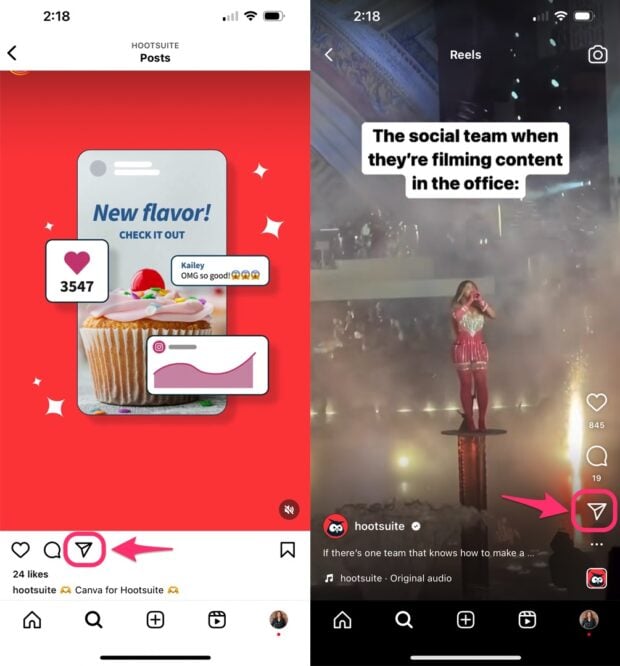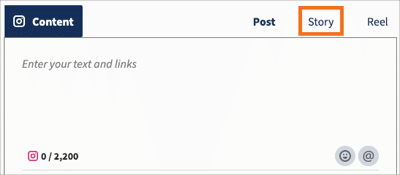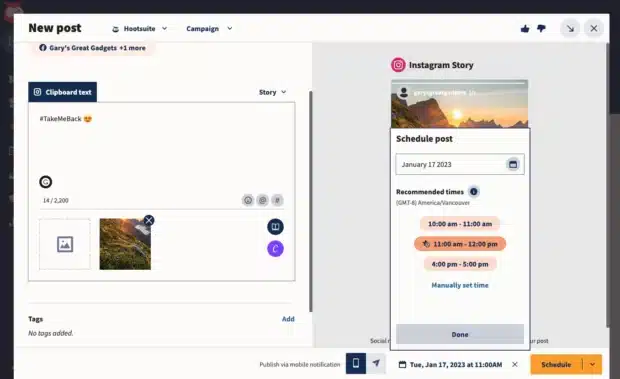How to Share a Reel to Your Story (Instagram and Facebook)
So you made a great Instagram Reel. Now what? To get the most eyeballs on it, you need to promote it 24/7. Eat, sleep, Reel-peat.
Luckily, it’s super easy to share Reels to your Instagram and Facebook Stories. Learn a few different ways below, including how to batch and schedule your Stories in advance. (Yup, even for sharing Reels!)
Bonus: Claim your pack of free animated Instagram Reels templates created by Hootsuite’s professional designers. Easily customize them in Canva, and take your Reels game to the next level today.
Can you share a Reel to your Story?
Yes! You can share your own, or someone else’s, Instagram Reel to your Story directly from the Instagram app. You can also schedule Reels to your Story to post later using some additional tools.
How to share a Reel to Instagram Stories
Sharing your own Reel to Instagram Stories
Step 1: Choose a Reel
In the Instagram app, scroll to find the Reel you want to share to your Story.
Step 2: Tap the share button
It’s the paper airplane icon. To start creating a Story with this Reel right now, tap Add reel to your Story.
You can also copy the Reel’s link from here to schedule it for later in Hootsuite. I’ll cover how to do that in a bit.
Step 3: Create your Instagram Story
Tapping the Reel in your Story will take your followers to the full-length Reel on your profile, but some may not know that. To ensure people watch your entire Reel or encourage them to give it a like, add a “Tap here” sticker or other indication of where they should click.
You can also add anything else you want to your Story like usual, including text, GIFs, Instagram stickers, and more.
Step 4: Share your Story
After you’re done, share it by tapping Your Story at the bottom.
Sharing someone else’s Reel to Instagram Stories
Step 1: Tap the share icon underneath a Reel
If you’re scrolling the Instagram feed, the share button is underneath the Reel video. If you’re watching full-screen, it’s on the right side.
Source: Instagram
Step 2: Create your Instagram Story
Important: Always credit the original creator when sharing someone else’s Reel. Their username will appear at the bottom of the frame, but it’s quite small and depending on your background color, may be illegible.
Show your respect by playing it safe and tagging their username in either a link sticker or text. Bonus: They’ll get an Instagram notification from you and may re-share your Story on their account, too.
Step 3: Share your Story
Tap Your Story or Close Friends to post it.
Okay, but want to post it later? There are a few ways to schedule Reels with Hootsuite.
Scheduling a Reel to Instagram Stories
First, grab your free 30-day Hootsuite trial. Done? Then, set up Instagram post notifications in Hootsuite. Now you’re ready.
See below for detailed step-by-step instructions, or watch this quick video for the basics:
Step 1: Download the Reel
To get the Reel video, tap the share icon and then Copy link. Paste that link into an Instagram Reels downloader app, then save the video file to your phone.
Step 2: Create your Story
Create a new Instagram Story post in Hootsuite.
In the text field, include any actual text you want to add to the Story, like the creator’s username. Hootsuite automatically copies anything you write here to your clipboard so you can quickly add it to your Story before sharing. Add a URL and a note to yourself to add a link sticker when it’s time to publish, for example.
Then, upload the Reel video you just saved to the media section.
Step 3: Schedule your Instagram Story
Click Schedule for Later. Pick a specific time, or choose one Hootsuite recommends with Best Time to Publish. These are personalized to your account based on when your audience is online and your engagement history.
Step 4: Post your Story
When it’s time, you’ll receive a notification on your phone to post the Story. If you have a Team account with multiple users, you’ll see if a colleague has already posted it.
If you want to share more than a Reel video — including candid, original Instagram Story videos — you can use Hootsuite to remind you when to post, too. You don’t need a finished Story ready to publish.
In that case, use the text field to jot down a reminder for yourself or instructions for whoever will be creating the Story. It can be as simple as: “Remind everyone the promo sale ends tomorrow.” Whatever makes sense to you.
When you get the mobile post notification, you’ll have your notes right there to use to create your Instagram Story. Film your candid video and share it — boom, done.
Scheduling Instagram Reels keeps your content calendar consistent, friends.
How to share a Reel to Facebook Stories
Individually sharing your own Reel to Facebook Stories
Step 1: Copy the link to the Reel you want to share
Tap the share icon on the Reel, then Copy link.
Step 2: Download the Reel
Here’s the how to download a Reel post again so you don’t have to scroll up.
Step 3: Post your Facebook Story
Open Facebook and create a new Story with the video you just saved. Remember to credit the original creator and tag them in your Story.
Automatically sharing your own Reel to Facebook Stories
Yes, there’s a much easier way to share Reels to Facebook Stories: Automatically!
You only have to set up Instagram to Facebook Story automatic sharing once. Then all your future Stories, including Reels you share, will appear on Facebook, too.
Step 1: Link your Instagram and Facebook accounts
To enable automatic sharing, connect your Instagram account to your Facebook profile or Page. Learn the various ways to do this depending which type of account you have.
Step 2: In the Instagram app, go to Settings
Tap the menu icon at the top right, then Settings.
Step 3: Go to Meta Accounts Center
Scroll down to the bottom and tap on the blue Accounts Center link. Then, tap Sharing across profiles.
Step 4: Turn on automatic Instagram Story sharing
Toggle the Instagram Story option on, and from now on your Instagram Stories will automatically show up on your Facebook Page, too.
You can choose to share only your Story, posts, or Reels to Facebook, or enable all three. I recommend auto-sharing all three for maximum visibility.
Sharing someone else’s Reel to Facebook Stories
The process is the same as sharing your own Reel as a Facebook Story:
- Step 1: Tap the share icon, then copy link
- Step 2: Download the Reel video
- Step 3: Upload it as a new Facebook Story (with a credit tag to the original creator!)
Setting up automatic Instagram to Facebook Story sharing is the easiest way, though, whether you’re sharing your own content or someone else’s.
Manage all your social marketing effortlessly with Hootsuite. Plan, curate, and schedule Instagram Stories — plus all your other social media content — in one streamlined dashboard, complete with a unified Inbox to tackle DMs, analytics, and much more. Try it free today.
Save time and stress less with easy Reels scheduling and performance monitoring from Hootsuite. Trust us, it’s reely easy.
Free 30-Day TrialThe post How to Share a Reel to Your Story (Instagram and Facebook) appeared first on Social Media Marketing & Management Dashboard.
Categories
- 60% of the time… (1)
- A/B Testing (2)
- Ad placements (3)
- adops (4)
- adops vs sales (5)
- AdParlor 101 (43)
- adx (1)
- algorithm (1)
- Analysis (10)
- Apple (1)
- Audience (1)
- Augmented Reality (1)
- authenticity (1)
- Automation (1)
- Back to School (1)
- best practices (2)
- brand voice (1)
- branding (1)
- Build a Blog Community (12)
- Case Study (3)
- celebrate women (1)
- certification (1)
- Collections (1)
- Community (1)
- Conference News (1)
- conferences (1)
- content (1)
- content curation (1)
- content marketing (1)
- contests (1)
- Conversion Lift Test (1)
- Conversion testing (1)
- cost control (2)
- Creative (6)
- crisis (1)
- Curation (1)
- Custom Audience Targeting (4)
- Digital Advertising (2)
- Digital Marketing (6)
- DPA (1)
- Dynamic Ad Creative (1)
- dynamic product ads (1)
- E-Commerce (1)
- eCommerce (2)
- Ecosystem (1)
- email marketing (3)
- employee advocacy program (1)
- employee advocates (1)
- engineers (1)
- event marketing (1)
- event marketing strategy (1)
- events (1)
- Experiments (27)
- F8 (2)
- Facebook (64)
- Facebook Ad Split Testing (1)
- facebook ads (18)
- Facebook Ads How To (1)
- Facebook Advertising (30)
- Facebook Audience Network (1)
- Facebook Creative Platform Partners (1)
- facebook marketing (1)
- Facebook Marketing Partners (2)
- Facebook Optimizations (1)
- Facebook Posts (1)
- facebook stories (1)
- Facebook Updates (2)
- Facebook Video Ads (1)
- Facebook Watch (1)
- fbf (11)
- first impression takeover (5)
- fito (5)
- Fluent (1)
- Get Started With Wix Blog (1)
- Google (9)
- Google Ad Products (5)
- Google Analytics (1)
- Guest Post (1)
- Guides (32)
- Halloween (1)
- holiday marketing (1)
- Holiday Season Advertising (7)
- Holiday Shopping Season (4)
- Holiday Video Ads (1)
- holidays (4)
- Hootsuite How-To (3)
- Hootsuite Life (1)
- how to (5)
- How to get Instagram followers (1)
- How to get more Instagram followers (1)
- i don't understand a single thing he is or has been saying (1)
- if you need any proof that we're all just making it up (2)
- Incrementality (1)
- influencer marketing (1)
- Infographic (1)
- Instagram (39)
- Instagram Ads (11)
- Instagram advertising (8)
- Instagram best practices (1)
- Instagram followers (1)
- Instagram Partner (1)
- Instagram Stories (2)
- Instagram tips (1)
- Instagram Video Ads (2)
- invite (1)
- Landing Page (1)
- link shorteners (1)
- LinkedIn (22)
- LinkedIn Ads (2)
- LinkedIn Advertising (2)
- LinkedIn Stats (1)
- LinkedIn Targeting (5)
- Linkedin Usage (1)
- List (1)
- listening (2)
- Lists (3)
- Livestreaming (1)
- look no further than the new yorker store (2)
- lunch (1)
- Mac (1)
- macOS (1)
- Marketing to Millennials (2)
- mental health (1)
- metaverse (2)
- Mobile App Marketing (3)
- Monetizing Pinterest (2)
- Monetizing Social Media (2)
- Monthly Updates (10)
- Mothers Day (1)
- movies for social media managers (1)
- new releases (11)
- News (77)
- News & Events (12)
- no one knows what they're doing (2)
- OnlineShopping (2)
- or ari paparo (1)
- owly shortener (1)
- Paid Media (2)
- People-Based Marketing (3)
- performance marketing (5)
- Pinterest (34)
- Pinterest Ads (11)
- Pinterest Advertising (8)
- Pinterest how to (1)
- Pinterest Tag helper (5)
- Pinterest Targeting (6)
- platform health (1)
- Platform Updates (8)
- Press Release (2)
- product catalog (1)
- Productivity (10)
- Programmatic (3)
- quick work (1)
- Reddit (3)
- Reporting (1)
- Resources (32)
- ROI (1)
- rules (1)
- Seamless shopping (1)
- share of voice (1)
- Shoppable ads (4)
- Skills (26)
- SMB (1)
- SnapChat (28)
- SnapChat Ads (8)
- SnapChat Advertising (5)
- Social (155)
- social ads (1)
- Social Advertising (14)
- social customer service (1)
- Social Fresh Tips (1)
- Social Media (5)
- social media automation (1)
- social media content calendar (1)
- social media for events (1)
- social media management (2)
- Social Media Marketing (49)
- social media monitoring (1)
- Social Media News (4)
- social media statistics (1)
- social media tracking in google analytics (1)
- social media tutorial (2)
- Social Toolkit Podcast (1)
- Social Video (5)
- stories (1)
- Strategy (703)
- terms (1)
- Testing (2)
- there are times ive found myself talking to ari and even though none of the words he is using are new to me (1)
- they've done studies (1)
- this is also true of anytime i have to talk to developers (1)
- tiktok (8)
- tools (1)
- Topics & Trends (3)
- Trend (12)
- Twitter (15)
- Twitter Ads (5)
- Twitter Advertising (4)
- Uncategorised (9)
- Uncategorized (13)
- url shortener (1)
- url shorteners (1)
- vendor (2)
- video (10)
- Video Ads (7)
- Video Advertising (8)
- virtual conference (1)
- we're all just throwing mountains of shit at the wall and hoping the parts that stick don't smell too bad (2)
- web3 (2)
- where you can buy a baby onesie of a dog asking god for his testicles on it (2)
- yes i understand VAST and VPAID (1)
- yes that's the extent of the things i understand (1)
- YouTube (13)
- YouTube Ads (4)
- YouTube Advertising (9)
- YouTube Video Advertising (5)