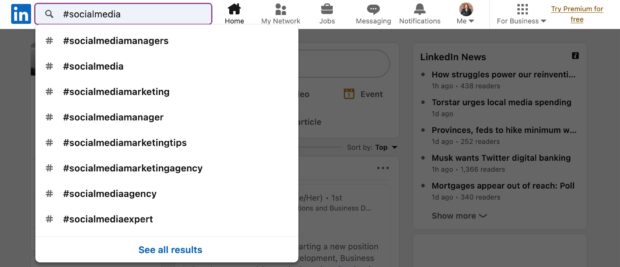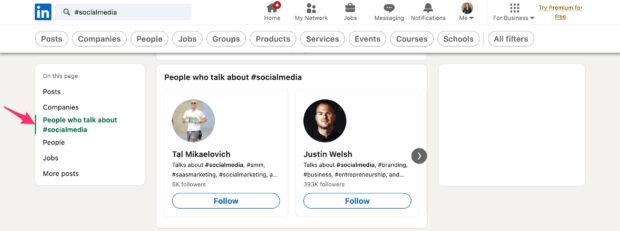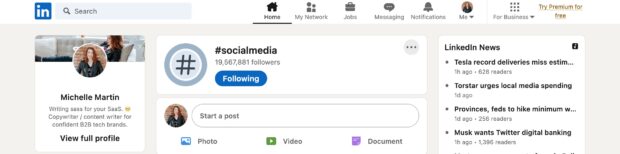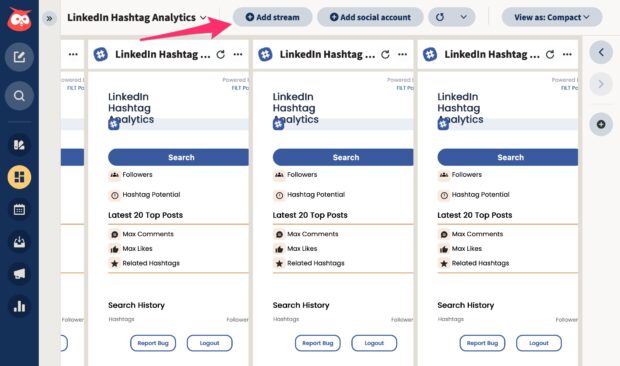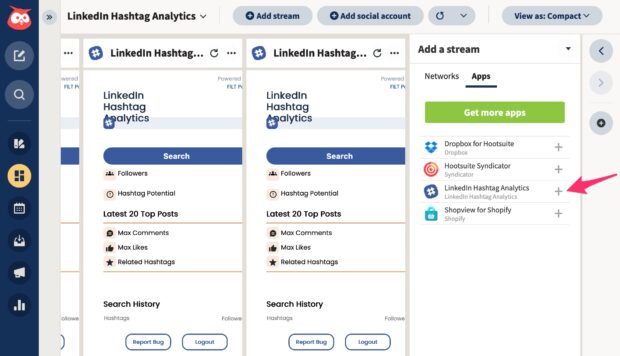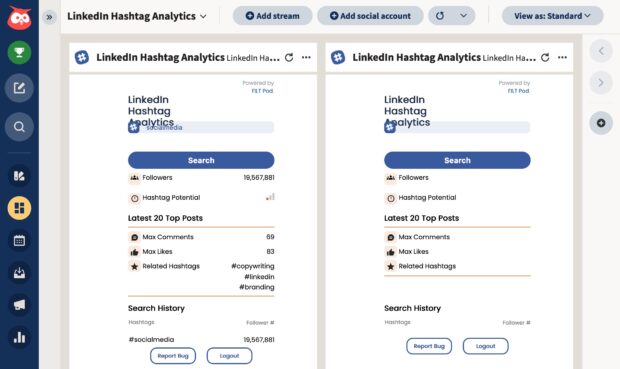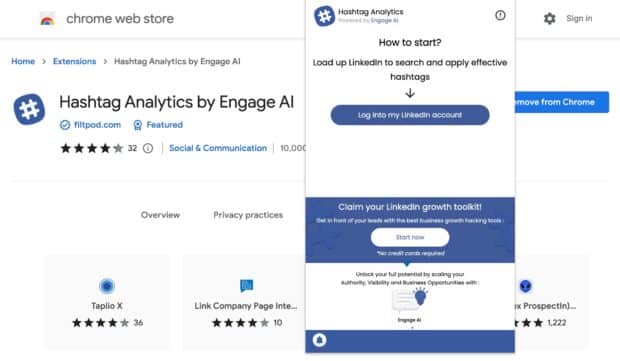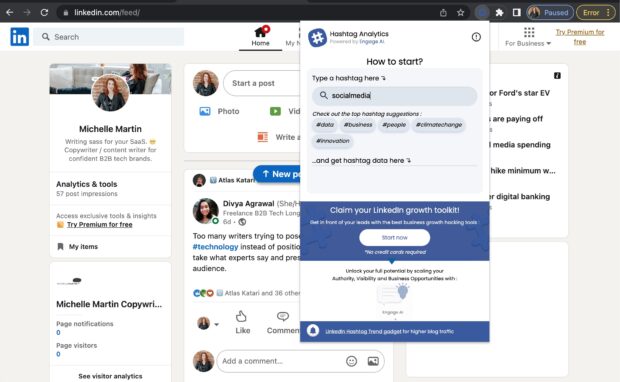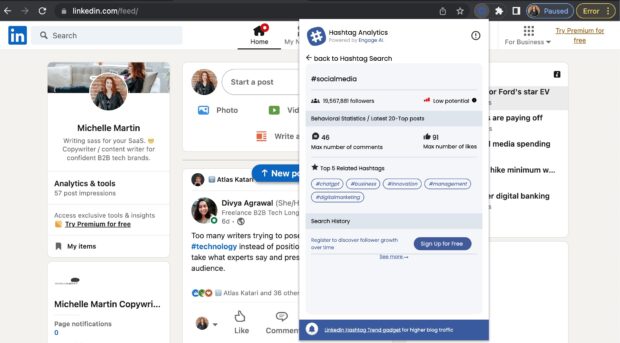How to Track LinkedIn Hashtag Analytics for Better Reach
The message behind every cheesy coming-of-age movie is true: What makes you nerdy is actually your superpower. For LinkedIn power users, that superpower is LinkedIn hashtag analytics skills.
If you arrived at this article hoping for excitement and intrigue, sorry. But if you clicked to find out how hashtags fuel LinkedIn audience growth, and — most importantly — how to tell if your LinkedIn hashtag strategy is working, then you’re in the right place.
What is LinkedIn hashtag analytics?
LinkedIn hashtag analytics is the process of tracking and analyzing the performance of hashtags on your LinkedIn posts, articles, company page, and profile.
A LinkedIn hashtag analytics audit estimates your post reach based on how many followers a hashtag has, and how many likes and comments you can expect to receive. You’ll also discover plenty of related hashtags through this process.
Why you should track LinkedIn hashtag analytics
Know what’s trending
The whole point of using hashtags on LinkedIn is to get more views, right? Analyzing them first only takes a few seconds and can give you an idea of how your post will perform before publishing it.
LinkedIn Hashtag Analytics, a free app I cover below, also includes monitoring popular hashtags so you can jump on trends while they’re still trends.
Give your reach a boost
Hashtags have long been a staple of social media, but they aren’t as effective as they used to be. Except in the magical land of LinkedIn, where you’re only a hashtag away from potential stardom.
Don’t believe it? Check out how and where you should be using LinkedIn hashtags for the best results:
Find your best hashtags
While many of the hashtags you analyze will be a good fit, you may find some of your best tags during your research. They could be other ones your competitors or customers are using, or ones suggested by the LinkedIn hashtag analytics app.
Bonus: Download a free guide that shows the 11 tactics Hootsuite’s social media team used to grow their LinkedIn audience from 0 to 278,000 followers.
3 ways to track LinkedIn analytics
1. Manually on LinkedIn
You don’t need anything besides the interwebs to start doing LinkedIn analytics. (Though I’ll cover two time-saving software methods after this, too.)
Open up www.linkedin.com and search for the hashtag you want to use.
Hit Enter (Return on Mac) to check out the hashtag you searched for. Or, you can paste the following URL into your browser to go directly to the hashtag’s results page: https://www.linkedin.com/search/results/all/?keywords=%23socialmedia Replace “socialmedia” at the end with the hashtag you want. (Leave in “%23” — that’s the hashtag symbol in browser-speak.)
You can filter the results page to see only posts from your connections, or from a certain time frame. You can also search for people who talk about that topic; those who use that hashtag in their profile will show up here.
Okay, but what about how that hashtag can help you?
In the Posts area, click on the bold, blue hashtag you want to evaluate from anyone’s post. In this case, it’s #socialmedia.
Alternatively, you can use this URL to get to this page right away: https://www.linkedin.com/feed/hashtag/socialmedia/. Replace “socialmedia” with the hashtag you want to use. No need for the “%23” in this URL.
From this page, you can see the hashtag’s follower count. While not an exact science, this number can help you estimate if your post has a good chance of appearing in people’s home feeds or not.
Obviously, the LinkedIn algorithm won’t show it to everyone, but the follower number gives you an idea of a hashtag’s popularity and the potential reach it can get.
Keep a spreadsheet of the hashtags you plan to use and their follower counts. Try different ones in your content and measure their impact on your reach as part of your regular social media audit.
2. Using Hootsuite
Using LinkedIn is quick enough, but it’s much more convenient to build LinkedIn hashtag analytics into your Hootsuite content planning process. Plus, you get additional info this way.
Here’s how.
First, install the free LinkedIn Hashtag Analytics app for Hootsuite. The app will guide you through setting up the free account required for using LinkedIn Hashtag Analytics, then you’re ready to go.
Open up the Streams tab. Open the board you want to add the app to and click Add stream.
Click on Apps, then the plus sign next to LinkedIn Hashtag Analytics.
Type in any hashtag into your new LinkedIn Hashtag Analytics Stream and hit Enter.
For each hashtag, you get:
- Follower count.
- A potential effectiveness rating (low/medium/high).
- The highest number of likes and comments a recent popular post using that tag received.
- Related hashtags.
Plan your hashtags — and schedule, analyze, and promote your content across all your social profiles — from one productive dashboard.
3. Using Chrome
If you use Chrome, and for some wild reason, don’t use Hootsuite, this is for you.
Add the free LinkedIn Hashtag Analytics extension for Chrome. Follow the prompts to sign in to your LinkedIn account to start analyzing hashtags.
On the LinkedIn website, click on the extension icon in Chrome to reveal the LinkedIn Hashtag Analytics search field.
Type in your tag and hit Enter.
You’ll see all the same info as the Hootsuite extension version, including the hashtag follower count, a potential reach score, and related hashtags.
LinkedIn hashtag analytics FAQ
How do you analyze hashtags on LinkedIn?
Analyzing LinkedIn hashtags helps you plan and measure the effectiveness of your LinkedIn content. You can analyze LinkedIn hashtags directly from the LinkedIn website, or use the free LinkedIn Hashtag Analytics browser extension for additional features.
How to find out how many people follow a hashtag on LinkedIn
Type a hashtag into LinkedIn’s search bar, then find it in any of the posts that come up, and click it. You’ll see the hashtag’s follower count at the top, and current trending posts using that hashtag.
Are hashtags effective on LinkedIn?
You betcha. Unlike some of the other social media algorithms out there, LinkedIn hashtags have a higher chance of getting your content seen by more people.
Ready to streamline your social media marketing? Plan, schedule, publish, analyze, and promote content across all your social platforms, plus reply to comments and manage paid ads, in one place. Try Hootsuite today.
Easily create, analyze, promote and schedule LinkedIn posts alongside your other social networks with Hootsuite. Get more followers and save time.
Free 30-Day Trial (risk-free!)The post How to Track LinkedIn Hashtag Analytics for Better Reach appeared first on Social Media Marketing & Management Dashboard.
Categories
- 60% of the time… (1)
- A/B Testing (2)
- Ad placements (3)
- adops (4)
- adops vs sales (5)
- AdParlor 101 (43)
- adx (1)
- algorithm (1)
- Analysis (10)
- Apple (1)
- Audience (1)
- Augmented Reality (1)
- authenticity (1)
- Automation (1)
- Back to School (1)
- best practices (2)
- brand voice (1)
- branding (1)
- Build a Blog Community (12)
- Case Study (3)
- celebrate women (1)
- certification (1)
- Collections (1)
- Community (1)
- Conference News (1)
- conferences (1)
- content (1)
- content curation (1)
- content marketing (1)
- contests (1)
- Conversion Lift Test (1)
- Conversion testing (1)
- cost control (2)
- Creative (6)
- crisis (1)
- Curation (1)
- Custom Audience Targeting (4)
- Digital Advertising (2)
- Digital Marketing (6)
- DPA (1)
- Dynamic Ad Creative (1)
- dynamic product ads (1)
- E-Commerce (1)
- eCommerce (2)
- Ecosystem (1)
- email marketing (3)
- employee advocacy program (1)
- employee advocates (1)
- engineers (1)
- event marketing (1)
- event marketing strategy (1)
- events (1)
- Experiments (27)
- F8 (2)
- Facebook (64)
- Facebook Ad Split Testing (1)
- facebook ads (18)
- Facebook Ads How To (1)
- Facebook Advertising (30)
- Facebook Audience Network (1)
- Facebook Creative Platform Partners (1)
- facebook marketing (1)
- Facebook Marketing Partners (2)
- Facebook Optimizations (1)
- Facebook Posts (1)
- facebook stories (1)
- Facebook Updates (2)
- Facebook Video Ads (1)
- Facebook Watch (1)
- fbf (11)
- first impression takeover (5)
- fito (5)
- Fluent (1)
- Get Started With Wix Blog (1)
- Google (9)
- Google Ad Products (5)
- Google Analytics (1)
- Guest Post (1)
- Guides (32)
- Halloween (1)
- holiday marketing (1)
- Holiday Season Advertising (7)
- Holiday Shopping Season (4)
- Holiday Video Ads (1)
- holidays (4)
- Hootsuite How-To (3)
- Hootsuite Life (1)
- how to (6)
- How to get Instagram followers (1)
- How to get more Instagram followers (1)
- i don't understand a single thing he is or has been saying (1)
- if you need any proof that we're all just making it up (2)
- Incrementality (1)
- influencer marketing (1)
- Infographic (1)
- Instagram (39)
- Instagram Ads (11)
- Instagram advertising (8)
- Instagram best practices (1)
- Instagram followers (1)
- Instagram Partner (1)
- Instagram Stories (2)
- Instagram tips (1)
- Instagram Video Ads (2)
- invite (1)
- Landing Page (1)
- link shorteners (1)
- LinkedIn (22)
- LinkedIn Ads (2)
- LinkedIn Advertising (2)
- LinkedIn Stats (1)
- LinkedIn Targeting (5)
- Linkedin Usage (1)
- List (1)
- listening (2)
- Lists (3)
- Livestreaming (1)
- look no further than the new yorker store (2)
- lunch (1)
- Mac (1)
- macOS (1)
- Marketing to Millennials (2)
- mental health (1)
- metaverse (2)
- Mobile App Marketing (3)
- Monetizing Pinterest (2)
- Monetizing Social Media (2)
- Monthly Updates (10)
- Mothers Day (1)
- movies for social media managers (1)
- new releases (11)
- News (77)
- News & Events (12)
- no one knows what they're doing (2)
- OnlineShopping (2)
- or ari paparo (1)
- owly shortener (1)
- Paid Media (2)
- People-Based Marketing (3)
- performance marketing (5)
- Pinterest (34)
- Pinterest Ads (11)
- Pinterest Advertising (8)
- Pinterest how to (1)
- Pinterest Tag helper (5)
- Pinterest Targeting (6)
- platform health (1)
- Platform Updates (8)
- Press Release (2)
- product catalog (1)
- Productivity (10)
- Programmatic (3)
- quick work (1)
- Reddit (3)
- reels (1)
- Reporting (1)
- Resources (30)
- ROI (1)
- rules (1)
- Seamless shopping (1)
- share of voice (1)
- Shoppable ads (4)
- short-form video (1)
- shorts (1)
- Skills (26)
- SMB (1)
- SnapChat (28)
- SnapChat Ads (8)
- SnapChat Advertising (5)
- Social (153)
- social ads (1)
- Social Advertising (14)
- social customer service (1)
- Social Fresh Tips (2)
- Social Media (5)
- social media automation (1)
- social media content calendar (1)
- social media for events (1)
- social media management (2)
- Social Media Marketing (49)
- social media monitoring (1)
- Social Media News (4)
- social media statistics (1)
- social media tracking in google analytics (1)
- social media tutorial (2)
- Social Toolkit Podcast (1)
- Social Video (5)
- stories (1)
- Strategy (710)
- terms (1)
- Testing (2)
- there are times ive found myself talking to ari and even though none of the words he is using are new to me (1)
- they've done studies (1)
- this is also true of anytime i have to talk to developers (1)
- tiktok (9)
- tools (1)
- Topics & Trends (3)
- Trend (12)
- Twitter (15)
- Twitter Ads (5)
- Twitter Advertising (4)
- Uncategorised (9)
- Uncategorized (13)
- url shortener (1)
- url shorteners (1)
- vendor (2)
- video (11)
- Video Ads (7)
- Video Advertising (8)
- virtual conference (1)
- we're all just throwing mountains of shit at the wall and hoping the parts that stick don't smell too bad (2)
- web3 (2)
- where you can buy a baby onesie of a dog asking god for his testicles on it (2)
- yes i understand VAST and VPAID (1)
- yes that's the extent of the things i understand (1)
- YouTube (13)
- YouTube Ads (4)
- YouTube Advertising (9)
- YouTube Video Advertising (5)