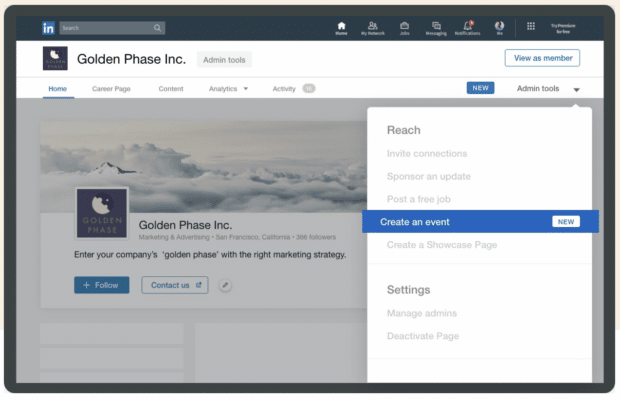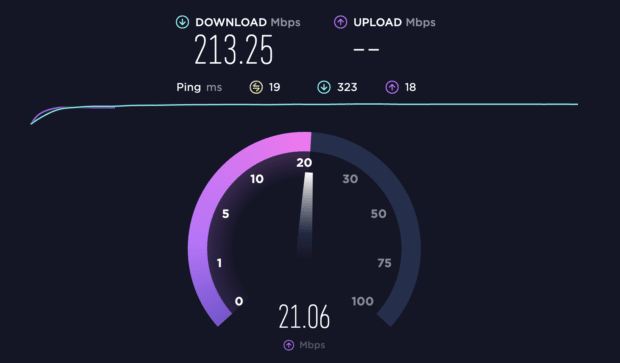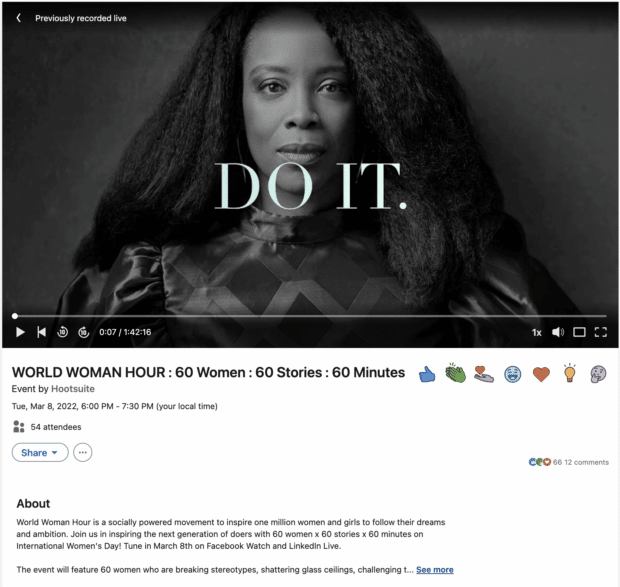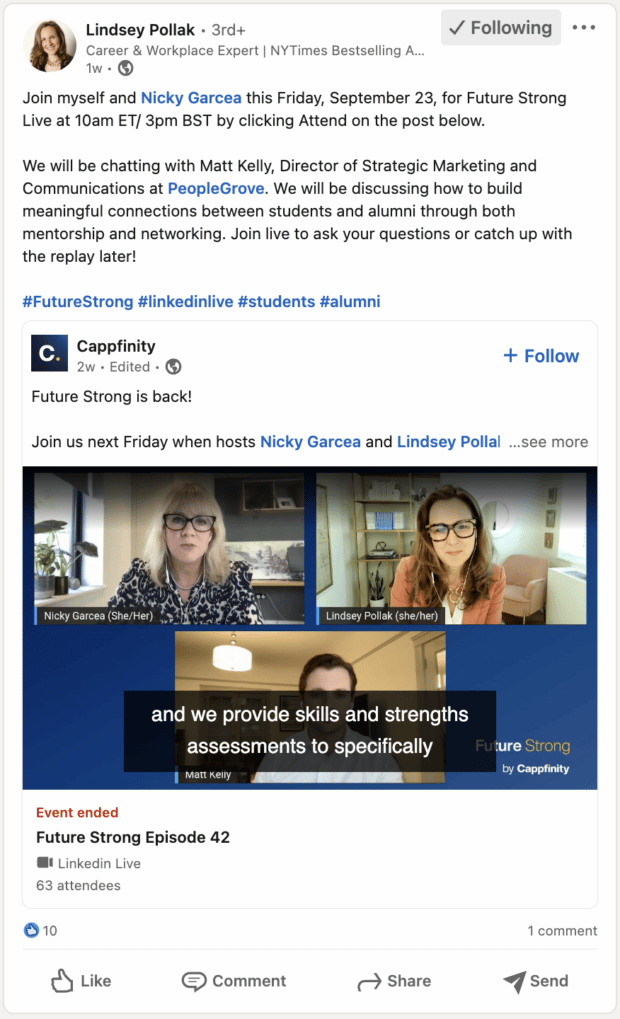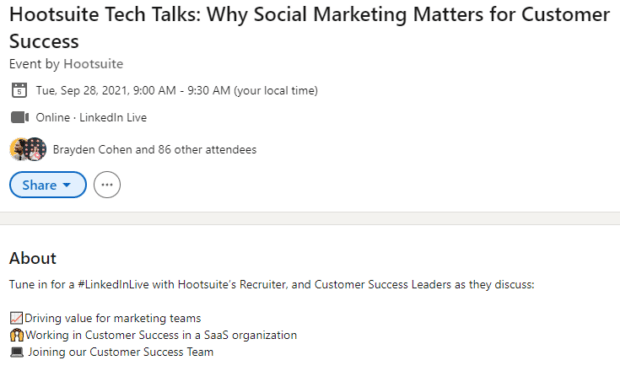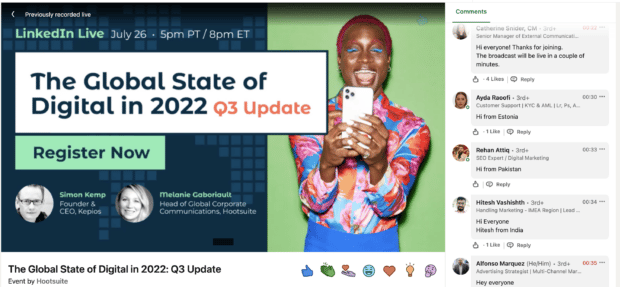How to Use LinkedIn Live: The Complete Guide for Marketers
Lights. Camera. Action! Are you ready to jump on the LinkedIn Live bandwagon but need help figuring out where to start? We’ve got you covered.
You might be thinking: what is LinkedIn Live?
It is LinkedIn’s live streaming video center, designed to connect marketers and their communities in real-time.
Think of LinkedIn Live as similar to Facebook Live, but with a professional twist.
In this article, we’ll provide all the tips and tricks to help you master going live on LinkedIn, such as:
- How to use LinkedIn Live in 10 easy steps
- Best practice advice for mastering LinkedIn Live
- Content ideas for creating engaging live streams
How to go live on LinkedIn
Before we hop in, it’s important to note that LinkedIn Live is only available to pages that meet certain criteria, including:
- Follower count. You need more than 150 followers and/or connections to use LinkedIn Live.
- Geographical location. LinkedIn Live isn’t supported in mainland China.
- Adherence to LinkedIn’s Professional Community Policies. Because nobody likes breaking the rules, right?
If you (or your organization) feel that you match these criteria, find out if you have access to LinkedIn Live by tapping the “Event” button from your home screen. If there is a drop-down menu, you can go live. Whoop!
To create your first LinkedIn Live broadcast, follow these simple steps:
1. Make sure that you have at least two devices on hand before you stream
Why? Because two screens will give you the freedom to conduct the live stream video and monitor and moderate live comments that come through — a must-do to connect with your audience, create community, and build a conversation.
2. Sign up for a third-party streaming tool
For a seamless experience, LinkedIn suggests choosing from one of their preferred partners. However, for beginners, we recommend Socialive or Switcher Studio.
3. Connect the tool to your LinkedIn account
Once you’ve decided on the right third-party tool, you’ll need to hook it up to your LinkedIn page. The steps for connecting your streaming service to your LinkedIn account can vary. Ensure that you read the instructions carefully.
If you get stuck, there’s helpful information on the LinkedIn website.
4. Create your LinkedIn Live stream
Ready to go live on LinkedIn? Navigate to your LinkedIn page’s admin view to create your live event. Here, you can choose the name for your Live video and organize the timezone, date, and start time.
Source: LinkedIn
5. Set up your stream
After you create your Live video event on LinkedIn, go back to your third-party broadcasting platform and connect the broadcast to the event.
6. Get support
As anyone who’s gone live will tell you: it’s challenging to respond to comments while you’re talking. We recommend looping in a fast-typing coworker to monitor comments as they come in, so you can focus on producing the best content possible.
Why do we recommend this? Because monitoring comments is a super important way to keep your viewers engaged, generate conversations that are a two-way street, and build community.
Oh, and remember to let your coworker know as soon as you start the steam, so there’s no delay in staying on top of viewer interaction.
7. Optimize your setup
First things first: check your internet speed. Ideally, you want an upload speed above 10 mbps. Outside of that, you’ll need to optimize your setup to ensure your LinkedIn Live video runs as smoothly as possible:
- Lighting: Bright, natural-looking light is best
- Camera position: Get close, but not too close. Consider a tripod to keep things stable.
- Camera quality: The higher the quality, the better! (The rear camera of your phone will provide a higher resolution than the front-facing camera.)
- Audio: Always do a sound check before going live.
- Body language: Face the camera, smile, and relax.
- Background: Make sure your surroundings look clean and professional. Include some subtle branding in the background, like a mug with a logo.
8. Go live
Now you have everything set up to launch your LinkedIn Live stream… there’s only one thing left to do: hit the broadcast button and start LinkedIn Live streaming!
Are you experiencing a glitch in your stream right off the bat? We recommend keeping the contact details of the third-party broadcasting platform’s support team on hand.
This way, you can quickly troubleshoot and solve the problem with minimum disruption to your broadcast.
9. End your stream
Make sure you hit the end broadcast button when you’re finished. After this, LinkedIn will automatically post the video of your stream to your feed.
This can be great for attracting even more engagement from viewers who weren’t able to watch as it was broadcast.
Source: Hootsuite
LinkedIn Live best practices
Choose a relevant, engaging topic for your audience
It’s important to produce content that your audience will vibe with. So remember, when streaming live video on LinkedIn, you’ll primarily be talking to an educated, business-minded audience between the ages of 25-34.
Stick to topics that perform well on LinkedIn and relate to your brand somehow. You can also grab ideas from LinkedIn’s blog to find insights on trending content for your LinkedIn Live events.
Knowing your audience is key to creating relevant content too. Here are some tips to better understand who you should be talking to:
- Review your Page analytics. See your audience demographics and what type of content resonates most with them.
- Use the Content Suggestions tool. Filter for your target audience by industry, function, location, and level of seniority and see which topics are trending in real-time. Then use these ideas to brainstorm for your next live stream.
- Try the Communities Hashtags feed. The Communities panel is on the right-hand side of your Page admin view. Here, you can associate your Page with up to three hashtags (try a mix of niche and broad ones). Click on any of the hashtags and you’ll see a feed of content that uses the same hashtag. This is useful for understanding trending content in your industry.
Aim to create original content for LinkedIn and include topics you wouldn’t cover elsewhere.
For example, Hootsuite uses LinkedIn Live to share partner announcements, Q&As with different teams within the company, HR hiring initiatives, and insight reports.
Set a schedule and practice
It’s important to plan ahead. LinkedIn recommends setting up your event at least 2-4 weeks before the broadcast.
This will help you map out your live stream’s subject matter and prepare a loose script to organize the overall run of the show.
Once you’ve planned the structure, make sure to practice, practice, practice!
You can minimize slip-ups during live broadcasts by organizing a thorough run-through with key stakeholders involved in the project.
Ask them for feedback on how things are going and tweak your script accordingly.
But don’t overdo it! An overly scripted live stream can come across as wooden and inauthentic and leaves little room for spontaneity, so try not to memorize your video word for word.
Promote (and cross-promote!)
Plan ahead and announce your upcoming stream to your followers will let them know when to expect your show and ensure maximum viewership.
You can even schedule posts to go live in the days before you plan to stream so that none of your connections miss the news.
Make sure you tag any featured guests in your posts and don’t forget to sprinkle in a few relevant hashtags to maximize reach, including #LinkedInLive.
Lindsey Pollack’s post is a great example of an effective LinkedIn Live promo.
Running more than one social media channel? Cross-posting is the process of posting similar content across multiple platforms and tailoring the content for each channel and audience.
And don’t forget to promote your LinkedIn Live event on your website and newsletter.
Bonus: Get the same Foolproof LinkedIn Live Checklist Hootsuite’s social media team uses to ensure flawless live videos—pre, during, and post streaming.
Go long (but not too long)
According to LinkedIn themselves, fifteen minutes is the ideal sweet spot. It’s just enough time to let your audience understand your message and gives them time to comment and engage.
Of course, you can stream for longer. But keep in mind that going over an hour will significantly increase audience fatigue. If that happens, your important, well-planned-out content might not be received.
Ensure your messaging is clear
As your content is live, you may have viewers dropping in after your stream’s introduction. To bring new visitors up to speed, repeat the discussion topic throughout the broadcast.
You should also write a compelling description for your Live video. Remember that LinkedIn hides most of the description in search, so front-load the description above the fold with the most vital information.
Optimize your LinkedIn presence
A great video can generate a lot of traffic, so make sure you have the LinkedIn presence to cope with that.
If you’re an individual. Go through your profile and make sure it reflects you accurately. Use a professional headshot and update your work experience. Write a brief, informative headline that catches people’s attention.
If you’re an organization. Make sure you’ve filled out your entire Page. According to insights from LinkedIn, complete Pages receive 30% more views than incomplete ones.
To craft a perfect LinkedIn page, start with a compelling profile and banner images. Add an engaging “About us” section, including relevant keywords where possible.
Keep the conversation going!
When it’s time to wrap up and say goodbye, remember that the broadcast doesn’t need to be the end of your message.
Depending on the specific campaign or topic, follow up your stream by sharing resources and emailing attendees who registered.
Pro tip: While LinkedIn will automatically post your broadcast after it’s finished. You can cut the video up into bitesize chunks and share highlights on your feed. (And ya’ll know short-form video is on trend, right?)
LinkedIn Live video ideas
Host a “fireside chat”
Fireside chats are informal conversations or presentations. Done well, they can be an effective strategy for generating leads.
If you’re an individual. Hosting a chat will enable you to showcase your expertise. Chat about a topic you know well that’s relevant to your industry. Repurpose content from past conferences or presentations to save time and energy.
If you’re an organization. Invite staff members or guest speakers to lead the chat and show behind the scenes of your business.
For example, we streamed this LinkedIn Live video from our Recruiter and Sales development team, discussing the role of Sales Development Recruitment in sales and working in Sales Development in a global SaaS organization.
Launch or demo a new product
LinkedIn Live is a brilliant channel for launching products or services.
Going live on LinkedIn lets you walk potential customers through your latest offering step-by-step. This gives your audience a new approach to engaging with your release.
Remember that coworker you got onboard to help earlier? Ask them to show you insightful questions from the comments as they come up and answer them in real-time.
Interview an expert
Expert interviews can help you demonstrate authority in your field. Q&As are also a great way to promote your professional services to the interviewee’s client base.
Example interview ideas include:
- Chat with an industry celebrity whose client base is relevant to yours
- Interview someone inside your company to showcase your own expertise
- Highlight positive client experiences. Ask customers to weigh in on your services—almost like a live video testimonial
Review industry highlights
Everyone likes to keep their finger on the pulse, and staying on top of industry trends is a brilliant strategy to prove your expertise.
For example, you could broadcast weekly or monthly round-ups of news stories that matter to your community. Or you could provide commentary on controversial issues, or highlight upcoming events.
For a great example of industry roundups, check out our quarterly “Global State of Digital” series.
Holidays and seasonal trends
Finally, try going seasonal. Holiday videos can reach new viewers and humanize your LinkedIn presence. Plus, they can be fun!
But remember: even trending content should be useful and relevant. Your Valentine’s Day-themed Q&A idea might be adorable. Just make sure it can offer real value, too.
Easily manage your LinkedIn Page and all your other social channels using Hootsuite. From a single dashboard, you can schedule and share content (including video), reply to comments and engage your network. Try it free today.
The post How to Use LinkedIn Live: The Complete Guide for Marketers appeared first on Social Media Marketing & Management Dashboard.
Categories
- 60% of the time… (1)
- A/B Testing (2)
- Ad placements (3)
- adops (4)
- adops vs sales (5)
- AdParlor 101 (43)
- adx (1)
- algorithm (1)
- Analysis (9)
- Apple (1)
- Audience (1)
- Augmented Reality (1)
- authenticity (1)
- Automation (1)
- Back to School (1)
- best practices (2)
- brand voice (1)
- branding (1)
- Build a Blog Community (12)
- Case Study (3)
- celebrate women (1)
- certification (1)
- Collections (1)
- Community (1)
- Conference News (1)
- conferences (1)
- content (1)
- content curation (1)
- content marketing (1)
- contests (1)
- Conversion Lift Test (1)
- Conversion testing (1)
- cost control (2)
- Creative (6)
- crisis (1)
- Curation (1)
- Custom Audience Targeting (4)
- Digital Advertising (2)
- Digital Marketing (6)
- DPA (1)
- Dynamic Ad Creative (1)
- dynamic product ads (1)
- E-Commerce (1)
- eCommerce (2)
- Ecosystem (1)
- email marketing (3)
- employee advocacy program (1)
- employee advocates (1)
- engineers (1)
- event marketing (1)
- event marketing strategy (1)
- events (1)
- Experiments (21)
- F8 (2)
- Facebook (64)
- Facebook Ad Split Testing (1)
- facebook ads (18)
- Facebook Ads How To (1)
- Facebook Advertising (30)
- Facebook Audience Network (1)
- Facebook Creative Platform Partners (1)
- facebook marketing (1)
- Facebook Marketing Partners (2)
- Facebook Optimizations (1)
- Facebook Posts (1)
- facebook stories (1)
- Facebook Updates (2)
- Facebook Video Ads (1)
- Facebook Watch (1)
- fbf (11)
- first impression takeover (5)
- fito (5)
- Fluent (1)
- Get Started With Wix Blog (1)
- Google (9)
- Google Ad Products (5)
- Google Analytics (1)
- Guest Post (1)
- Guides (32)
- Halloween (1)
- holiday marketing (1)
- Holiday Season Advertising (7)
- Holiday Shopping Season (4)
- Holiday Video Ads (1)
- holidays (4)
- Hootsuite How-To (3)
- Hootsuite Life (1)
- how to (5)
- How to get Instagram followers (1)
- How to get more Instagram followers (1)
- i don't understand a single thing he is or has been saying (1)
- if you need any proof that we're all just making it up (2)
- Incrementality (1)
- influencer marketing (1)
- Infographic (1)
- Instagram (39)
- Instagram Ads (11)
- Instagram advertising (8)
- Instagram best practices (1)
- Instagram followers (1)
- Instagram Partner (1)
- Instagram Stories (2)
- Instagram tips (1)
- Instagram Video Ads (2)
- invite (1)
- Landing Page (1)
- link shorteners (1)
- LinkedIn (22)
- LinkedIn Ads (2)
- LinkedIn Advertising (2)
- LinkedIn Stats (1)
- LinkedIn Targeting (5)
- Linkedin Usage (1)
- List (1)
- listening (2)
- Lists (3)
- Livestreaming (1)
- look no further than the new yorker store (2)
- lunch (1)
- Mac (1)
- macOS (1)
- Marketing to Millennials (2)
- mental health (1)
- metaverse (1)
- Mobile App Marketing (3)
- Monetizing Pinterest (2)
- Monetizing Social Media (2)
- Monthly Updates (10)
- Mothers Day (1)
- movies for social media managers (1)
- new releases (11)
- News (72)
- News & Events (13)
- no one knows what they're doing (2)
- OnlineShopping (2)
- or ari paparo (1)
- owly shortener (1)
- Paid Media (2)
- People-Based Marketing (3)
- performance marketing (5)
- Pinterest (34)
- Pinterest Ads (11)
- Pinterest Advertising (8)
- Pinterest how to (1)
- Pinterest Tag helper (5)
- Pinterest Targeting (6)
- platform health (1)
- Platform Updates (8)
- Press Release (2)
- product catalog (1)
- Productivity (10)
- Programmatic (3)
- quick work (1)
- Reddit (3)
- Reporting (1)
- Resources (34)
- ROI (1)
- rules (1)
- Seamless shopping (1)
- share of voice (1)
- Shoppable ads (4)
- Skills (28)
- SMB (1)
- SnapChat (28)
- SnapChat Ads (8)
- SnapChat Advertising (5)
- Social (169)
- social ads (1)
- Social Advertising (14)
- social customer service (1)
- Social Fresh Tips (1)
- Social Media (5)
- social media automation (1)
- social media content calendar (1)
- social media for events (1)
- social media management (2)
- Social Media Marketing (49)
- social media monitoring (1)
- Social Media News (4)
- social media statistics (1)
- social media tracking in google analytics (1)
- social media tutorial (2)
- Social Toolkit Podcast (1)
- Social Video (5)
- stories (1)
- Strategy (601)
- terms (1)
- Testing (2)
- there are times ive found myself talking to ari and even though none of the words he is using are new to me (1)
- they've done studies (1)
- this is also true of anytime i have to talk to developers (1)
- tiktok (8)
- tools (1)
- Topics & Trends (3)
- Trend (12)
- Twitter (15)
- Twitter Ads (5)
- Twitter Advertising (4)
- Uncategorised (9)
- Uncategorized (13)
- url shortener (1)
- url shorteners (1)
- vendor (2)
- video (10)
- Video Ads (7)
- Video Advertising (8)
- virtual conference (1)
- we're all just throwing mountains of shit at the wall and hoping the parts that stick don't smell too bad (2)
- web3 (1)
- where you can buy a baby onesie of a dog asking god for his testicles on it (2)
- yes i understand VAST and VPAID (1)
- yes that's the extent of the things i understand (1)
- YouTube (13)
- YouTube Ads (4)
- YouTube Advertising (9)
- YouTube Video Advertising (5)