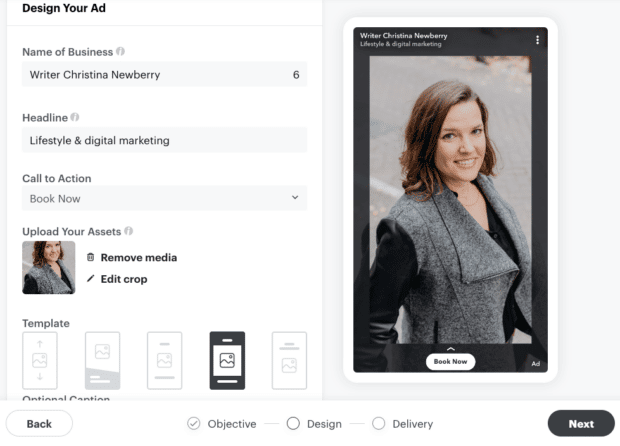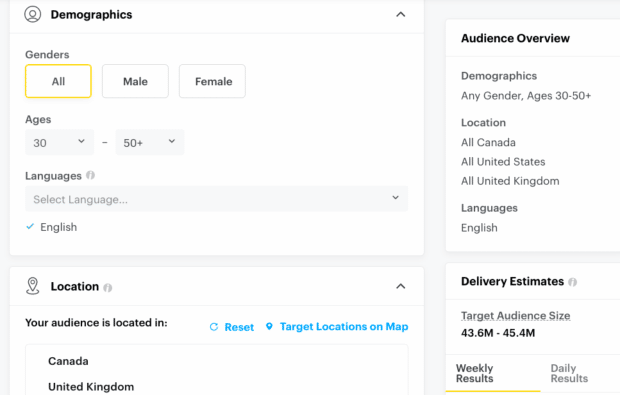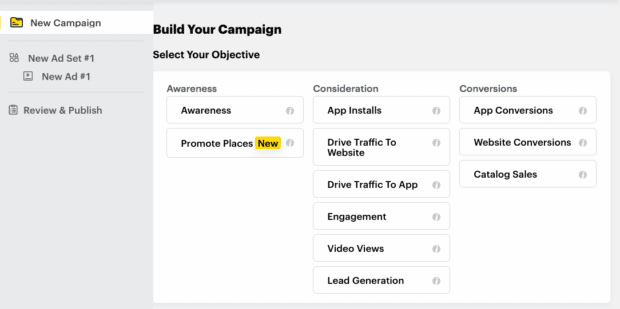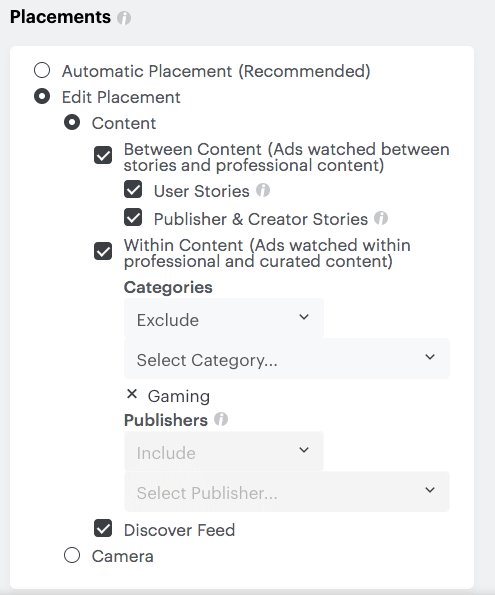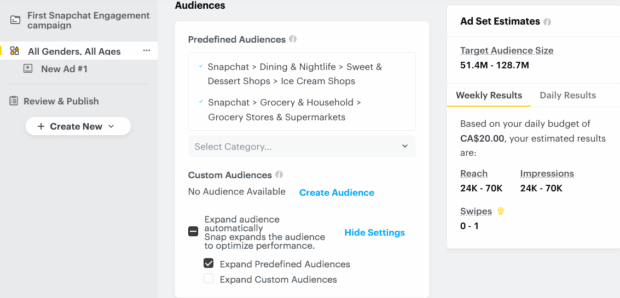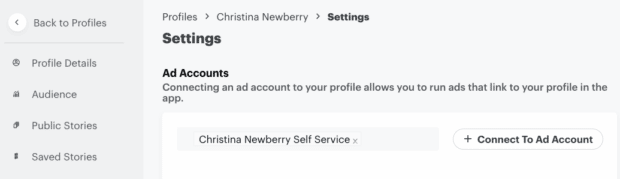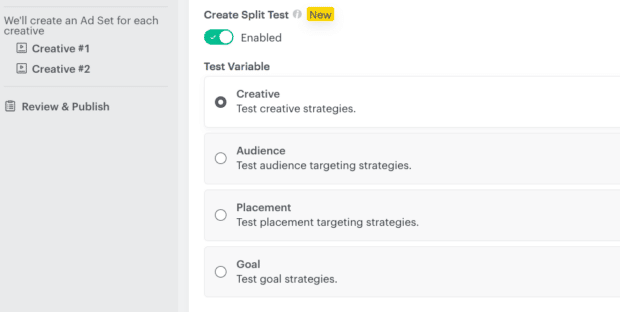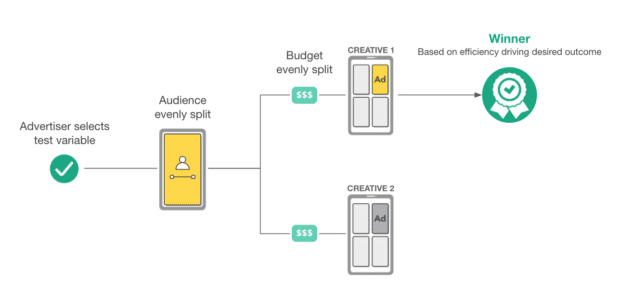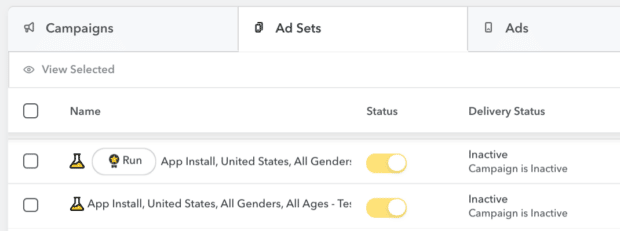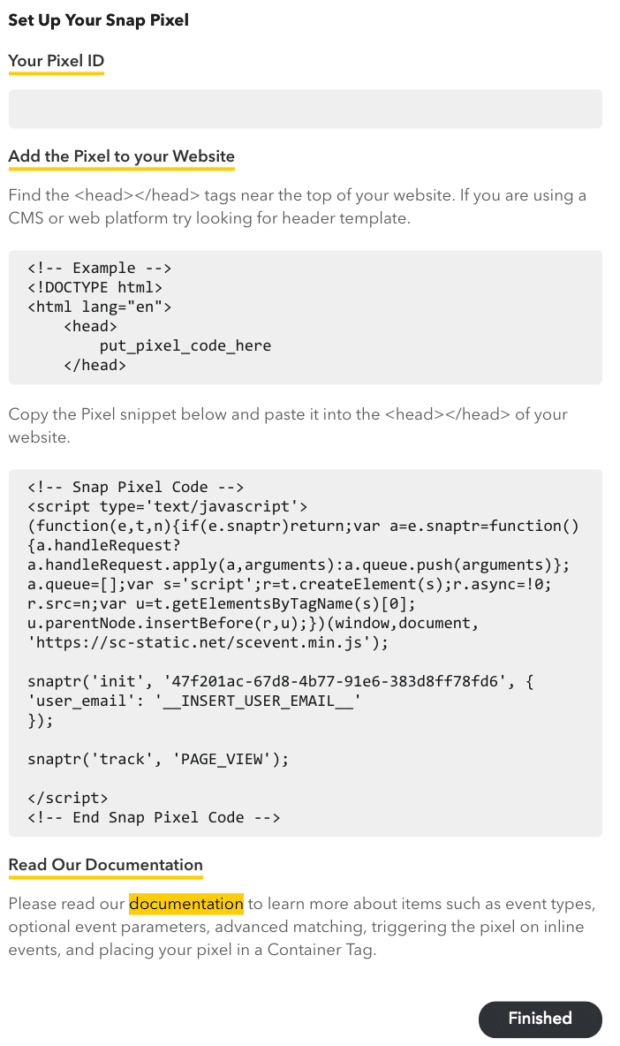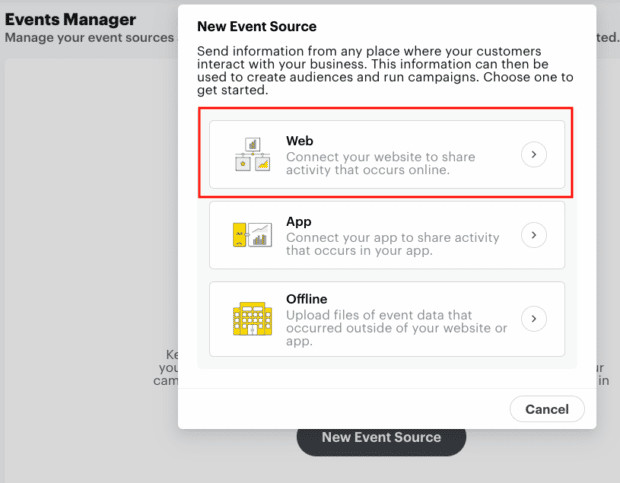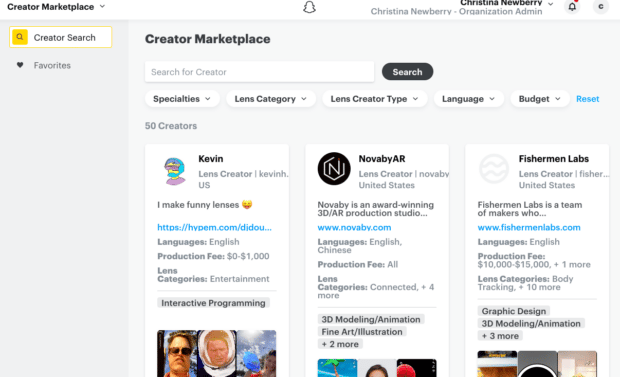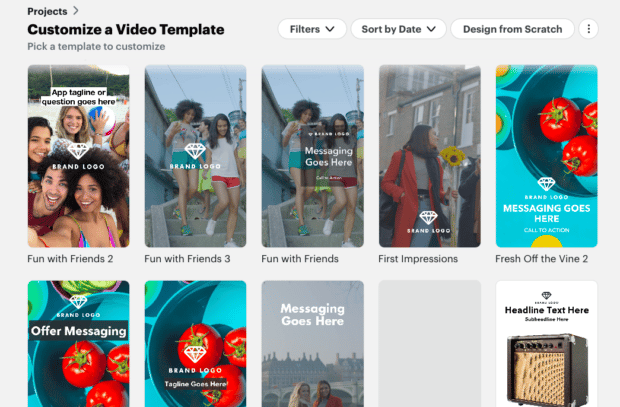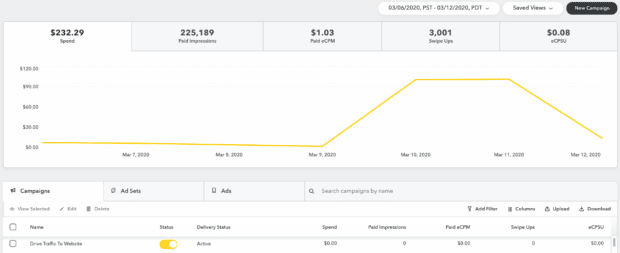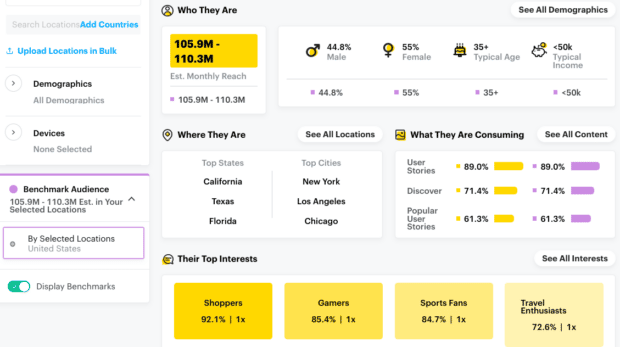How to Use the Snapchat Ads Manager in 2022: A Guide
The Snapchat Ads Manager is a valuable tool for any business wanting to create self-service ads on Snapchat.
While you may be hearing less about Snapchat these days, the platform’s audience continues to grow, with a total potential ad reach of 616.9 million users — that’s 20% year-on-year growth.
Learn more about Snapchat Ads Manager: what it is, how to navigate it, and how to use it to make effective Snapchat ads.
What is Snapchat Ads Manager?
Snapchat Ads Manager is Snapchat’s native dashboard for creating, managing, and reporting on Snap ads and campaigns.
The dashboard also includes the Campaign Lab, a testing platform that helps you improve your ads by learning what works best.
Source: Snapchat
Before you can use the Snapchat Ad Manager, you’ll need a Snapchat business account — so let’s start there.
How to set up a Snapchat Business account
Step 1: Head to Snapchat Ads Manager. If you don’t already have a Snapchat personal account, click Sign up next to New to Snapchat.
Step 2: Enter your business details to create your Snapchat Business Account.
From here, you can also create a public profile for your business on Snapchat, but we’ll get into that in the last section of this post. For now, let’s get started with creating your first Snapchat ad campaign.
How to create ads in Snapchat Ads Manager
The Snapchat self-serve Ad Manager offers two different ways to create ads: Advanced Create or Instant Create.
Basic: Create ads in Snapchat Ads Manager Instant Create
Instant Create allows you to create ads with just a couple of clicks, but it’s not available for all objectives. To get started, open Ads Manager and select Instant Create.
Source: Snapchat Ads Manager
Step 1: Choose your objective
Choose one of the available advertising goals:
- website visits
- promote a local place
- calls & texts
- app installs
- app visits
Then, enter the relevant details based on your goal. For example, for website visits, enter your URL. You can also choose to automatically import photos from your website to make ad creation even easier. Then click Next.
Step 2: Add your creative
Upload a photo or video if you didn’t import content from your site.
Enter the name of your business and a headline, then choose a call to action and a template. Once you’re happy with the preview of your ad, click Next.
Step 3: Select delivery options
Target your ad and set your budget and timeline. You can choose a daily budget as low as $5.
Enter your payment details and click Publish, and your ad is good to go!
Advanced: Create ads in Snapchat Ads Manager Advanced Create
If you want to drive purchases or build multiple ads sets, Advanced Create is the way to go. To get started, open Ads Manager and select Advanced Create.
Step 1: Choose your objective
There are 11 objectives to choose from, grouped into the categories of awareness, consideration, and conversions. For the purposes of this post, we’ll choose Engagement as the objective.
Step 2: Select your campaign details
Name your campaign, choose your campaign start and end dates, and select a campaign budget. The minimum daily campaign spend cap is $20, but in the next step you can choose a daily ad set budget as low as $5.
Here, you can also choose whether to set up a split test. This is an optional feature we’ll explain in the final section of this post. For now, you can leave split testing off.
Step 3: Create your ad sets
Name your first ad set, choose your ad set start and end dates, and select an ad set budget.
Then, choose your placements. For beginners, automatic placement is the best bet. If you have testing results to show specific placements that work best for you, you can choose the placements you wish to focus on. You can also use placements to include or exclude specific content categories or publishers.
You can target your ad set based on location, demographics, and device. You can also use predefined audiences based on interests and behaviors, or add your own custom audience. As you work through your targeting, you’ll see an estimate of your audience size on the right side of the screen.
Finally, choose the goal for your ad – Swipe Up or Story Opens. If you choose Story Opens, you’ll have to create a Story Ad. You also choose your bid strategy here. In most cases, Auto-Bid is the recommended option. When you’re happy with all your selections, click Next.
Step 4: Add your creative
Enter the name of your business and a headline for your ad. You can choose to upload visuals, create new ones, or select existing content from your Snap account.
Choose your attachment. While this is a bit of a confusing term, it’s simply how users will engage with your ad: Call, text, or AR lens. The attachment you choose will impact the available calls to action.
When you’re happy with your ad, click Review & Publish.
Step 5: Finalize your campaign
Review your campaign details, add a payment method, and click Publish Campaign.
Useful Snapchat Ads Manager features
Now that you know the basics of how to set up a campaign in Snapchat Ad Manager, let’s look at some of this tool’s more advanced features.
Public profiles
Snapchat recently launched public profiles for businesses. It’s a permanent profile page for your business that serves as a home for all your organic Snapchat content – including shoppable products.
When creating ads through Snapchat Ads Manager, your public profile image and name appear in the top left corner of the ad and link through to your public profile.
To create your public profile:
Step 1: Go to Ads Manager and select Public Profiles from the left drop-down menu.
Step 2: Upload your profile photo, then add a hero (banner) image, bio, category, location, and website.
If you already have a public profile, you’ll need to link it to your ad account:
- From Ads Manager, select Public Profiles in the left drop-down menu.
- Choose your profile, click Settings, and then click +Connect to Ad Account. You can link one public profile to up to 100 ad accounts.
Split testing
Snapchat Ad Manager offers a built-in split testing option. You can use this tool to test the following variables:
- Creative
- Audience
- Placement
- Goal
When you create a split test, you’ll have a different ad set for each variable you want to test.
Say you want to test your ad creative. You’ll get different ad sets with all the same audience, placement, and delivery settings, so you know the creative is truly the difference-maker in your results.
Your budget is also split evenly across the ad sets, so you know each one is getting a fair shot. The results of your split test will tell you which ad set has the lowest cost per goal, along with a confidence score that tells you how sure Snapchat is about the results of the test. That is, how likely is it that this ad set would win again if you ran the same test a second time?
Source: Snapchat Business
The winning ad set will show a star icon next to it in Ads Manager, with a one-click Run option to create a new campaign based on the winning variable.
Source: Snapchat Business
Advanced targeting
Snapchat Ads Manager offers multiple layers of advanced targeting to help you get the most from your Snap Ads budget:
- Locations: Select specific locations to include or exclude.
- Demographics: Target by age, gender, and language.
- Lifestyle: From Adventure Seekers to Home Decoristas to Techies and Gadget Fans, target people based on Snapchat’s predefined audiences.
- Visitors: Target people based on places they go while carrying their mobile device, from night clubs to golf courses to banks.
- Device: Target by operating system, device make, connection type, and mobile carrier.
- Snap Audience Match: Using a customer list of emails, phone numbers, or device IDs, target customers who have interacted with you in the past.
- Lookalike Audiences: Target Snapchat users with similar characteristics to your existing customers.
- Pixel Custom Audiences: Target people who have interacted with your brand’s website (aka retargeting).
- Ad Engagement Audiences: Target people who have previously interacted with your Snap ads.
- Profile Engagement Audiences: Target people who have engaged with your Snapchat public profile.
Snap Pixel
The Snap Pixel is a piece of code you install on your website to measure the impact of your Snapchat ad campaigns.
Source: Snapchat Business
To set up your Snap Pixel in Ads Manager:
1. From Ads Manager, click Events Manager in the left drop-down menu.
2. Click New Event Source, then choose Web.
3. Click Confirm to create your Pixel, then choose whether you will install the Pixel on your website (Pixel Code) or use a third-party integration.
4. From the left drop-down menu, click Manage Ads and choose the ad set you want to track. Select Edit, then toggle Snap Pixel to Attached.
Don’t forget to install the Pixel code on your website.
Creator Marketplace
From Snapchat Ads Manager, click Creator Marketplace in the left drop-down menu to connect with creators who specialize in making Snapchat AR lenses. Click through on any creator’s profile to see examples of their work, along with their rates.
Once you work with the creator to develop an AR lens, you can include it in your Snap ads as an attachment.
Ad templates
During the ad creation workflow in Advanced Create, you have the option to create your ad based on an existing Snapchat video ad template.
For each layer of the template, you can upload or import your own content, or choose from the Snapchat Ads Manager’s built-in stock library.
You can also upload your own template to make it easier to create consistent ads in the future.
Snapchat Ads Analytics
The Manage Ads tab in Ads Manager shows you how well your Snap Ads are performing based on your chosen metrics. This tab is also how to see daily spend in Snapchat Ad Manager.
From Ads Manager, click Manage Ads in the left drop-down menu. At the top of the screen, you can use the tabs to see various graphs for the most relevant metrics based on the event your ads are optimized for.
Source: Snapchat Business
Select Customize Columns to choose specific metrics to view in the Manage Ads table, then use those columns to create a custom report. Once you have the columns you want, click Download, configure your report, and click Export.
You can also create custom, emailable reports by clicking Reports in the left drop-down menu.
Audience Insights
Snapchat’s Audience Insights tool within Ads Manager helps you better understand your target audience so you can create more relevant ads and organic content.
From Ads Manager, choose Audience Insights in the left dropdown menu. On the left side of the screen, enter your target demographics, location information, interests, and/or devices. As you do so, the insights will update for your selections.
You can gain some valuable information here. For instance, if you have uploaded a custom audience, you’ll be able to see (and therefore target) their top interests. You’ll also be able to see their demographic breakdown, which will help you better understand how to create relevant content and target future ads.
Hootsuite’s on Snapchat! Click this link on mobile to go directly to Hootsuite’s profile or scan the Snapcode below to add Hootsuite as a Friend on Snapchat.

The post How to Use the Snapchat Ads Manager in 2022: A Guide appeared first on Social Media Marketing & Management Dashboard.
Categories
- 60% of the time… (1)
- A/B Testing (2)
- Ad placements (3)
- adops (4)
- adops vs sales (5)
- AdParlor 101 (43)
- adx (1)
- algorithm (1)
- Analysis (9)
- Apple (1)
- Audience (1)
- Augmented Reality (1)
- authenticity (1)
- Automation (1)
- Back to School (1)
- best practices (2)
- brand voice (1)
- branding (1)
- Build a Blog Community (12)
- Case Study (3)
- celebrate women (1)
- certification (1)
- Collections (1)
- Community (1)
- Conference News (1)
- conferences (1)
- content (1)
- content curation (1)
- content marketing (1)
- contests (1)
- Conversion Lift Test (1)
- Conversion testing (1)
- cost control (2)
- Creative (6)
- crisis (1)
- Curation (1)
- Custom Audience Targeting (4)
- Digital Advertising (2)
- Digital Marketing (6)
- DPA (1)
- Dynamic Ad Creative (1)
- dynamic product ads (1)
- E-Commerce (1)
- eCommerce (2)
- Ecosystem (1)
- email marketing (3)
- employee advocacy program (1)
- employee advocates (1)
- engineers (1)
- event marketing (1)
- event marketing strategy (1)
- events (1)
- Experiments (21)
- F8 (2)
- Facebook (64)
- Facebook Ad Split Testing (1)
- facebook ads (18)
- Facebook Ads How To (1)
- Facebook Advertising (30)
- Facebook Audience Network (1)
- Facebook Creative Platform Partners (1)
- facebook marketing (1)
- Facebook Marketing Partners (2)
- Facebook Optimizations (1)
- Facebook Posts (1)
- facebook stories (1)
- Facebook Updates (2)
- Facebook Video Ads (1)
- Facebook Watch (1)
- fbf (11)
- first impression takeover (5)
- fito (5)
- Fluent (1)
- Get Started With Wix Blog (1)
- Google (9)
- Google Ad Products (5)
- Google Analytics (1)
- Guest Post (1)
- Guides (32)
- Halloween (1)
- holiday marketing (1)
- Holiday Season Advertising (7)
- Holiday Shopping Season (4)
- Holiday Video Ads (1)
- holidays (4)
- Hootsuite How-To (3)
- Hootsuite Life (1)
- how to (5)
- How to get Instagram followers (1)
- How to get more Instagram followers (1)
- i don't understand a single thing he is or has been saying (1)
- if you need any proof that we're all just making it up (2)
- Incrementality (1)
- influencer marketing (1)
- Infographic (1)
- Instagram (39)
- Instagram Ads (11)
- Instagram advertising (8)
- Instagram best practices (1)
- Instagram followers (1)
- Instagram Partner (1)
- Instagram Stories (2)
- Instagram tips (1)
- Instagram Video Ads (2)
- invite (1)
- Landing Page (1)
- link shorteners (1)
- LinkedIn (22)
- LinkedIn Ads (2)
- LinkedIn Advertising (2)
- LinkedIn Stats (1)
- LinkedIn Targeting (5)
- Linkedin Usage (1)
- List (1)
- listening (2)
- Lists (3)
- Livestreaming (1)
- look no further than the new yorker store (2)
- lunch (1)
- Mac (1)
- macOS (1)
- Marketing to Millennials (2)
- mental health (1)
- metaverse (1)
- Mobile App Marketing (3)
- Monetizing Pinterest (2)
- Monetizing Social Media (2)
- Monthly Updates (10)
- Mothers Day (1)
- movies for social media managers (1)
- new releases (11)
- News (72)
- News & Events (13)
- no one knows what they're doing (2)
- OnlineShopping (2)
- or ari paparo (1)
- owly shortener (1)
- Paid Media (2)
- People-Based Marketing (3)
- performance marketing (5)
- Pinterest (34)
- Pinterest Ads (11)
- Pinterest Advertising (8)
- Pinterest how to (1)
- Pinterest Tag helper (5)
- Pinterest Targeting (6)
- platform health (1)
- Platform Updates (8)
- Press Release (2)
- product catalog (1)
- Productivity (10)
- Programmatic (3)
- quick work (1)
- Reddit (3)
- Reporting (1)
- Resources (34)
- ROI (1)
- rules (1)
- Seamless shopping (1)
- share of voice (1)
- Shoppable ads (4)
- Skills (28)
- SMB (1)
- SnapChat (28)
- SnapChat Ads (8)
- SnapChat Advertising (5)
- Social (169)
- social ads (1)
- Social Advertising (14)
- social customer service (1)
- Social Fresh Tips (1)
- Social Media (5)
- social media automation (1)
- social media content calendar (1)
- social media for events (1)
- social media management (2)
- Social Media Marketing (49)
- social media monitoring (1)
- Social Media News (4)
- social media statistics (1)
- social media tracking in google analytics (1)
- social media tutorial (2)
- Social Toolkit Podcast (1)
- Social Video (5)
- stories (1)
- Strategy (601)
- terms (1)
- Testing (2)
- there are times ive found myself talking to ari and even though none of the words he is using are new to me (1)
- they've done studies (1)
- this is also true of anytime i have to talk to developers (1)
- tiktok (8)
- tools (1)
- Topics & Trends (3)
- Trend (12)
- Twitter (15)
- Twitter Ads (5)
- Twitter Advertising (4)
- Uncategorised (9)
- Uncategorized (13)
- url shortener (1)
- url shorteners (1)
- vendor (2)
- video (10)
- Video Ads (7)
- Video Advertising (8)
- virtual conference (1)
- we're all just throwing mountains of shit at the wall and hoping the parts that stick don't smell too bad (2)
- web3 (1)
- where you can buy a baby onesie of a dog asking god for his testicles on it (2)
- yes i understand VAST and VPAID (1)
- yes that's the extent of the things i understand (1)
- YouTube (13)
- YouTube Ads (4)
- YouTube Advertising (9)
- YouTube Video Advertising (5)