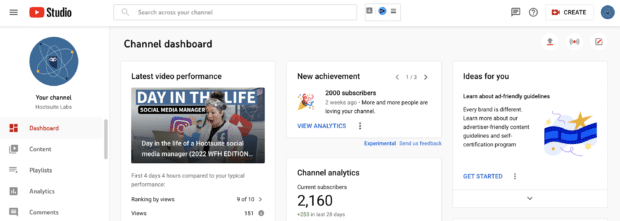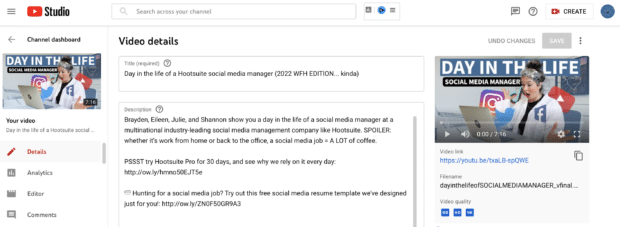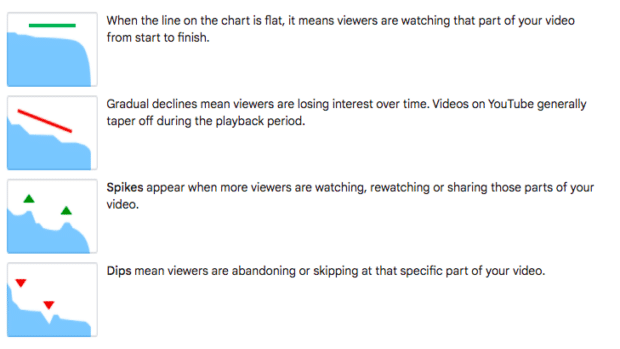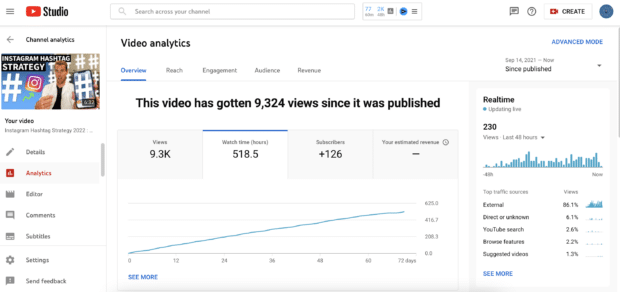How to use YouTube Creator Studio to Grow Your Channel
There’s something for everyone on YouTube. From the auditory delights of ASMR to comedians going viral stereotyping valley-girls, YouTube has steadily evolved to become the second-most visited website in the world. This makes it the perfect place to build an audience, promote your business, and drive growth.
Whether you’re an established brand or an aspiring YouTuber, understanding how YouTube Creator Studio can help grow your channel is a valuable tool in any marketer’s pocket.
Bonus: Download the free 30-day plan to grow your YouTube following fast, a daily workbook of challenges that will help you kickstart your Youtube channel growth and track your success. Get real results after one month.
What is YouTube Creator Studio?
YouTube Studio is where you manage videos, analyze the performance of your channel, respond to comments you’ve received, and start to make money from your channel by adding ads to your content. Think of YouTube Creator Studio as the backend of your channel—a place to measure, optimize, and improve your videos for performance and growth. A bit like Google Analytics, but for video.
Where to find YouTube Creator Studio
Head to YouTube and go through the following steps:
- Click your name icon in the top right corner
- Select Youtube Studio from the dropdown menu
- Navigate the Studio by browsing the tabs on the left-hand side of the screen
How to use YouTube Creator Studio
Ready to get your hands dirty? Let’s explore the YouTube Creator Studio section by section, and we’ll explain how different areas can help you grow your channel.
Dashboard
Dashboard is the homepage of your YouTube Studio. Here, you get a high-level overview of how your channel is performing with the latest video performance metrics, recent comments, channel violations, and YouTube news displayed as various widgets on the user-friendly interface.
Content
Previously known as video manager, the content tab is your go-to location for all things video-related. Here, you can view all your video uploads (public, unlisted, and private), enable features such as monetization, and optimize key elements of your video content for growth. Phew!
How to optimize your YouTube videos
Once you’ve uploaded a video to YouTube, you can edit and optimize how the video is displayed to help navigate the YouTube algorithm.
To edit a video, follow these steps:
- In the content tab, navigate and hover over a video until the pen icon appears
- Click on the pen icon to launch the video editor screen
Once you’re in the editor, you can change the details of your video to help YouTube rank your videos so that you get more eyes on your content.
Here’s a quick overview of the metadata elements that you can optimize:
Edit your video title
Revisiting the title of your video is a great tactic to get more views and growth. Consider whether you’re targeting the right keywords in your video title, and remember that snappy, clever titles tend to hook in viewers.
Edit your video description
Provide your audience with in-depth video descriptions to encourage viewers to click through and view your video. Like a video’s title, it’s essential to target the keywords your audience is searching for on YouTube.
Change your video thumbnail
You might not realize that a tiny image can have a big impact. Using an engaging thumbnail can skyrocket your views.
Think of your thumbnail as an opportunity to convey precisely why a potential viewer should choose your video over someone else’s.
Add tags to your video
Tags help viewers discover your content. Use descriptive keywords that are relevant to your content, with a focus on quality over quantity.
Categorize your video
Make sure to add a category to your video that relates to the content. Categorizing doesn’t hugely impact how YouTube ranks your video, but it does help generate views from users exploring categories.
Pro tip: If your video is in a niche, categorize it as such. Niche categories tend to acquire more views because you’re not competing with a popular category like personal blogs or travel.
What else does the content tab do?
Outside of optimizing your video metadata, the content section allows you to monetize your video content (more on this below!). To turn on monetization for specific videos, follow these steps:
- Select the video you want to monetize
- Under monetization, select on or off from the dropdown menu
Playlists
Want to get more eyeballs on your YouTube content? Navigate to the playlist tab to organize, create, and edit your playlists. Playlists play an important role in your growth strategy because they impact watch time, a value metric that YouTube uses to rank video content.
Playlists and watch time are a match made in heaven because playlists are auto-play. This means that once a viewer has finished watching one video, another will automatically start and increase your watch time metric.
Pro tip: YouTube allows you to link related content at the end of videos. To increase watch time for your channel, link out to a playlist by using an end card in your video.
Analytics
YouTube Studio comes packed with analytics that help you understand what’s working and what isn’t in your video content so that you can make informed decisions backed by data.
Two essential metrics impact how YouTube ranks video content: audience retention and watch time. So, keep your eyes peeled on both of these as you look to grow your channel.
Audience retention
Retention measures how many viewers continue to watch your video after hitting play. After 15 seconds, if your viewer hasn’t clicked away from your video, YouTube will measure the number of people who stick around and continue watching.
Audience retention is important because it tracks points of interest in your video and shows when viewers abandon the content.
Measuring this metric will indicate when your audience is becoming disengaged with your content and allows you to analyze why this might be. For example, is your introduction too long? Are viewers turning off when you change the topic? Or, do you introduce a CTA too early on in the video?
How to increase audience retention on YouTube
- Nail your intro. Create an engaging introduction to your video and pique your viewer’s interest enough so that clicking away is not an option.
- Oh, you tease. Tell your audience why they should stick around by teasing what’s coming up in the rest of the video.
- Get creative. Break up the monotony with different camera angles, music changes, and exciting visuals to keep your viewers engaged from the get-go.
How to see your channel’s audience retention
- Select the analytics tab on the left-hand side of the YouTube Studio screen
- Click on the video you want to analyze
- Scroll down to view audience retention metrics
Watch time
Watch time tells you the total amount of time that people have spent watching your videos on YouTube. YouTube uses watch time as a factor that determines how your content ranks. Therefore, marketers need to measure and look for opportunities to increase this metric to impact rankings and grow their channel.
How to increase YouTube watch time
- Grow your subscribers. The more subscribers you have, the more likely they will watch your video content and increase your watch time metric. Include a CTA in your videos to ask viewers to subscribe to your channel.
- Create quality content. Focus on producing high-quality content that resonates with your audience’s needs. There’s no point in publishing fluffy videos that don’t add value to your audience.
- Keep it short. The logical way to increase watch time is to publish longer videos, right? Wrong. Viewers have limited attention spans, so keep your videos short and concise to encourage them to watch until the end.
How to see your channel’s watch time
- Select the analytics tab on the left-hand side of the YouTube Studio screen
- Click on the video you want to analyze
- Click on Watch time (hours) to view this metric
Comments
YouTube is a video channel first and foremost, but it’s still important to create community and engagement on your channel. Use the comments tab on YouTube Creator Studio to respond to comments quickly rather than going into individual videos.
YouTube also has a filter in the comments section that not only eliminates spam but allows you to filter comments by subscriber count, whether the comment contains a question, and by response status.
Pro tip: Filter comments to find people with a high subscriber count who are interested in your content and reach out to ask about a future collaboration to help grow your channel.
Subtitles
Adding closed captions or subtitles to your video can help retain and engage your viewers. A 2019 study by Verizon found that 80% of consumers are more likely to watch an entire video when captions are available, and 69% view video with the sound off in public places, with 25% watching with the sound off in private places.
Additionally, 15% of Americans report that they have trouble hearing. By adding subtitles or closed captions to your videos, you’re automatically making your video content accessible to all, which will help you to grow your channel even more.
Copyright
Not the sexiest of topics, but copyright is important to be aware of as you build and grow your YouTube channel.
In the copyright section, you’re able to submit requests to have the copyrighted material removed from YouTube. For example, you’ve posted a new video about social trends that another user has downloaded and reposted under their channel.
Reposting another user’s video is an infringement. YouTube gives you the tools you need to report and remove videos that violate copyright, helping you keep your channel authentically your own and build your brand without someone else ripping off your videos.
Monetization
Becoming a YouTube partner and monetizing your video content is an exciting way to get more dollars in your back pocket. But, there’s a couple of things you need to do before you can become a partner:
- Have over 1,000 subscribers
- Have more than 4,000 watch hours from the last 12 months
- Live in a country where the partner program runs
- Have no community strikes on your channel
- Have a linked AdSense account
Checked all the boxes to become a YouTube partner? Head to the monetization tab to be presented with an overview of how you can start to make money from your channel. You’ll have options to explore advertisements, create and sell merchandise, and launch channel memberships.
Customization
Branding is often how we differentiate between different products (for example, Coke vs. Pepsi) and helps to establish businesses in a marketplace. Companies frequently ensure that the correct visual branding is used across all their social accounts to maintain consistency and often have specific brand voice guidelines that determine how they communicate.
YouTube is no exception. If you want to grow your channel, you need to create or install a solid brand strategy, and the customization tab is the place to make that happen.
Layout
You can tweak a few things in the layout section to level up your channel’s branding. For example, you can add a video spotlight, the first video that someone sees upon arrival. YouTube gives you the option to play a different video depending on whether the visitor is a subscriber or not.
- For your unsubscribed audience, we recommend creating an introductory video explaining what your channel is about, the type of videos you create, and a call-to-action (CTA) asking them to subscribe.
- For your subscribed audience, we recommend adding your most recently published video.
You can customize your channel homepage even further by adding featured sections, for example, popular videos, playlists, or other links to other channels you manage.
Branding
Stand out from the crowd and add specific branding elements to your channel. Here, you can add a profile picture, banner image, and watermark to help differentiate your channel from your competitors and help to drive subscribers.
Basic info
Changed your business direction and need to refresh your channel name and description? Under the basic info tab, you can edit these attributes and add links to guide your audience to other properties, for example, social media channels or your website.
Audio Library
The audio library tab in YouTube Creator Studio is the place to get free music and sound effects to use in your content, including videos you’ve monetized. Of course, you’re under no obligation to credit the creator, but it’s always a nice thing to do and can help you grow your channel by showing that you’re collaborative and transparent.
Hootsuite is your one-stop-shop for managing your YouTube and social channels in harmony. Grow your audience, manage and schedule YouTube videos and social posts all on one handy dashboard. Try it for free today.
Grow your YouTube channel fast with Hootsuite. Easily moderate comments, schedule video, and publish to Facebook, Instagram, and Twitter.
Try it for FreeThe post How to use YouTube Creator Studio to Grow Your Channel appeared first on Social Media Marketing & Management Dashboard.
Categories
- 60% of the time… (1)
- A/B Testing (2)
- Ad placements (3)
- adops (4)
- adops vs sales (5)
- AdParlor 101 (43)
- adx (1)
- algorithm (1)
- Analysis (9)
- Apple (1)
- Audience (1)
- Augmented Reality (1)
- authenticity (1)
- Automation (1)
- Back to School (1)
- best practices (2)
- brand voice (1)
- branding (1)
- Build a Blog Community (12)
- Case Study (3)
- celebrate women (1)
- certification (1)
- Collections (1)
- Community (1)
- Conference News (1)
- conferences (1)
- content (1)
- content curation (1)
- content marketing (1)
- contests (1)
- Conversion Lift Test (1)
- Conversion testing (1)
- cost control (2)
- Creative (6)
- crisis (1)
- Curation (1)
- Custom Audience Targeting (4)
- Digital Advertising (2)
- Digital Marketing (6)
- DPA (1)
- Dynamic Ad Creative (1)
- dynamic product ads (1)
- E-Commerce (1)
- eCommerce (2)
- Ecosystem (1)
- email marketing (3)
- employee advocacy program (1)
- employee advocates (1)
- engineers (1)
- event marketing (1)
- event marketing strategy (1)
- events (1)
- Experiments (21)
- F8 (2)
- Facebook (64)
- Facebook Ad Split Testing (1)
- facebook ads (18)
- Facebook Ads How To (1)
- Facebook Advertising (30)
- Facebook Audience Network (1)
- Facebook Creative Platform Partners (1)
- facebook marketing (1)
- Facebook Marketing Partners (2)
- Facebook Optimizations (1)
- Facebook Posts (1)
- facebook stories (1)
- Facebook Updates (2)
- Facebook Video Ads (1)
- Facebook Watch (1)
- fbf (11)
- first impression takeover (5)
- fito (5)
- Fluent (1)
- Get Started With Wix Blog (1)
- Google (9)
- Google Ad Products (5)
- Google Analytics (1)
- Guest Post (1)
- Guides (32)
- Halloween (1)
- holiday marketing (1)
- Holiday Season Advertising (7)
- Holiday Shopping Season (4)
- Holiday Video Ads (1)
- holidays (4)
- Hootsuite How-To (3)
- Hootsuite Life (1)
- how to (5)
- How to get Instagram followers (1)
- How to get more Instagram followers (1)
- i don't understand a single thing he is or has been saying (1)
- if you need any proof that we're all just making it up (2)
- Incrementality (1)
- influencer marketing (1)
- Infographic (1)
- Instagram (39)
- Instagram Ads (11)
- Instagram advertising (8)
- Instagram best practices (1)
- Instagram followers (1)
- Instagram Partner (1)
- Instagram Stories (2)
- Instagram tips (1)
- Instagram Video Ads (2)
- invite (1)
- Landing Page (1)
- link shorteners (1)
- LinkedIn (22)
- LinkedIn Ads (2)
- LinkedIn Advertising (2)
- LinkedIn Stats (1)
- LinkedIn Targeting (5)
- Linkedin Usage (1)
- List (1)
- listening (2)
- Lists (3)
- Livestreaming (1)
- look no further than the new yorker store (2)
- lunch (1)
- Mac (1)
- macOS (1)
- Marketing to Millennials (2)
- mental health (1)
- metaverse (1)
- Mobile App Marketing (3)
- Monetizing Pinterest (2)
- Monetizing Social Media (2)
- Monthly Updates (10)
- Mothers Day (1)
- movies for social media managers (1)
- new releases (11)
- News (72)
- News & Events (13)
- no one knows what they're doing (2)
- OnlineShopping (2)
- or ari paparo (1)
- owly shortener (1)
- Paid Media (2)
- People-Based Marketing (3)
- performance marketing (5)
- Pinterest (34)
- Pinterest Ads (11)
- Pinterest Advertising (8)
- Pinterest how to (1)
- Pinterest Tag helper (5)
- Pinterest Targeting (6)
- platform health (1)
- Platform Updates (8)
- Press Release (2)
- product catalog (1)
- Productivity (10)
- Programmatic (3)
- quick work (1)
- Reddit (3)
- Reporting (1)
- Resources (34)
- ROI (1)
- rules (1)
- Seamless shopping (1)
- share of voice (1)
- Shoppable ads (4)
- Skills (28)
- SMB (1)
- SnapChat (28)
- SnapChat Ads (8)
- SnapChat Advertising (5)
- Social (169)
- social ads (1)
- Social Advertising (14)
- social customer service (1)
- Social Fresh Tips (1)
- Social Media (5)
- social media automation (1)
- social media content calendar (1)
- social media for events (1)
- social media management (2)
- Social Media Marketing (49)
- social media monitoring (1)
- Social Media News (4)
- social media statistics (1)
- social media tracking in google analytics (1)
- social media tutorial (2)
- Social Toolkit Podcast (1)
- Social Video (5)
- stories (1)
- Strategy (603)
- terms (1)
- Testing (2)
- there are times ive found myself talking to ari and even though none of the words he is using are new to me (1)
- they've done studies (1)
- this is also true of anytime i have to talk to developers (1)
- tiktok (8)
- tools (1)
- Topics & Trends (3)
- Trend (12)
- Twitter (15)
- Twitter Ads (5)
- Twitter Advertising (4)
- Uncategorised (9)
- Uncategorized (13)
- url shortener (1)
- url shorteners (1)
- vendor (2)
- video (10)
- Video Ads (7)
- Video Advertising (8)
- virtual conference (1)
- we're all just throwing mountains of shit at the wall and hoping the parts that stick don't smell too bad (2)
- web3 (1)
- where you can buy a baby onesie of a dog asking god for his testicles on it (2)
- yes i understand VAST and VPAID (1)
- yes that's the extent of the things i understand (1)
- YouTube (13)
- YouTube Ads (4)
- YouTube Advertising (9)
- YouTube Video Advertising (5)