TikTok Pixel: How to Set it Up in 2 Easy Steps
The TikTok pixel is a piece of code that you can install on your website to track conversions. But not just any conversions — we’re talking specific TikTok conversions. So, if you’re running a TikTok ad campaign and you want to see which of your ads are driving the most sales, you need to jump on the pixel train.
Don’t worry, I’m here to walk you through the process step-by-step. In just a few minutes, you’ll have your TikTok pixel up and running. Let’s get started!
Bonus: Get a free TikTok Growth Checklist from famous TikTok creator Tiffy Chen that shows you how to gain 1.6 million followers with only 3 studio lights and iMovie.
What is the TikTok pixel?
The TikTok pixel is a small piece of code that you can install on your website. Once installed, the pixel will track specific events, such as when someone views a TikTok ad or clicks on a link to your website. These events are then recorded in your TikTok Ads account so that you can see which ads are driving the most sales.
Why use a TikTok pixel? Well, first off it is a handy measurement tool that can help you track your return on investment (ROI) for your TikTok ad campaigns. Second, it can help you create more targeted ad campaigns by understanding which ads are performing well and which ones aren’t. Finally, the TikTok pixel can help you retarget your website visitors with personalized ads.
How to set up the TikTok pixel
If you’re ready to start using the TikTok pixel, follow these easy steps.
Step One: Create your pixel
To do this, you’ll need a TikTok Business account. Sign in to your account and go to TikTok Ads Manager > Assets > Events.
Then, choose whether you want to track App Events or Web Events.
Then, click Create Pixel.
Here, you’ll need to name your pixel. It’s a good idea to name your pixel something that will help you remember what it’s for. For example, if you’re using it to track conversions on your website, you might name it “Conversion Pixel”. If you’re using it on your e-commerce store, call it “Ecommerce Pixel”.
Next, under Connection Method, choose TikTok Pixel. Then, click Next.
Step Two: Install the pixel code on your website or app
The next screen you’ll see is the Set Up Web Events with TikTok Pixel screen. Here, you’ll have the option to manually install your pixel or set it up automatically via a 3rd party.
If you choose to install your pixel manually, click Manually Install Pixel Code and then click Next. Copy the pixel javascript code and then paste it into the header section of your website. Look for a piece of code that starts with <head> and ends with </head>–your pixel should go right after the <head> tag.
Make sure you only paste your code once!
If you’re using WordPress or Woocommerce, there are plugins that can help you install the code. Be sure to read the plugin reviews before installing, as some plugins can negatively affect your site speed.
You can also use a number of third party apps to install your pixel, such as Google Tag Manager, Square, or BigCommerce. To do this, choose Automatically Set Up Web Events via Partner Platforms on your pixel setup screen. Then, click Next.
Connect your TikTok pixel to your third-party account. Now you’re all set!
How to add the TikTok pixel to Shopify
If you’re using Shopify, you can add a TikTok pixel through the Shopify app or by choosing Automatically Set Up Web Events via Partner Platforms as described above.
If you want to set up your TikTok pixel using the Shopify app, follow these steps.
First, add the TikTok app to your Shopify Store by going to the Shopify App Store and installing it.
Bonus: Get a free TikTok Growth Checklist from famous TikTok creator Tiffy Chen that shows you how to gain 1.6 million followers with only 3 studio lights and iMovie.
Download nowThen, connect your TikTok for Business account and your TikTok Ads Manager account.
Under Sales Channels, click TikTok. Then, click Marketing > Data Sharing. Connect an existing pixel, or click Create Pixel to create one using Shopify.
To ensure your pixel is up and running, go to your TikTok Ads Manager account and click Assets. Then, click Events. If you see your pixel listed, you’re good to go.
What are TikTok pixel events?
TikTok pixel events are the specific actions people take on your website or app.
There are fourteen types of TikTok pixel events. These are:
- Add payment info
- Add to cart
- Add to wishlist
- Click button
- Complete payment
- Complete registration
- Contact
- Download
- Initiate checkout
- Place an order
- Search
- Submit form
- Subscribe
- View content
Each type of event corresponds to a different action someone might take on your website or app. For example, if someone views a product on your site, that’s a view content event.
You can use TikTok pixel events to track user actions (how people interact with your website or app). Or, some advertisers create custom audiences based on the event actions for new ads.
What is a TikTok Pixel Helper and do you need one?
TikTok has a tool called the TikTok Pixel Helper that can help you test whether your pixel is working correctly.
Once you’ve installed the code, install the TikTok Pixel Helper Chrome extension.
Then, open a new tab in your browser and paste your tracking link followed by ?dbgrmrktng.
For example: http://hootsuite.com/alias?dbgrmrktng
The TikTok Pixel Helper will then provide information on the status of your pixels. It can also show you whether your events are working and receiving data.
Soure: Google Chrome Web Store
How to uninstall TikTok pixel
Once you’ve got your pixel installed, there may come a day when you would like to uninstall it. To uninstall a TikTok pixel, follow these steps:
- Go to your TikTok Ads Manager
- Go to Assets > Events and choose Web Events or App Events
- Click the three dots next to the name of the pixel you want to delete
- Click Delete
Note: You can only delete a pixel if it’s inactive. When you delete a pixel, all the data associated with that pixel is also deleted. This includes historical data and any unsent events. You can’t recover this data once it’s been deleted.
Want to learn more about taking your TikTok ads to the moon? Check out our recent TikTok Spark Ads experiment where we tested different ad types and goals to find the best ROI.
Grow your TikTok presence alongside your other social channels using Hootsuite. Schedule and publish posts for the best times, engage your audience, and measure performance — all from one easy-to-use dashboard. Try it free today.
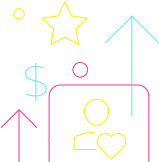
Grow on TikTok faster with Hootsuite
Schedule posts, learn from analytics, and respond to comments all in one place.
Start your 30-day trialThe post TikTok Pixel: How to Set it Up in 2 Easy Steps appeared first on Social Media Marketing & Management Dashboard.
Categories
- 60% of the time… (1)
- A/B Testing (2)
- Ad placements (3)
- adops (4)
- adops vs sales (5)
- AdParlor 101 (43)
- adx (1)
- algorithm (1)
- Analysis (9)
- Apple (1)
- Audience (1)
- Augmented Reality (1)
- authenticity (1)
- Automation (1)
- Back to School (1)
- best practices (2)
- brand voice (1)
- branding (1)
- Build a Blog Community (12)
- Case Study (3)
- celebrate women (1)
- certification (1)
- Collections (1)
- Community (1)
- Conference News (1)
- conferences (1)
- content (1)
- content curation (1)
- content marketing (1)
- contests (1)
- Conversion Lift Test (1)
- Conversion testing (1)
- cost control (2)
- Creative (6)
- crisis (1)
- Curation (1)
- Custom Audience Targeting (4)
- Digital Advertising (2)
- Digital Marketing (6)
- DPA (1)
- Dynamic Ad Creative (1)
- dynamic product ads (1)
- E-Commerce (1)
- eCommerce (2)
- Ecosystem (1)
- email marketing (3)
- employee advocacy program (1)
- employee advocates (1)
- engineers (1)
- event marketing (1)
- event marketing strategy (1)
- events (1)
- Experiments (21)
- F8 (2)
- Facebook (64)
- Facebook Ad Split Testing (1)
- facebook ads (18)
- Facebook Ads How To (1)
- Facebook Advertising (30)
- Facebook Audience Network (1)
- Facebook Creative Platform Partners (1)
- facebook marketing (1)
- Facebook Marketing Partners (2)
- Facebook Optimizations (1)
- Facebook Posts (1)
- facebook stories (1)
- Facebook Updates (2)
- Facebook Video Ads (1)
- Facebook Watch (1)
- fbf (11)
- first impression takeover (5)
- fito (5)
- Fluent (1)
- Get Started With Wix Blog (1)
- Google (9)
- Google Ad Products (5)
- Google Analytics (1)
- Guest Post (1)
- Guides (32)
- Halloween (1)
- holiday marketing (1)
- Holiday Season Advertising (7)
- Holiday Shopping Season (4)
- Holiday Video Ads (1)
- holidays (4)
- Hootsuite How-To (3)
- Hootsuite Life (1)
- how to (5)
- How to get Instagram followers (1)
- How to get more Instagram followers (1)
- i don't understand a single thing he is or has been saying (1)
- if you need any proof that we're all just making it up (2)
- Incrementality (1)
- influencer marketing (1)
- Infographic (1)
- Instagram (39)
- Instagram Ads (11)
- Instagram advertising (8)
- Instagram best practices (1)
- Instagram followers (1)
- Instagram Partner (1)
- Instagram Stories (2)
- Instagram tips (1)
- Instagram Video Ads (2)
- invite (1)
- Landing Page (1)
- link shorteners (1)
- LinkedIn (22)
- LinkedIn Ads (2)
- LinkedIn Advertising (2)
- LinkedIn Stats (1)
- LinkedIn Targeting (5)
- Linkedin Usage (1)
- List (1)
- listening (2)
- Lists (3)
- Livestreaming (1)
- look no further than the new yorker store (2)
- lunch (1)
- Mac (1)
- macOS (1)
- Marketing to Millennials (2)
- mental health (1)
- metaverse (1)
- Mobile App Marketing (3)
- Monetizing Pinterest (2)
- Monetizing Social Media (2)
- Monthly Updates (10)
- Mothers Day (1)
- movies for social media managers (1)
- new releases (11)
- News (72)
- News & Events (13)
- no one knows what they're doing (2)
- OnlineShopping (2)
- or ari paparo (1)
- owly shortener (1)
- Paid Media (2)
- People-Based Marketing (3)
- performance marketing (5)
- Pinterest (34)
- Pinterest Ads (11)
- Pinterest Advertising (8)
- Pinterest how to (1)
- Pinterest Tag helper (5)
- Pinterest Targeting (6)
- platform health (1)
- Platform Updates (8)
- Press Release (2)
- product catalog (1)
- Productivity (10)
- Programmatic (3)
- quick work (1)
- Reddit (3)
- Reporting (1)
- Resources (34)
- ROI (1)
- rules (1)
- Seamless shopping (1)
- share of voice (1)
- Shoppable ads (4)
- Skills (28)
- SMB (1)
- SnapChat (28)
- SnapChat Ads (8)
- SnapChat Advertising (5)
- Social (169)
- social ads (1)
- Social Advertising (14)
- social customer service (1)
- Social Fresh Tips (1)
- Social Media (5)
- social media automation (1)
- social media content calendar (1)
- social media for events (1)
- social media management (2)
- Social Media Marketing (49)
- social media monitoring (1)
- Social Media News (4)
- social media statistics (1)
- social media tracking in google analytics (1)
- social media tutorial (2)
- Social Toolkit Podcast (1)
- Social Video (5)
- stories (1)
- Strategy (601)
- terms (1)
- Testing (2)
- there are times ive found myself talking to ari and even though none of the words he is using are new to me (1)
- they've done studies (1)
- this is also true of anytime i have to talk to developers (1)
- tiktok (8)
- tools (1)
- Topics & Trends (3)
- Trend (12)
- Twitter (15)
- Twitter Ads (5)
- Twitter Advertising (4)
- Uncategorised (9)
- Uncategorized (13)
- url shortener (1)
- url shorteners (1)
- vendor (2)
- video (10)
- Video Ads (7)
- Video Advertising (8)
- virtual conference (1)
- we're all just throwing mountains of shit at the wall and hoping the parts that stick don't smell too bad (2)
- web3 (1)
- where you can buy a baby onesie of a dog asking god for his testicles on it (2)
- yes i understand VAST and VPAID (1)
- yes that's the extent of the things i understand (1)
- YouTube (13)
- YouTube Ads (4)
- YouTube Advertising (9)
- YouTube Video Advertising (5)

